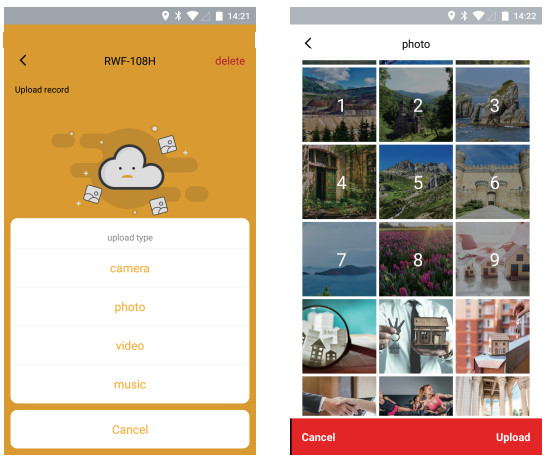KODAK Classic Photo Frame / WiFi EnabledUser Manual
Introduction
Thank you for purchasing the KODAK Classic Photo Frame 10/8-Inch / WiFi Enabled from our company! We hope you will enjoy this method of displaying all your digital photos!Before operating the unit, please read this manual thoroughly and retain it for future reference. This manual will help you use many of the exciting and useful features to make your KODAK Classic Photo Frame viewing more enjoyable.This KODAK Classic Photo Frame lets you view digital photos directly from your smartphone & memory cards. You will be able to create a slideshow using multiple transition effects or display one photo at a time. No computer, digital camera, or cable connection is required.Let’s start to keep your photos displaying every day in this KODAK Classic Photo Frame.
Important safety precautions
Always follow these basic safety precautions when using your KODAK Classic Photo Frame. This will reduce the risk of fire, electric shock, and injury.Warning: To reduce the risk of fire or shock hazards, do not expose this product to rain or moisture.Warning: To prevent risks of electric shock, do not remove the cover. There are no user-serviceable parts inside. Refer all servicing to qualified personnel.
- The KODAK Classic Photo Frame is for indoor use only.
- Unplug the KODAK Classic Photo Frame before performing care & maintenance.
- Do not block the ventilation holes on the back of the KODAK Classic Photo Frame at any time.
- Keep your KODAK Classic Photo Frame out of direct sunlight and away from heat
- Protect the power cable. Route power cables so that they are not likely to be walked on or pinched by items placed on or against them. Pay particular attention to the point where the cable attaches to the KODAK Classic Photo Frame.
- Only use the supplied AC adapter with the KODAK Classic Photo Frame. Using any other adapter will invalidate your warranty.
- Unplug the power cable from the wall outlet when the unit is not in use.
Clean the screenTreat the screen gentlyTo clean fingerprints or dust from the LCD screen, it is recommended to use a soft, non-abrasive cloth such as a camera lens cloth.If you use a commercial LCD cleaning kit do not apply the cleaning fluid directly to the LCD screen. Clean the LCD screen with the cleaning solution applied to the cleaning cloth.
Clean the KODAK Classic Photo FrameClean the outer surface of the KODAK Classic Photo Frame (excluding the screen), with a soft cloth.
What’s in the box
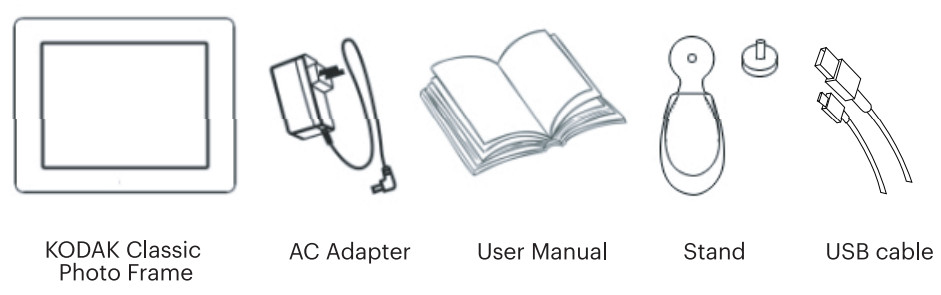
Features
- Easy & instant sharing photos from your smartphone to KODAK Classic Photo Frame
- With a 10/8″ High-Definition Touchscreen, it is easy to view photos and videos on the display
- Connects fast & easily to wireless networks, small frame to see a big world
- Create your family members album, one WIFI Photo Frame is available for several accounts
- One app can be connected to multiple WiFi photo frames
- Auto slideshow photos in various modes with Clock, Calendar & background music
- Music playback with different kinds of slideshow
- Weather forecast & Clock, Alarm practical functions for daily life
- Supports SD/SDHC/USB flash drive (up to 64GB), easy to plug & play
- With auto-turn on/off timer, and several alarm setup optionsFree 5GB cloud data in 2 years
Control Illustration

Getting Started
Step 1: Plug in the power adapter.Connect the adapter to the DC socket, the KODAK Classic Photo Frame will auto power-upStep 2: Follow the instruction to setup KODAK Classic Photo FrameAfter the KODAK Classic Photo Frame displays the boot animation, please follow the instructions to start the setup.
Select your language

Select your Time zone.
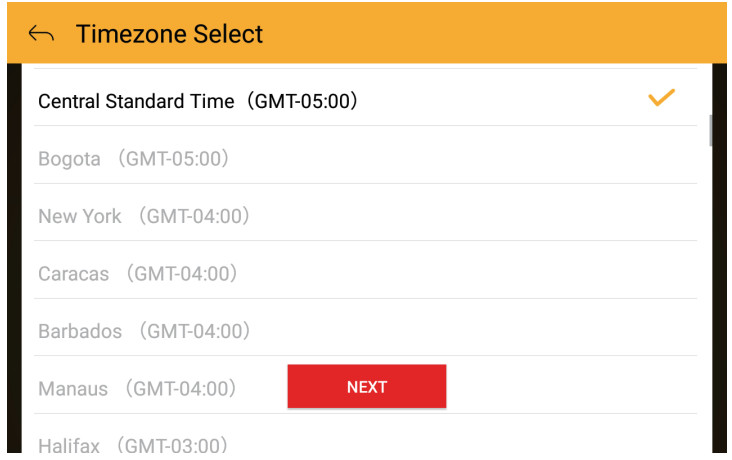 Select the available WIFI connection and enter the password.
Select the available WIFI connection and enter the password.
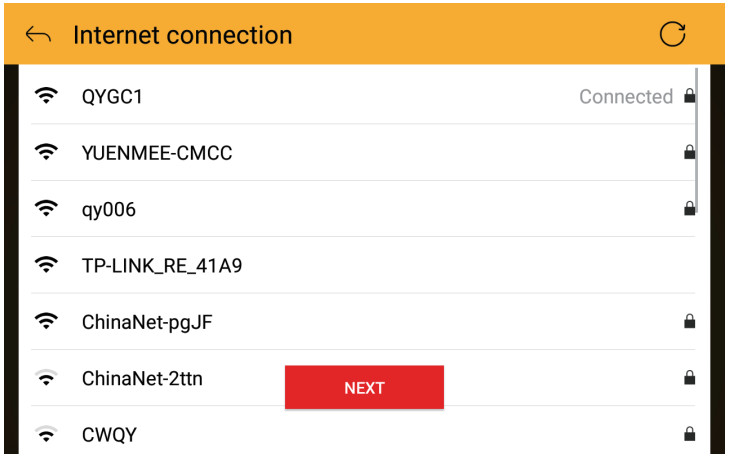
- When the WIFI is connected, you can scan the QR code or search “Kodak Classic Frame” from the Apple App store or Google Play store to download the Phone Application.

- Open the Phone Application to register a new account and connect to the “KODAK Classic Frame” by scanning the device QR code or enter the device code. (You can find the device OR code from Setting>Account3 Device code: it will appear 9-digital code after contact wireless device.

- After successfully connecting your device, you can send photos from your mobile phone to the KODAK Classic Photo Frame. Start sharing your happiness with your family.
How to get the phone Application
- Download the application “KODAK Classic Frame” either scan the QR code on the frame or search from Apple App Store/Google Play. Open the Application and start to register a new account. If you have an account, please sign in directly.

- Scan the device QR code on the frame or enter the device code to connect the frame. After successfully binding, you can send photos, music or video!

How to upload ?
- Choose a device (frame) to upload or edit
 Note: Please select your region, when uploading for the first time.
Note: Please select your region, when uploading for the first time. - Sending photos from a local album or press the camera to take a new photo

Upload:Photo: you can send up to 9 photos at one timeVideo: you can send a-15s videoMusic: you can send up to 9 songs at one time

How to use the KODAK Classic Photo Frame
Main MenuThe main menu is shown below, you can touch the icons on the panel to enter different functions.
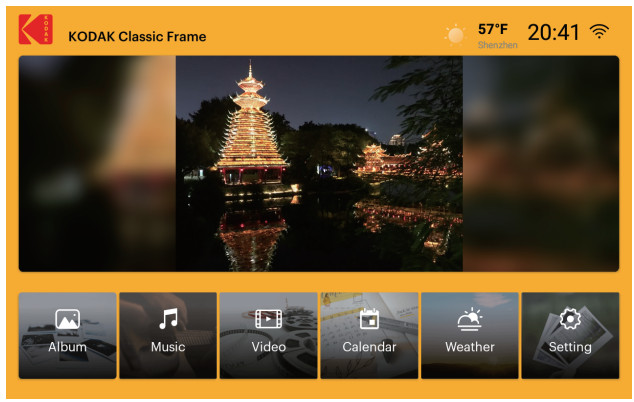 The menu consists of Album, Music, Video, Calendar, Weather, Setting.
The menu consists of Album, Music, Video, Calendar, Weather, Setting.
AlbumIn the Album, you can find those photos by user upload or local import. This way, it’s easy for you to locate each family member’s photos from “User upload:’
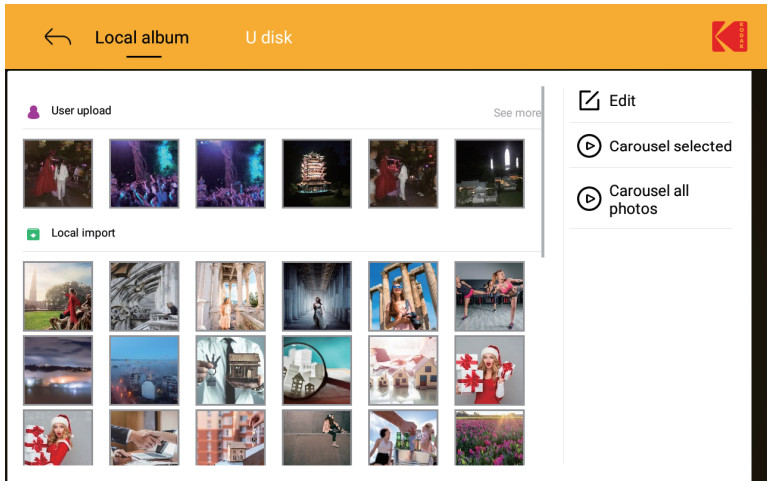 Select photos in one category, you can review and start this album’s slideshow or to edit or carousel sets. set the picture with Leaflet / Play all / Crop / Rotate / Delete / Information
Select photos in one category, you can review and start this album’s slideshow or to edit or carousel sets. set the picture with Leaflet / Play all / Crop / Rotate / Delete / Information
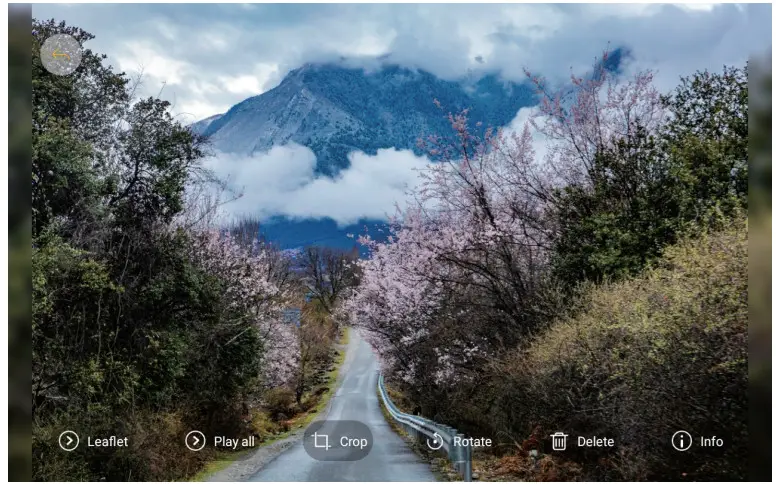
Leaflet — Show only the current photoPlay all — Play all photos in the same album from user upload or local import. If you choose to play all, the slideshow begins automatically.Crop — move the box to crop it to the desired photo sizeRotate — turn left or right to rotate a photoDelete — Delete the current photoInfo — Show information of current photo (name, modification time, stock route )In “Edit”, you can copy, move and delete photo
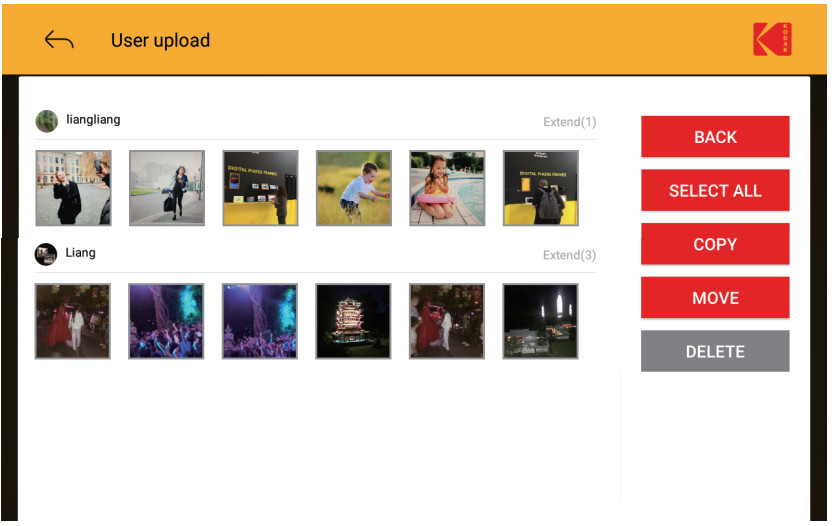
MusicTap the Music icon from the main menu to activate the music player. Select the playlist from the left side and tap on the function icons on the bottom to switch play mode/last song/pause /next song. Control volume/cycle by touching the speaker/-cycle icon on the bottom right.
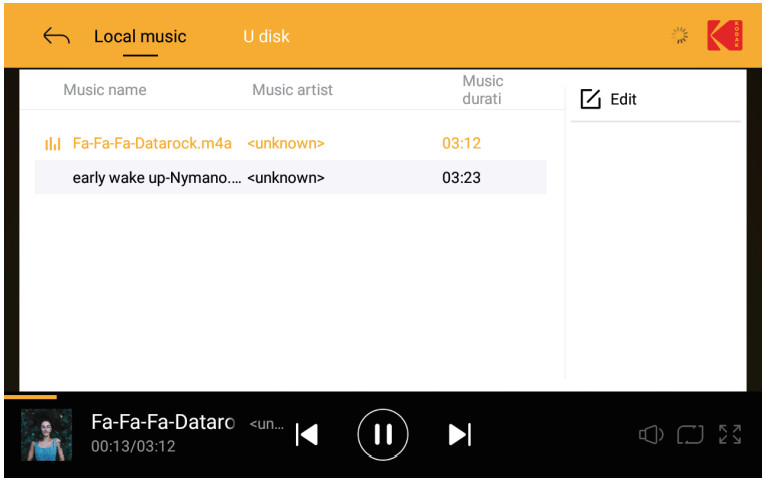
In “Edit”, you can copy, move and delete music

VideoTap the Video Icon from the main menu to activate the video player, you can find those videos sent from mobile devices or local import. This way, it’s easy for you to locate each family member’s video from “User upload” Select & touch one category, you can review and play the video. In “Edit”, you can copy, move, and delete videos. During the video playing, you can choose pause/last video/next video/cycle.
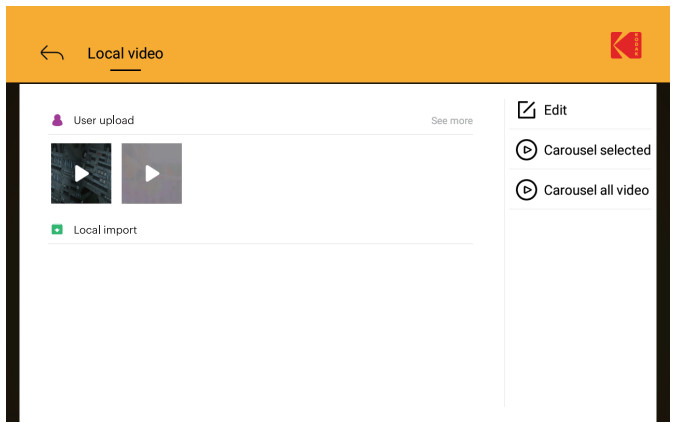
 Calendar Tap the Calendar icon from the main menu to read Calendar. Taping on the right & left arrow on the top to switch months, and calendar icon on the right side to the current date.
Calendar Tap the Calendar icon from the main menu to read Calendar. Taping on the right & left arrow on the top to switch months, and calendar icon on the right side to the current date.
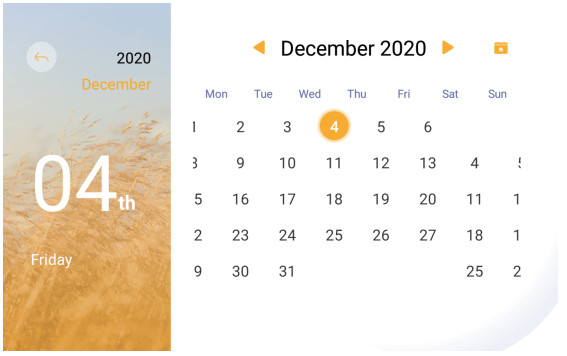
ClockTap the time icon from the main menu to Time zone. You can set the date/time/time zone/time format or choose an automatic date and time.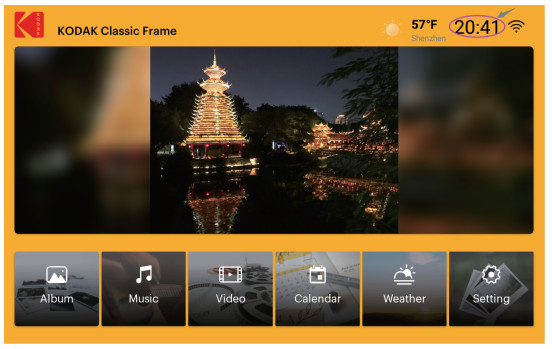
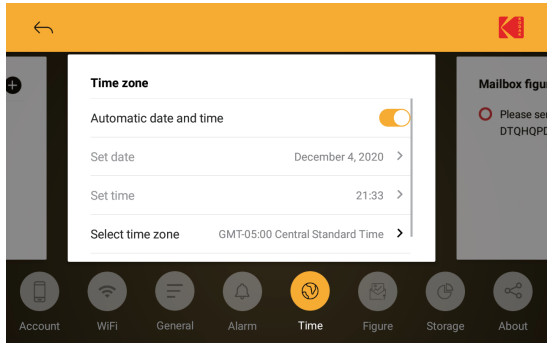
Weather When you set up your location, the weather forecast will automatically show 3 days of the weather in your local city via Wi-Fi. You can tap the refresh icon or search icon on the top right corner to add other city’s and switch other cities’ weather. And switch temperature TAG by clicking the “C” and “F” icons.


SettingIn the setting menu, you will have many options to customize the way your KODAK Classic Photo Frame operates. Swipe the middle photo to right or left, or click the icon to switch information or setting. (Account /WiFi / General / Alarm / Time / Figure / Storage / About )Account: device account, show the QR code or device number to connect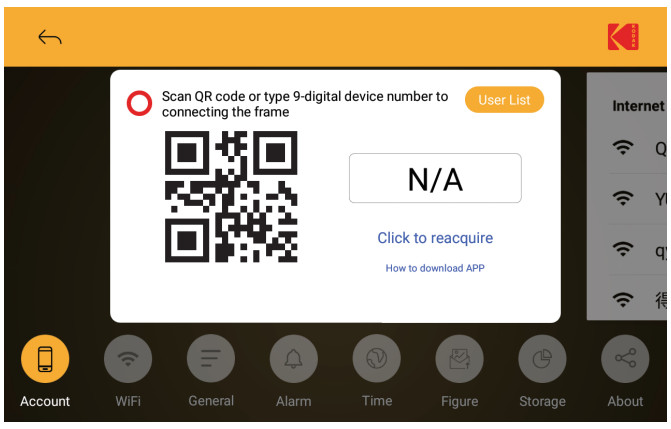 Wi-Fi: Enable or disable the internet connection
Wi-Fi: Enable or disable the internet connection
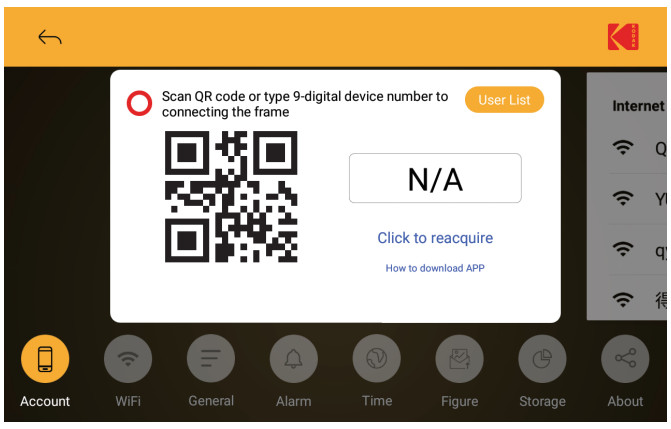
General: Include Languages / Screen saver / Screen saver type /Display mode / Play interval / Play animation / Brightness / Volume setting
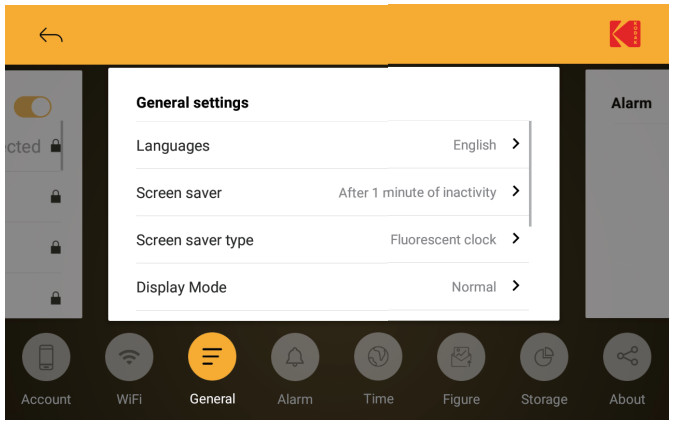
Alarm: Add alarm and ring
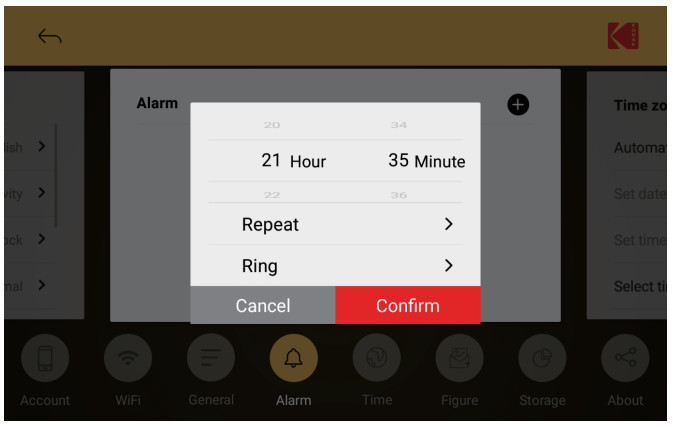
Time: Include date/time/time zone/time format setting
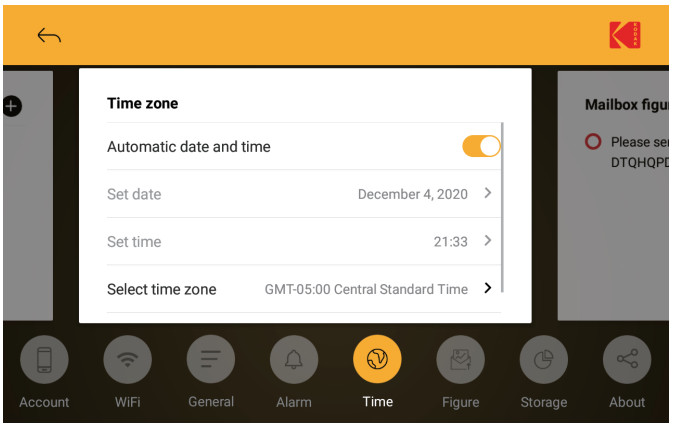
Figure: You can email a photo to the email address then upload it to the device. Notice: only support to receive from the following mailbox at present @/@126.comfigsina.com4aiiyun.cm/@outiook

Storage: Show the amount of internal memory and cloud data–5GB, as well as SD card & U disk if available.
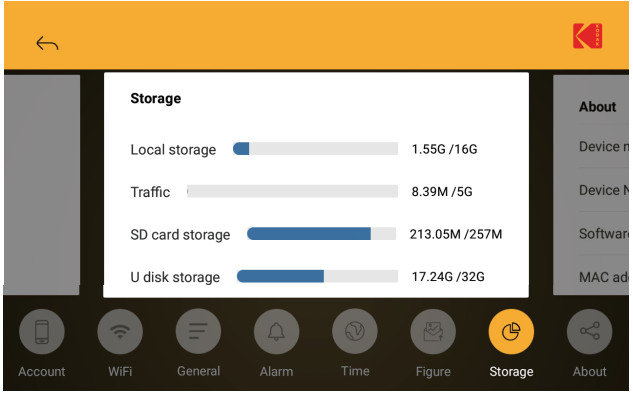 About: Device information (You can set the device name, update the system online, or factory reset…Once you choose default reset & clear all data, all user data will be cleared.)
About: Device information (You can set the device name, update the system online, or factory reset…Once you choose default reset & clear all data, all user data will be cleared.)
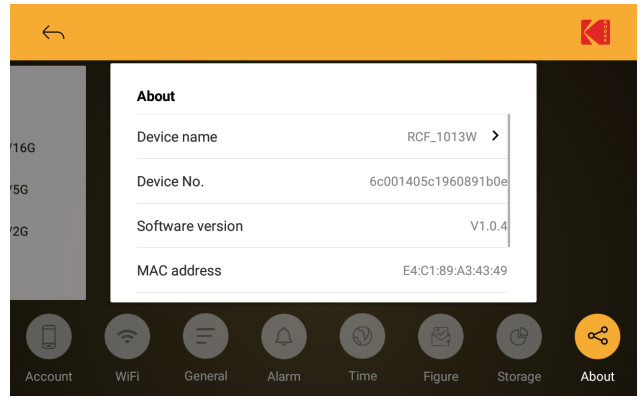
SPECIFICATIONS
| Panel Size | RCF-1013W: 10 Inch 16:10 LCD (1280×800) RCF-8013W: 8 Inch 4:3 LCD (1024×768) |
| Memory | 16GB |
| WIFI | 80211 b/g/n |
| Media Slots | SD (SDHC) / USB Drive Max 64G |
| Photo Formats | JPG/PNG/BMP |
| Music Formats | MP3/FLAC/AAC/OGG/WAV |
| Video Formats | MP4/MOV/MKV |
| Adapter Power Input | AC110-240 – 50/60HZ |
| Adapter Power Output | DC 5V 2A |
| Power Consumption | = 10W |
Technical Support:If you need further assistance, please contact the support department E-mail: [email protected]Web: www.maxtdigitat.com/kodakframes
All information contained in this document is subject to change without notice.
Radio and TV Interference Statement
WARNING!!! This equipment has been tested and found to comply with the limits of a Class B digital device, pursuant to part 15 of the FCC rules. These limits are designed to provide reasonable protection against harmful interference in a residential installation.
This equipment generates, uses, and can radiate radio frequency energy and, if not installed and used in accordance with the instruction, may cause harmful interference to radio communications. However, there is no guarantee that interference will not occur in a particular installation. If this equipment does cause harmful interference to radio or television reception, which can be determined by turning the equipment off and on, the user is encouraged to try to correct the interference by whatever measures may be required to correct the interference
Warranty
Max talent warrants this product against defect in material or workmanship for 1 YEAR from the date of purchase.This warranty becomes invalid if the factory-supplied serial number or “warranty void” sticker has been removed or altered on the product.
This warranty does not cover:A) Cosmetic damage or damage due to acts of God.B) Accident misuse, abuse, negligence, or modification of any part of the product.C) Damage due to improper operation or maintenance, connection to improper equipment, or attempted repair by anyone other than Maxtalent or appointed.D) Products sold AS IS or WITH FAULTS.IN NO EVENT SHALL MAX TALENT LIABILITY EXCEED THE PRICE PAID FOR THE PRODUCTFROM DIRECT INDIRECT, SPECIAL, INCIDENTAL, OR CONSEQUENTIAL DAMAGES RESULTING FROM THE USE OF THE PRODUCT, ITS ACCOMPANYING SOFTWARE, OR ITS DOCUMENTATION
Max talent makes no warranty or representation, expressed, implied, or statutory, with respect to products, contents or use of this documentation and all accompanying software, and specifically disclaims its quality, performance, merchantability, or fitness for any particular purposeFor more information, please visit: www.maxtdigital.com/kodakframesAll information contained in this document is subject to change without notice. version: V1.0
 The Kodak trademark, logo, and trade dress are used under license fromKodak.©2021 Maxtalent Industrial Limited. All rights reserved, All information contained in this document is subject to change without noticeMade In China
The Kodak trademark, logo, and trade dress are used under license fromKodak.©2021 Maxtalent Industrial Limited. All rights reserved, All information contained in this document is subject to change without noticeMade In China
![]()
RCF-1013W/RCF-8013W
[xyz-ips snippet=”download-snippet”]



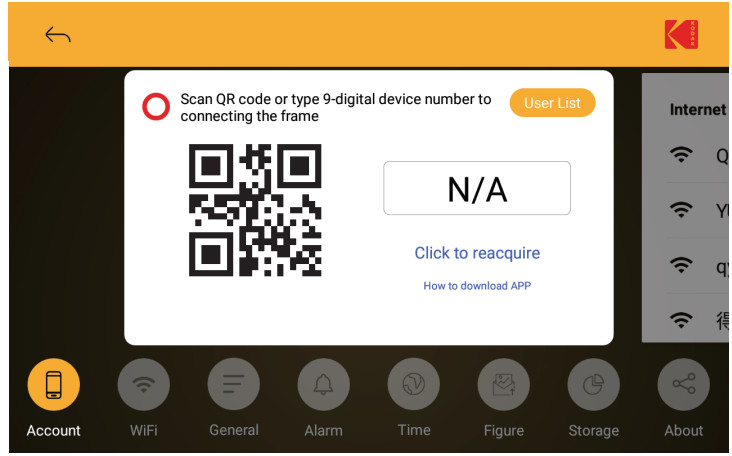
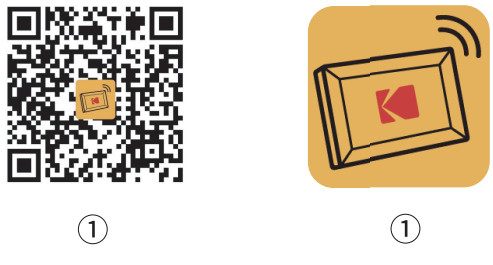
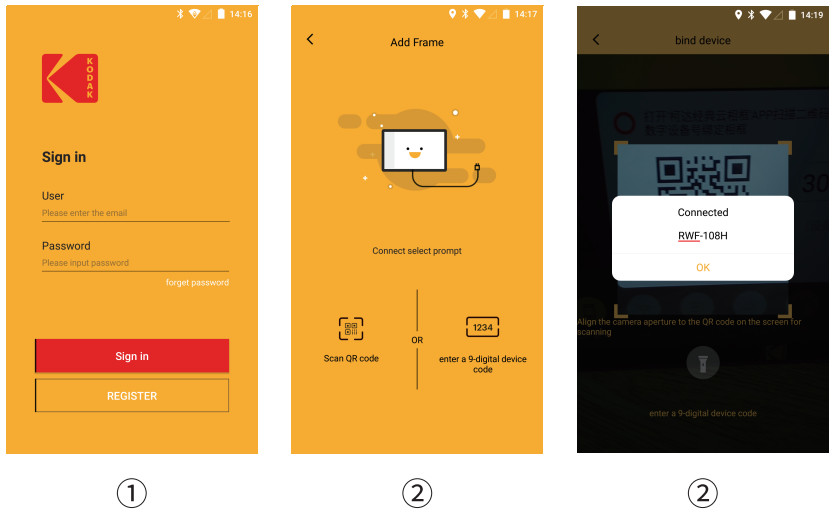
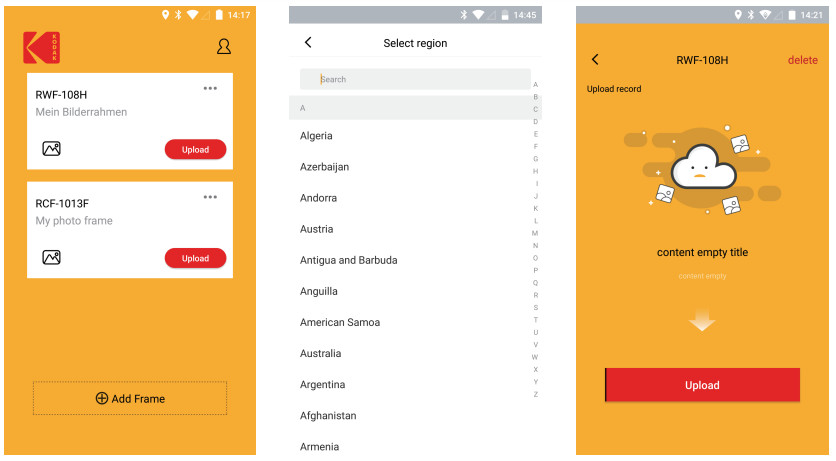 Note: Please select your region, when uploading for the first time.
Note: Please select your region, when uploading for the first time.