S200f/S300 Series ScannersReference Guide
Support Information
When contacting support, have the following available:
- A description of your problem
- Scanner model and serial number
- Computer configuration
- Software application you are using
Installation
The following is a list of steps you will need to perform in order to get your scanner set up and connected to your computer.
- Unbox your scanner.
- Set up your scanner for the first time.
- Install driver software.
- Verify the scanner’s firmware.
- Optionally update the scanner’s firmware.
- Optionally install available Kodak scanning software
For more details refer to Section 2 of the User Guide which can be found in the manuals listed on the websiteAlarisWorld.com/go/IMsupport
OCP TIPS
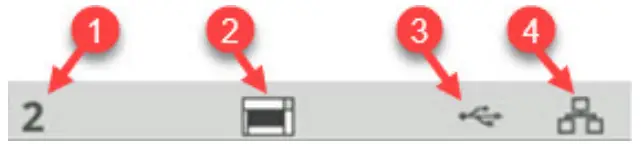
- Document count
- Paper Present Indicator (if no paper is detected, this icon is displayed).
- The scanner is connected to a computer via USB.
- The scanner is connected to the Wired Network.When the tire icon appears at the top of the scanner touch screen, it’s time to clean the scanner or replace consumables (rollers, tires, etc).
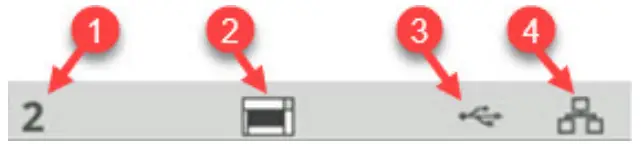
See “Maintenance”, Section 5 of the User Guide.The icon only appears if one of the maintenance meters has expired.
Clean the transport, rollers, and background strips
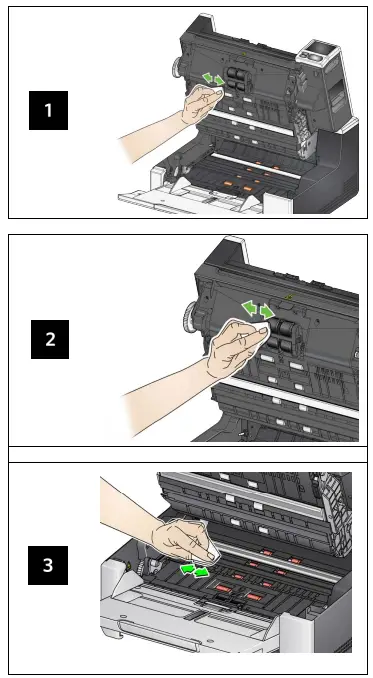
Running a transport cleaning sheet and cleaning the imaging guides
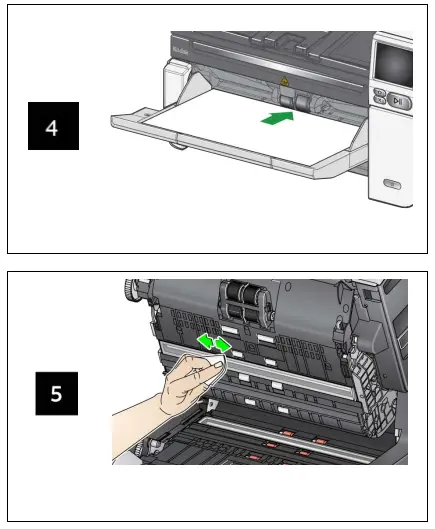
Cleaning the flatbed glass (for the S2085f/S3060f/S3100f Scanners only)
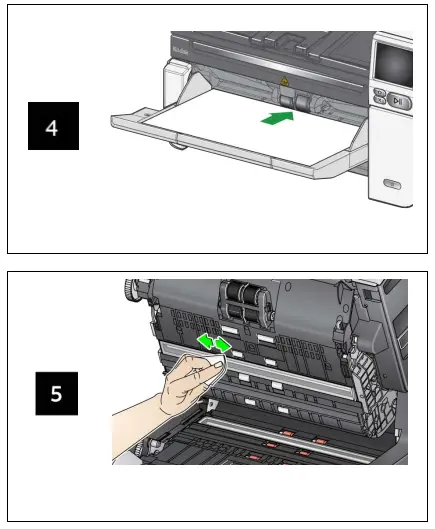
Replace pre-separation padReplace separation roller
Pre-separation Pad
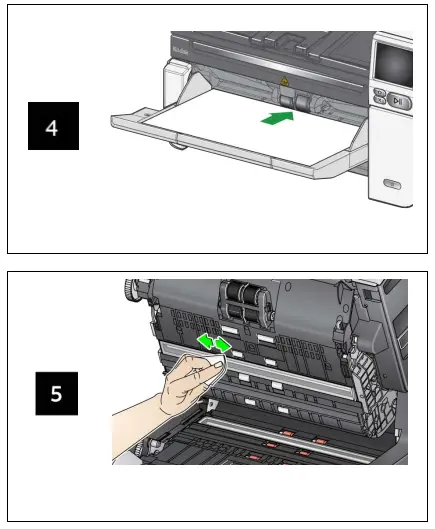
Separation Roller
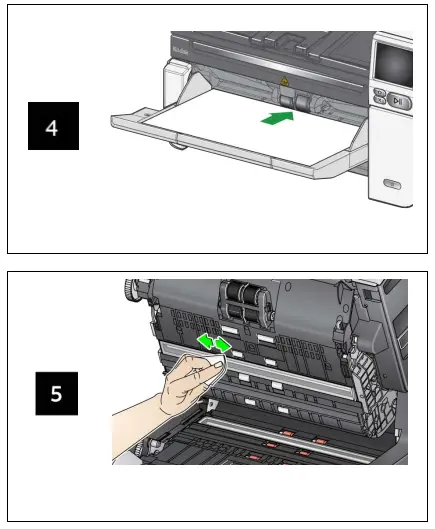
See the User’s Guide for feed module and front transport roller replacement procedures.
Supplies, Accessories and Consumables
A-61982 / Part #5P0394 July 2021All trademarks and trade names used are the property of their respective holders.The Kodak trademark and trade dress are used under license from Eastman Kodak Company© 2021 Kodak Alaris Inc.TM/MC/MR: Alaris07/21
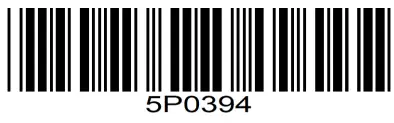
References
[xyz-ips snippet=”download-snippet”]

