kogan 50” 4K HDR LED TV User Guide

SAFETY AND WARNINGS
Thank you for buying this Kogan product. Please read all safety instructions before using your TV.
WARNINGNever place a television set in an unstable location. A television set may fall, causing serious personal injury or death. Many injuries, particularly to children, can be avoided by taking simple precautions such as:
- Using cabinets or stands recommended by the manufacturer of the television set.
- Only using furniture that can safely support the television set.
- Ensuring the television set is not overhanging the edge of the supporting furniture.
- Not placing the television set on tall furniture (for example, cupboards or bookcases) without anchoring both the furniture and the television set to a suitable support.
- Not placing the television set on cloth or other materials that may be located between the television set and supporting furniture.
- Educating children about the dangers of climbing on furniture to reach the television set or its controls.
If your existing television set is being retained and relocated, the same considerations as above should be applied.
- To reduce the risk of fire or electric shock, do not expose this apparatus to rain or moisture.
- The apparatus shall not be exposed to dripping or splashing, and no objects filled with liquids, (for example, vases), shall be placed on the apparatus.
- When discarding used batteries, always be mindful of the environment. Ensure you follow any guidelines for recycling and safe disposal of batteries that apply in your local area. Don’t throw used batteries in rubbish bin.
- When installing your TV, maintain a distance of at least 10 cm between the TV and other objects (walls, cabinet sides, etc.) to ensure proper ventilation. Failing to maintain proper ventilation may result in a fire or a problem with the product caused by an increase in its internal temperature.
- The openings/slots on the back of the apparatus have been provided for necessary ventilation. Ventilation should not be impeded by blocking these openings in any way (for example, newspapers, table-cloths, curtains, etc.)
- No naked flame sources, such as lit candles, should be placed on the apparatus. To prevent the spread of fire, keep candles or other open flames away from this product at all times.
- The device may malfunction when under electrostatic discharge. It can be manually resumed by switching power off completely (at wall outlet), then switching power on again.
- To avoid any injury caused by overturn of the product when installed with base stands, please always ensure the whole product is placed horizontally within the supporting surface and that the television is not overhanging the edge of the supporting furniture.
- If not using with base stands, use only a wall or ceiling mount which has been recommended by the manufacturer of the television.
- Keep small accessories out of reach of children so they are not mistakenly swallowed.
CAUTION: Connecting the power cord
Most appliances recommend they be placed upon a dedicated circuit; that is, a single outlet circuit which powers only that appliance and has no additional outlets or branch circuits.
Do not overload wall outlets. Overloaded wall outlets, loose or damaged wall outlets, extension cords, frayed power cords, or damaged or cracked wire insulation are dangerous. Any of these conditions could result in electric shock or fire. Periodically examine the cord of your appliance, and if appearance indicates damage or deterioration, immediately discontinue use of the appliance until the cord is replaced with an exact replacement part by an authorized servicer.
Protect the power cord from physical or mechanical abuse, such as being twisted, kinked, pinched, closed in a door, or walked upon. Pay particular attention to plugs, wall outlets, and the point where the cord exits the appliance.
The MAINS plug is used as the disconnect device, and the disconnect device shall remain readily operable.
Operating Temperature: 5°C to 35°CStorage Temperature: -15°C to 45°COperating Humidity: 80%Storage Humidity: 90%
CAUTION
Do not attempt to modify this product in any way without written authorization from supplier. Unauthorized modification could void the user’s authority to operate this product.
It is not recommended to keep a certain still image displayed on the screen for a long time as well as displaying extremely bright images on screen.
Figures and illustrations in this User Manual are provided for reference only and may differ from actual product appearance. Product design and specifications may be changed without notice.
Refer to the table below as a guide to the symbols and warnings which may be on your TV.
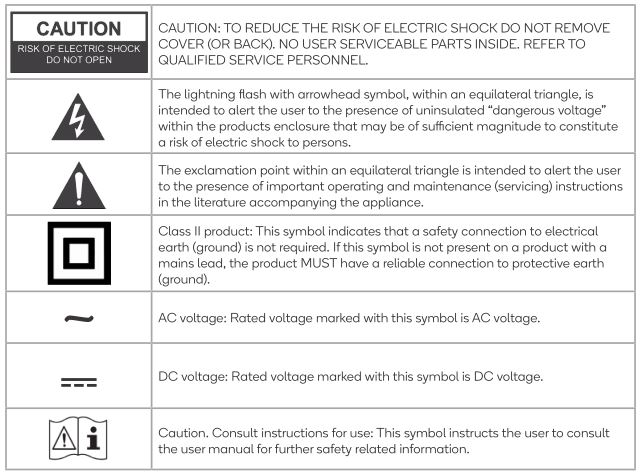
COMPONENTS
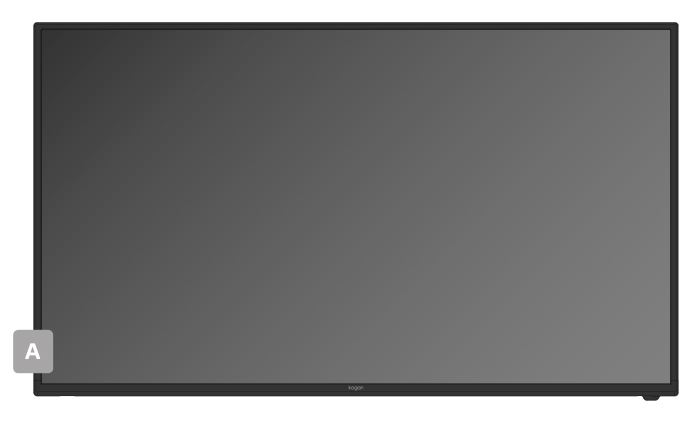

A. Kogan 4K HDR LED TVB. Remote controlC. Stand (x2)D. M4 x 22mm screw (x4)E. AAA battery (x2)F. Quick-start guideG. Warranty card
NOT INCLUDEDPhillips head screwdriver, antenna cable.
PRODUCT OVERVIEW
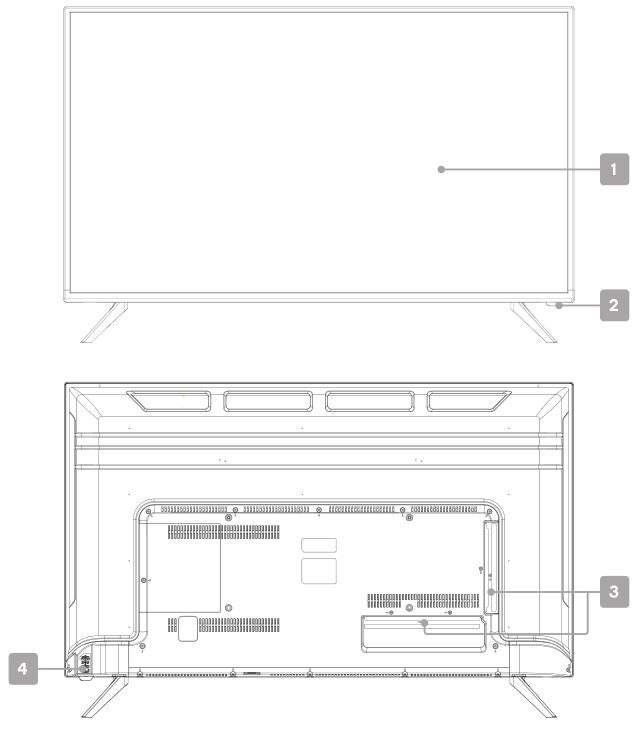
TV front panel1. HDR 4K LED display screen2. Remote sensor / Standby light
TV back panel3. Inputs/Ports4. Power button
Inputs
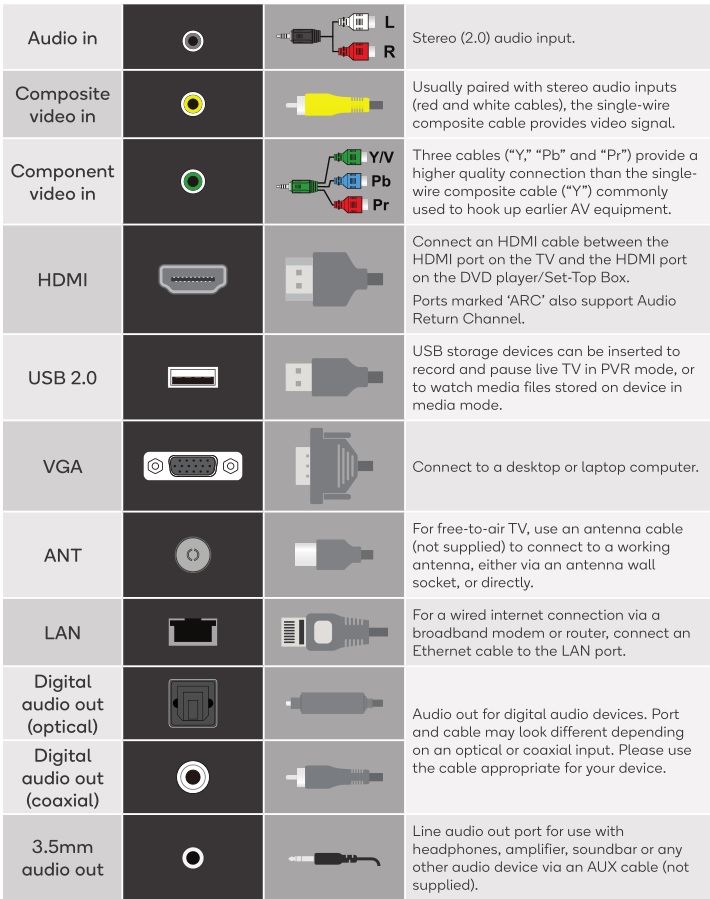
This is a general guide to inputs and ports, your TV may not feature all of the above. 5
ASSEMBLY AND INSTALLATION
BEFORE YOU GET STARTEDSpread cushioning flat to lay the TV on. This will help to prevent damage.
1. Stand assemblya. Attach stand to base of TV.b. Insert two 18mm screws and use Phillips head screwdriver (not supplied) to tighten.c. Repeat these steps for second stand.
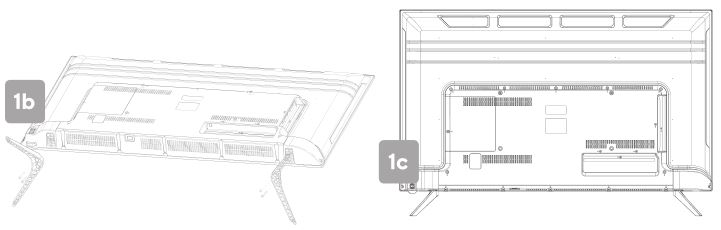
2. Connect to antennaa. Connect an antenna cable (not supplied) via the `ANT’ input port at the back of the TV.b. Ensure the antenna cable is also connected to a working antenna, either via an antenna wall socket in your home, or directly.
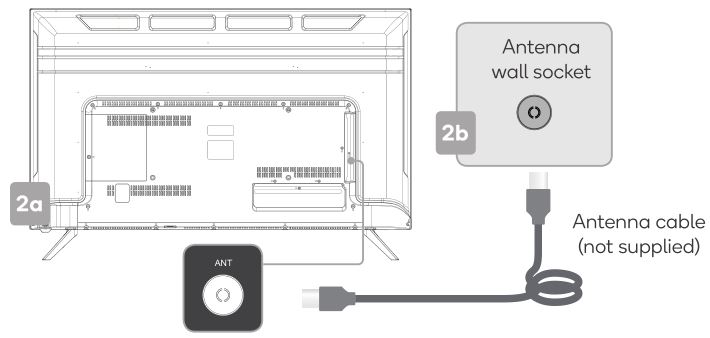
3. Turning TV ona. Plug the power cord into a suitable power outlet. The standby will display a light, showing that the TV is receiving power.b. Press the POWER button (either on your remote control or the lower side of the back panel on the TV see page 8) to turn the TV on. The standby light will turn off when the TV is on.
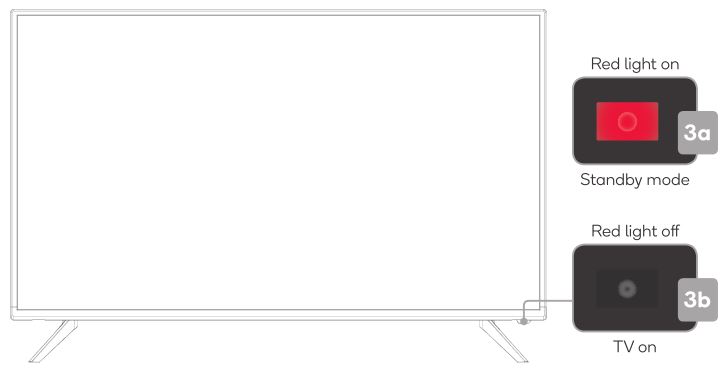
TURNING TV OFFPress the POWER button on the remote control to enter standby mode. To power down the TV completely, unplug the power cord from the power outlet.
Do not leave your set in standby mode for long periods of time. If you will not use the TV for a long time, it is recommended to unplug the set from both the power outlet and aerial.
REMOTE CONTROL OVERVIEW
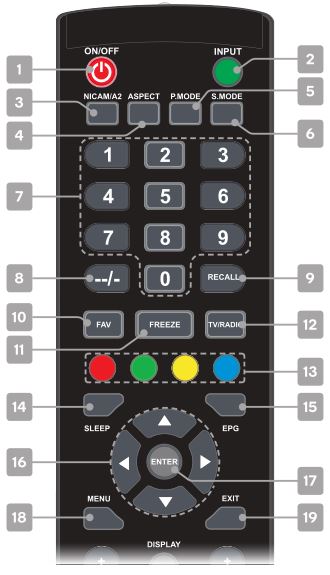
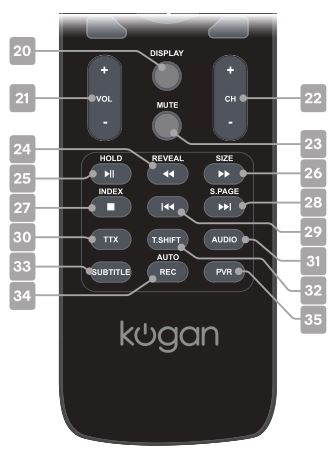
- POWER to enter or exit standby mode
- INPUT displays the list of input source channels
- NICAM/A2 TV Nicam/A2 select
- ASPECT select different picture size
- P.MODE select picture mode
- S.MODE select sound mode
- NUMBERS (0-9) press to select channels or input passwords
- -/– to cycle number of digits when entering channel number
- RECALL to switch back and forth between the current and previous channels
- FAV for Favourite program channel button
- FREEZE to freeze current picture
- TV/RADIO press to switch between DTV and radio channels
- COLOUR BUTTONS for navigational use within menus and apps
- SLEEP set the sleep timer
- EPG opens the Electronic Program Guide in DTV mode
- ⯅/⯆/⯇/⯈ DIRECTION BUTTONS for navigating menus and settings
- ENTER to select the current item or confirm selection
- MENU to bring up the menu
- EXIT to the previous menu or quit the current interface
- DISPLAY shows the currently program information
- + vol – to adjust the volume up or down
- + ch – to scroll channels
- MUTE to toggle sound on/off
- REVEAL show or hide hidden text in teletext mode / Reverse playback rapidly in media mode
- HOLD teletext page on display, press again to release / Play and pause playback in media mode
- SIZE change the size of display in teletext mode / Advance playback rapidly in media mode
- INDEX press to return to the index or initial teletext page / Stop in media and PVR mode
- S.PAGE display a sub-page of upper teletext options / Skip to next in media mode
- Skip to previous in media mode
- TTX turn teletext on or off. Please note that teletext service no longer works in Australia or New Zealand.
- AUDIO select audio mode
- T.SHIFT enter timeshift mode and pause current DTV program
- SUBTITLE Turn subtitle on or off and select language
- REC Press to begin recording DTV program
- PVR View recorded list and schedule list
1. Remote control assemblya. Open the battery compartment cover on the back side.b. Insert two 1.5V AAA size batteries, making sure to match the polarity markings (+ / -) of the batteries with the diagram inside the compartment.c. Replace battery compartment cover.
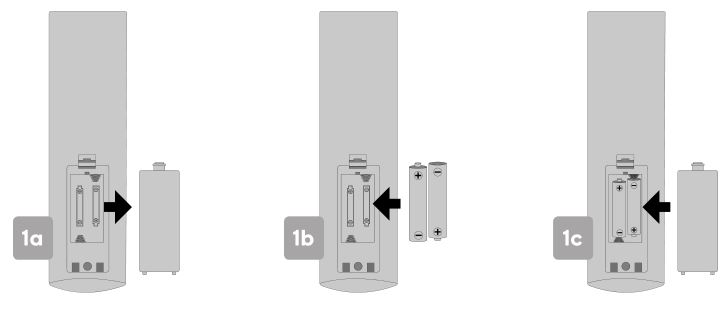
WARNINGS
- One loading of batteries will last for 1 year under normal use.
- If you do not intend to use the remote controller for a long period of time, remove them to avoid damage due to leakage.
- Do not use old and new batteries together.
- The batteries (battery pack or batteries installed) shall not exposed to excessive heat such as sunshine, fire or the like.
2. Using remote controlPoint the remote towards the sensor at the front of the TV (this may differ from the illustration). Ensure the distance between the remote control and the TV is no greater than 8 metres, at an angle of no more that 30 degrees on either side (2a).
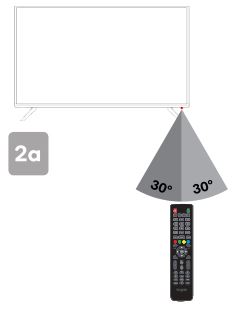
TIPSDo not block the path between the sensor and the remote control.
3. Using power buttonThe buttons on the lower-left panel controls your TV’s basic features, including the on-screen menu. To use the more advanced features, you must use the remote control.
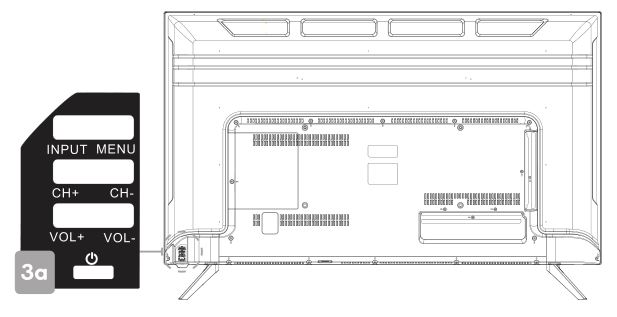
POWER Enter or exit standby modeVOL + Increase volumeVOL – Decrease volumeCH + Scroll channel upCH – Scroll channel downINPUT Select sourceMENU Enter or exit menu. Use CH+/- buttons to select item, and VOL+/- buttons to adjust.
FIRST TIME SETUP
When turning the TV on for the first time, the First Time Installation screen will appear. Use the , , , and Enter buttons to navigate the following options.
LanguageSelect your menu language.
CountrySelect your country.
TimezoneSelect your timezone.
Following this screen, press Enter to scan for DTV channels. Ensure antenna cable is connected to the TV as shown on page 6.
You can skip the tuning sequence at any point by pressing the Menu button.
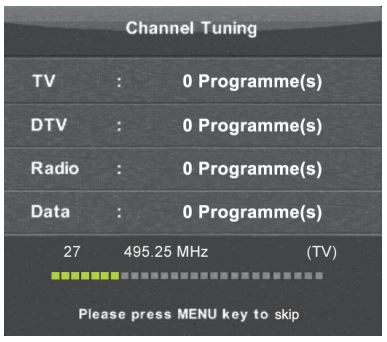
BASIC OPERATION
Selecting channelsThere are two ways to select channel:
- Using number buttons followed by the Enter button on the remote control to select channel directly.
- To select channel 5, press: 5.
- To select channel 21, press: 2 1 in quick succession.When using the number buttons, you can directly select channels that were either not saved during the auto tuning, or manually erased.
- Using CH+/- buttons on the remote control or on your TV to select channel. When you press the CH+/- buttons, the TV changes channels in sequence. You will see all the channels that the TV has saved, but will not see channels that were either not saved, or manually erased.
Volume adjustment and mute setupPress VOL+/- buttons on the remote control or the TV to adjust the volume of the TV.
- To increase the volume, press VOL+ button
- To decrease the volume, press VOL- button
Press the Mute button to toggle TV sound on and off. The mute icon will appear in the lower-right corner of the screen. To resume sound when TV is muted, press the Mute button again, or simply press the VOL+ button.
Input sourcePress the Input button, then use the navigation buttons to cycle through the list of input source options. Press the Enter button to confirm your selection.
Menu settingsPress Menu button to display the main menu. Use ⯅,⯆,⯇,⯈ buttons to navigate and Enter to adjust settings. Press Menu to confirm settings changes, and Exit to exit without saving. See Page 10 for settings options.
Colour buttonsIn some menus and on-screen displays, the remote control’s four colour buttons can be used.
NOTE
- When a menu item is greyed out, it means that the item is not available or cannot be adjusted.
- Some items in menus may be hidden depending on modes or signal sources used.
SETTINGS
CHANNEL
Auto tuningThe auto tuning function will search for and save all available free-to-air TV channels. After confirming your settings (the default will be set for Australia), the process will automatically begin. The number of searched channels will be shown on the screen.
DTV manual tuningSelect the broadcast channel frequency manually to tune digital TV channels.
ATV manual tuningSelect the broadcast channel frequency manually to tune analog TV channels (ATV is no longer supported in Australia).
Program editAdjust, delete, mark as favourite, or set a channel to be skipped in the CH+/button sequence.
Schedule listUse the colour buttons to create and maintain a schedule of programmes you wish to automatically jump to at their scheduled time.
RedPress to delete items from the schedule list.
YellowPress to add the programmes to the schedule list. There will be a reminder that it will jump to the setting program, after you set the appointment time.
BluePress to edit the appointment time of the schedule.
Signal informationAvailable in DTV mode only, this will display the current signal information.
PICTURE
Picture modeChoose from the following selection of presets, or select `Personal’ mode to configure your own custom settings.
- Standard: Default picture settings
- Dynamic: Brighter colours and richer blacks
- Mild: Ideal for low-light areas
- Bright: Increased brights
If Personal is selected as the Picture mode, the following options are adjustable:
- Contrast: Adjust the colour depth level in the picture
- Brightness: Adjust brightness in the picture
- Colour: Adjust the colour saturation level in the picture
- Tint: Adjust the hue of the picture (only available for NTSC signals)
- Sharpness: Object edges are enhanced for picture detail
Colour temperatureAdjust the colour of the entire screen to your preference. Select from normal, cold, or warm.
Noise ReductionReduces screen noise without compromising video quality. Select from off, low, middle, or high.
HDMI modeSelect HDMI mode.
HDRConversion from standard dynamic range to high dynamic range. Select from off, low, middle, or high.
BacklightTo control the brightness of the screen itself, adjust the panel backlight brightness.
SOUND
Sound modeChoose from the following selection of presets, or select `Personal’ mode to configure your own custom settings.
- Standard: Default sound settings
- Music: Provides clear and live sound for music
- Movie: Enhances treble and bass
- Sport: Emphasises bass over other sounds
If Personal is selected as the Sound mode, the equalizer settings become adjustable.
BalanceYou can adjust the sound balance of the speakers to preferred levels.
Auto volumeAs each broadcasting station has its own signal conditions, this setting automatically adjusts the volume of the desired channel by lowering the sound output when the modulation signal is high, or by raising the sound output when the modulation signal is low.
Surround soundSelect `Surround’ or `off’. Requires home audio equipment capable of surround sound configuration.
SPDIF modeSelect between `Auto’, `PCM’, `RAW’, or `off’ for the digital audio output type.
AD switchThis is an auxiliary audio function that provides an additional audio track for visually challenged persons. This is only available in some countries, mainly in North America and Europe, and only in DTV mode.
SPDIF Audio DelayCorrect audio/video sync problems (0ms-250ms) for DTV and digital audio output when using external devices, such as audio receivers.
TIME
ClockDisplay either the DTV broadcasting time, or set the time and date manually.
Off timeSelect a schedule for the TV to automatically enter standby mode.
On timeSelect a schedule for the TV to automatically switch on.
Time zoneSelect time zone for clock to automatically follow.
Sleep timerSwitches the TV to standby mode after a defined period of time. Intervals: 15min, 30min, 45min, 60min, 90min, 120min, 240min. To cancel the sleep timer, set to `Off’.
Auto standbySelect a length of time for the TV to remain on without any input from remote control or control panel. When no operation occurs for the duration of that time, the TV will automatically enter standby mode.
DSTAdd a modifier for daylight savings time, adjusting the clock settings.
OSD timerSelect how long the on-screen display menus and messages remain on screen.
LOCK
The default password is 0-0-0-0
Lock systemThe feature can prevent unauthorized operating the TV set, unless entering 4-digit password.
Set passwordPress the number buttons on your remote control to set a custom password. When the new password has been input twice, the setting is finished successfully. The TV will return to the previous menu.
Block program (in DTV mode)Press the Green button to block or unblock individual items from the list.
Parental guidance (in DTV mode)This feature can automatically block programs according to the rating limit set.
OPTION
OSD languageSelect language for on-screen display
TT languageSelect language for Teletext. Please note that Teletext services have been discontinued in Australia and New Zealand.
Audio languageSelect primary audio language
Subtitle languageSelect primary subtitle language
Hearing impairedSelect `on’ or `off’ for hearing impaired setting.
PVR file systemEnsure USB drive is inserted to select. This will open a submenu with the following options:
- Check PVR file system
- USB disk
- Format
- Timeshift size
- Speed
- Free record limit
Aspect ratioYou can select the picture size which best corresponds to your viewing requirements. Sizes may differ between input sources.
First time installationSelect from the initial setup options (language, country and timezone) without a factory reset.
Restore factory defaultReset all system settings to the factory default. When the restore is complete, the TV will enter standby mode. When turned on, the first time installation steps will be shown.
PVR MODE
NOTE
- Don’t connect or disconnect any USB device while in USB playback mode.
- Ensure all personal data is backed up before inserting USB device into TV.We assume no liability for any loss of data due to malfunction or misuse.
- USB device should have capacity at least 512MB.
- USB device must support USB 2.0 high-speed specification.
- Use only USB storage devices formatted to FAT32.
- You cannot change channels while recording.
- If the signal is interrupted while recording, the recording will stop until signal is regained.
- While in time-shift mode, do not turn TV off.

RecordingThere are two types of recording: Instant Recording and Schedule Recording.Instant recording can record current TV programmes, while schedule recording can be set to record TV programmes automatically on the day, time, and duration you choose.
Instant recordingSelect the channel you want, then press the REC Record button on the remote control to start recording. You will be prompted to confirm press ENTER to begin recording.
To hide the information bar at the bottom of the screen, press the REC Record button once more.
To stop the recording, press Stop button and then press to select `Yes’ when prompted.
Schedule recording Press the EPG button to bring up the Electronic Program Guide. Use the navigation buttons to select the desired programme, and press the Red colour button to schedule a programme for recording. Press the Red button again to cycle through the schedule options;
Press the EPG button to bring up the Electronic Program Guide. Use the navigation buttons to select the desired programme, and press the Red colour button to schedule a programme for recording. Press the Red button again to cycle through the schedule options;
R Record onceD Record this channel and time slot dailyW Record this channel and time slot weekly
Press the Green button to set a reminder for a programme without scheduling to record.
You can schedule several items to record. Press the PVR button to view the Recorded List and Schedule List. Different schedules should not overlap and there must be at least a one minute time gap to set up between two schedules.
From the schedule list, press the Red button to delete a programme from the schedule, the Yellow button to add an item, and the Blue button to edit an existing item.
NOTESchedule recording still works when TV is in standby mode.
Timeshift modeWith the Timeshift turned on, you may pause and rewind normal TV viewing at any time without missing any of the live broadcast. This can also allow you to create a buffer and skip forward through commercials.
Press the T.SHIFT Timeshift button on the remote control while in DTV mode to activate the Timeshift function. The TV stores the channel from the point of view you want to record. Press II Play/Pause to resume from where you left off. Press Stop to exit Timeshift mode. If a USB device dedicated to recording is disconnected, Timeshift files that were saved will automatically be deleted.
MEDIA PLAYBACK
Playing recorded filesThere are two options for watching the programmes and clips you’ve recorded.
Recorded list: After recording is complete, press the PVR button to bring up the full list of recordings.
Here you will find a complete list of your recordings. Press the Red colour button to delete any files you no longer require.
Media mode: Press Input button on the remote control and select Media. The USB you’ve inserted to record to will appear as a folder for media playback.
Playing other media To access media playback mode, insert a USB drive containing files of the following type into the TV’s USB input port. The following file types are supported:
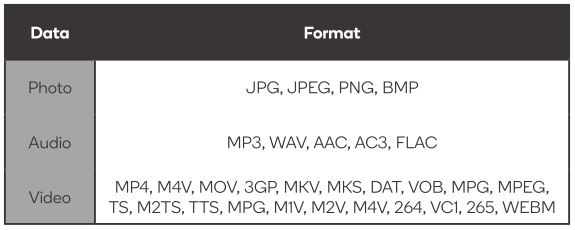
Alongside flashdrives, the TV’s USB port is also capable of reading from devices such as digital cameras and USB hard disks.
Recordings saved in PVR mode will also be playable.
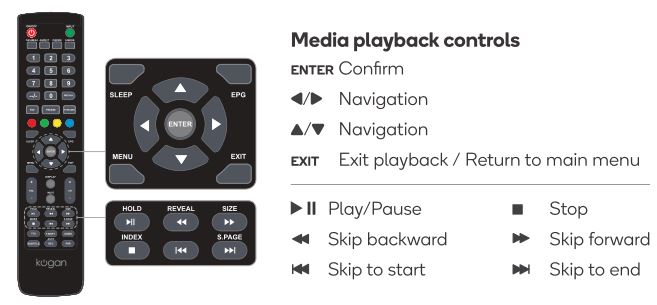
WALL MOUNTING
Wall mount kit not included. Steps below are provided as an optional alternative to the supplied base-mounts.
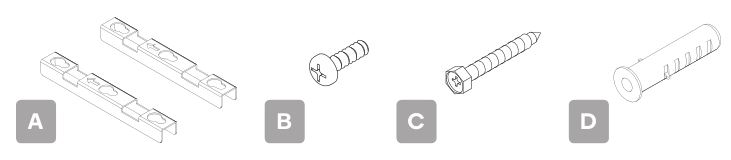
A. Mounting bracket (x2)B. M6 x 14mm screw (x4)C. M6 x 60mm self-tapping screw (x4)D. Wall anchor (x4)
5. Optional wall-mounting installationa. Measure and double-check the distance of threaded holes on the back panel of the TV before creating any holes in the wall.b. Insert the 14mm screws (B) within the four threaded holes on the back panel of the TV and tighten.
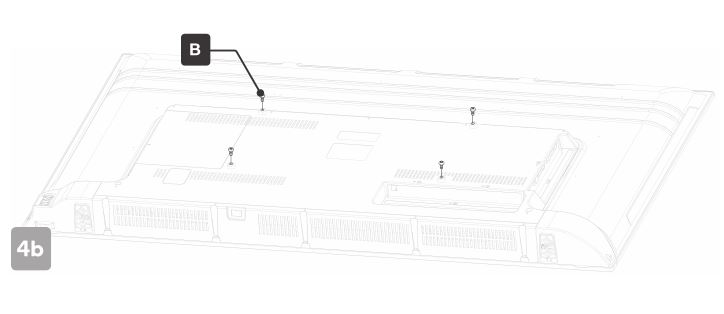
c. Use a mounting bracket (A) as a guide to mark the positions for the four holes on the wall with a pencil.d. Using a drill, create holes in the marked positions on the wall.e. Insert the four wall anchors (D) into the screw holes in the wall.f. Place the mounting brackets against the wall, aligned with the wall anchors, ensuring the directional arrow is facing upwards.g. Fix the mounting brackets with the 60mm self-tapping screws.h. Attach the TV to the mounting brackets by placing all four of the screws attached to the rear of the TV (B) into the larger openings of the brackets, then lowering the TV so that the screws “lock” into place within the brackets.
It is recommended that two people perform step 4h together to ensure the sleeves are properly aligned before the TV is lowered onto the brackets.
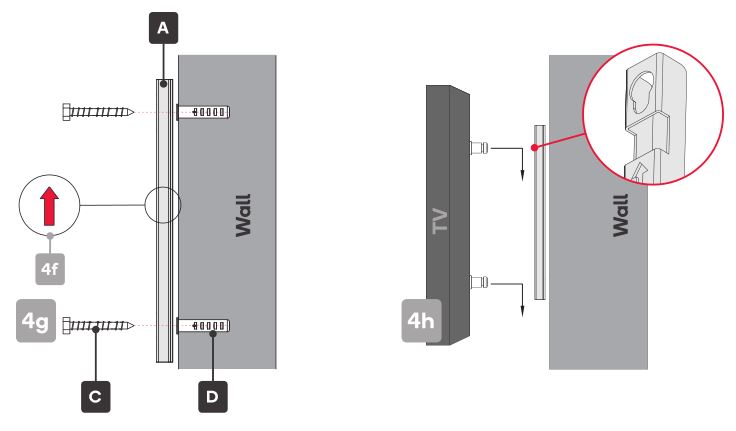
NOTE: Only use wall-mounts that match the same size screws and fittings as those listed on this page. Other methods of wall-mounting have not been tested for this model and can not be guaranteed to safely support the TV.
SPECIFICATIONS
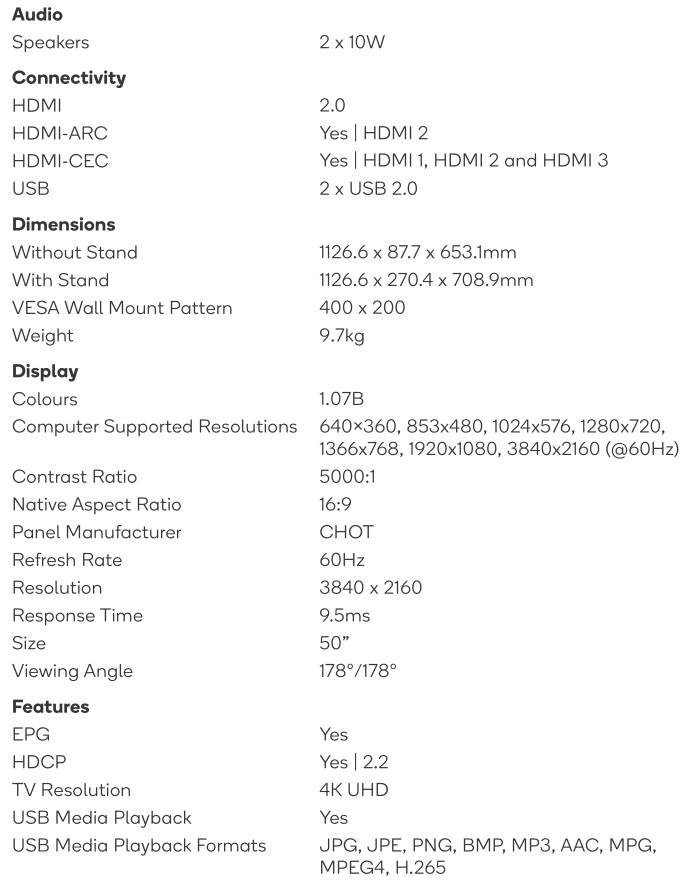
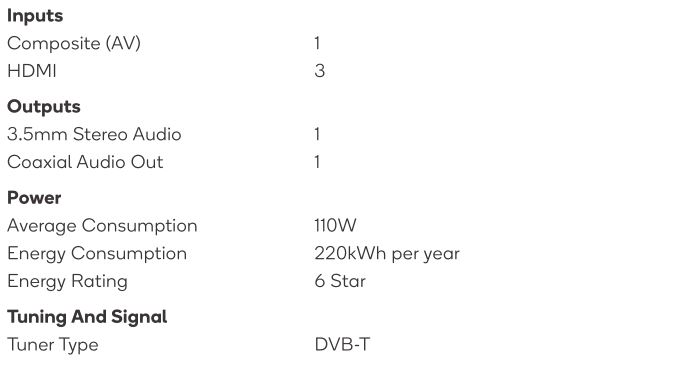
TROUBLESHOOTING
Common fixes
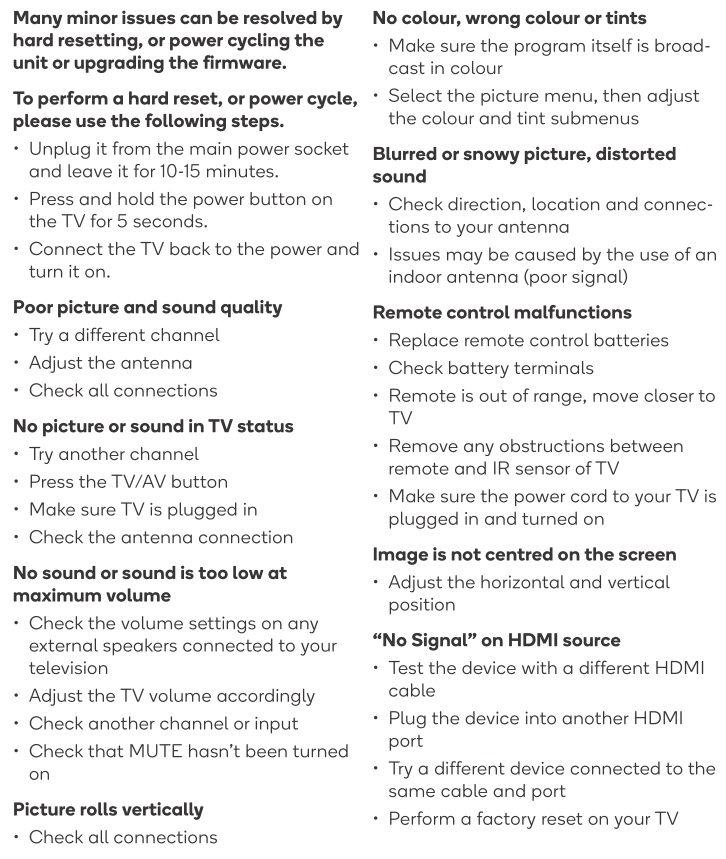
Care & maintenance
Unplug the television from the power supply before cleaning. Do not use any liquid cleaners or harsh chemicals. Always use a soft, damp cloth.
Cleaning the screenWet a soft cloth in a mixture of lukewarm water and a little fabric softener or dish washing detergent. Wring the cloth until it’s almost dry, and then use it to wipe the screen.
Make sure the excess water is off the screen, and then let it air-dry before you turn on your TV.
Cleaning the casingTo remove dirt or dust, wipe the TV casing with a soft, dry, lint-free cloth. Please be sure not to use a wet cloth.
For our full TV troubleshooting guide, head online to help.kogan.com
© Copyright 2020, Kogan.com KALED50JU8200ZA UM 03-20
[xyz-ips snippet=”download-snippet”]

