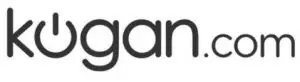
USER GUIDE
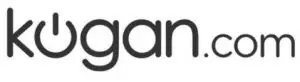
27″ FULL HD IPS FREESYNCMONITOR (75Hz,1920 x 1080)
KAMN27F7SA
SAFETY & WARNINGS
- Read all instructions before using the appliance and retain for reference.
- Unplug the monitor before cleaning it.
- Use a clean, slightly dampened cloth to wipe the main monitor body.
- To clean the screen: Turn it off, unplug it and wait for it to cool completely, then wipe it with a dry microfiber cloth.
- Do not use cleaning alcohol, ammonia-based liquids or other harsh cleaners.
- This monitor is designed with ventilation holes on the back of the casing. Do not cover or block them.
- Do not insert any object or spray any liquid into the vents.
- Avoid placing the monitor near heaters, stoves, fireplaces or other sources of heat, as well as in rooms lacking adequate ventilation.
- Do not position the monitor in unsafe locations. If the monitor falls, it may be damaged and may injure nearby people.
- Unplug the monitor if it is not going to be used for an extended period.
- Do not place heavy objects on the monitor, its power cord or any connected cable.
- Do not open the back panel of the monitor, as it contains a high-voltage current even when not plugged in.
| The terms HDMI and HDMI High-Definition Multimedia Interface and the HDMI Logo are trademarks or registered trademarks of HDMI Licensing Administrator, Inc. in the United States and other countries. |
PARTS
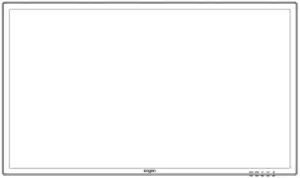 |
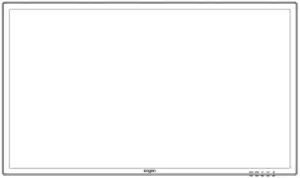 |
|
| Monitor | Stand connector | |
 |
 |
 |
| Stand base | Screws(x5) | VESA connectors(x4) |
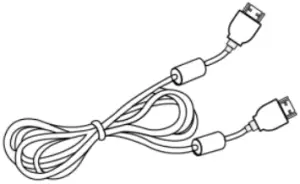 |
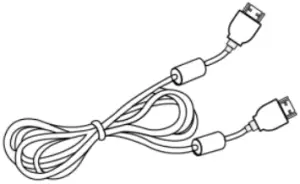 |
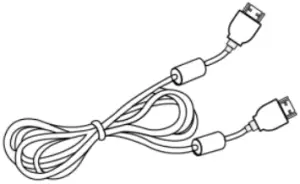 |
| HDMI cable | Power cable | User guide |
OVERVIEW
| Monitor Controls |
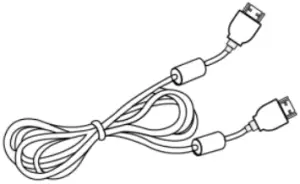 |
| 1. Menu button: Press to display the OSD menu or enter sub-menus.2. Down button: Press to move down in the menu.3. Up button: Press to move up in the menu.4. Exit button: Press to exit.5. Power button: Press to turn the monitor ON/OFF. |
| Monitor Ports |
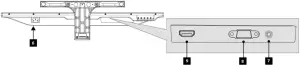 |
| 6. Power connector7. Audio out8. VGA connector9. HDMI connector |
STAND ASSEMBLY
Attention: Panel is fragile. Keep the foam underneath the monitor while assembling the stand.
1. Remove the stand base and connector from the packaging and assemble them with the included screws.
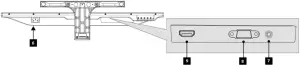
1 Stand2 Screw3 Base
2. Remove the upper piece of foam from the monitor and attach the stand to the monitor with the included, then place the plastic cover over the connection.
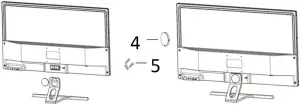
4 Base Plastic Cover5 Screw x 3
VESA MOUNT
1. Remove the monitor from the packaging with the protective form attached and gently place on a desktop or table. Press the release button to remove the stand plate. If the monitor was already attached to the stand, remove the stand.
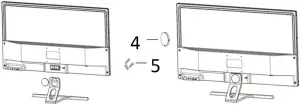
2. Remove the original screws from the opening in the back of the monitor as per (1) below.Follow the directions received with your mount, stand or accessory to connect. Use the included 4 screws when mounting the monitor.
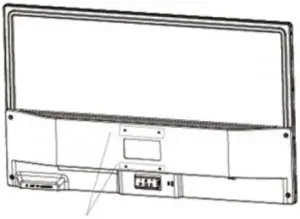
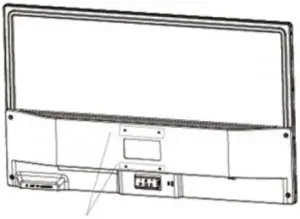
Screw x 4
![]()
3. Follow the directions received with your mount, stand or accessory and install the monitor on the wall or fixture as desired.
Mount (Not included)

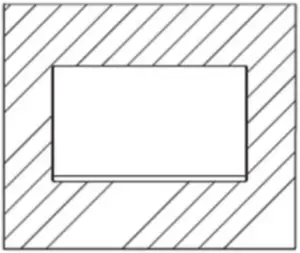
CONNECTIVITY
Power Cable
Connect the included power cable to the monitor power port and then connect the other end to a power outlet.
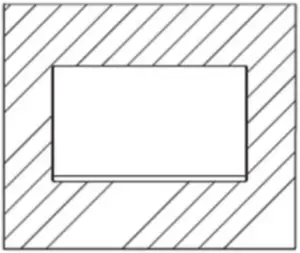
Earphones (Audio Out)
You can connect earphones or another audio device to the 3.5mm output on the monitor. You may need to set the Kogan monitor as your PC’s sound output device.
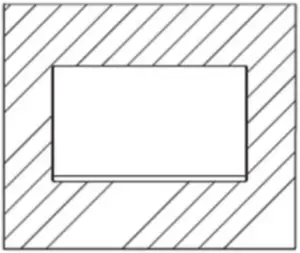
HDMI
Connect an HDMI cable from the computer’s display output to the monitor’s display input.
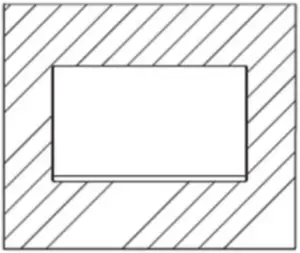
VGA
Connect a VGA cable from the computer’s display output to the monitor’s display input.
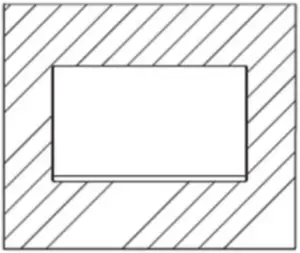
OPERATION
- Connect the monitor to your input device via HDMI or DisplayPort.
- Connect the power cable to your monitor and then connect the other end directly to a power socket.
- Use the power button to turn the monitor on.
The On-Screen Display (OSD) may be used to adjust your monitor’s settings and appears on screen after turning on the monitor and pressing the “M” button.
When using the monitor for the first time, the monitor will configure optimal settings automatically.
1. Press “Menu” to enter the OSD menu.
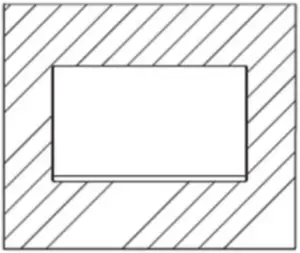
2. Press ![]() or
or ![]()
![]()
![]()
![]()
![]()
![]()
![]()
![]()
![]()
![]()
![]()
![]()
![]()
![]()
![]()
![]()
![]()
![]()
![]()
![]()
3. Press “Exit” to exit the current screen.
List of Functions
| Main Menu | Sub-Menu | Options | Description |
| Image | Brightness | ~0-100 | Adjust display brightness |
| Contrast | ~0-100 | Adjust display contrast | |
| Black equalizer | ~0-100 | Adjust display Black equalizer | |
| Low blue | On | Enable/disable blue light reduction | |
| Off | |||
| ECO | STANDARD/PHOTO/GAME/MOVIE/FPS/RTS | Preset colour modes | |
| DCR | On | Enable/disable dynamic contrast ratio | |
| Off | |||
| Image | Horizontal position | ~0-100 | Adjust video display area left to right (VGA only) |
| Vertical position | ~0-100 | Adjust video display area up and down (VGA only) | |
| Clock | ~0-100 | Adjust display Clock | |
| Phase | ~0-100 | Adjust display Phase | |
| Aspect | Wide (16:9), 4:3 or Auto | Adjust display aspect ratio | |
| Colour | Warm mode | Red/green/blue | Adjust red/green/blue levels |
| Cool mode | Red/green/blue | Adjust red/green/blue levels | |
| OSD Setting | Language | English, , , Русский, Espanol, Deutsch, Italiano, Francais, Portugues, Turkce, Polski, Nederlands | Set OSD language |
| OSDH-Position | 0~100 | Adjust OSD horizontal position | |
| OSD V-Position | 0~100 | Adjust OSD vertical position | |
| OSD Transparency | 0~100 | Set OSD overall transparency | |
| OSD Time Out | 5~100 | Set how long the OSD remains open after last input | |
| Reset | Image | None | Restore VGA image defaults |
| Colour | None | Automatically configure VGA colour settings | |
| Reset | None | Restore factory defaults | |
| Power down | On | Enable/disable Power down function | |
| Off | |||
| Time count | 10-90min | Adjust Time count | |
| Misc | Signal source | VGA/HDMI | Adjust input source |
| Mute | On | Enable or disable monitor speaker output | |
| Off | |||
| Volume | ~0-100 | Adjust monitor speaker volume |
ECO MODES & GAMEPLUS SWITCHING
1. Press “Exit” button to activate the navigation window.
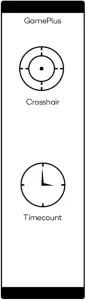
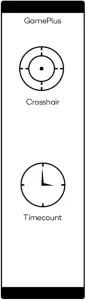
2. Press “Menu” button to switch Gameplus modes. These overlay icons are primarily designed to assist aim during FPS games, though they can be used for other scenarios.
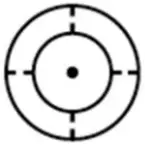
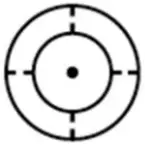
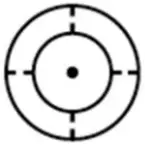
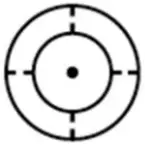
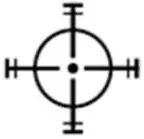
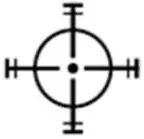


SPECIFICATIONS
| Screen Size | 27″ |
| Aspect Ratio | 16:9 |
| Brightness | 250cd/m2 (Typ.) |
| Panel | IPS |
| Resolution | 1920×1080 |
| Refresh Rate | 75Hz |
| Response Time | 14ms |
| Viewing Angle | ≥178°(H)/178°(V) |
| Contrast Ratio | 1000:1 |
| VESA Mounting | 75x75mm |
| Colours | 16.7M |
| Signal Input | HDMI1.4×1, VGAx1 |
| Power | AC 100-240V ~50/60Hz 1.1A |
| Audio | |
| Speakers | No |
| Audio Out | Yes |
| Accessories | |
| Power Cable | Yes |
| HDMI Cable | Yes |
| Additional Functions | |
| Low Blue Light | Yes |
| Flicker Free | Yes |
| Physical Dimensions | |
| Dimensions (w. Stand) | 634×450.7×50.1(mm) |
| Dimensions (w/o Stand) | 634×372.7×50.1(mm) |
| Net Weight | 5.90kg |
| Gross Weight | 6.80kg |
NOTES
Need more information?
We hope that this user guide has given you the assistance needed for a simple set-up.For the most up-to-date guide for your product, as well as any additional assistance you may require, head online to help.kogan.com


[xyz-ips snippet=”download-snippet”]

