Kogan Bluetooth & 2.4ghz Dual Mode Rechargeable Mouse User Guide
IN THE BOX
- Wireless Mouse

- USB Receiver (outside mouse)

- Charging Cable

- User Guide

OVERVIEW
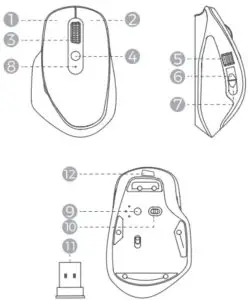
- Left Button
- Right Button
- Scroll Wheel
- DPI Button
- Scroll Wheel
- Forward Button
- Backward Button
- Power Indicator Light
- Mode Switch Button
- Switch
- USB Receiver
- Charging Port
Features
- There are 3 modes; BT1, BT2 and 2.4G, which can separately connect to 3 devices.
 You can switch the mode via the bottom mode switch button.
You can switch the mode via the bottom mode switch button. - The mouse is equipped with 5 DPI settings (800/1200/1600/2400/5200) and the default setting is 1200. You can switch them cyclically by pressing the DPI button.
- The mouse will automatically enter sleep mode if it is unused for 30 min and can be woken up by pressing any button on it
- The mouse can be charged via the attached charging cable. The power indicator light will prompt the battery state; for example, quick flash means low battery and steady light signifies charging. The light will turn off when the battery is folly charged.
- The scroll wheel on the side of mouse is specially designed to control themovement towards left or right in Mac OS systems. This function does not work for other systems.
INSTALLATION
First Use
- Take out the mouse and turn on the bottom switch.
- The mouse default mode is BT1, with its indicator light flashing slowly. Long press the mode switch button for 3s and the mouse will enter into Bluetooth pairing state once the indicator light flashes quickly.
- Turn on the Bluetooth on your computer, select “BT4.0+Z4G Mouse” and connect to it. The mouse is workable after connecting successfully.
Mode Switch
- BT2 Mode: Short press the bottom mode switch button to switch the mouse toBT2 mode and the indicator light will flash slowly. Press the same button for 3s and the mouse will enter into Bluetooth pairing state after the indicator light begins to flash quickly. Select “BT4.0+2.4G Mouse” and connect to it.
- 2.4G Mode: Short press the bottom mode switch button to switch the mouse to 2.4G mode and the indicator light will flash slowly. Plug the USB receiver into the computer port and the mouse is workable after automatically pairs with the computer.
Note:
- For Windows 7 and other systems that are backward compatible, please select 2.4G mode since the Bluetooth function is not available in these systems.
- This mouse is not compatible with iOS devices.
- Forward and backward buttons are not compatible Mac OS devices.
- Bluetooth function is not available on desktop computers.
TROUBLESHOOTING
Solutions for 2.4G Connecting Problems
Repeat the pairing steps after confirming that mouse is in 2.4G mode. Press the left button, right button, and scroll wheel simultaneously for 3-5 seconds and release them after the indicator light flashes quickly. Then plug the USB receiver into the computer port for pairing.
Solutions for BT1/BT2 Connecting Problems
Reboot the mouse and empty the Bluetooth list on your computer. Repeat the connecting steps according to the instructions of BT1 /BT2 connection.
Note:
If the product is still unworkable after above solutions, repeat these steps for a few times If this fails to resolve the issue, please contact kogan.com customer service.
Customer Support
Need more information?
We hope that this user guide has given youthe assistance needed for a simple set-up.For the most up-to-date guide for your product,as well as any additional assistance you may require,head online to help.kogan.com
[xyz-ips snippet=”download-snippet”]


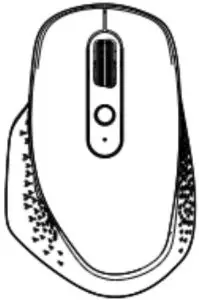

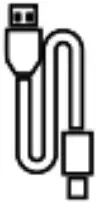
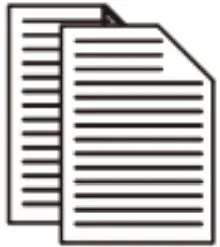
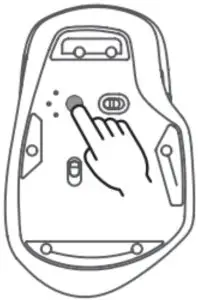 You can switch the mode via the bottom mode switch button.
You can switch the mode via the bottom mode switch button.