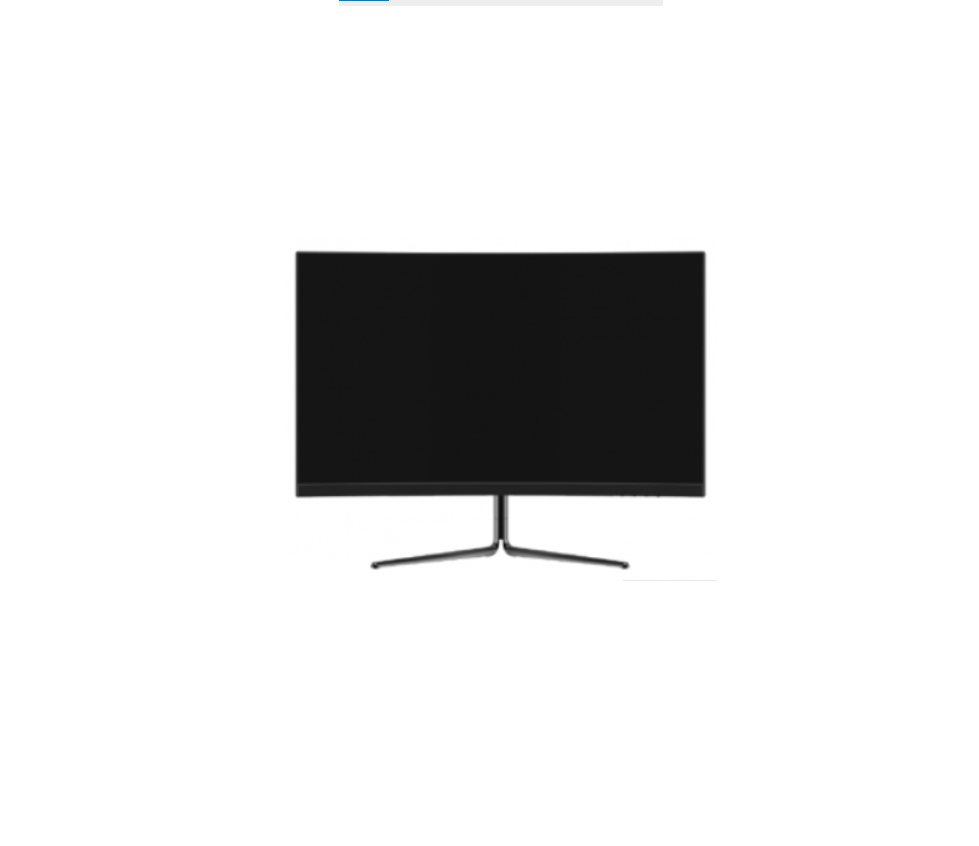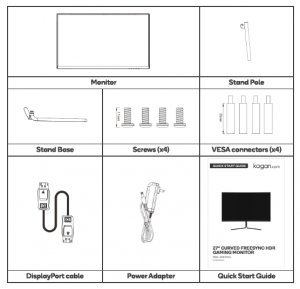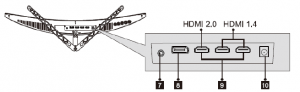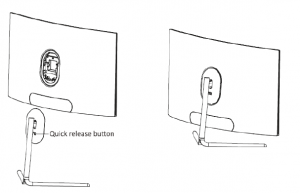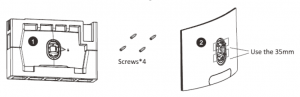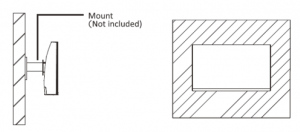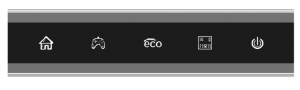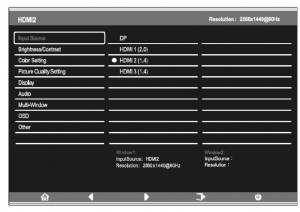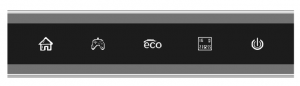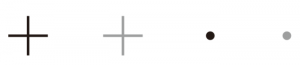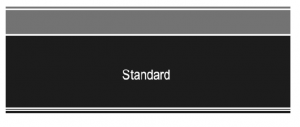kogan Curved Freesync Hdr Gaming Monitor User Guide
SAFETY & WARNINGS
- Read all instructions before using the appliance and retain for reference.
- Unplug the monitor before cleaning it.
- Use a clean, slightly-dampened cloth to wipe the main monitor body.
- To clean the screen: turn it off, unplug it and wait for it to cool completely, then wipe it with a dry microfibre cloth.
- Do not use cleaning alcohol, ammonia-based liquids or other harsh cleaners.
- This monitor is designed with ventilation holes on the back of the casing. Do not cover or block them.
- Do not insert any object or spray any liquid into the vents.
- Avoid placing the monitor near heaters, stoves, fireplaces or other sources of heat, as well as in rooms lacking adequate ventilation.
- Do not position the monitor in unsafe locations. If the monitor falls, it may be damaged and may injure nearby people.
- Unplug the monitor if it is not going to be used for an extended period.
- Do not place heavy objects on the monitor, its power cord or any connected cable.
- Do not open the back panel of the monitor, as it contains a high-voltage current even when not plugged in.
The terms HDMI and HDMI High-Definition Multimedia Interface, and the HDMI Logo are trademarks or registered trademarks ofHDMI Licensing Administrator, Inc. in the United States and other countries.
COMPONENTS
OVERVIEW
Monitor Controls
- Menu/Enter Button: Press to display the OSD menu or enter sub-menus.
- Down Button: Press to move down in the menu.
- Up Button: Press to move up in the menu.
- Exit Button: Press to exit.
- Power Button: Press to turn the monitor on/off.
- LED Indicator: Changes colourr to indicate status.Monitor Ports

- Audio Output
- DisplayPort Connector
- HDMI Connector
- Power Connector
STAND ASSEMBLY
Attention: Curved panel is fragile. Keep the foam underneath the monitor while assembling the stand.
- Open the packaging, remove the stand pole and base, and lock them with a screw. Then remove the shaft assembly and attach it to the stand with two screws.

- Remove the upper foam with the monitor laying on the lower piece. Insert the base assembly into the rotating shaft of the monitor.The base assembly can be removed by pulling the quick release button upwards by hand.

VESAMOUNT
- Open the package, take out the product with foam still attached, and gently place it on a desktop or table. Remove the extra parts and the foam covering the back of the monitor. Press the release button to remove the stand plate. If the monitor was already attached to the stand, remove the stand.

- Remove the original screws from the opening in the back of the monitor as per (1) below. Follow the directions received with your mount, stand, or accessory to connect. Use the included 4 screws when mounting the monitor.

- Follow the directions received with your mount, stand or accessory and install the monitor on the wall or fixture as desired.

CONNECTIVITY
Power Cable
Connect the included power cable to the monitor power port, then connect the other end into a power outlet.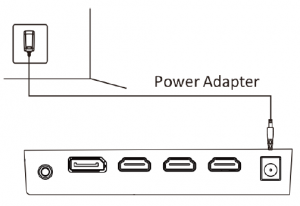 Earphones
Earphones
You can connect earphones or another audio device to the 3.5mm output on the monitor. You may need to set the Kogan monitor as your PC’s sound output device.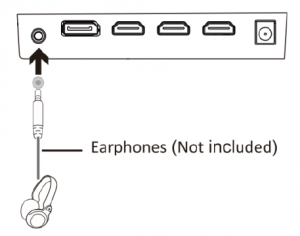 HDMI
HDMI
Connect a device HDMI output such as a computer, DVD/Blu-ray player or console to the monitor via an HDMI cable.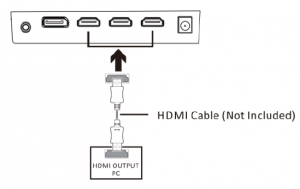 DisplayPort
DisplayPort
Connect a DisplayPort output to the monitor via a DisplayPort cable.
BASIC OPERATION
- Connect the monitor to your input device via HDMI or DisplayPort.
- Connect the power cable to your monitor, then connect the other end directly to a power socket.
- Use the power button to turn the monitor on.
Free Sync
The feature is disabled by default when setting a 144Hz refresh rate. In order to use this feature, ensure your hardware has FreeSync capability and the graphicsdrivers are fully up to. After connecting, you may receive a prompt to enable the feature on your computer. If you do not receive the prompt, you may need to enable the function in your graphics card menu. See your graphics card manufacturer’s documentation for instructions on how to turn on and/or enable Free Sync.
INDICATOR LIGHT
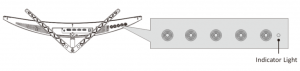
- A solid blue light indicates power is on and the monitor is operating normally.
- A flashing blue light indicates no video source is detected.
If no video source is detected, ensure your computer is on and all video cables are fully inserted and/or connected.
OPERATION
The On-Screen Display (OSD) Menu may be used to adjust your monitor’s settings and appears on screen after turning on the monitor and pressing the M button.When using the monitor for the first time, the monitor will configure optimal settings automatically.
- Press any button to activate the navigation window.

- Press M and then 6tl to enter the OSD menu.

- Press
 to browse functions. With the desired function highlighted, press M to enter the sub-menu. Press
to browse functions. With the desired function highlighted, press M to enter the sub-menu. Press  browse sub-menus, then press M to highlight the desired function. Press
browse sub-menus, then press M to highlight the desired function. Press  to highlight an option, then press M to confirm the settings and exit the current screen.
to highlight an option, then press M to confirm the settings and exit the current screen. - Press E to exit the current screen.
List of Functions
|
|
|
Options |
Description |
| Input Source | DP | NONE | Switch to DP signal input |
| HDMI 1(2.0) | NONE | Switch to HDMI signal input | |
| HDMI 2(1.4) | |||
| HDMI 3(1.4) | |||
| Brightness/Contrast | Brightness | 0-100 | Adjust display brightness |
| Contrast | 0-100 | Adjust display contrast | |
| DCR | On | Turn on DCR function | |
| Off | Turn off DCR function | ||
| Colour Setting | Gamma | Gamma2.0 | Set Gamma |
| Gamma2.2 | |||
| Gamma2.4 | |||
| Picture Mode | Standard, Photo,Movie, Game,FPS,RTS | Set visual mode accordingto activity | |
| Colour Temperature | Warm. Cool,User | Select colour temperature | |
| Low Blue Light | 0-100 | Set blue light filtering level | |
| Hue | 0-100 | Adjust hue levels | |
| Saturation | 0-100 | Adjust saturation levels | |
| Picture QualitySetting | Sharpness | 0-100 | Set display sharpness |
| Response Time | Off, High,Middle, Low | Turn On/Off the responsetime of the monitor | |
| Noise Reduction | Off, High,Middle, Low | Reduce the interference ofimage noise caused bysignal source interference |
| Super Resolution | Off, High,Middle, Low | When the resolution of thedisplay screen is low, thisfunction can be turned on toenhance the imageresolution. | |
| Dynamic LuminousControl | On.Off | Compensate for gray scaledisplay screen andstrengthen the expression ofgray scale | |
| Display | Aspect Ratio | Wide Screen4:3, 1:1, Auto | Select on-screen aspectratio |
| Led Mode | Flicker, Normal,Off | Switch LED modes / turnLEDs on/off | |
| Audio | Mute | On.Off | Turn mute mode on/off |
| Volume | 0-100 | Adjust audio volume | |
| Audio Source | Auto Source,HDMl,DP | Select audio signal input viaHDMlorDP | |
| Multi-Window | Multi-Window | Off, PIP Mode,PBP2Win | Select PIP/PBP modesaccording to the number ofinput signals etc. |
| Sub Win2 Input | DP,HDMl1,HDMI 2, HDMI 3, | Select according to inputsignal for PIP/PBP mode | |
| PIP Size | Small, Medium,Large | Adjust the PIP/PBP window size | |
| Pl P Position | Top Right, TopLeft, BottomLeft | Adjust the PIP/PBP windowposition | |
| Swap | NONE | Swap the PIP/PBP signalsources | |
| OSD | Language | English, | Set OSD language |
| OSD H-Position | 0-100 | Adjust the OSD’s horizontalposition |
| OSD V-Position | 0-100 | Adjust the OSD’s verticalposition |
| OSDTransparency | 0-100 | Set the OSD’s overalltransparency |
| OSD Time Out | 5-100 | Set how long the OSDremains open after non-use |
| OSD Rotation | Normal, 90, 180, 270 | When the user flip thedisplay, this function canalso flip the OSD to achievethe best display angle |
| Other | DP Version | DP1.2 |
| Free Sync(Adaptive Sync) | On. Off | Turn the FreeSync functionon/off |
| HDR | Off .On,Auto Detect | Turn the H DR mode on/ off |
| Reset | None | Reset monitorconfigurations |
ECO MODES & GAMEPLUS SWITCHING
- Press any button to activate the navigation window.

- Press
 button to switch Gameplus modes. These overlay icons are primarily designed to assist aim during FPS games, though they can be used for other scenarios.
button to switch Gameplus modes. These overlay icons are primarily designed to assist aim during FPS games, though they can be used for other scenarios.
- Press
 button to switch ECO modes. These modes include Standard, Text, Movie, Game, FPS, and RTS and can be used to optimise settings according to your activity.Standard mode is suitable for most activities.
button to switch ECO modes. These modes include Standard, Text, Movie, Game, FPS, and RTS and can be used to optimise settings according to your activity.Standard mode is suitable for most activities.
SPECIFICATIONS
| Screen Size | 27″ |
| Aspect Ratio | 16:9 |
| Backlight | E-LED |
| Brightness | 280cd/m2 (Typ.) |
| Panel | VA |
| Resolution | 2560×1440 |
| Refresh Rate | 144Hz |
| Response Time | 5ms(With OD) |
| Viewing Angle | :::178°(H) / 178°(V) |
| Contrast Ratio | 3000:1 |
| VESA Mounting | 75x75mm |
| Colours | 16.7M |
| AMO Free Sync | YES |
| Signal Input | DP*1, HDMl2.0*1, HDMl1.4*2 |
| Power | DC 12V :-:-: 4.0A |
| Audio | |
| Speakers | NO |
| Audio Out | YES |
| Accessories | |
| Adapter | YES |
| DP Cable | YES |
| Additional Functions | |
| Low Blue Light | YES |
| Flicker Free | YES |
| Physical Dimensions | |
| Dimensions (w. Stand) | 616.2×453.1×195.7(mm) |
| Dimensions (w/o Stand) | 616.2×367.2×96.3(mm) |
| Net Weight | 4.85kg |
| Gross Weight | 6.72kg |
Read More About This Manual & Download PDF:
[xyz-ips snippet=”download-snippet”]