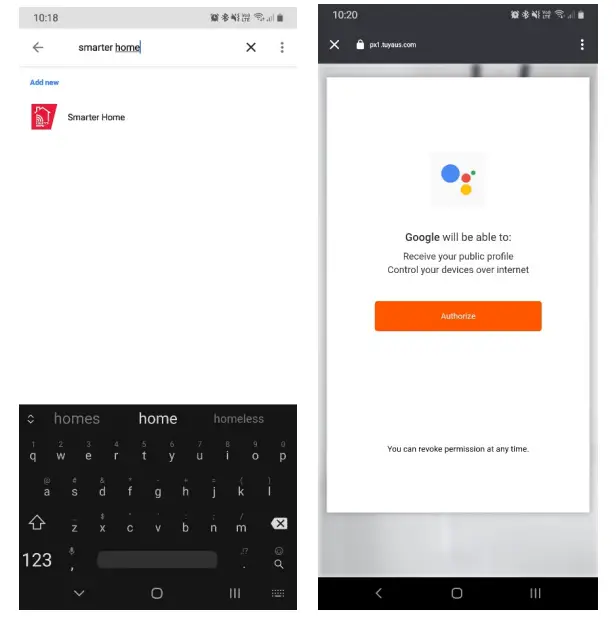Kogan SmartHome™ Smart Baby Monitor Camera User Guide
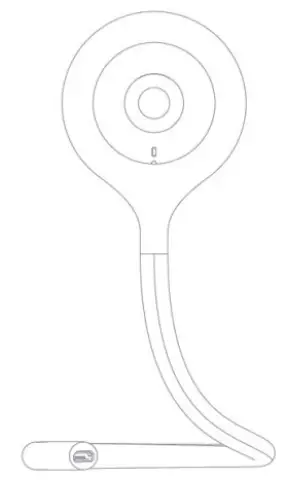
ANIMAL EDITIONKABABYCAMGA, KABABYCAMBA & KABABYCAMPA
COMPONENTS
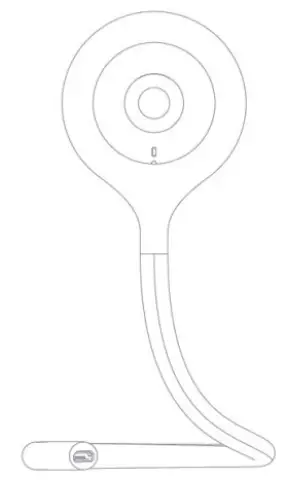
OVERVIEW

INSTALLATION
Place the Camera on a Table
You can position the camera’s tail as required to place it on the table.

Mount the Camera
Fix the camera on a clean surface with the bracket. The bracket can be fixed by screws or adhesive tape.
- Mark the positions of the 2 screw holes on the wall surface.

- Screw 2 expansion screws into the marked position.

- Fix the mounting bracket to the wall using the screws or adhesive tape.

- Insert the baby monitor into the bracket from any angle.

CONNECT TO SMARTERHOME™ APP
Install App
Download the “Kogan SmarterHome” app from the Play Store (Android) or App Store (iOS).
Register
If you do not have a Kogan SmarterHome™ account, register or sign in with a verification code sent by SMS.
To register:
- Tap to enter registration page.
- The system automatically recognises your country/area. You can also select your country code manually. Enter your email address and tap ‘Next.’
- Alternatively, you can select ‘Register by mobile number’ and enter the verification code sent to you by SMS.
- Create a profile on the next page to define your location and room.

Set device in pairing mode
When the device is first turned on, it may automatically enter pairing mode which is indicated by blue light blinking rapidly.
If not automatically in pairing mode when powered on, you can manually set the device in pairing mode by pressing and holding the reset button for 5 seconds until the blue light begins blinking rapidly
Add device through network
5. Once registered, tap “+” in the upper right corner of the app’s home page to add a new device through the network.6. Select the product type from the list of options in the app (Home Security > Camera).7. Ensure that the device is in pairing mode, with the status light blinking blue, and tap “Confirm indicator rapidly blink”.
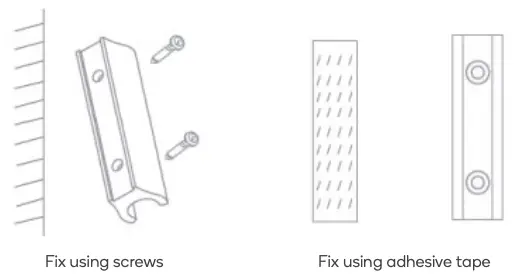
8. Upon successfully confirming pairing mode, enter your Wi-Fi details. It is important that your SmarterHome™ device and the app are connected to the same Wi-Fi network during setup.9. The device will commence the pairing process and connect to the app. Ensure your Wi-Fi router, mobile phone, and the SmarterHome™ device are kept close until connection is complete. The status light will turn solid blue indicating the connection is complete.10. After successfully being added, you will have the option to rename the device and assign it to a location. It will now be listed on the app’s home page. Tap the device listing to enter its control page.
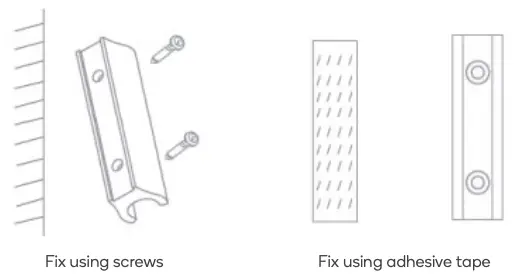
Notes:
- The device and the app have to use the same Wi-Fi network.
- The device is only compatible with 2.4Ghz networks.
OPERATION
Temperature and Humidity Sensor
Step 1
- Connect the temperature and humidity sensor to the baby monitor. The sensor is connected via the USB port.
- Connect the power supply cable to the other end of the sensor.

Step 2
After the connecting to the network, you can read the temperature and humidity of the room where device is placed/mounted using the SmarterHome™ app.

Functions
Video Flip Flip your video stream vertically anytime for maximum flexibility.
Temperature and Humidity Sensors Read your room’s temperature and humidity via the app.
Motion Detection Motion sensors will notify you when movement is detected.
Record High capacity SD card storage (not supplied) records every movement.
Day & Night Provides day and night vision.

Adding “SmarterHome” to the Google Home app
- From the home page of the Google Home app, select the “+” icon to access the ‘Add and manage’ page.
- Select ‘Set up device’, then under the Works with Google banner, select ‘Have something already set up?’
- Select the search bar and type ‘Smarter Home’ to locate the Kogan SmarterHome™ service.

- Tap ‘Authorise’ to grant Google permission to access the SmarterHome™ app and your devices.
- From here, you will be prompted to sign into your SmarterHome™ account using either your email or mobile phone number, depending on which method you used to register your account.

- Once connected, the app will display any compatible devices linked to your SmarterHome™ account. From here you can assign them to rooms and set up any routines.
- Tap on any of the devices to view a list of available commands.

Note:
Please note that Google Home can only control the base/core functions of any compatible SmarterHome™ devices. To make full use of this product’s smart functionality, please use the Kogan SmarterHome™ app.
AMAZON ALEXA CONTROL
Note:
You will need to have set up an Alexa account prior to linking your Kogan SmarterHome™ device.
Adding “SmarterHome” to the Alexa app
- From the home page of the Alexa app, select the
 icon in the top-right and select Skills & Games from the sidebar.
icon in the top-right and select Skills & Games from the sidebar. - Select the search bar and type ‘Smarter Home’ to locate the Kogan SmarterHome™ skill.

- Tap ‘Enable to Use’ to add the Kogan SmarterHome™ skill to Alexa.
- From here, you will be prompted to sign into your SmarterHome™ account using either your email or mobile phone number, depending on which method you used to register your account.
- Tap ‘Authorise’ to grant Alexa permission to access the SmarterHome™ app and your devices.

- Once connected, the app will perform a search and display the devices linked to your SmarterHome™ account.
- When your devices have successfully connected to the Alexa app, you will be able to control your Kogan SmarterHome™ devices via Alexa’s voice commands.

Note:Alexa can only control the base/core functions of any compatible SmarterHome™ devices. To make full use of this product’s smart functionality, please use the Kogan SmarterHome™ app.
TROUBLESHOOTING
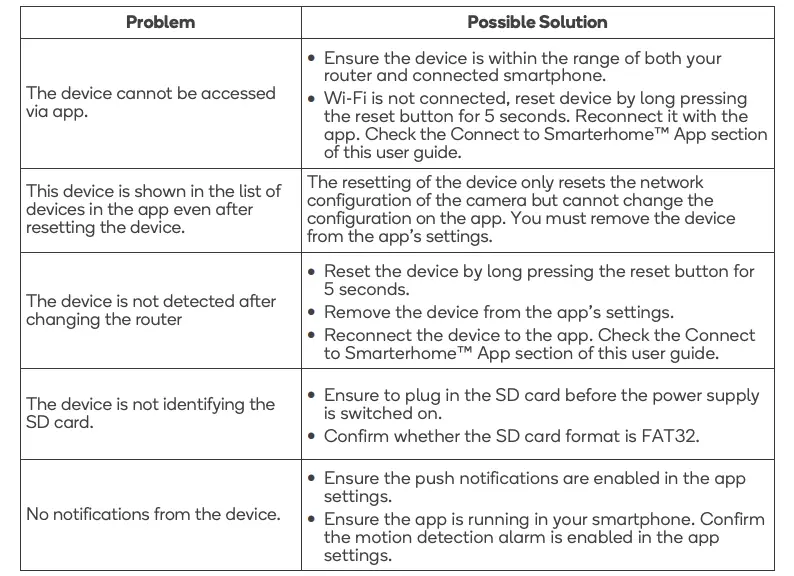
SPECIFICATIONS
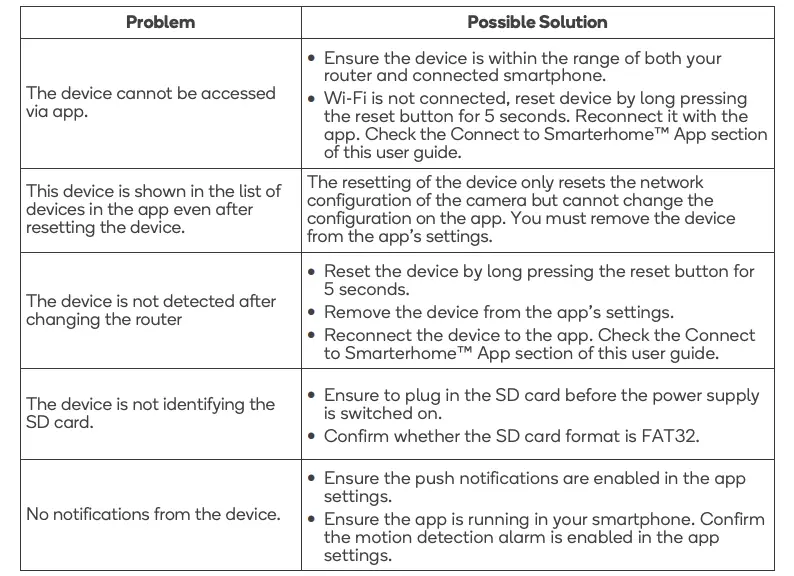
Need more information?
We hope that this user guide has given you the assistance needed for a simple set-up.For the most up-to-date guide for your product, as well as any additional assistance you may require, head online to help.kogan.com
[xyz-ips snippet=”download-snippet”]