 KOGAN SMARTERHOME™OUTDOOR FLOODLIGHT CAMERAKADCFLDCAMA
KOGAN SMARTERHOME™OUTDOOR FLOODLIGHT CAMERAKADCFLDCAMA
 User Guide
User Guide
SAFETY & WARNINGS
- Do not use the product if the cable or plug is damaged or defective.
- Before use, always make sure that the voltage meets the requirement of the product (5V/2.5A, 50/60HZ).
- Ensure that the cable does not hang over an edge and cannot be caught accidentally or tripped over.
- Do not disassemble and attempt to modify or repair.
- Keep away from fire and other sources of heat.
- Do not immerse in water or other liquids.
- Avoid mounting to metal surfaces.
- Avoid mounting close to any audio, video and data cables.
- Avoid mounting close to a microwave oven.
- Ensure the light is mounted within range of your WI-FI network.
- If you aren’t comfortable installing this light yourself, please contact a qualified electrician.
OVERVIEW

CONNECT TO SMARTERHOME™ APP
Install AppDownload the “Kogan SmarterHome” app from the Play Store (Android) or App Store (iOS).
RegisterIf you do not have a Kogan SmarterHome™ account, register or sign in with a verification code sent by SMS.
To register:
- Tap to enter the registration page.
- The system automatically recognizes your country/area. You can also select your country code manually. Enter your email address and tap ‘Next.’
- Alternatively, you can select ‘Register by the mobile number’ and enter the verification code sent to you by SMS.
- Create a profile on the next page to define your location and room.

Set device in pairing modeWhen the device is first turned on, it may automatically enter pairing mode (making short beeps).If not automatically in pairing mode when powered on, you can manually set the device in pairing mode by pressing the reset button for 5 seconds until it begins making short beeps.
Add device through a network
5. Ensure the device is powered on.6. Make sure Wi-Fi is available and your phone is connected to the internet.7. Open the “Kogan SmarterHome” app and tap “Add Device” or “+” in the upper right to add a new device through the network.8. Select “Home Security > Camera” on the next screen.9. Ensure the device is in pairing mode (making short beeps), if not, press and hold the reset button for 5 seconds until it does, and then tap “next step”.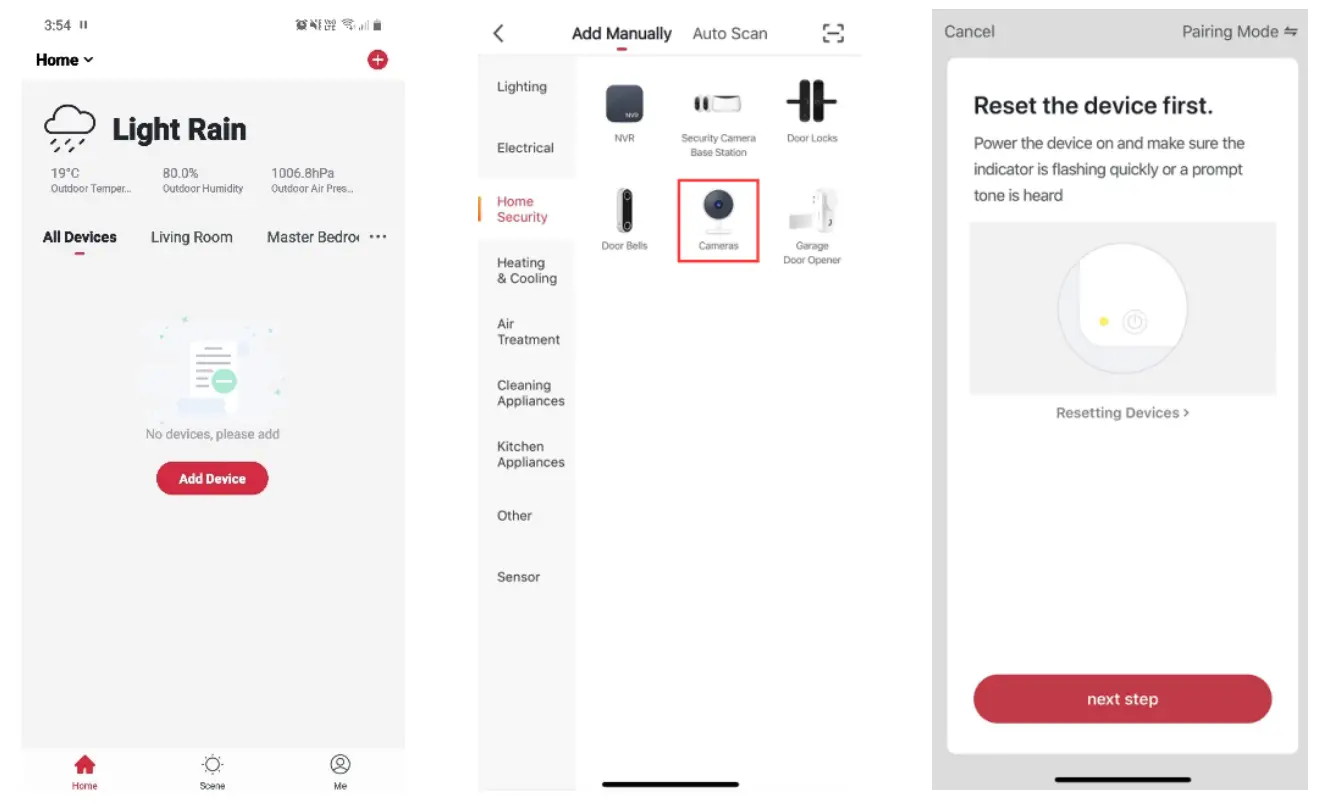 Notes:• The device and the app have to use the same Wi-Fi network.• The device is only compatible with 2.4Ghz networks.
Notes:• The device and the app have to use the same Wi-Fi network.• The device is only compatible with 2.4Ghz networks.
10. Select Wi-Fi network (note: network must be 2.4Ghz band), enter the password and tap “Confirm”.11. Read the instruction on screen then tap “Continue”.12. Scan the QR code using the camera on the light, after prompt is heard, tap “I Heard a Prompt”, and wait for the device to be paired.13. After successfully configuring the device, the device will be shown on the home page. Tap to enter its control page.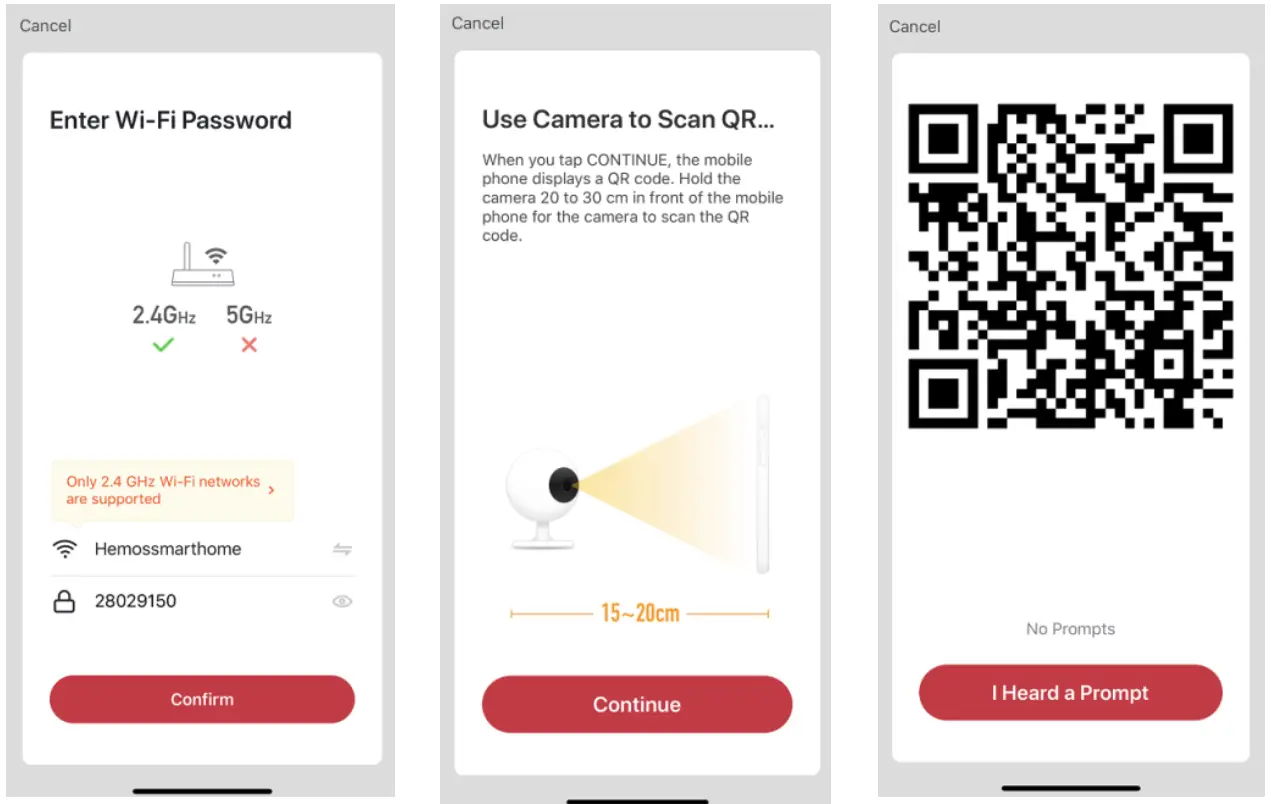
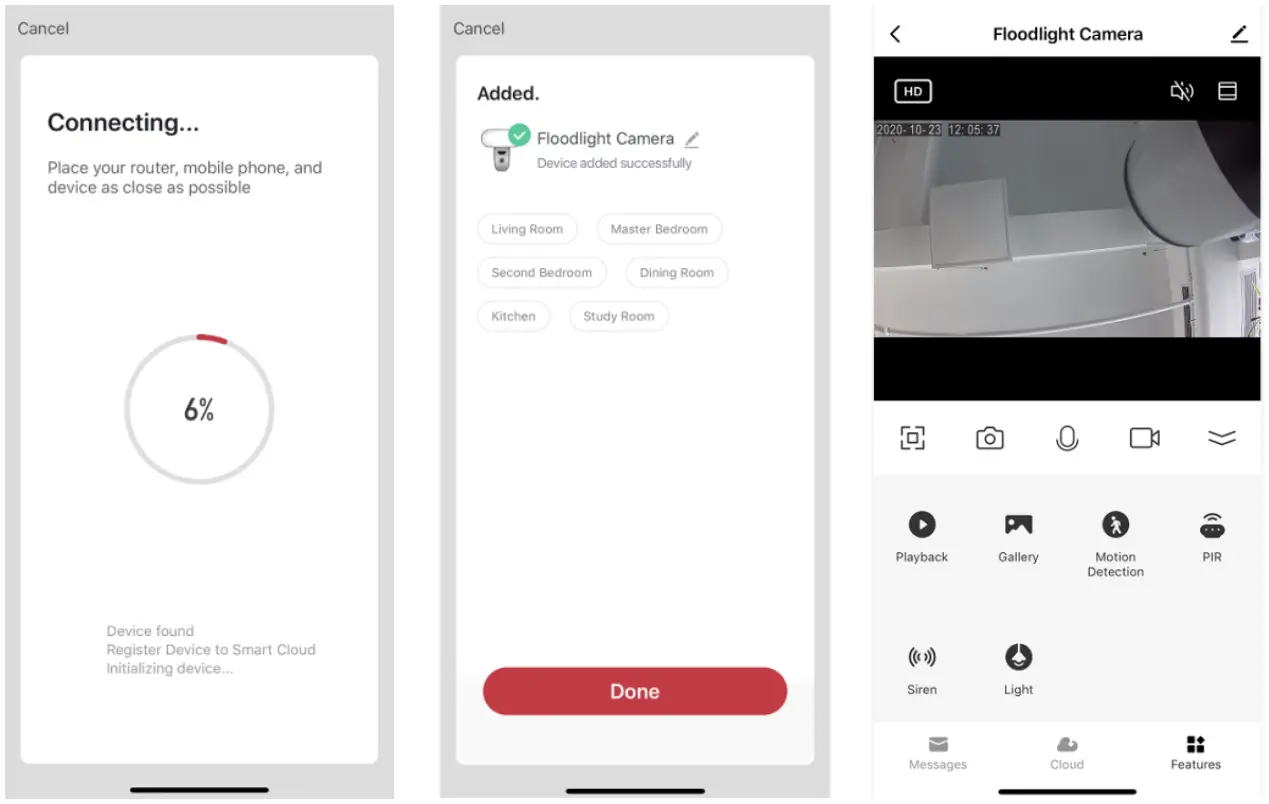
Note:You will need to have set up a Google Home account prior to linking your Kogan SmarterHome™ device.
Adding “SmarterHome” to the Google Home app
- From the home page of the Google Home app, select the “+” icon to access the ‘Add and manage’ page.
- Select ‘Set up device’, then under the Works with Google banner, select ‘Have something already set up?’
- Select the search bar and type ‘Smarter Home’ to locate the Kogan SmarterHome™ service.

- Ta p ‘Authorise’ to grant Google permission to access the SmarterHome™ app and your devices.
- From here, you will be prompted to sign into your SmarterHome™ account using either your email or mobile phone number, depending on which method you used to register your account.

- Once connected, the app will display any compatible devices linked to your SmarterHome™ account. From here you can assign them to rooms and set up anyroutines.
- Tap on any of the devices to view a list of available commands.

Note:Please note that Google Home can only control the base/core functions of any compatible SmarterHome™ devices. To make full use of this product’s smart functionality, please use the Kogan SmarterHome™ app.
AMAZON ALEXA CONTROL
Note:You will need to have set up an Alexa account prior to linking your Kogan SmarterHome™ device.
Adding “SmarterHome” to the Alexa app
- From the home page of the Alexa app, select the “ ” icon in the top-right and select Skills & Games from the sidebar.
- Select the search bar and type ‘Smarter Home’ to locate the Kogan SmarterHome™ skill.

- Tap ‘Enable to Use’ to add the Kogan SmarterHomeTM skill to Alexa.
- From here, you will be prompted to sign into your SmarterHomeTM account using either your email or mobile phone number, depending on which method you used to register your account.
- Tap ‘Authorise’ to grant Alexa permission to access the SmarterHomeTM app and your devices.

- Once connected, the app will perform a search and display the devices linked to your SmarterHome™ account.
- When your devices have successfully connected to the Alexa app, you will be able to control your Kogan SmarterHome™ devices via Alexa’s voice commands.
 Note:Please note that Alexa can only control the base/core functions of any compatible SmarterHome™ devices. To make full use of this product’s smart functionality,please use the Kogan SmarterHome™ app.
Note:Please note that Alexa can only control the base/core functions of any compatible SmarterHome™ devices. To make full use of this product’s smart functionality,please use the Kogan SmarterHome™ app.
INSTALLATION
Step 1:Select a suitable location for the floodlight. Ensure the light is mounted no higher than 8m.
Step 2:Secure the light in place using the appropriate mounting hardware for your surface.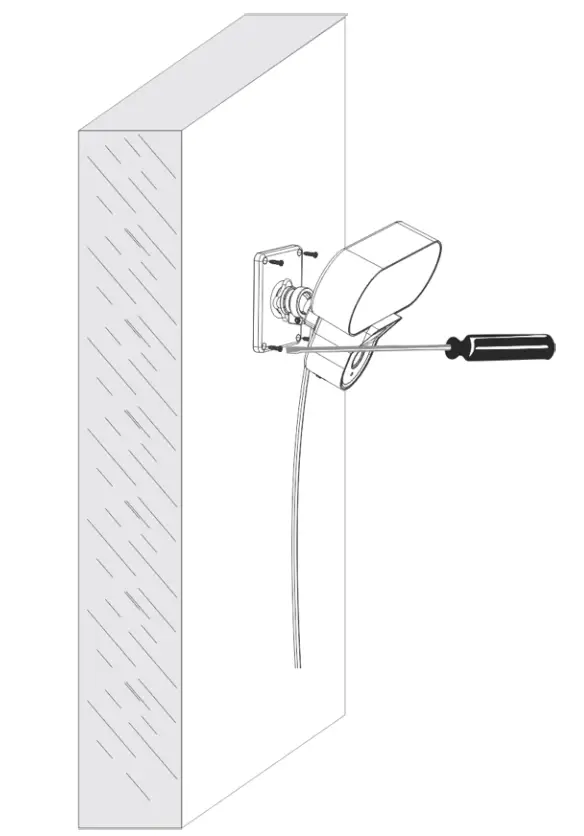
OPERATION
It is recommended to install a 16 – 128GB Class 10 microSD card otherwise features such as playback and firmware updating will not be available.
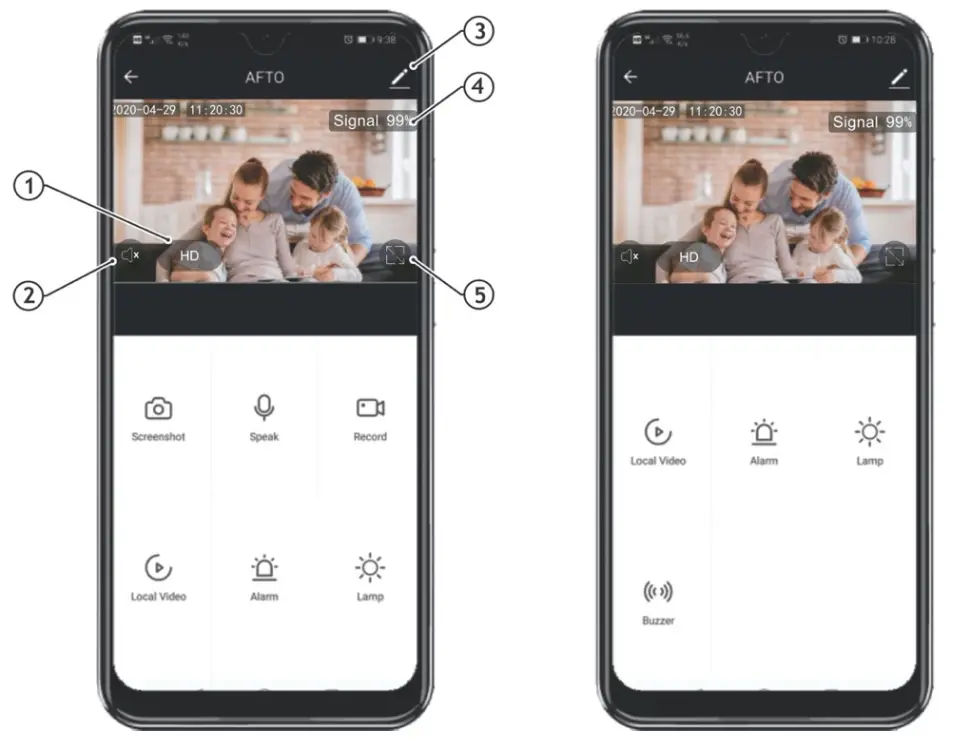
- Preview mode
- Audio
- About device
- Signal strength
- Full screen mode
Note:Please note that recorded footage is encrypted for security purposes. To share the footage with others, please use the record function in the playback interface.
SPECIFICATIONS
| Pixel | 2.0MP |
| Video Compression | H.264 High Profile |
| PIR Distance | 4-8M |
| Lighting Distance | Radius 5M |
| Lens Field Angel | 110 degrees |
| Network Encryption | WEP/WPA/WPA2 Encryption |
| Power Input | 5V/2.5A, 50/60HZ |
| Network Standard | 2.4G 802.11 b/g/n |
| Support Platform | Android /iOS |
| Reset Button | Press and hold the reset button for 5 seconds to reset the light. |
| Storage Card | 16-128GB class 10 microSD card (not included) is recommended, otherwise it will be unavailable to store, playback and support important functions such as upgrading of firmware. |
NOTES
Need more information?We hope that this user guide has given you the assistance needed for a simple setup.For the most up-to-date guide for your product, as well as any additional assistance you may require,head online to help.kogan.com
[xyz-ips snippet=”download-snippet”]


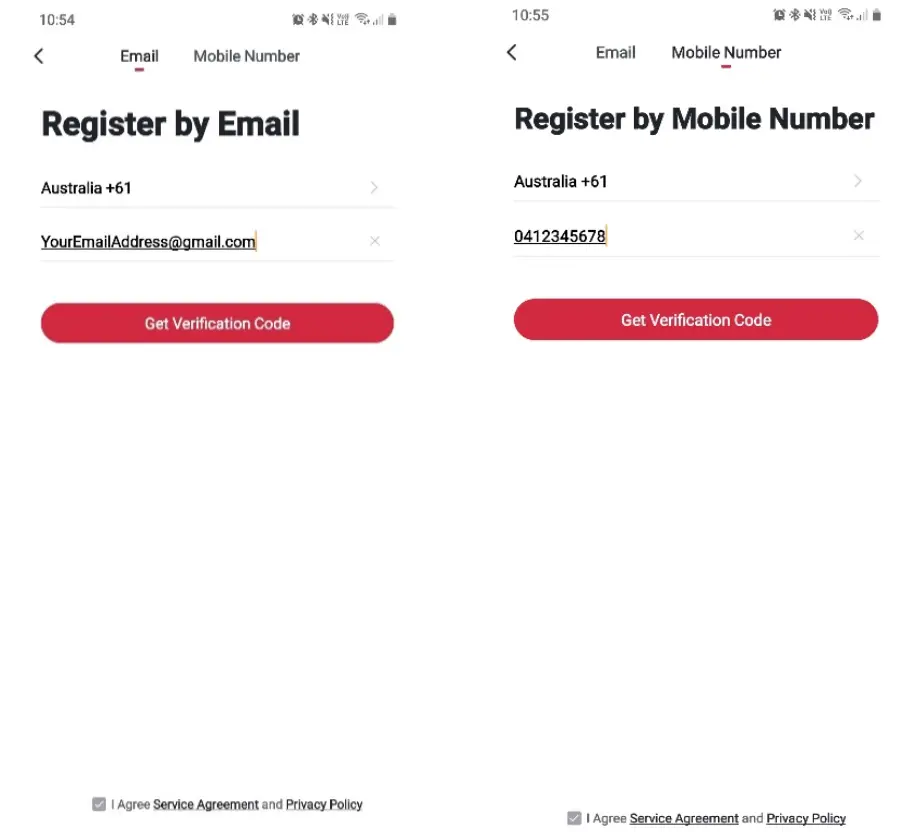
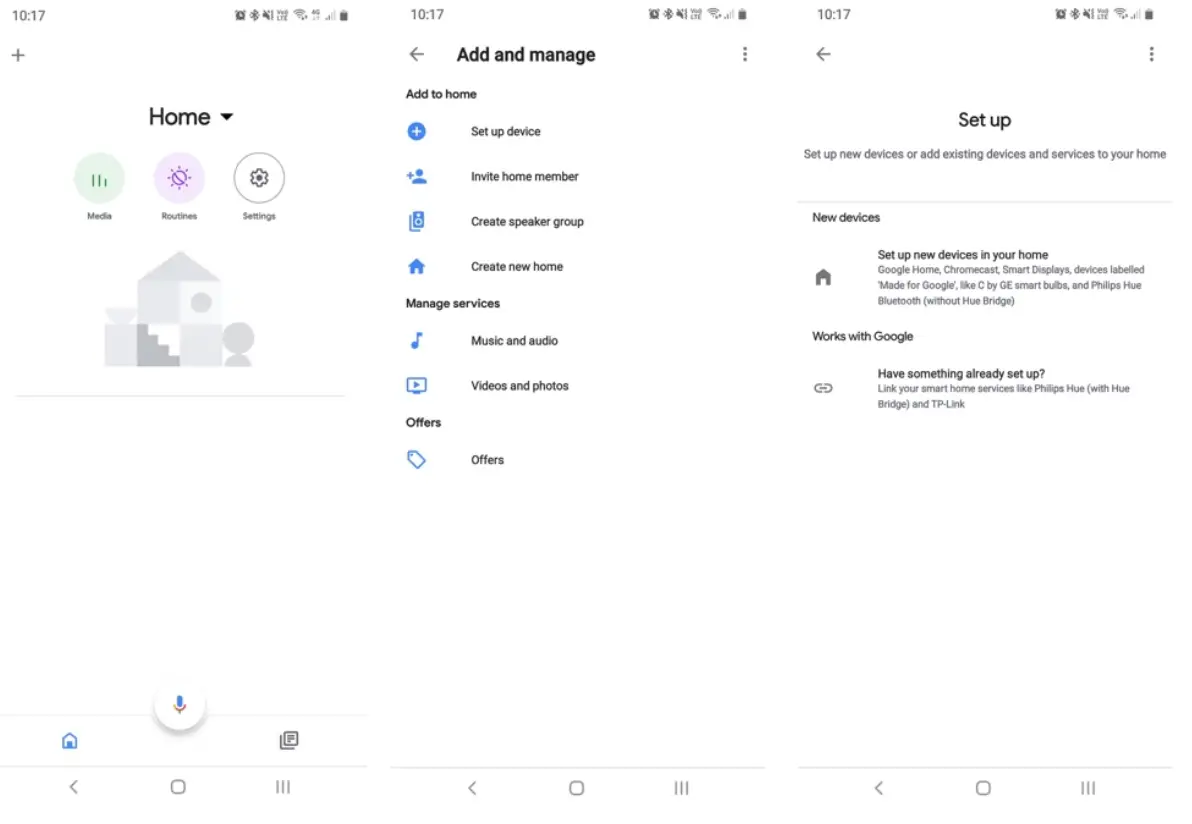

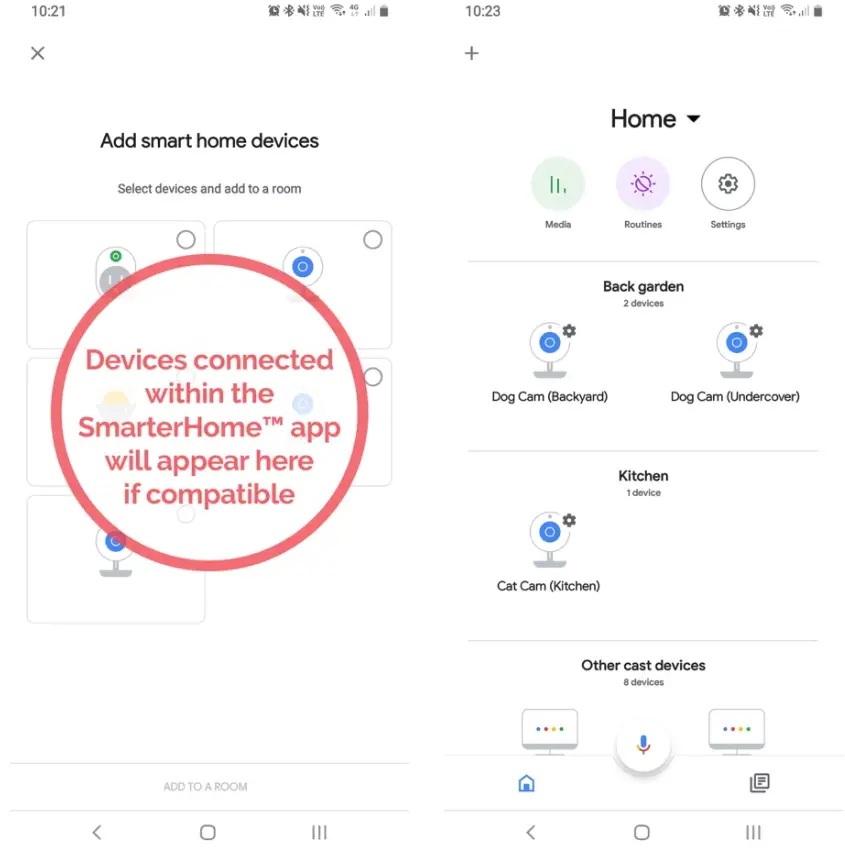
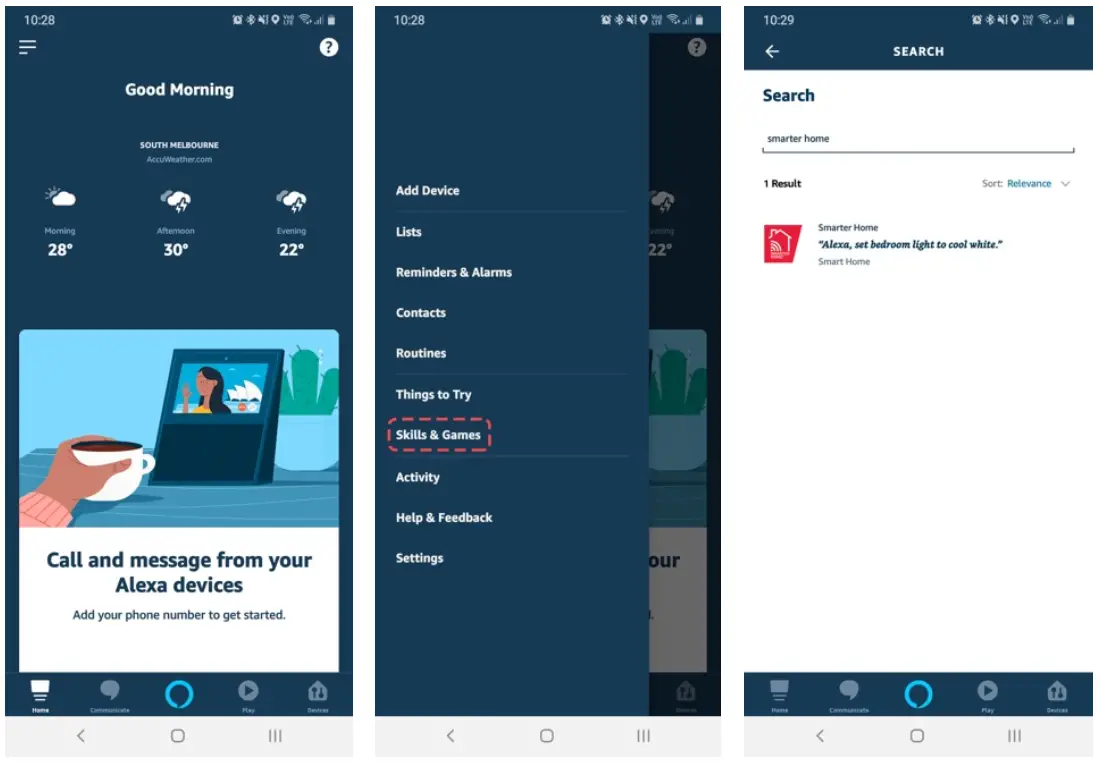
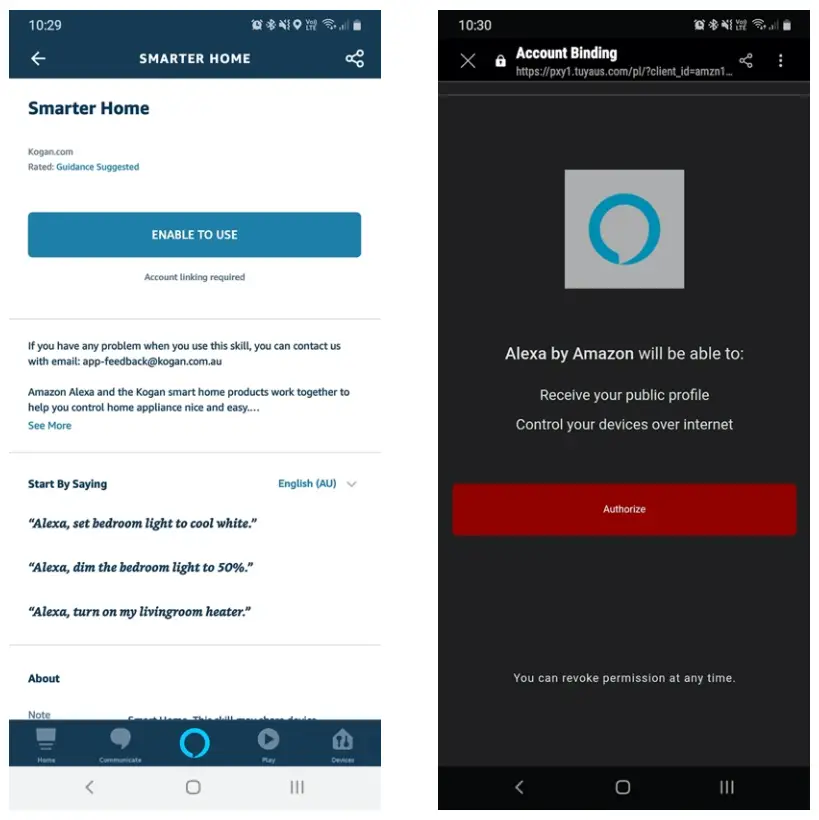
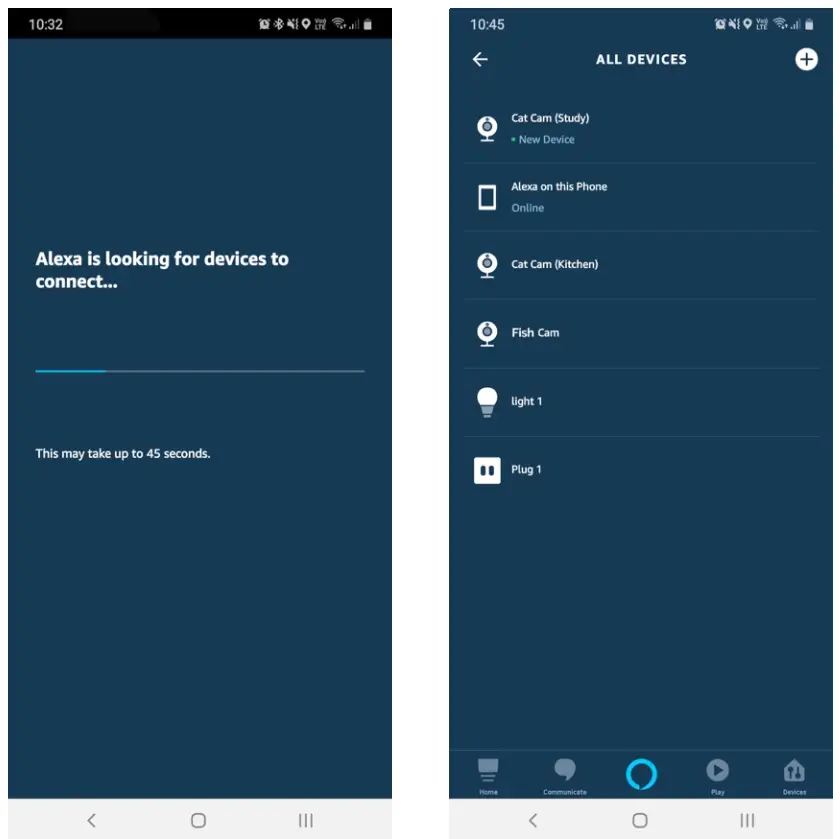 Note:Please note that Alexa can only control the base/core functions of any compatible SmarterHome™ devices. To make full use of this product’s smart functionality,please use the Kogan SmarterHome™ app.
Note:Please note that Alexa can only control the base/core functions of any compatible SmarterHome™ devices. To make full use of this product’s smart functionality,please use the Kogan SmarterHome™ app.