Kogan KALED43JU8400VA 43 Inch 4K UHD HDR LED TV User Guide
COMPONENTS
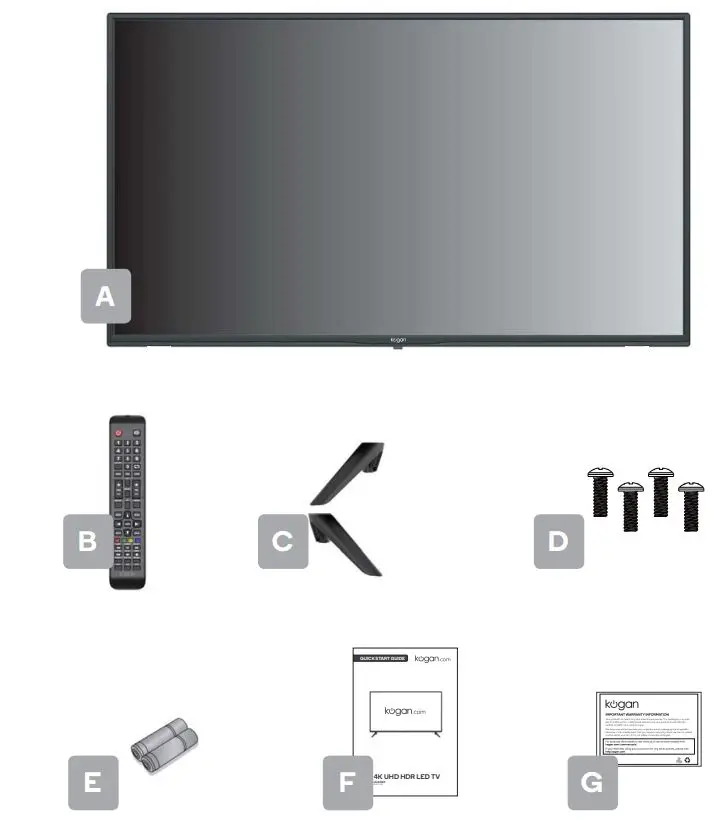
- A Kogan 43″ 4K UHD HDR LED TV
- B Remote control
- C Stand (x2)
- D M4 x 18mm screw (x4)
- E AAA battery (x2)
- F Quick-start guide
- G Warranty card
NOT INCLUDEDPhillips head screwdriver, antenna cable, broadband internet connection.
REMOTE CONTROL OVERVIEW
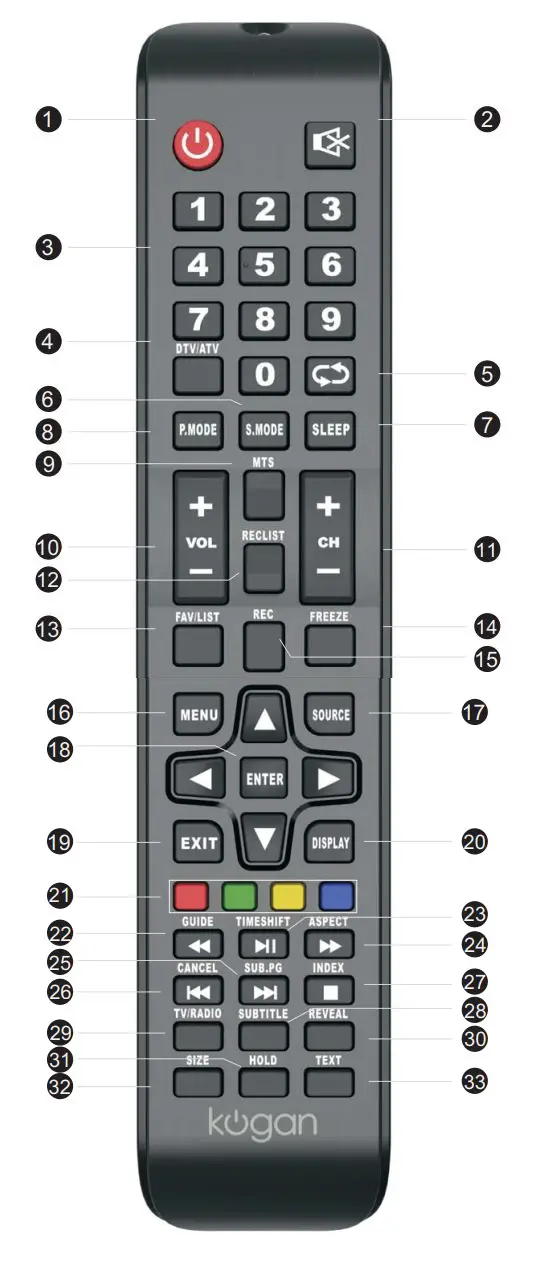
- POWER: Set your TV to power on or standby mode.
- MUTE: Toggle sound on/off.
- 0-9: Press 0-9 to select a TV Channel directly while watching TV. The channel for entering page number in teletext mode and so on.
- DTV/ATV: Switch between Analog and Digital TV.
 Return to the previous viewed program.
Return to the previous viewed program.- S.MODE: Press to cycle through the
- SLEEP: Select amount of time before TV turn itself off automatically.
- P. MODE: Press to cycle through the
- MTS: Press to search the NICAM modes.
- VOL+/VOL-: Press to increase/decrease the sound level.
- CH+/CH-: Press to scan through channels.
- RECLIST: Show the recorded list.
- FAV/LIST: Press to open the favorite list. Then you can select the favorite channel.
- FREEZE: Press to freeze the picture.
- REC: Record begin in PVR mode.
- MENU: Allow you to navigate the on-screen menus.
- SOURCE: Open the main menu, press to list the sources.
- ▲▼◀▶ ENTER: Allow you to navigate the on-screen menus and adjust the system settings to your reference.
- EXIT: Exit from the menu or sub-menu and cancel the function in process (if possible).
- DISPLAY: Press to display the source and channel’s info.
- COLOUR BUTTONS: Teletex switch of the analog parts, the items selection in the menu of the digital parts and the practice of the MHEG5 in the DVB MENU.
- GUIDE: 1. Launches the EPG(Electronic Program Guide) 2. Fast reverse in PVR or Media Player mode.
- TIME SHIFT: 1. DTV channel time shift Function. 2. Play on PVR or Media Player mode.
- ASPECT: 1. Select picture scale. 2. Fast forward in PVR or Media Player mode.
- SUB.PG: 1. Press to access sub page. 2. Next chapter in PVR or Media Player mode.
- CANCEL: 1. When a page is selected in the mode of text, it may take some time before it becomes available, pressing the CANCEL Key will return to the TV Mode. When the required page is found, the page number will appear at the top of the TV Picture, press the CANCEL Key to return to the mode of text for you to browse this page. 2. Previous chapter in PVR or Media Player mode.
- INDEX: 1. Request the Index page in Teletext mode. 2. Exit the playing function in PVR or Media Player mode.
- SUBTITLE: To show and set the language of current DTV.
- TV/RADIO: When watching channel, allows you to switch between TV and Radio modes.
- REVEAL: Reveal or Hide the hidden words.
- HOLD: 32 SIZE: Change the size of display in Teletext mode.
- TEXT: Switch the teletext on and off.
ASSEMBLY AND INSTALLATION
BEFORE YOU GET STARTEDSpread cushioning flat to lay the TV on. This will help to prevent damage.
1. Stand assembly
a. Attach stands to base of TV.b. Insert two 18 mm screws for each stand and use Phillips head screwdriver (not supplied) to tighten.
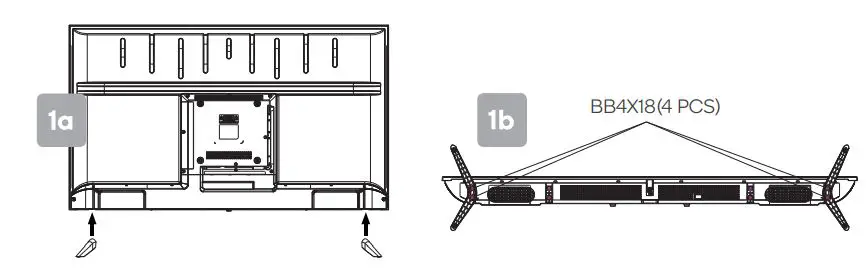
2. Remote control assemblya. Open the battery compartment cover on the back side.b. Insert two 1.5V AAA size batteries, making sure to match the polarity markings ( + / -) of the batteries with the diagram inside the compartment.c. Replace battery compartment cover.
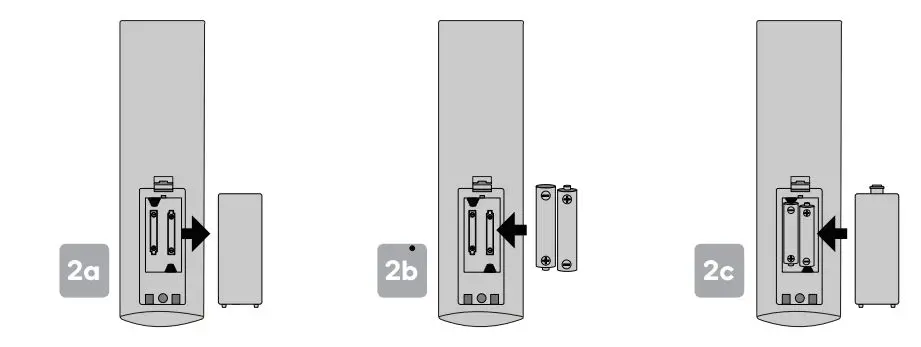
3. Connect to antennaa. Connect an antenna cable (not supplied) via the ‘ANT’ input port at the back of the TV.b. Ensure the antenna cable is also connected to a working antenna, either via an antenna wall socket in your home, or directly.
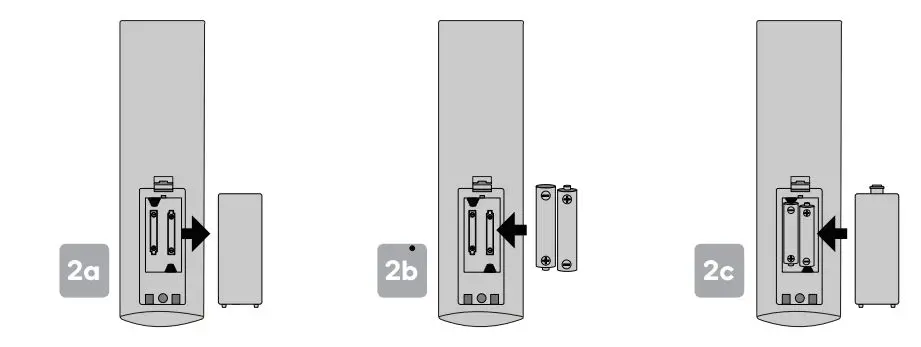
4. Turning TV on
Plug the power cord into a suitable power outlet, then press the POWER (![]() ) button on the remote control, making sure to aim it at the sensor at the front of the TV. Alternatively, you can press the power button on the bottom of the panel on the TV.
) button on the remote control, making sure to aim it at the sensor at the front of the TV. Alternatively, you can press the power button on the bottom of the panel on the TV.
TURNING TV OFFPress the POWER (![]()
![]()
![]()
FIRST TIME SETUP
When turning the TV on for the first time, the Setup Wizard screen will appear. Use the ▲,▼ and OK buttons to navigate the following options.
LanguageSelect your menu language.CountrySelect your country.
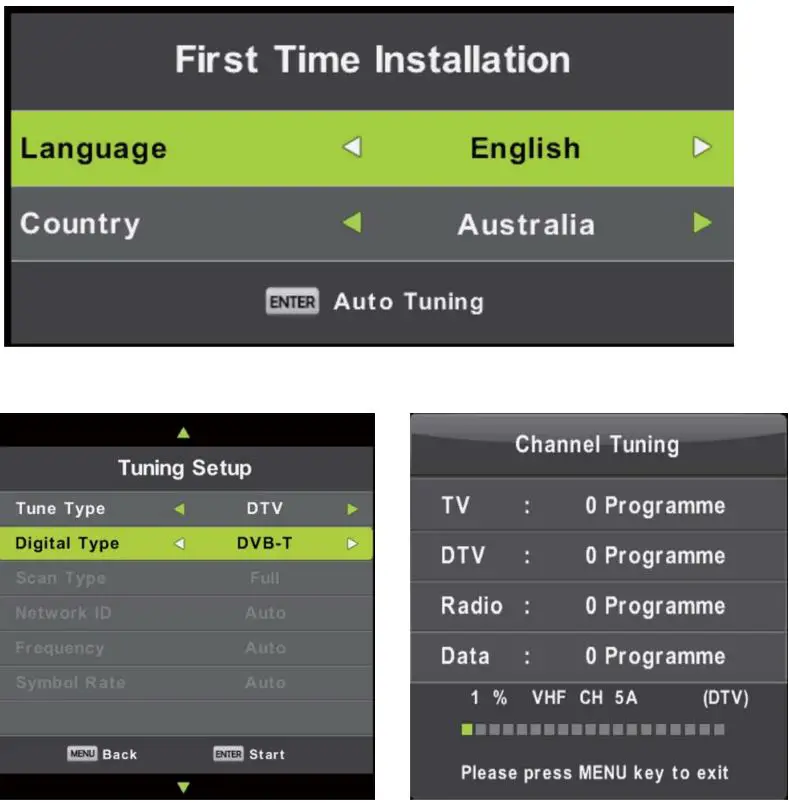
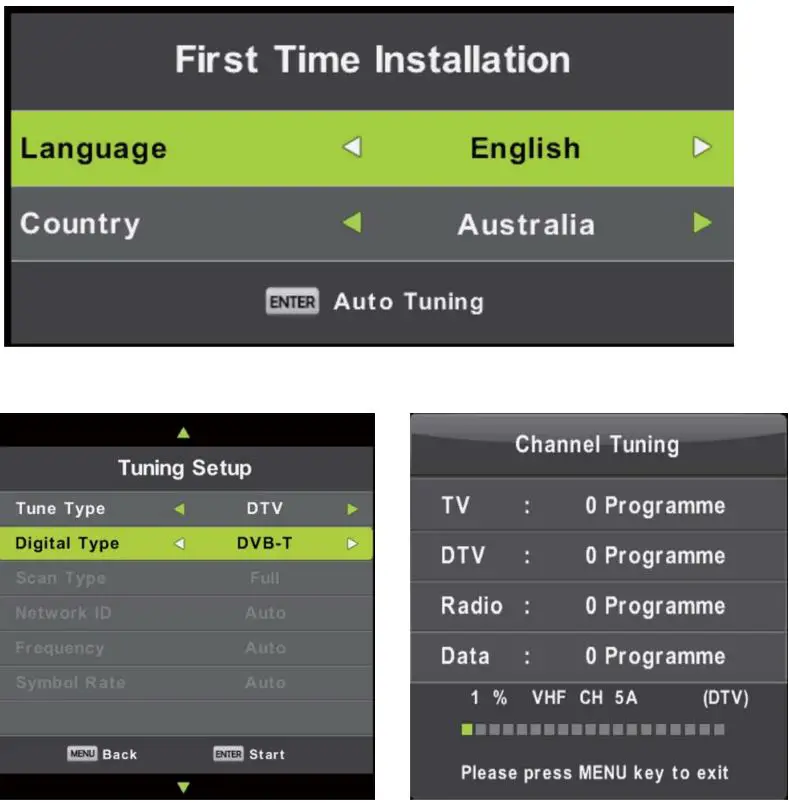
BASIC TROUBLESHOOTING
Poor picture and sound quality
- Try a deferent channel
- Adjust the antenna
- Check all connections
No picture or sound in TV status
- Try another channel
- Press the TV/AV button
- Make sure TV is plugged in
- Check the antenna connection
No sound or sound is too low at maximum volume
- Check the volume settings on any external speakers connected to your television
- Adjust the TV volume accordingly
- Check another channel or input
- Check that MUTE hasn’t been turned on
No color, wrong color or tints
- Make sure the program itself is broadcast in color
- Select the picture menu, then adjust the color and tint submenus
Picture rolls vertically
- Check all connections
Blurred or snowy picture, distorted sound
- Check direction, location and connections to your antenna
- Issues may be caused by the use of an indoor antenna (poor signal)
Remote control malfunctions
- Replace remote control batteries
- Check battery terminals
- Remote is out of range, move closer to TV
- Remove any obstructions between remote and IR sensor of TV
- Make sure the power cord to your TV is plugged in and turned on
Image is not centered on the screen
- Adjust the horizontal and vertical position
“No Signal” on HDMI source
- Test the device with a deferent HDMI cable
- Plug the device into another HDMI port
- Try a deferent device connected to the same cable and port
- Perform a factory reset on your TV
For our full TV troubleshooting guide and extended User Manual for this TV, head online to help.kogan.com
NOTES
____________________________________________________________________________________________________________________________________________________________________________________________________________________________________________________________________________________________________________________________________________________________________________________________________________________________________________________________________________________________________________________________________________________________________________________________________
Need more information?This is a Quick Start Guide, and while we hope that this has given you the assistance needed for a simple set-up,a full user guide outlining all of this product’s instructions and features can be found online at help.kogan.com
[xyz-ips snippet=”download-snippet”]

