kogan KAPPHDSCANA Portable Photo and Document Scanner

OVERVIEW

|
No. |
Description |
|
1 |
Time set |
|
2 |
USB port |
|
3 |
SD Card Slot |
|
4 |
Format SD Card |
|
5 |
Image Type (JPG/DPF) |
|
6 |
Indicator Light |
|
7 |
Power/Scan |
|
8 |
Battery Compartment |
|
9 |
Resolution (DPI) |
|
10 |
LCD Display |
|
11 |
Error Light |
LCD Display

|
No |
Function | Description |
|
1 |
SD Card | |
|
2 |
Battery indicator | |
|
3 |
Scan Format | JPG/PDF |
|
4 |
Count index | Displays the file number on the SD card |
|
5 |
Resolution | HI: 900DPI, MI: 600DPI, LO: 300DPI |
OPERATION
Battery
- Open the battery compartment.
- Insert x2 AA alkaline batteries into the battery compartment. paying attention to the polarity symbols (+,-).
- Press and hold the POWER/SCAN button for 2 seconds to turn on.

MicroSD card
Insert a MicroSD card to store the scanned images.
Setting the time
- Press the TIME SET button to enter time set mode.
- “1xx” will display on the display, adjust the time using the IMAGE TYPE & RESOLUTION buttons.
- Press the POWER/SCAN button to confirm.
- Repeat Step 1-3 until the following has been set:● 1xx Year● 2xx Month● 3xx Date● 4xx Hours● 5xx Minutes
- After the date and time has been adjusted, press the TIME SET button to exit.
Formatting SD card
- Insert a MicroSD card into the scanner.
- Press the FORMAT SD CARD button, LCD will display “F”.
- Press the POWER/SCAN button to confirm.
- SD card indicator will flash until the MicroSD card has finished formatting.
Resolution
Press the RESOLUTION (DPI) button to cycle between High, Medium and Low resolution.
- HI 900DPI
- MI 600DPI
- LO 300DPI
Image type
- Press IMAGE TYPE (JPG/PDF) button to cycle between JPG/PDF formats.
- JPG/PDF icon will be displayed on the LCD.
Scanning

- Place the scanner at the desired position on your document.
- Hold the scanner and press the POWER/SCAN button to begin scanning.
- Move the scanner slowly down the document. Keep the scanner and your hand stable to ensure you get the highest quality image.
- Press the POWER/SCAN button to finish scanning.
LED Indicator Lights
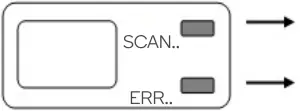
| LED Indicator Light | Status |
| GREEN – ON | Scanning |
| GREEN – OFF | Finished Scanning |
| RED – ON | User is scanning too quickly, start again |
| RED – OFF | Scanning is normal, continue |
TROUBLESHOOTING
| Problem | Reason | Solution |
| The scanner won’t turn on | Low batteryBatteries not installed correctly | Replace batteriesCheck polarity of battery matches symbols in the battery compartment |
| Picture not saved after scanning | MicroSD card not installedMicroSD card is fullMicro SD card not formatted correctly | Insert MicroSD cardDownload the images to a computer to free spaceSee “Formatting SD Card” |
| Scanner won’t connect to a computer | Poor connection | Check the USB cable and computer |
| Poor battery life | Using the wrong type of battery | Insert x2 new AA alkaline batteries |
| Image is unclear | Dirty scanner lens | Use a soft and dry cloth to clean the lens. |
| RED LED is on | Scanning too fast | Press POWER/SCAN button, then start scanning again |
SPECIFICATIONS
| Scanning resolutions | 300/600/900 DPI |
| Supported MicroSD card | up to 32GB |
| Battery | X2 AA alkaline batteries |
| Software driver | MS Windows 7/Vista/XP and MacOS10.4 or above (direct plug-in, driver installation not required) |
| Product size (L x W x H) | 255 x 28 x 25mm |
| Product weight | 145g without batteries, 190g with batteries |
| Image sensor | A4 colour contact image sensor |
| Number of sensor elements | 5136 dots (1st~5104 dots available) |
| Photo size | A4 |
| Scanning speed | A4 Size:High resolution with colour: 10 seconds Medium resolution with colour: 8 seconds Low resolution with colour: 3 seconds |
| Scan width | 8.27″ |
| Scan length(The length of scans varies depending on the content complexity)
Capacity(Based on 2GB MicroSD card. Scan A4 size file, the quantity of scans varies depending on the content complexity) |
High resolution: 35″Medium resolution: 45″Low resolution: 98″ |
| 900 DPI colour: 300pcs/JPG or PDF (Min.) | |
| 600 DPI colour: 400pcs/JPG or PDF (Min.) | |
| 300 DPI colour: 1500pcs/JPG or PDF (Min.) | |
| Image resolution | Low resolution: 300×300 DPI (default) Medium resolution: 600×600 DPI High resolution: 900×900 DPI |
| File format | JPG (default)/PDF |
| Display Panel | Status TN |
| Auto power off | 3 Minutes |
| USB port | USB 2.0 high Speed |
| Battery life | ≥200 piece (A4 paper default: Low resolution with colour) |
Minimum requirement of PC system
| Operating System | Windows XP/Vista, 7 |
| MAC 10.4 or above | |
| CPU | Pentium III or above |
| RAM | At least 256MB |
| Interface | USB port |
| CD ROM | x4 Speed CD-ROM or above |
Need more information?We hope that this user guide has given you the assistance needed for a simple set-up. For the most up-to-date guide for your product, as well as any additional assistance you may require, head online to help.kogan.com
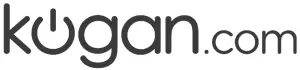
[xyz-ips snippet=”download-snippet”]


