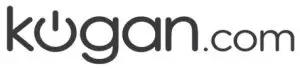
kogan KAWFAD1900A AC1900 Dual-Band USB 3.0 Beamforming Wi-Fi Adapter User Guide
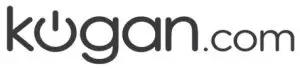
KAWFAD1900A
SYSTEM REQUIREMENTS
- Windows XP or above
- MAC OS X
- USB 3.0 port
IN THE BOX
- 1 x AC1900 Dual Band Wireless USB 3.0 Adapter
- 1 x USB Mini Dock
- 1 x User Guide
INSTALLATION
IMPORTANT: For proper operation, do not connect the AC1900 Dual Band Adapter to yourcomputer before you install the software. If you do, wait for the Found New Hardware screento display and click on “Cancel”; otherwise, the installation process will likely be adverselyaffected.
Please download latest drivers then proceed. Driver download links are available atKogan.com. Double click the application file ‘Setup’.
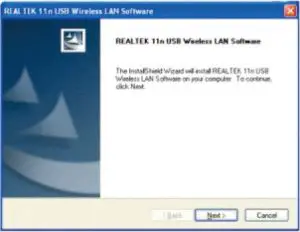
Click “Next” to proceed.
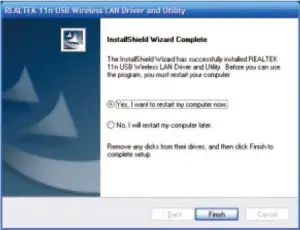
The installer will automatically install the program. When done you will see the picture like below. Please select “Yes, I want to restart my computer now” on “Finish”.
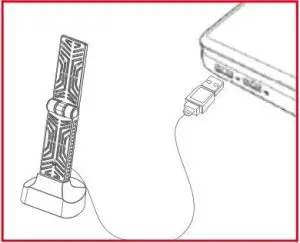
When the computer restarts, insert the AC1900 Dual Band Adapter into an open USB port.
The status screen will display, indicating that the installation is in progress. No action is needed at this point.
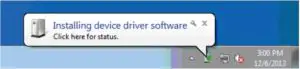
When completing the Found New Hardware Wizard screen displays, it indicates that the installation has been completed and your AC1900 Dual Band Adapter is ready for configuration.

CONFIGURATION
Once the installation is complete, you can configure the AC 1900 Dual Band Adapter to connect to a wireless access point (AP). The wireless configuration utility will start automatically and you’ll also find a tray icon at the lower right in your Windows systems tray.
1. Click to show hidden icons and select the ![]() icon to open a configuration utility.
icon to open a configuration utility.
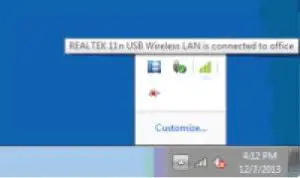
2. The configuration utility will scan for wireless networks within range. Click “Refresh” to refresh the list of available wireless networks. To join a particular network that displays, just select it and click “Add to Profile.”
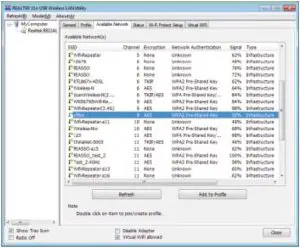
3. If the wireless network uses encryption, you need to input the correct encryption key. The configuration utility automatically suggests the correct authentication type (see the drop-down list) and you should not change the suggested value.
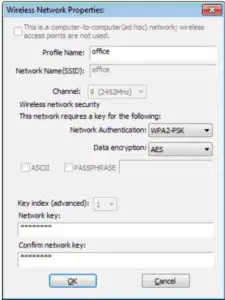
Note:For WPA/WPA2 networks, you need to select the correct encryption type, as well (AES or TKIP). These settings depend on how the wireless network is set up. Only the owner of the wireless network can provide the required information.
4. If the wireless access point is successfully connected, it will be displayed here as such.
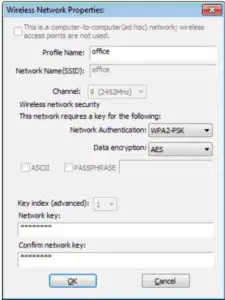
Need more information?We hope that this user guide has given you the assistance needed for a simple set-up. For the most up-to-date guide for your product, as well as any additional assistance you may require, head online to help.kogan.com
![]()
[xyz-ips snippet=”download-snippet”]

