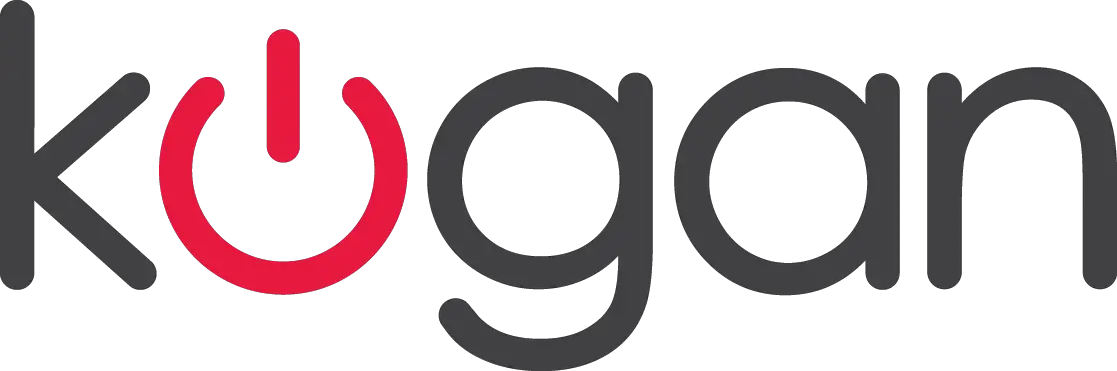Kogan VW Wireless Vertical Ergonomic Mouse


COMPONENTS
- Wireless Mouse
- USB Receiver (Inside Mouse)
- AA Alkaline Battery
- User Guide
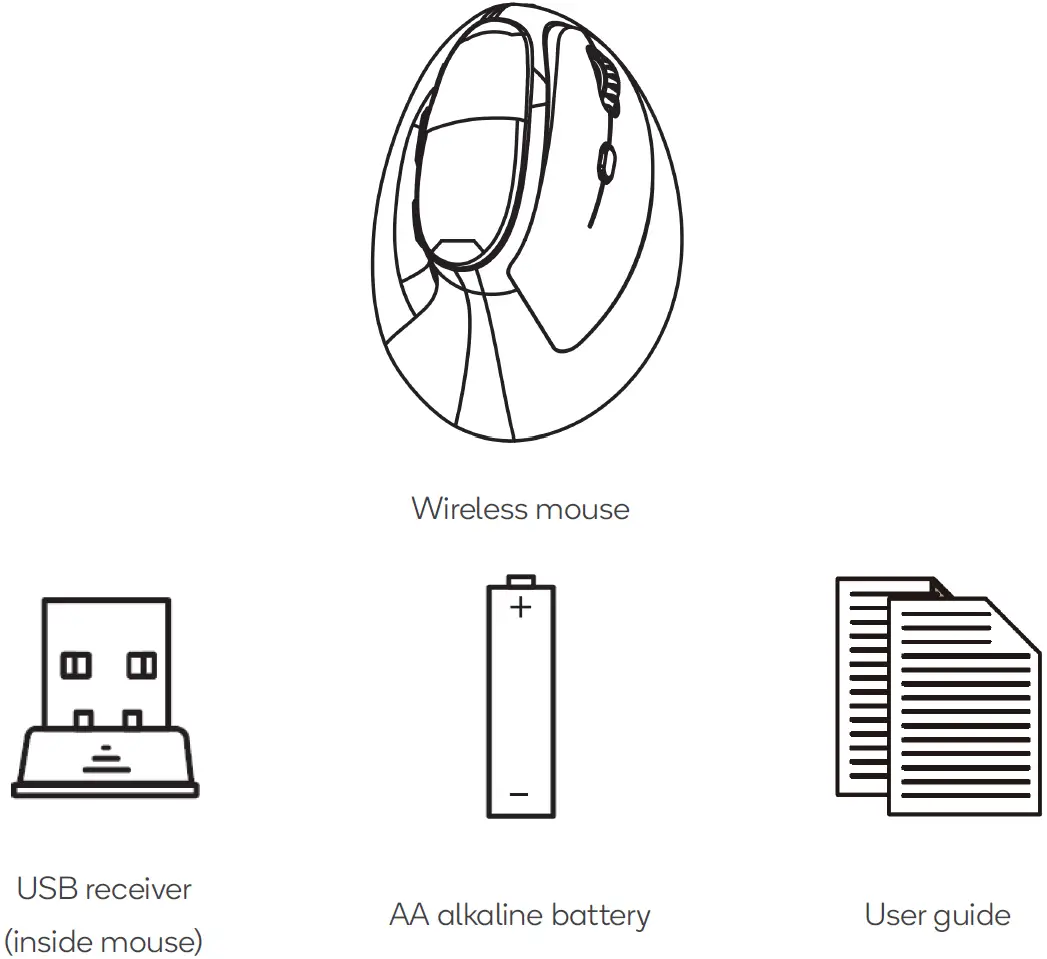
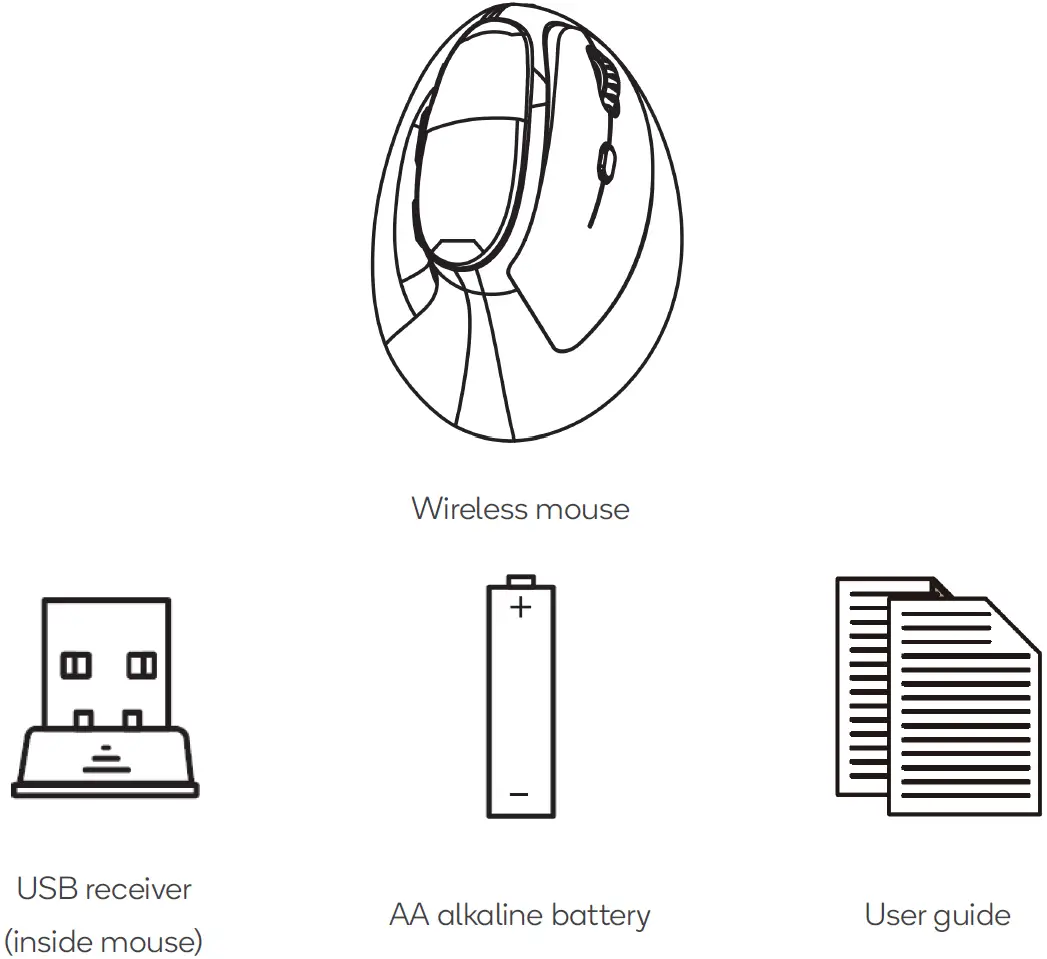
OVERVIEW
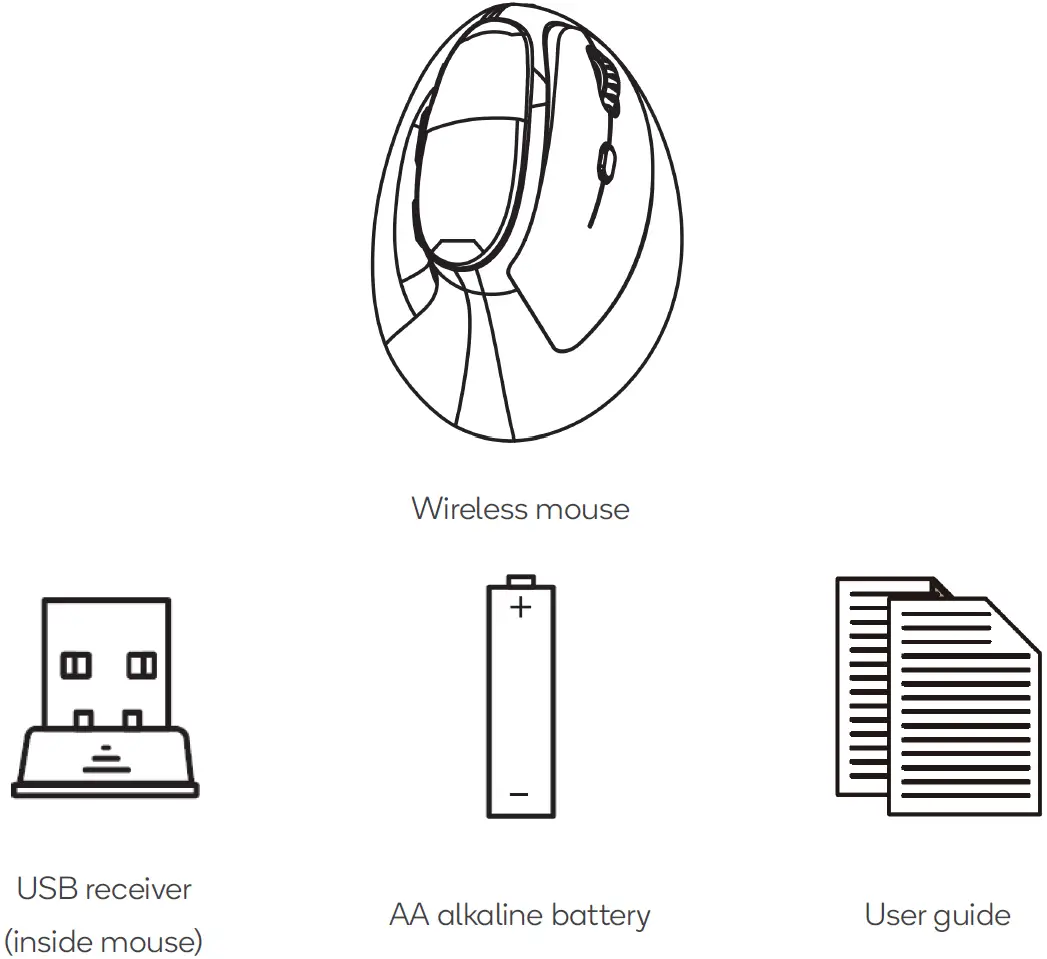
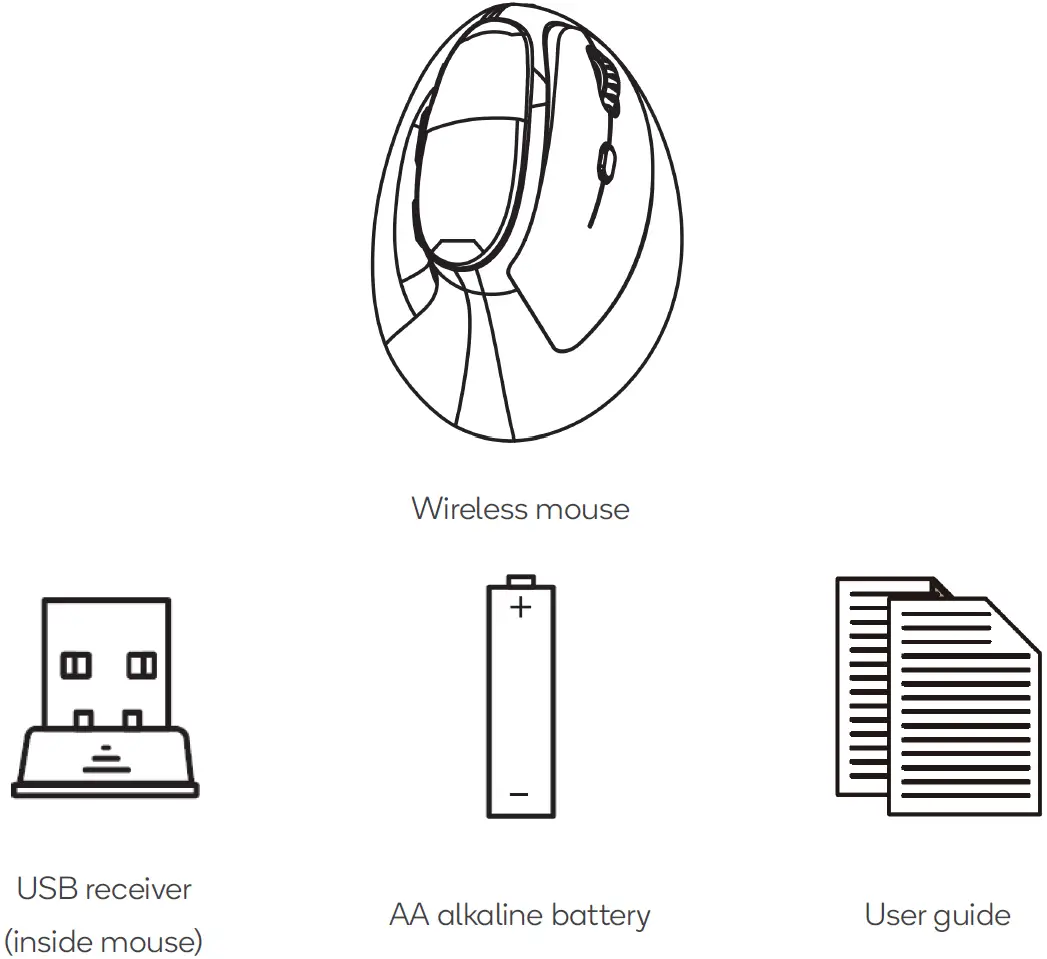
- Left button
- Right button
- Scroll wheel
- Sensitivity button
- Previous page button
- Next page button
- Battery compartment
- Power switch
- USB receiver
INSTALLATION
Step 1
- Open the battery compartment on the mouse.
- Insert x1 AA battery paying attention to orientation of the polarity symbols (+ , – ).
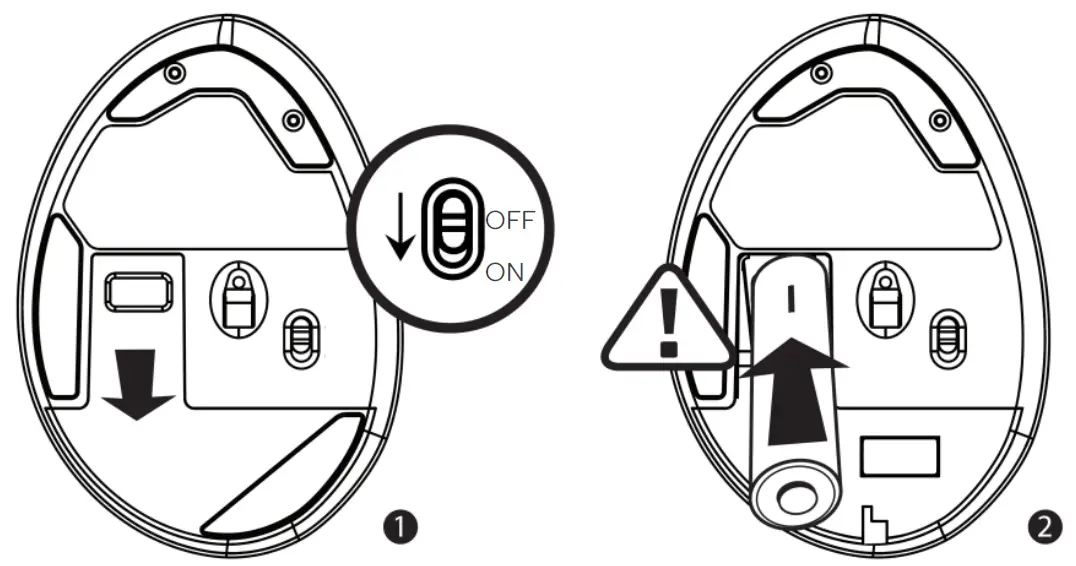
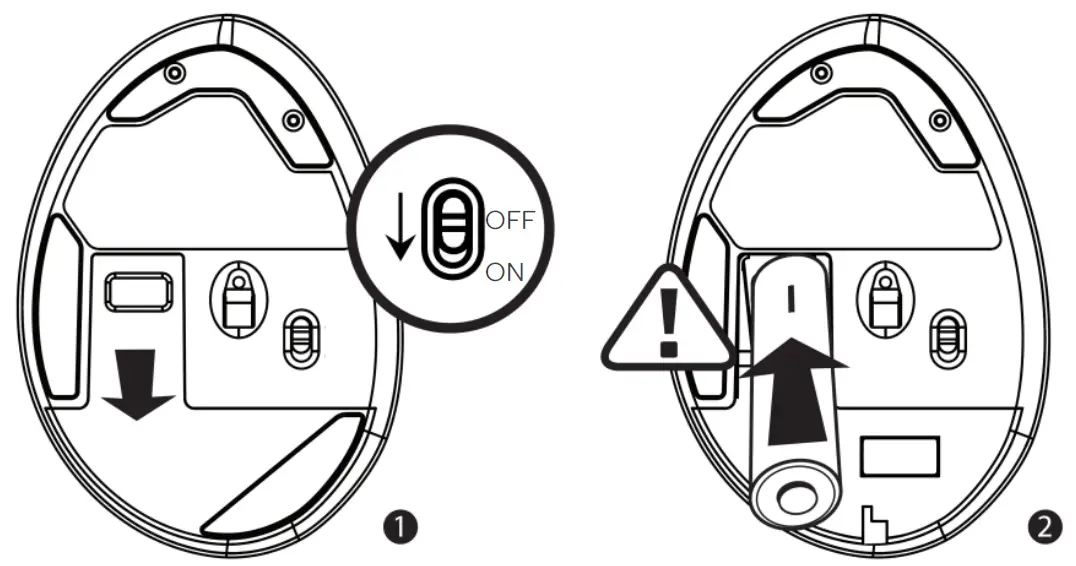
Step 2
- Remove the USB receiver from the battery compartment on the mouse.
- Plug the USB receiver into a USB port on your computer.


Note:It may take a few minutes for the mouse to be usable as required drivers may automatically install to facilitate usage.
FEATURES
- 2.4G Wireless ConnectionThe 2.4GHz wireless technology provides a reliable connection with a connection range of 20 meters.
- Comfortable Ergonomic DesignThe angled slope design of the mouse keep your hand in an ergonomic neutral position which helps improves wrist and forearm comfort.
- 250Hz Polling RateThis mouse features a 250Hz polling rate, allowing the mouse to transfer data without delay and frame skipping.
- Adjustable SensitivityThe mouse has 3 pre-set sensitivity levels (800/1200/1600 DPI). By pressing the sensitivity button you can easily adjust the cursor speed and sensitivity of the mouse.
SPECIFICATIONS
- Frequency – 2405 – 2476MHz
- Connection range – 20m
- Working voltage – 1.5V
- Working current – 11mA
- Standby current – 0.3mA
- Sleep current – 50µA
- Un-paired current – 10-25µA
- Sensitivity – 800/1200/1600DPI
- Polling rate – 250Hz
- System Requirements – Windows 2000/ME/XP (X64)/Vista/7/8/10, Mac OSX 10.4 or later
TROUBLESHOOTING
Connection Problems
- Remove the battery and then re-install it paying attention to orientation of the polarity symbols (+ , – ).
- Press and hold the left, scroll wheel, and right mouse buttons at the same time for 3 seconds. The mouse will enter pairing mode.
- Unplug the USB receiver and then plug is back into your computer’s USB port.
- Ensure the mouse is close to the computer when the receiver is inserted.
- Move the mouse within 20 seconds, if the computer cursor moves the pairing has been successful.
Note:If the products won’t connect, please repeat these steps again. If unsuccessful after trying again, please contact Kogan.com for support.
Need more information?We hope that this user guide has given you the assistance needed for a simple set-up.For the most up-to-date guide for your product, as well as any additional assistance you may require,head online to help.kogan.com



[xyz-ips snippet=”download-snippet”]