
QUICK GUIDEKonftel CC200
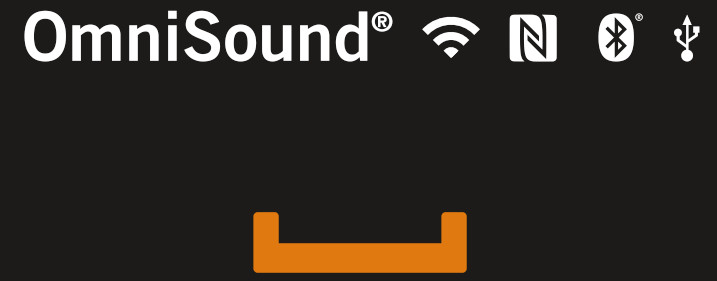

WHAT’S IN THE BOX


Konftel CC200 User Guide is available at konftel.com
CONNECTIONS

INSTALLATION
1. Place the Konftel CC200 on top of the screen and use its hinge to secure it, or use the wall mount.

2. Plug the HDMI cable into the screen and CC200. Use the included HDMI adapter in case there are not enough space between Konftel CC200 and the wall.3. Plug in the power adapter.
ADJUST THE ANGLE OF THE LENS
During first installation, you can adjust the angle of the camera lens manually by easily pushing the lens housing in the desired direction, both right/left and up/down.
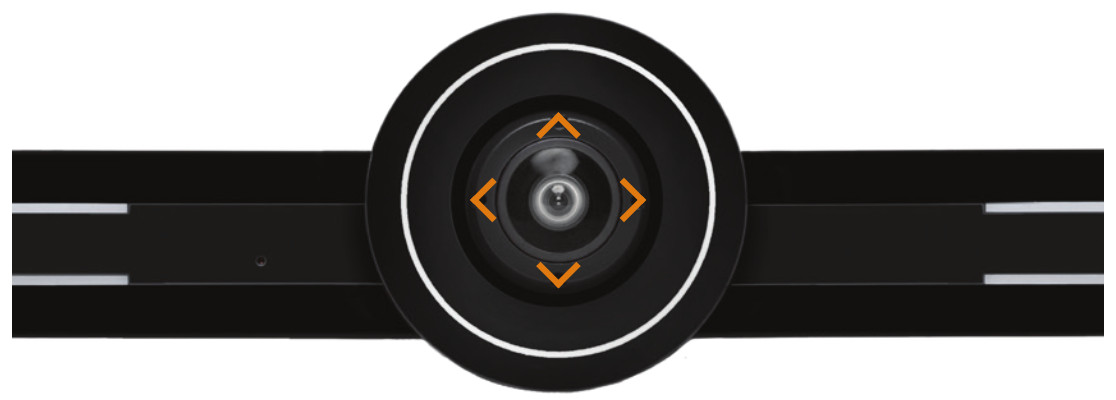
Digital Pan Tilt Zoom is managed from the remote control or in the user interface (![]() ).
).
BASIC SETTINGS
Before first use, the basic network settings are required. Details about the settings can be found in the User Guide at konftel.com. For web interface access to Konftel CC200, the default credentials are User: Admin, Password: 1234.
REMOTE CONTROL
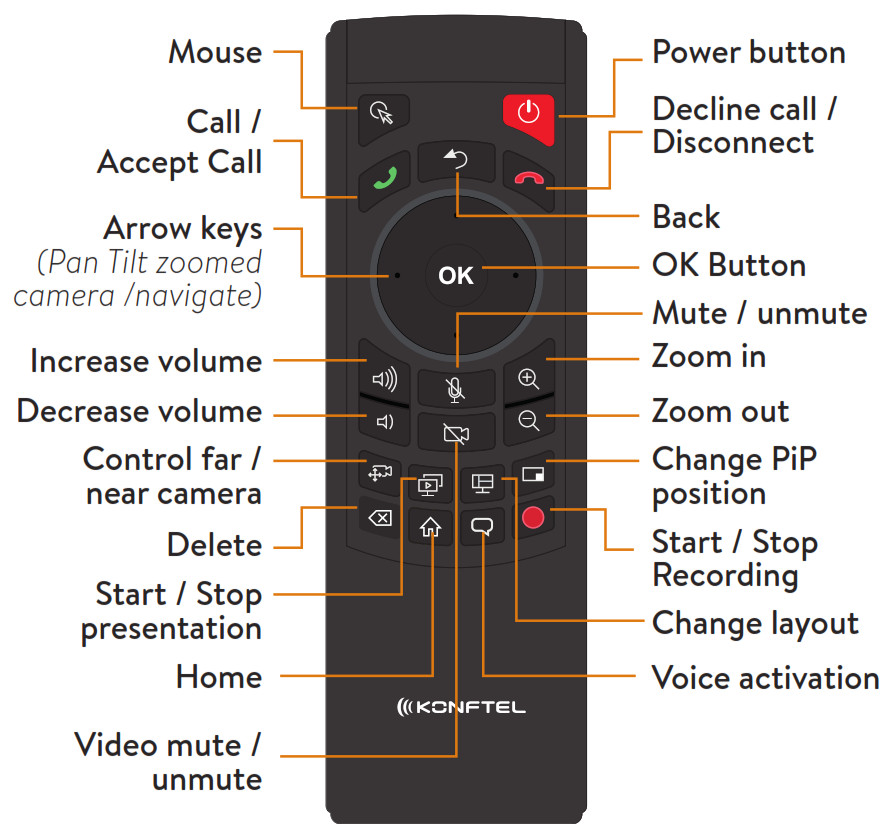
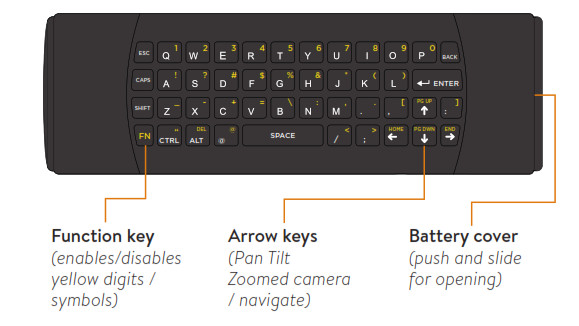
USEFUL TIPS
Below are some useful tips on common features.
Wireless content sharingKonftel CC200 supports wireless content sharing from a laptop (Wireless Display/Miracast). For wired connection, the Konftel AV Grabber is required (optional).
RecordingYou can record a meeting and store it on a connected USB storage device or on a network server.
Adding a Konftel speakerphoneSome situations might require adding a speakerphone to optimize both audio pick-up and sound distribution. Be careful to choose a model that is intended for the actual room size. The optional speakerphone can be connected via USB or Bluetooth.
Join a scheduled meetingFor easy click-to-join to a scheduled meeting, make sure the calendar is configured.
Videoconferencing FeaturesDuring a videoconference, press OK on the remote control or the (![]() ) icon on the floating bar to access all available video conferencing features from the meeting menu.
) icon on the floating bar to access all available video conferencing features from the meeting menu.
Use of Android appsWith Konftel CC200 you can run any Android app (such as PowerPoint, Teams, Zoom etc.). Details on how to install and access the apps can be found in the Konftel CC200 User Guide at konftel.com.
More details about features can be found in the KonftelCC200 User Guide at konftel.com
Konftel is a leading company within collaboration endpoint solutions. Since 1988, our mission has been to help people in businesses around the world to have meetings regardless of distance. Based on our success, we know that remote collaboration is a smooth way to save time, money and at the same time contribute to a more sustainable world.
Crystal clear audio and a sharp video image are essential for efficient meetings, this is why we only focus on cutting-edge technology in our Collaboration Solutions. Our audio technology OmniSound® is built into all Konftel Conference phones and devices. The products are sold globally under the Konftel brand and our headquarter is based in Sweden. Read more about the company and our products at konftel.com.
Konftel AB, Box 268, SE-901 06 Umeå, SwedenTel: +46 90 70 64 89 E-mail: [email protected]

Konftel is a Climate Neutral certified company.We have measured and offset our entire footprint of greenhouse gas, and are committed to reducing our emissions.
References
[xyz-ips snippet=”download-snippet”]

