How To Use Keyboard Hot Keys:
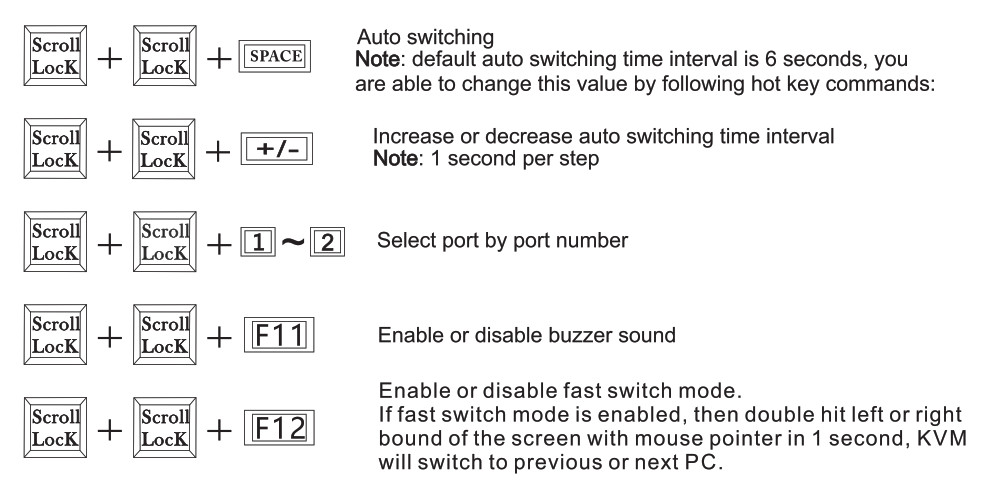
Known Issue:Apple keyboard is not in support.
User’s Manual2×1 HDMI KVM Switch
Introduction
This 2×1 KVM Switch provides you with great flexibility in integrating cross-platform computer equipment easily. It makes you available to switch easily and reliably between any HDMI computers using one HDMI compliant display.
The 2×1 KVM Switch supports USB 2.0 hub and USB 2.0 keyboard /mouse. By using USB 2.0 hub ports on the KVM, you even can attach USB drive, printer, barcode scanner or other USB devices to the KVM. Switching can be controlled through variable methods, such as the front panel source selector buttons, IR signals and hot keys on keyboard. With EDID emulators in every input ports, keep PCs always have correct display information, prevent display settings changed while switching input ports. Support analog L/R audio output.
Packing List
1 * HDMI KVM switch1 * DC 5V power adapter1 * IR control1 * User Manual
How To Use
- Setup the connection according to the connection diagram.
- After all the PCs are started in step 1, then you can switch to any PC by keyboard hotkeys, IR keys, or the keypad on the KVM front panel. (For example, if you want to control the PC connected to HDMI IN 2 just press the “Select” button on the front panel, or press digit button “2” on the remote control, or the keyboard hotkey commands described following)
How To Use Keyboard Hot Keys:
- Hit the ScrollLock key twice within 2 seconds, the buzzer will beep twice.
- After step 1 enter the following hotkey commands within 3 seconds, the KVM will execute the corresponding commands.
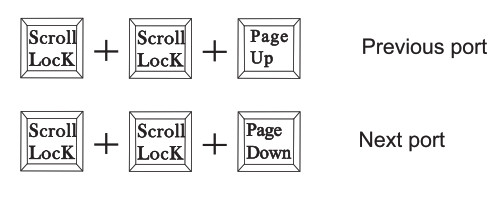
Connection Diagram
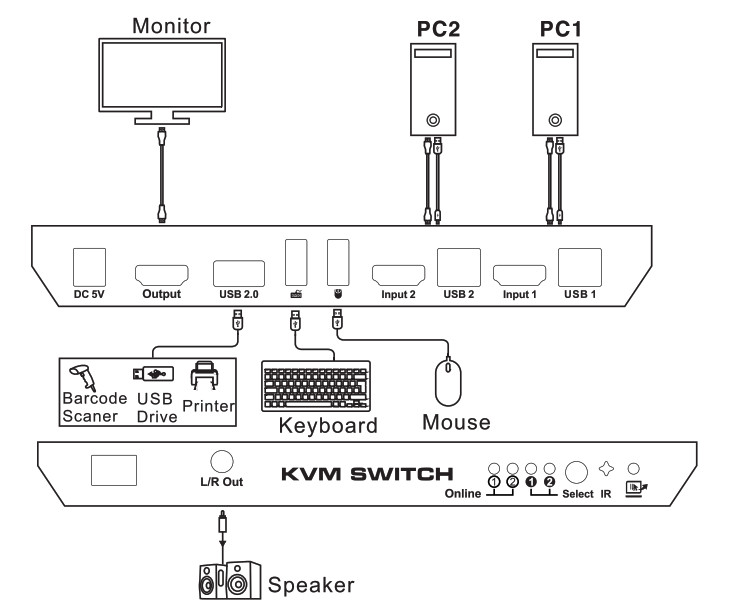
Features
- Using only 1 set of keyboard, mouse, and monitor to control 2 computer devices.
- Support auto-switching to monitor computers in a specified time interval.
- Support hotkey commands and mouse gesture to switch inputs
- Available to use keyboard without any delay after switch input sources.
- Support resolution up to 3840*2160©60Hz 4:4:4. • Compliant with HDCP 2.2.
- Support USB 2.0 for printers, USB drives, etc.
- With EDID emulators in every input ports, keep PCs always have correct display information.
- Support front panel buttons, IR signals, keyboard hotkeys to control KVM switch.
- Support Unix/Windows/Debian/Ubuntu/Fedora /Mac OS X/Raspbian/Ubuntu for Raspberry Pi and other Linux-based systems.
- Support hot plug, connect or disconnect devices to the KVM switch in any time and without turn off devices.
- Support analog L/R audio output.
- Support HDR 10 and Dolby Vision
Panel View
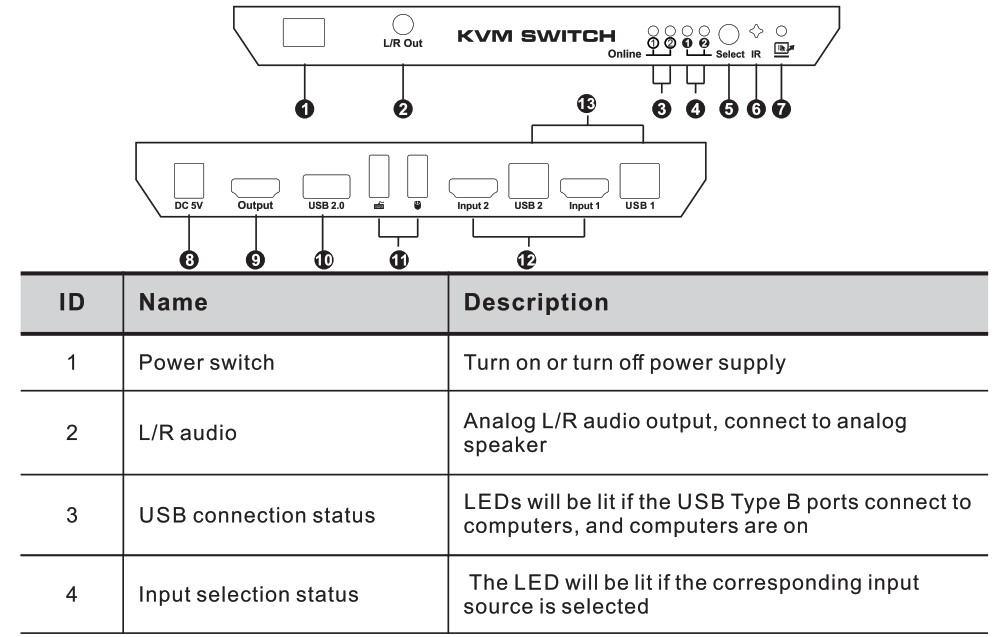
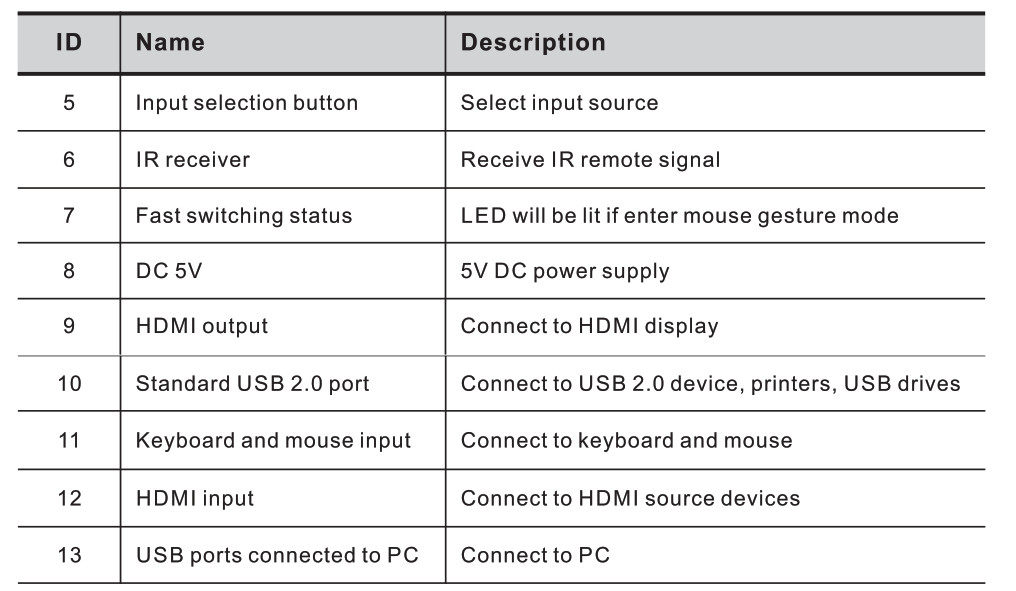
2×1 HDMI KVM Switch User’s Manual – 2×1 HDMI KVM Switch User’s Manual –
[xyz-ips snippet=”download-snippet”]

