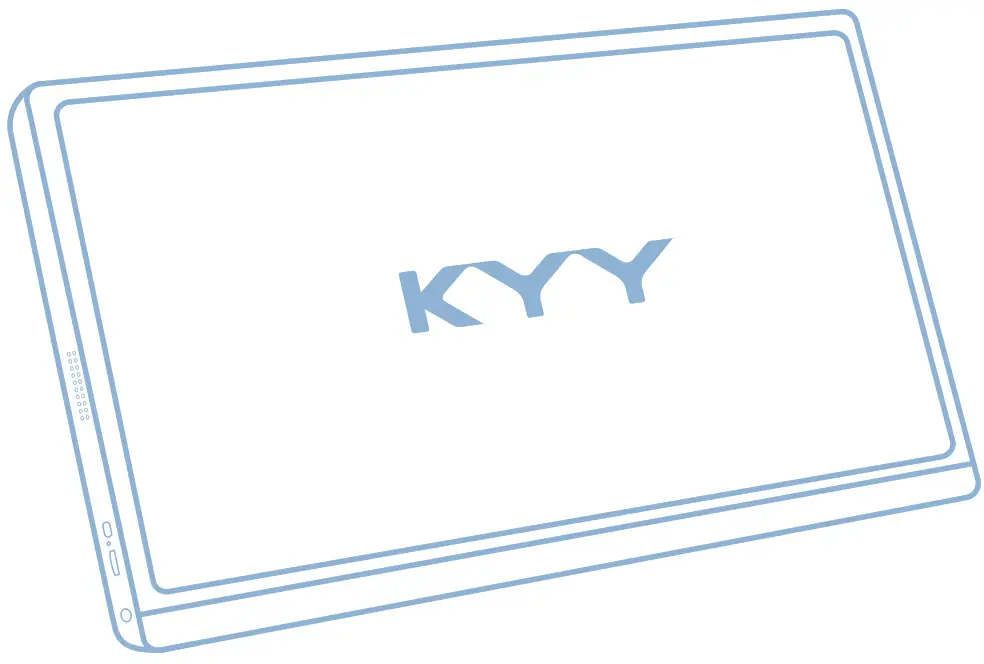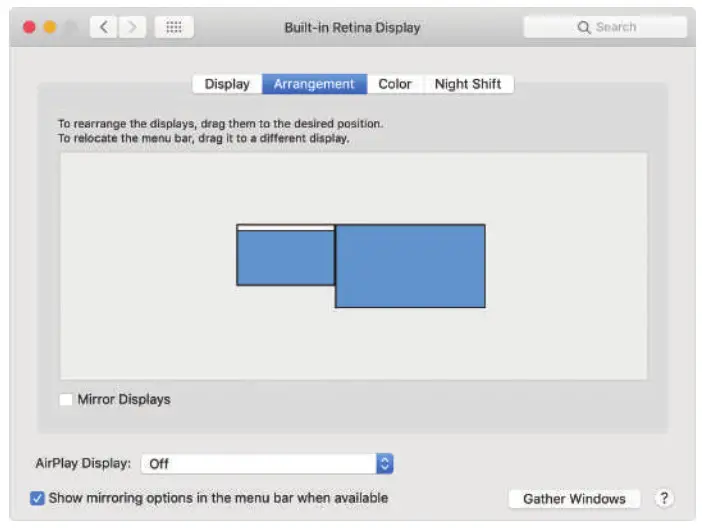KYY 15.6″ Full HD Portable Monitor Z3 User Guide
KYY 15.6″ Full HD Portable Monitor Z3 User Guide
KYY 15.6″ Full HD Portable Monitor Z3 User Guide
Package List

Introduction

- Dual SpeakersListen to music, movies, games, and multimedia files.
- Power Button/Back ButtonLong press for 3s to turn the screen on/off. Short press to back to the previous page.
- Trackwheel• Press the trackwheel to turn to the OSD menu. Scroll the trackwheel to control the cursor on the menu, and press to confirm;• In the main interface, scroll up to open the adjust shortcut menu.
- 3.5 mm Audio OutportHeadsets, speakers or digital audio equipment extension interface.

- Type-C Power Supply PortExternal power supply 5-20V voltage input.
- Type-C Full Function Port• Supply power;• Transmit the audio, video signal.
- Mini HDMIAudio and video signal transmission.
Smart Cover
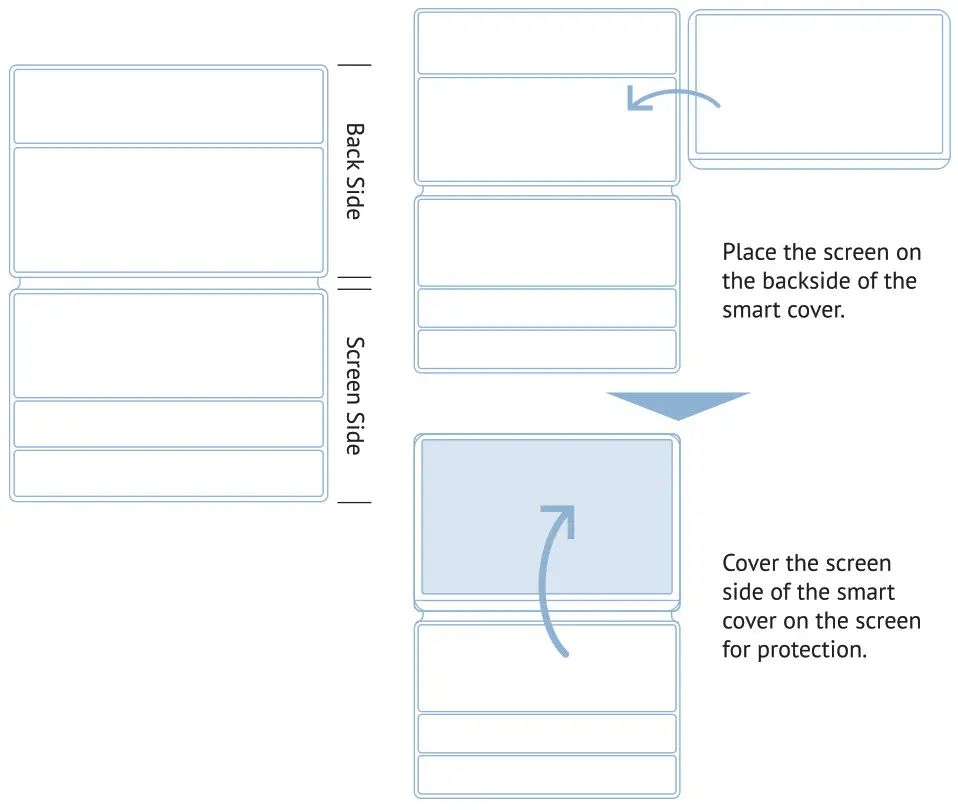
Use the smart cover to make the monitor stands at a proper viewing angle.
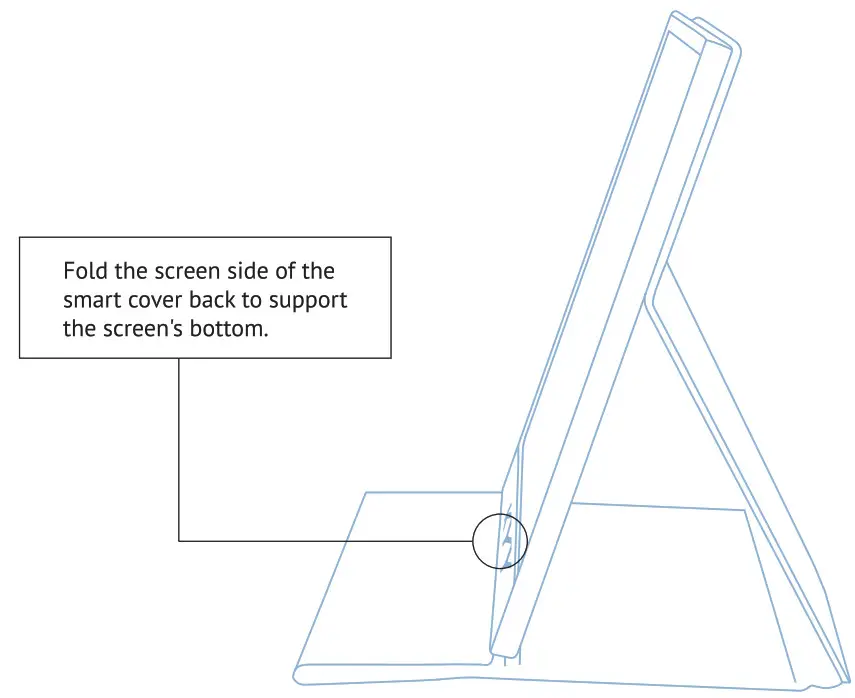
Connect with Devices
- Connect with External Power SupplyConnect your monitor to the power supply with the adapter provided.
- Connect without External Power SupplyOnly works with a full-function USB-C port. Please make sure the USB-C port of your device is fu\I-function.
Note: The monitor does not have an internal battery. Before using, please make sure it has at least SV/2A power supplied.
Connect with Devices
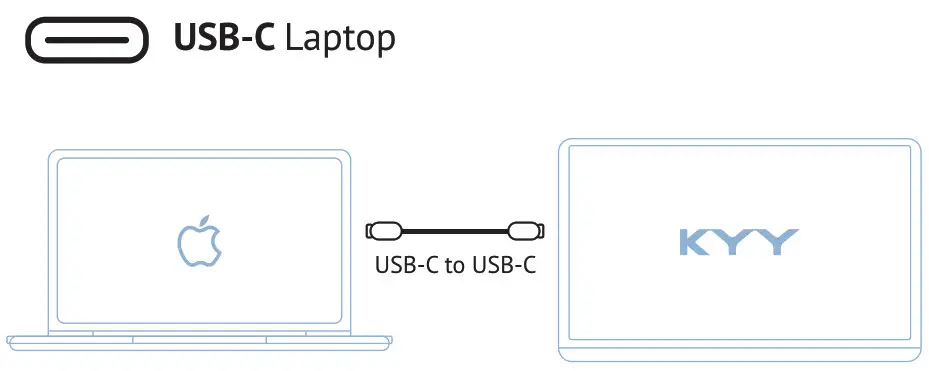
External Power Supply Needed Conditions
- Brightness or volume is greater than 800%
- The type-c cable does not have a power supply function.
Note: Please check if the USB-C port of your laptop is compatible with audio and video signal transmission. If not, it would not work with KYY portable monitor.
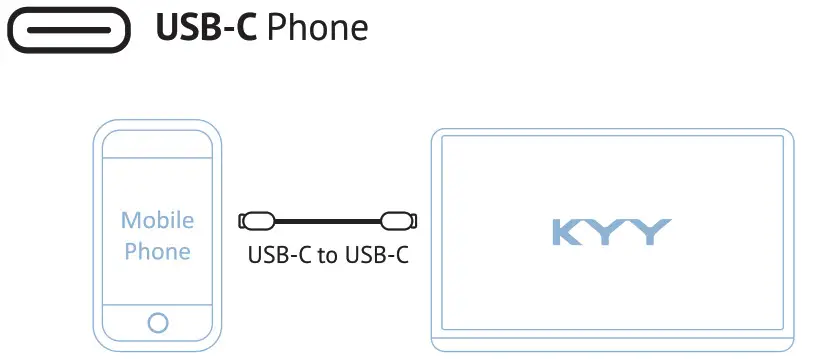
- If there is no external power supply, the phone would supply power to the monitor. Then the monitor would turn to energy-saving mode (30% brightness).
- If plugin a SV/2A (or above) an external power, the monitor can reversely charge the phone.
Note: Only works with phones with full-function USB-C port. (for iPhone needs an HDMI adapter)
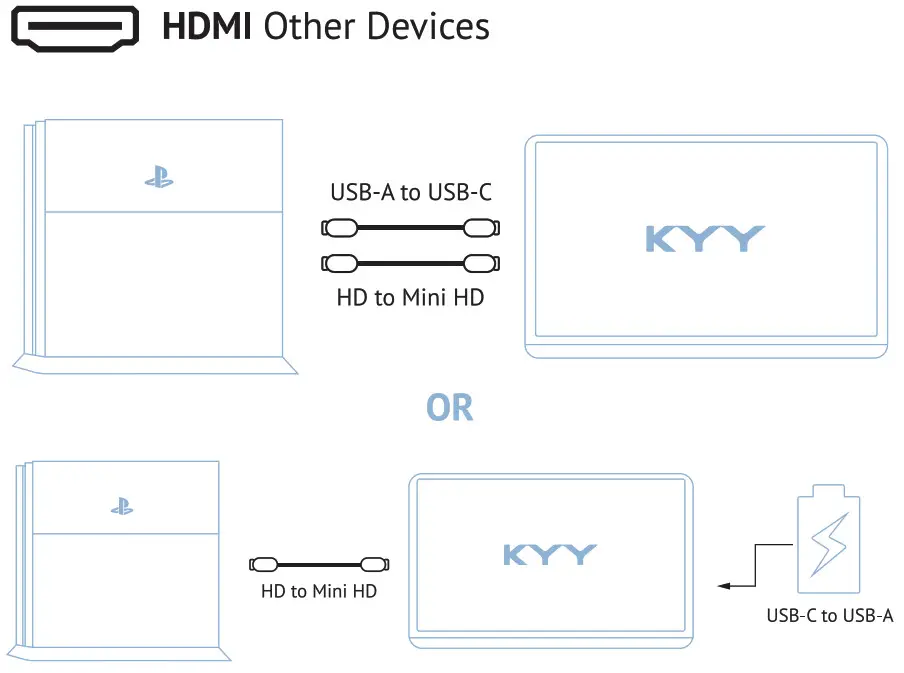 Note: HDMI port does not supply power. The monitor needs an external power supply (5V/2A or above) or USB-A to USB-C cable to supply.
Note: HDMI port does not supply power. The monitor needs an external power supply (5V/2A or above) or USB-A to USB-C cable to supply.
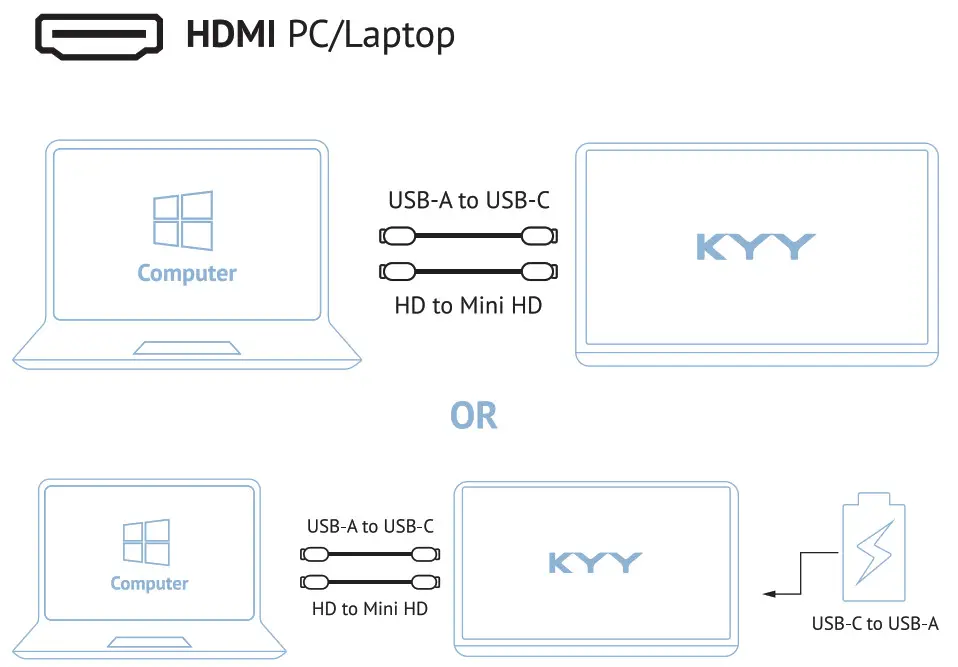
Note: Please connect the external power supply first then the mini HDMI to HDMI cable to ensure smooth transmission.
Mode Settings
Multiply-Display Setting for Windows
- Right-click the desktop and select either Screen Resolution (Windows 7/8) or Display Settings (Windows 10)
- Click the Orientation drop-down list, and then select Landscape or Portrait
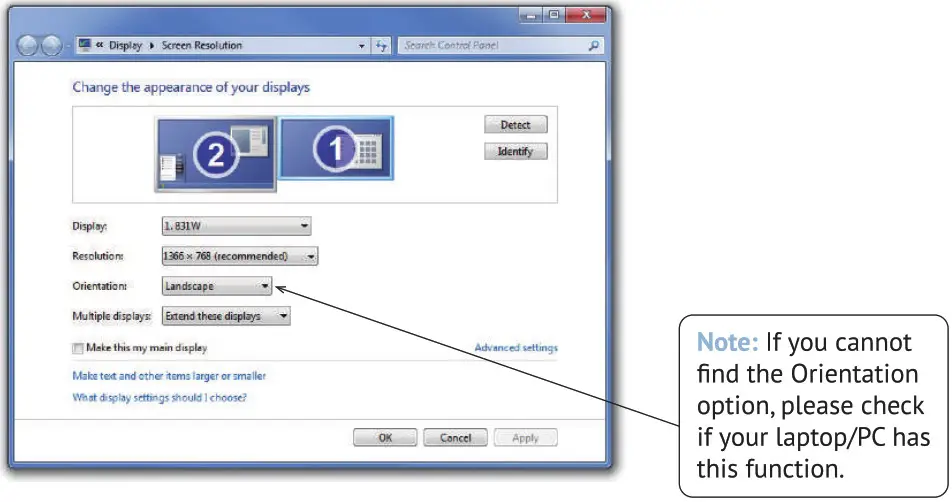
Multiply-Display Setting for Mac
- Choose Apple menu > System Preferences, then click Displays.
- Click the Arrangement tab.
- To change the position of a display, drag it to the desired position.A red border appears around the display as it’s movable.

OSD (On Screen Display) Menu
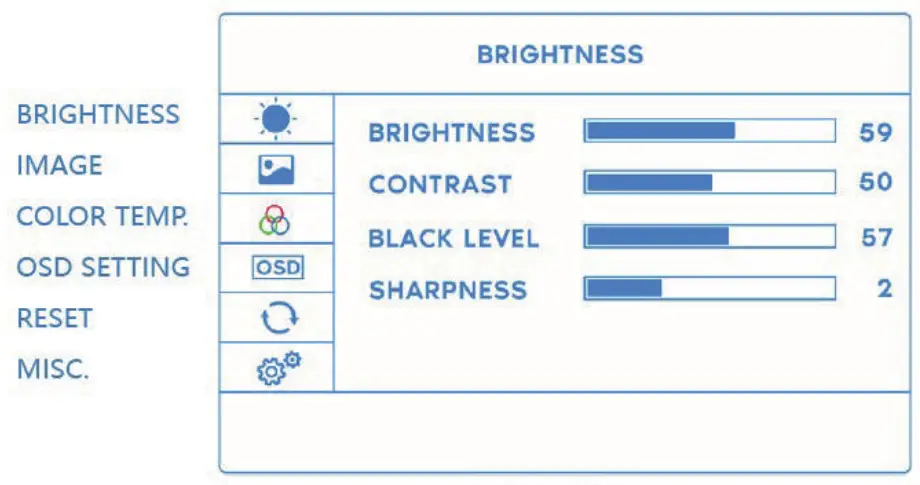
- Press the trackwheel to turn on the OSD menu.
- Scroll the to control the cursor on the menu.
- Press the trackwheel to confirm.
- Short press to back to the upper page.
OSD (On Screen Display) Menu
| BRIGHTNESS | BRIGHTNESS | Adjust the brightness of the display. |
| CONTRAST | Adjust the difference in color and light between parts of an image. | |
| BLACK LEVEL | Adjust the level of brightness at the darkest part of a visual image. | |
| SHARPNESS | Adjust the sharpness of graphics. | |
| IMAGE | ECO | Adjust the applicable scene: such as TEXT mode, increase the contrast and reduce the brightness to protect the eyes. |
| DCR | Dynamic Contrast Ratio. Adjust the brightness according to the display to better display the color contrast. | |
| ASPECT | Adjust the proportional relationship between the width and height of the display. Such as 4:5. |
OSD (On Screen Display) Menu
|
COLORTEMP. |
COLOR TEMP. | Adjust the screen color temperature. |
| RED | Adjust the brightness of the RGB colors. | |
| GREEN | ||
| BLUE | ||
|
OSD SETTING |
LANGUAGE |
Modify the OSD Menu interface language, default is English.OSD TIMER |
|
OSD TIMER |
Adjust the time th OSD Menu display remains on the screen. | |
|
TRANSPARENCY |
Adjust the transparency of the OSD menu. |
OSD (On Screen Display) Menu
|
RESET |
RESET | Reset all the items to factory defaults. |
| MUTE | Mute the display. | |
| VOLUME | Adjust the display volume. | |
|
MISC |
SIGNAL SOURCE | Switch signal sources such as HDMI or Type-C. |
| LOW BLUE LIGHT | Filters out harmful blue light, which can cause eye fatigue. | |
| HDR MODE | Enables the monitor to display a wider range of colors and contrast. |
Supported Devices and Models
Phone
| Brand | Model |
| SAMSUNG | DEX, 58/59/510/S20 Series, Note 8/Note 9/Note 10 Series |
| HUAWEI | Mate 10/Mate 20/Mate 30 Series, Mate RS, P20/P30/P40 Series |
| HONOR | Note 10, V20/30 Seris |
| 0PP0 | R17 Pro, Reno, Find |
| Razer | Razer Phone, Razer Phone 2 |
| HTC | U Ultra |
| LG | G5, G6, G7 |
| ASUS | ROG Gaming Phone |
| More Brands | Updating |
Laptop
| Brand | Model |
| Apple | MacBook 12 in, MacBook Pro 2016/2017/2018 MacBook Air 2018, iPad Pro 2018 |
| Chromebook Pixels, Pixelbook Pen | |
| Lenovo | Savior Y7000, Savior Y7000P, Savior Y9000K, YOGA 6 Pro, ThinkPad X1 Carbon, Yoga S Pro, Miix 720 |
| DELL | G3 Series, GS Series, G7 Series, Inspiron 5000, Inspiron 7000, XPS15, XPS15 |
| HP | EliteBook 1050G1, EliteBook Folio G1, Omen 4 Pro, Pavilion X2 |
| Microsoft | Surface Book 2 |
| ASUS | Lingyao 3, U306, U321 Series, U4100, ROG Series |
| HUAWEI | MateBook D, |
| Razer | Blade Stealth |
| More Brands | Updating |
Specifications
Product: KYY Z3 Portable Monitor Visible Area: 344.16”194.59mmPanel Type: IPS LCDContrast Ratio: 1000: 1Resolution: 1920e1080Color Temperature: 6800KBrightness: 300cd/m2Aspect Ratio: 16:9 368mmDisplay Color: 16.7M,Colour Gamut: 85%Speaker: Built-in Speaker (1W”2)Visual Angle: H 85°/85°Min V 85°/85°MinProduct Dimensions: 368e225e9.0mm
Visible Area: 344.16”194.59mmPanel Type: IPS LCDContrast Ratio: 1000: 1Resolution: 1920e1080Color Temperature: 6800KBrightness: 300cd/m2Aspect Ratio: 16:9 368mmDisplay Color: 16.7M,Colour Gamut: 85%Speaker: Built-in Speaker (1W”2)Visual Angle: H 85°/85°Min V 85°/85°MinProduct Dimensions: 368e225e9.0mm
Output Interface: 3.5mm Headphone Interface Input Interface: Mini HD (Video signal), Type-C FullFunction (Video data, Power supply), Type-C power supply.System Requirement: Devices with HD output interface. Computers or mobile phones with Type-C Fully Functional port.
Notices
- Before setting up the monitor, carefully read all the instructions with the package.
- To prevent fire or shock hazards never expose the monitor to rain or moisture.
- Never attempt to open the monitor cabinet.
- Before using, make sure all the cables are correctly connected and the power cable is not damaged.
- Avoid dust, humidity, and temperature extremes. Do not place it in any area where it may be wet.
- Place the monitor on a stable surface.
- Never push objects or spill liquid of any kind into the slots on the monitor cabinet
Troubleshooting
| Problem | Possible Solution |
| Power LED is not ON. | • Press the power button to check if the monitor is in the ON mode.• Check if the USB cable is properly connected to the monitor and the power outlet. |
| There is no screen image. | • Check if the monitor and the computer are in the ON mode.• Make sure the USB cable is properly connected between the USB monitor and the computer.• lnspect the signal cable and make sure none of the pins are bent.• Connect the computer with another available monitor to check |
| Screen image is too light or dark. | • Adjust the Brightness settings via OSD. |
| Screen image bounces or a wave pattern is present in the image. | • Make sure the USB cable is properly connected between the USB monitor and the computer.• Move electrical devices that may cause electrical interference. |
| Screen image has color defects. | • lnspect the USB cable and make sure that none of the pins are bent. |
Contact UsIf you encounter any technical problem,Please Contact:![]() [email protected] provides
[email protected] provides
12-MONTH WARRANTYplus online responsive customer service
FAQS
What’s in the box
1 x 15.6” Portable Monitor1 x Smart Cover1 x USB-C to USB-A Cable1 x USB-C to USB-C Cable1 x Mini-HDMI to HDMI Cable1 x 5V 2.4A Power Adapter1 x Friendly User Manual
There are tiny android tv sticks with bluetooth and wifi why does this not come with anything that gives it wireless connection?
This is KYY Tech Team, thank you for your question about Portable Computer Monitor.
Works in portrait mode?
Yes though has to be set on the host device. Doesn’t a a accelerometer for automatic switching.
Does it have a ?Webcam
No
Is it a touch screen?
No, it is not a touch screen
Why can’t I connect my monitor to my PC?
Please make sure the USB-C port of your PC is fu\I-function.
Why can’t I connect my monitor to my Mac?
Please make sure the USB-C port of your Mac is fu\I-function. If it is, please try to use a different cable. If it still doesn’t work, please try another Mac.
Why does the screen flicker when I play games on my computer?
This occurs when the refresh rate of your monitor and the refresh rate of your computer are different. Please change the refresh rate to 60Hz in the OSD menu.
Why does the screen flicker when I play games on my Mac?
This occurs when the refresh rate of your monitor and the refresh rate of your Mac are different. Please change the refresh rate to 60Hz in the OSD menu.
Why does my screen have black bars on both sides?
This occurs when you use an application that doesn’t support full screen mode on a 16:9 aspect ratio monitor. Please change your application’s display setting to full screen mode or 16:9 aspect ratio mode, or adjust your monitor’s resolution to 1920×1080 (Full HD).
Why can’t I turn off my monitor using the power button?
The power button is only for turning on/off the screen, not for turning off external power supply. Press and hold for 3s to turn off external power supply, then release and press again for 3s to turn it back on. If you press and hold for more than 3s, it will not turn off but enter sleep mode instead; after 5s in sleep mode, it will automatically turn off automatically; if you press any key while in sleep mode, it will wake up again; if you don’t press any key within 5s, it will automatically wake up after 1 minute; if you press any key within 1 minute after waking up from sleep mode, it will enter sleep mode again; if you don’t press any key within 1 minute after waking up from sleep mode, it will enter normal operation state automatically; once entering normal operation state, if you don’t press any key within 5s, it will automatically enter sleep mode again; if you press any key within 5s after waking up from sleep mode, it will enter normal operation state automatically; once entering normal operation state, if you don’t press any key within 5s, it will automatically enter sleep mode again… And so on… It is a loop between normal operation state and sleep mode… You can stop this loop by pressing any key or connecting with an external power supply or disconnecting with a USB cable… Note that this function is provided for energy saving purposes only… There are no other functions in this loop.
can you link 2 of these screens to a laptop for a total of 3 screens?
If you have enough usb connections
Can this monitor be connected to a new desktop that only has DisplayPort’s connections?
One of my laptop connections is a display port but I had to use a converter display port to hdmi -> converter->hdmi to mini hdmi
What are the dimensions of the monitor
15.6inch ita pretty big very portable
what’s the resolution of this portable monitor? is it fhd 1080p?
Yes. It’s HD 1080P. The Resolution is very good for the price.
Does the touch feature only work with usb-c, or will it work with usb-b?
Not a touchscreen, no touch functionality.
it also fits nintendo switch, ipad and samsung phone?
It should so long as you use the micro hdmi cord or the USB type c connector which it comes with both cords
Does this support 3D blu ray?
No 3D support.
Will a single usb-c cable provide power as well?
Yes it will.
VIDEO
![]()
[xyz-ips snippet=”download-snippet”]


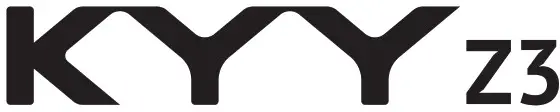 KYY 15.6″ Full HD Portable Monitor Z3 User Guide
KYY 15.6″ Full HD Portable Monitor Z3 User Guide