LA CROSSE Wireless Forecast Station Model: 308-1451 Instruction Manual![]()
Wireless Forecast Station Model: 308-1451 | Instruction Manual
The wireless forecast station features radio-controlled time, dual time alarms, sunrise/sunset, barometric pressure in numbers, and pressure graph with 12-hour history, forecast icons, indoor/outdoor temperature and humidity with high and low alarms. Five forecast Icons based on temperature & air pressure readings suggest what kind of weather to expect. Four clothing index icon suggest what to wear. This forecast station will never keep you guessing on current or future weather conditions.
Outdoor Temperature/Humidity Transmitter TX142TH
Features
- Atomic Clock: 7 Time Zones AST, EST, CST, MST, PST, AKST, HAST
- Calendar (Month/date, 2000 2099 Default Year 20 1 0)
- Time (hour/minute)
- Indoor Temperature/Humidity Wireless Outdoor Temperature/Humidity
- C/ F selectable
- Alarm and snooze Function
- Weather F orecast: S unny , S lightly Cloudy , C loudy , R ain or S now y
- History chart for Pressure
- Low Battery indicator: Main unit and Transmitter
- Temperature and humidity trends High/Low Daily records
- Comfort indicator
- 250 major US cities sunrise/sunset
- Clothing index
- Low battery icon for forecast station and Transmitter
- Sits on desktop or tabletop
- 308-1451 requires 3 “AA” Alkaline batteries (not included)
- TX14TH requires 2 “AA” Alkaline batteries (not included)
Initial Setup
Note: The forecast station will display the fisherman icon, lines etc., before batteries are installed. These items are painted on the screen.
- Insert 3 AA batteries (not included) into the forecast station (see Install Batteries in the Forecast Station). The forecast station will light up and show, pressure, indoor temperature, humidity and channel 1.
- Insert 2 new AA batteries into the transmitter, observing the correct polarity (see Install Batteries in the Outdoor Transmitter).Note: The CH switch is set to Channel 1 by default. Confirm channel 1 is selected.
- Keep the transmitter 5-10 feet from the forecast station for 15 minutes to establish a good connection.
- Within 3 minutes the forecast station will beep and the outdoor temperature will show. If the outdoor temperature does not show after 3 minutes remove power from the transmitter and the forecast station for 60 seconds and start again from step 1.
- If the outdoor temperature does not show up after a second attempt, please slide open the battery cover of the outdoor transmitter to reveal the TX button. Push down on the TX button for 3 seconds to send a wireless signal to the forecast station.
- Hold the CH button on the forecast station to start the search for the transmitter signal.
- For optimum 433 MHz transmission, the outdoor transmitter should be placed a distance of no more than 200 feet (60 meters, open air) from the forecast station. Do Not Mix Old and New Batteries Do Not Mix Alkaline, Standard, Lithium or Rechargeable Batteries
WWVB Radio-controlled Time
The NIST radio station, WWVB, is located in Ft. Collins, Colorado, and transmits the exact time signal continuously throughout the United States at 60 kHz. The signal can be received up to 2,000 miles away through the internal antenna in the forecast station. However, due to the nature of the Earth’s Ionosphere,
reception is very limited during daylight hours. The forecast station will search for a signal every night when reception is best. The WWVB radio station derives its signal from the NIST Atomic Clock in Boulder, Colorado. A team of atomic physicists continually measures every second of every day to an accuracy of ten billionths of a second a day. These physicists have created an international standard, measuring a second as 9,192,631,770 vibrations of a Cesium 133 atom in a vacuum. This atomic clock regulates the WWVB transmitter.
WWVB Reception Icon
Reception icon with full signal strength will appear on screen in front of the date when the reception of time is successful.
- The tower icon will show solid when the forecast station has received the WWVB signal.
- No tower icon is shown. The forecast station was unable to receive a signal at this time.
- ]Reposition the forecast station for better signal reception or try again at bedtime. The forecast station will start searching at UTC: 07:00 and if no reception on the first attempt they will try again at 08:00, 09:00 and 10:00. Each attempt will be at least 2 minutes and the most will be 10 minutes.
- If there is no signal or too much interference the receiver will only be on for 2 minutes.
- If the signal is good it may catch a signal in ABOUT 2-3 minutes.
- If the signal is marginal it will try to catch a signal for up to 10 minutes.IMPORTANT: When operating on a/c power, the backlight and USB charge port will turn off while the forecast station searches for the WWVB signal, to avoid interference. Both features will return after the 2-10 minute search which occurs during the late night or early morning hours.Note: In case the forecast station is not able to detect the WWVB-signal (disturbances, transmitting distance, etc.); the time may be manually set.
WWVB Manual Signal Search
Normal mode: Hold the + and – buttons together for 3 seconds to enter manual search.Reception mode: Hold the + and – buttons together for 3 seconds to exit searching for the WWVB signal.Note: In case the forecast station is not able to detect the WWVB-signal (disturbances, transmitting distance, etc.); the time can be manually set by following the program menu.
- Recommended distance to any interfering sources like computer monitors or TV sets is a minimum of 6 feet (2 meters).
- Within ferro-concrete rooms (basements, superstructures), the received signal is naturally weakened. In extreme cases, please place the unit close to a window and/ or point its front or back towards the Fort Collins, Colorado, transmitter.
- During nighttime, the atmospheric disturbances are usually less severe and reception is possible in most cases. A single daily reception is adequate to keep the accuracy deviation below 1 second.
Note: In case the forecast station is not able to detect the WWVB-signal (disturbances, transmitting distance, etc.), the time and date can be manually set (see “program menu”).
The SET button will moves through the items in the program menu. The + or – button will change these values.
- WWVB reception ON or OFF
- Time Zone (Seven Time Zones)
- Daylight Saving Indicator
- 12/24 hour time format
- Fahrenheit/Celsius selection
- Manual time set (Hour, Minutes, Seconds)
- Calendar set (Year, Month, Date)
WWVB Time Reception
The WWVB time reception defaults to ON. To turn the WWVB reception OFF:
- Hold the SET button for 5 seconds.
- WWVB and ON will flash in the time display.
- Press and release the + or – button to turn this OFF.
- Confirm with the SET button and move to the Time Zone.
Time Zone
This station offers seven time zones listed in letter format (default is EST):
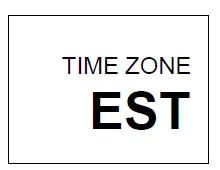
- AST Atlantic Time
- EST Eastern Time
- CST Central Time MST
- Mountain Time
- PST Pacific Time
- AKT Alaskan Time
- HAT Hawaiian Time
DST Indicator
DST will default to the ON position as most of the country observes the DST change. The DST indicator should stay on all year so the forecast station knows when to switch into or out of daylight saving time. If you live in an area does not observe the DST change, switch this to the OFF position.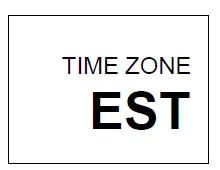
- DST and ON will flash in the time display.
- Press and release the + or – button to turn DST to OFF.
- Confirm with the SET button and move to 12/24 hour time format.
12/24 Hour Time Format
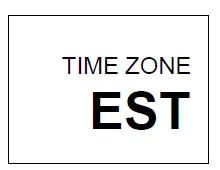
The time may be displayed in 12-hour or 24-hour format. Default is 12-hour time.Note: When in 12-hour format AM or PM will show in front of the hour.
- 12Hr will flash in the time display.
- Press and release the + or – button to select 24-hour time.
- Confirm with the SET button and move to Fahrenheit/Celsius.
Fahrenheit/Celsius
Select the temperature to display in Fahrenheit or Celsius. Default is Fahrenheit.
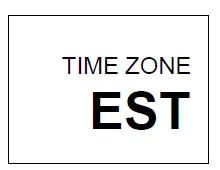
- °F will flash in the time display.
- Press and release the + or – button to select Celsius.
- Confirm with the SET button and move to Set Time.
Set Time
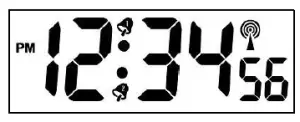
To set the time manually:
- The hour digit will flash.
- Press and release the + or – button to select the hour.
- Press and release the SET button to move to the minutes.
- The minutes digit will flash.
- Press and release the + or – button to set the minutes.
- Press and release the SET button to move to the seconds.
- The seconds digit will flash.
- Press and release the + or – button to reset the seconds to zero.
- Confirm with the SET button and move to Set Calendar
Set Calendar
The date default of the forecast station is 1. 1. 2010. To set the calendar: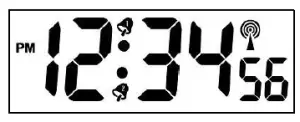
- The year will flash.
- Press and release the + or – button to set the year (between year 2010-2039).
- Press the SET button again to confirm and to enter the month setting.
- The month will flash.
- Press and release the + or – button to set the month.
- Press the SET button again to confirm and enter the date setting.
- The date will flash.
- Press and release the + or – button to set the date.
- Confirm all calendar settings with the SET button to confirm and exit the program menu.
Note: If no buttons are pressed for 20 seconds, set mode will time out and return to live display mode, reflecting whatever adjustments were made before it timed out.Note: Press the + or – button once to adjust by 1 unit or hold for fast scroll adjustment.
City Selection: Sunrise/sunset Times
Note: Preset City abbreviations are at the end of this guide. Choose the city closest to you in a north/south direction. This will provide the most accurate sunrise/sunset times.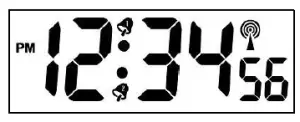
To select a city location: Select your country, state, and then city location.
- Hold the CITY button for 5 seconds.
- USA will flash next to the sunrise/sunset time.
- Press and release the + or – button to select USA, CAN or MEX as your country.
- Press the CITY button to confirm the country and select a state. Note: When either Canada or Mexico is chosen, you will move directly to city selection.
- The state will flash. Press and release the + or – button to select a state.
- Press the CITY button to confirm the state and select a city.
- The city location will flash.
- Press and release the + or – button to select a city from the list at the end of this manual.
- Press the CITY button to confirm and exit. After a short calculation time, the forecast station shows the times for sunrise and sunset, moon phase and lunar tide.Note: When DST is in affect the forecast station will need to receive the WWVB time signal to make the adjustment for DST. The WWVB signal includes an embedded bit to tell the station to adjust for DST. Until that signal is received the first time, the sunrise/sunset times will be one hour off.
Tide
The tides reflected on this station are based on the ebb and neap tides of the lunar month. Not daily high and low tides. When the forecast station states high tide, the tides will be higher than usual, etc.When the sun, moon and earth are lined up at new and full phases of the moon, tides will be higher.When the moon is at right angles to the sun and Earth at the first and last quarter, the tides are weaker.
- Full & new moon = spring tide (TIDE HI)
- Quarter = neap tide (TIDE LO)
- Other = mean water level (TIDE MID)
Moon Phase
The LCD Moon phase is divided by 6 sections, showing a total of 12 phases of the moon.Note: With the moon shown against a light colored background, the phases will show opposite to a paper calendar. The segments that are highlighted portray the part of the moon that is lit. For instance, the moon will be blank during a new moon and dark during a full moon.
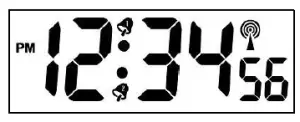
- New Moon occurs when the moon is between the earth and sun so the illuminated portion of the moon is on the back side facing the sun and we cannot see it. After a new moon, the illuminated (visible) portion will increase or wax until the full moon occurs.
- Full Moon occurs when the earth, moon and sun are in approximate alignment, with the moon and the sun on opposite sides of the earth. The illuminated portion of the moon faces the earth, giving us complete visibility of one side of the entire moon. After a full moon, the illuminated portion will decrease or wane until the new moon occurs.
- First Quarter and Last Quarter moons occur when the moon is at a 90 degree angle to the earth and sun. So we see half of the moon illuminated and half is in shadow.
- Waxing means growing or expanding illumination and happens after a new moon.
- Waning means decreasing illumination and occurs after a full moon. Crescent refers to the moon being less than half illuminated.
- Crescents can be waning or waxing.
- Gibbous describes a moon phase when more than half is illuminated. Gibbous can be waxing or waning.
Comfort Statement
The comfort statement is based on the indoor humidity.
- WET: Humidity is above 64%
- COMFORTABLE: Humidity is between 43% and 64%
- DRY: Humidity is below 42%
Alarms
There are 9 different alarms that may be individually set on this forecast station:
- Time Alarm #1
- Time Alarm #2
- Frost Alarm
- High Temperature Alarm CH #1
- Low Temperature Alarm CH #1
With additional TX142TH transmitters:
- High Temperature Alarm CH #2
- Low Temperature Alarm CH #2
- High Temperature Alarm CH #3
- Low Temperature Alarm CH #3
Time Alarms
This forecast station has two individual time alarms: Press and release the ALARM button to enter Alarm mode. Alarm 1 (A1) will show after the alarm time. Press and release the ALARM button again and Alarm 2 (A2) will show after the alarm time.
Set Time Alarm 1
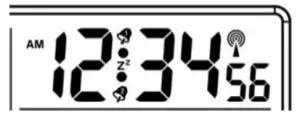
Press and release the ALARM button once to enter Alarm mode. The Alarm Time and A1 will show.
- HOUR: Hold the ALARM button for 3 seconds. The Hour will flash. Use the + or – button to set the Hour. Be sure to set the Hour correctly for AM or PM. Press and release the ALARM button once.
- MINUTES: The Minutes will flash. Use the + or – button to set the Minutes. Press and release the ALARM button once.
- ACTIVATE: Press and release the ALARM button to enter the correct Alarm mode. Press and release the + button and the alarm icon will appear (above the time, alarm 1, below the time, alarm 2). The number in the bell icon indicates which alarm is active.
- DEACTIVATE: Press and release the ALARM button to enter the correct Alarm mode. Press and release the + button and the alarm icon(s) will disappear indicating alarm 1 and/or alarm 2 is off.
Set Time Alarm 2
Press and release the ALARM button twice to enter Alarm mode. The Alarm Time and A2 will show. Follow steps 1-4 above to program alarm 2.
Snooze
Press the SNOOZE/LIGHT button on the top of the forecast station once to activate the snooze feature for 10 minutes when either alarm sounds. The alarm icon and the snooze icon Zz will flash when the snooze is active. Press any button to deactivate the snooze feature.
Frost Alarm
The Frost Alarm when active will sound when the outdoor temperature drops to 34°F (1.1 °C).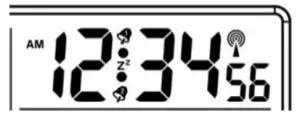
- ACTIVATE: Press and release the TEMP ALERT button to activate the Frost Alarm on all channels (when multiple transmitters in use). The Frost Alarm icon will appear in the outdoor temperature area when active.
- DEACTIVATE: Press and release the TEMP ALERT button until the Frost Alarm icon no longer shows.
Outdoor Temperature Alarms
A high and low outdoor temperature alarm may be set on the forecast station.Note: When multiple transmitters are connected on different channels, a high and/or low temperature alarms may be set for each channel.
Set Temperature Alarm Channel 1
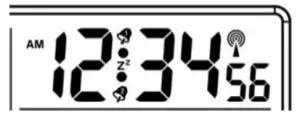
- Press and release the CH button to select channel 1 (when multiple transmitters in use).
- Hold the TEMP ALERT button until the High Temp Alert icon appears and the temperature will flash. Use the + or – button to select your High Temp alarm value. Press and release the SET button to move to the Low Temp alarm.
- The Low Temp Alert icon will appear and the temperature will flash. Use the + or – button to select your Low Temp alarm value. Press and release the SET button to confirm and exit to current temperature.
- The Temp Alert icon will show in the outdoor temperature area when a temperature alarm is active. When the temperature alarm sounds, the Temp Alert icon and the temperature value will flash. Press any button to silence the alarm temporarily.
Set Temperature Alarm Channel 2 & 3
Use the CH button to select the channel. Follow steps 2-4 above to set temperature alarms on other channels.DEACTIVATE TEMPERATURE ALARM: Press and release the TEMP ALERT button 3 times to deactivate all temperature alarms. The alert icons will disappear.
Temperature Trend Indicators
The indoor and outdoor temperature trend indicators will update every 30 minutes or less. These trends represent temperature changes over the past three hours.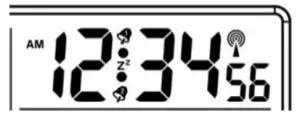 Temperature rose more than 2°F /1°C in the past three hoursTemperature has not changed more than 2°F /1°C in the past three hoursTemperature fell more than 2°F /1°C in the past three hours
Temperature rose more than 2°F /1°C in the past three hoursTemperature has not changed more than 2°F /1°C in the past three hoursTemperature fell more than 2°F /1°C in the past three hours
The temperature trend indicators are shown next to the indoor temperature and outdoor temperature readings.
Channel Selection and Auto-scroll
- Channels: The forecast station can receive up to 3 outdoor transmitters. Extra TX142TH sensors may be found online or at your retailer to monitor remote temperature in up to 3 locations within a 200 ft. wireless range of the forecast station. When more than one transmitter is used, set each transmitter to a differentchannel number then hold the CH button for 5 second to search for the transmitters.
- View Channels: Press the CH button to select Ch1, Ch2, Ch3 or auto-channel scroll.
- Auto scroll-channel will show a circling arrow below the channel number and will rotate through each channel approximately every 5-8 seconds
Pressure Readings
Absolute Barometric Pressure NumberBarometric Pressure is read by the forecast station. The numeric pressure value adjusts automatically as the forecast station reads changes in air pressure. Since this number is absolute pressure, it may not be the same as a local reporting station that reads in relative pressure.Note: The number cannot be calibrated.
- Absolute Pressure is measured in a vacuum without the influences of terrain, weather, water, foliage and elevation. The air pressure it would be consistent at every elevation and decrease as it went higher.
- Relative Pressure is a combination of air pressure and altitude. Relative air pressure will make readings in local areas relative to each other to allow for proper forecasting.
Pressure Unit of Measurement (InHg or hPa)
Hold the HISTORY button for 5 seconds to switch from InHg (inches or mercury) or hPa (Hectopascal) for the numeric pressure display and the pressure graph.
- Inches of Mercury is common for weather reports and aviation in the United States.
- Hectopascal is equivalent to millibar and commonly used to measure atmospheric pressure outside the United States.
Pressure History
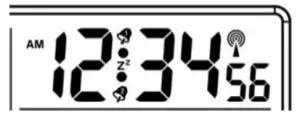
Press and release the HISTORY button to view the past 12-hours of numeric pressure history.
- In the small box to the right of the numeric pressure a number from 0 to -12 will appear.
- 0 is current pressure. -1 through -12 reflects the history in one-hour increments.
Note: The history graph and forecast icons will not change when you view pressure history
Pressure History Graph
The bar chart indicates the air pressure history trend over the last 12 hours in 5 steps, 0h, -1h, -2h, -3h, -6h & -12h.
- The columns represent the change in ”InHg” or “hPa” readings at specific times.
- The “0” in the middle of this scale is equal to the current pressure and each bar represents how high or low in InHg or hPa the past pressure was compared to the current pressure.

Read the graph from left to right. If the bars are rising, it means that the weather is getting better due to the increase of air pressure. If the bars go down, it means the air pressure has dropped and the weather is expected to get worse from the present time (0h).Note: The bar graph will scroll continually to prevent LCD burnout.
Weather Forecast Icons
These icons forecast the weather in the next 12-24 hours. The forecast icons displayed, predict the weather in terms of getting better or worse and not necessarily sunny or rainy as each icon indicates.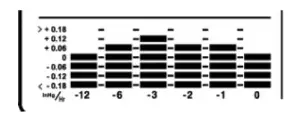
Note: After set up, readings for weather forecasts should be disregarded for the next 48-60 hours. This will allow sufficient time for the forecast station to collect air pressure data at a constant altitude and therefore result in a more accurate forecast.
Weather Tendency Indicators
Working together with the weather forecast icons are the weather tendency indicators. When the indicator points upwards, it means that the air-pressure is increasing and the weather is expected to improve, but when indicator points downwards, the air-pressure is falling and the weather is expected to become worse. An arrow to the right means no change.
Clothing Index
The Fisherman clothing change combinations are based on outdoor temperature from the transmitter on channel 1 only. The Fisherman represents CURRENT TRENDS in temperature.
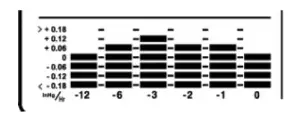
MIN/MAX Data
The forecast station will show the daily minimum and maximum temperatures each day starting at midnight (12:00 AM). The forecast station automatically resets the min/max temperatures at midnight (12:00 AM).
- View MIN/MAX data: Press and release the MAX/MIN button to view the Maximum, Minimum, then Current Indoor and Outdoor Temperatures.
- Multiple Transmitters: Press and release the CH button to select the desired outdoor channel to view the Minimum and Maximum Outdoor Temperatures. Press and release the MAX/MIN button to view the Maximum, Minimum then Current Temperatures for that channel.
- Reset all MIN/MAX data: Hold the MAX/MIN button for 5 seconds and the Indoor and all Outdoor Minimum and Maximum Temperatures will be reset manually to Current temperatures.
Low Battery Indicator
- When this icon appears in the indoor (IN) reading section, replace the batteries in the forecast station.
- When this icon appears in the outdoor (OUT) readings section, replace the batteries in the outdoor transmitter
Use Multiple Outdoor Transmitters
The forecast station will accommodate up to three remote outdoor transmitters (TX14TH). The channel selection button allows you to easily see the temperature in various locations: outdoors, baby’s room, greenhouse, basement, etc.
To connect multiple remote transmitters to the forecast station:
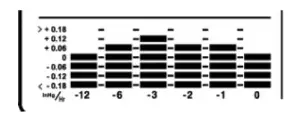
- Remove the battery cover from all the transmitters (Leave battery covers off until all transmitters are received by the forecast station).
- Set the first outdoor transmitter to Channel 1 and insert 2 AA batteries.
- Set the second outdoor transmitter to Channel 2 and insert 2 AA batteries.
- Set the third outdoor transmitter to Channel 3 and insert 2 AA batteries.
- Press and hold CH button on the forecast station for 5 seconds. The forecast station will search for all outdoor transmitters.
- Press the TX button on each outdoor transmitter to transmit RF signal.
- When RF connection is established, the respective temperature & humidity for each of the selected channels will appear on the main unit.
- Allow the transmitters and the forecast station to stay 5-10 feet apart for 15 minutes to establish a solid connection.
- Install the battery covers on each sensor.
- After 15 minutes place the remote transmitters in appropriate locations (see “position the outdoor transmitter”).
Press and release the CH button to view channel 1, 2 or 3 on the forecast station when multiple transmitters are used.Note: You cannot change channels if only one transmitter is connected.
Channel Scroll
Press and release the CH button until you see appear in the outdoor data area. The forecast station will automatically rotate through the channels for all connected transmitters.Press and release the CH button to lock the forecast station into one channel. Then view channels individually with a press of the CH button.
Install Batteries in the Forecast Station

Batteries:
- Remove battery cover. Slide tab to the right and pull out to remove battery cover.
- Install three new AA batteries according to the polarity markings.
- Do Not Mix Old and New Batteries
- Do Not Mix Alkaline, Lithium, Standard or Rechargeable BatteriesIf the forecast station does not display indoor temperature after 60 seconds, remove batteries and wait for at least 60 seconds before repeating the setup process.
Install Batteries in the Outdoor Transmitter

- Slide the battery cover down, then lift off the front of the TX142TH transmitter.Note: Be careful not to break the tabs on the battery cover.
- Confirm the channel selector switch is on channel 1.
- Insert two new AA batteries into the transmitter. Observe the correct polarity (see marking inside battery compartment).
- Keep transmitter 5-10 ft. from the forecast station during setup.
- After 15 minutes, if the outdoor temperature shows on the forecast station, move the outdoor transmitter outside to a shaded location within range of the forecast station.
Care and Maintenance
- Do Not Mix Old and New Batteries
- Do Not Mix Alkaline, Lithium, Standard or Rechargeable Batteries
- Do not expose the forecast station to extreme temperatures, vibration or shock. Keep dry.
- Clean forecast station with a soft damp cloth. Do not use solvents or scouring agents.
- The forecast station is not a toy. Keep it out of reach of children.
- The forecast station is not to be used for medical purpose or for public information. It is for home use only.
- The specifications of this forecast station may change without prior notice.
- Improper use or unauthorized opening of housing will void the warranty.
- If the forecast station does not work properly, change the batteries and/or check the a/c cord connection.
Position the Outdoor Transmitter
Once the forecast station shows the outdoor temperature/humidity, place it and the transmitter in the desired locations and wait approximately one hour before permanently mounting the transmitter to ensure that there is proper reception. The transmitter should be mounted vertically, in a shaded, protected area, at least 6 feet from the ground to avoid damage and ensure accurate readings. The transmitter is water resistant, not waterproof and should not be placed anywhere it will become submerged in water or subject to standing water or snow.
Choose a location for the transmitter that is within range of the forecast station and under an overhang for accuracy. The maximum transmitting range in open air is over 200 feet (60 meters).
Option 1: Install one mounting screw (not included) into a wall leaving approximately ½ of an inch(12.7mm) extended. Place the transmitter onto the screw, using the hanging hole on the backside. Gently pull the transmitter down to lock the screw into place.
Option 1:
- Install one mounting screw (not included) into a wall leaving approximately ½ of an inch(12.7mm) extended.
- Place the transmitter onto the screw, using the hanging hole on the backside.
- Gently pull the transmitter down to lock the screw into place.
Option 2:

- Insert the mounting screw (not included) through the front of the transmitter and into the wall.
- Tighten the screw to snug (do not over tighten).
To achieve a true temperature/humidity reading, mount where direct sunlight cannot reach the outdoor transmitter. Mount the outdoor transmitter on a North-facing wall or in any well shaded area. Under an eave or deck rail work well. The maximum transmitting range in open air is over 200 feet (60 meters). Obstacles such as walls, windows, stucco, concrete and large metal objects can reduce the range. Place the transmitter at least 6 feet in the air to improve signal transmission.
Position the Forecast Station
- The forecast station has a wide base to sit on a desk or table.
- Choose a location 6 feet or more from electronics such as cordless phones, gaming systems, televisions, microwaves, routers etc.
- Place within range of the outdoor transmitter.
- The maximum transmitting range in open air is 200 feet (60 meters). Obstacles such as walls, windows, stucco, concrete and large metal objects can reduce the range.
- For best WWVB reception orientate the forecast station with the front of the back facing Ft. Collins, Colorado.
Specifications
Indoor
Temperature Range: +32°F to +122°F (0°C to 50°Humidity Range: 1% 99% (RH)Interval: About every 30 seconds
Outdoor
Temperature Range: 40°F to 140°F ( 40°C to 60°C)Humidity Range: 1% 99% (RH)Distance: Over 200 ft. (60 meters) RF 433MHz (open air)Interval: About every 50 seconds
Barometric Pressure
Temperature Range: +32°F to +122°F (0°C to 50°C) Humidity Range: 1%-99% (RH)Interval: About every 30 seconds
Outdoor
Temperature Range: -40°F to 140°F (-40°C to 60°C) Humidity Range: 1%-99% (RH)Distance: Over 200 ft. (60 meters) RF 433MHz (open air)Interval: About every 50 seconds
Range: 23.62 to 32.48 inHg (800mb to 1100mb)
Interval: About every 12 minutes
Power Requirements
Wireless Forecast Station: 3-AA, IEC, LR6 batteries (not included) TX142TH Transmitter:2-AA, IEC, LR6 batteries (not included)
Battery Life
TX142TH Transmitter
Battery Life: Battery life is over 24 months when using reputable battery brands.Wireless Forecast StationBattery Life: Battery life is over 12 months when using reputable battery brands.DimensionsWireless Forecast Station: 5.12″ L x 2.36″ W x 5.12″ H (130 x 60 x 130 mm)TX142TH Transmitter: 1.58″ L x .83″ W x 5.08″ H (40.132 x 21.082 x 129.032 mm)
Warranty Information
La Crosse Technology, Ltd provides a 1-year limited warranty on this product against manufacturing defects in materials and workmanship.This limited warranty begins on the original date of purchase, is valid only on products purchased and used in North America and only to the original purchaser of this product. To receive warranty service, the purchaser must contact La Crosse Technology, Ltd for problem determination and service procedures. Warranty service can only be performed by a La Crosse Technology, Ltd authorized service center. The original dated bill of sale must be presented upon request as proof of purchase to La Crosse Technology, Ltd or La Crosse Technology, Ltd’s authorized service center.La Crosse Technology, Ltd will repair or replace this product, at our option and at no charge as stipulated herein, with new or reconditioned parts or products if found to be defective during the limited warranty period specified above. All replaced parts and products become the property of La Crosse Technology, Ltd and must be returned to La Crosse Technology, Ltd. Replacement parts and products assume the remaining original warranty, or ninety (90) days, whichever is longer. La Crosse Technology, Ltd will pay all expenses for labor and materials for all repairs covered by this warranty. If necessary repairs are not covered by this warranty, or if a product is examined which is not in need or repair, you will be charged for the repairs or examination. The owner must pay any shipping charges incurred in getting the La Crosse Technology, Ltd product to a La Crosse Technology, Ltd authorized service center. La Crosse Technology, Ltd will pay ground return shipping charges to the owner of the product to a USA address only.The La Crosse Technology, Ltd warranty covers all defects in material and workmanship with the following specified exceptions: (1) damage caused by accident, unreasonable use or neglect (including the lack of reasonable and necessary maintenance); (2) damage occurring during shipment (claims must be presented to the carrier); (3) damage to, or deterioration of, any accessory or decorative surface; (4) damage resulting from failure to follow instructions contained in the owner’s manual; (5) damage resulting from the performance of repairs or alterations by someone other than an authorized La Crosse Technology, Ltd authorized service center; (6) units used for other than home use (7) applications and uses that this product was not intended or (8) the products inability to receive a signal due to any source of interference.. This warranty covers only actual defects within the product itself, and does not cover the cost of installation or removal from a fixed installation, normal set-up or adjustments, claims based on misrepresentation by the seller or performance variations resulting from installation-related circumstances.LA CROSSE TECHNOLOGY, LTD WILL NOT ASSUME LIABILITY FOR INCIDENTAL, CONSEQUENTIAL, PUNITIVE, OR OTHER SIMILAR DAMAGES ASSOCIATED WITH THE OPERATION OR MALFUNCTION OF
THIS PRODUCT. THIS PRODUCT IS NOT TO BE USED FOR MEDICAL PURPOSES OR FOR PUBLIC INFORMATION. THIS PRODUCT IS NOT A TOY. KEEP OUT OF CHILDREN’S REACH.This warranty gives you specific legal rights. You may also have other rights specific to the State. Some States do not allow the exclusion of consequential or incidental damages therefore the above exclusion of limitation may not apply to you
FCC Statement
This equipment has been tested and found to comply with the limits for a Class B digital device, pursuant to part 15 of the FCC Rules. These limits are designed to provide reasonable protection against harmful interference in a residential installation. This equipment generates, uses and can radiate radio frequency energy and, if not installed and used in accordance with the instructions, may cause harmful interference to radio communications. However, there is no guarantee that interference will not occur in a particular installation. If this equipment does cause harmful interference to radio or television reception, which can be determined by turning the equipment off and on, the user is encouraged to try to correct the interference by one or more of the following measures:
- Reorient or relocate the receiving antenna.
- Increase the separation between the equipment and receiver.
- Connect the equipment into an outlet on a circuit different from that to which the receiver is connected.
- Consult the dealer or an experienced radio/TV technician for help
This device must not be co-located or operating in conjunction with any other antenna or transmitter. Operation is subject to the following two conditions:
- This device may not cause harmful interference, and
- This device must accept any interference received, including interference that may cause undesired operation.Caution!The manufacturer is not responsible for any radio or TV interference caused by unauthorized modifications to this equipment. Such modifications could void the user authority to operate the equipment.All rights reserved. This manual may not be reproduced in any form, even in part, or duplicated or processed using electronic, mechanical or chemical process without the written permission of the publisher.
This booklet may contain errors or misprints. The information it contains is regularly checked and corrections are included in subsequent editions. We disclaim any responsibility for any technical error or printing error, or their consequences.All trademarks and patents are recognized.
Appendix A

Read More About This Manual & Download PDF:
[xyz-ips snippet=”download-snippet”]


