LASER Dvd Player Hdmi Usb

QUICK USER GUIDE DVD-HD009
THE FRONT PANEL

1: DISC TRAY2: USB PORT3: REMOTE CONTROL SENSOR4: PLAY/PAUSE BUTTON5: OPEN/CLOSE BUTTON6: STOP BUTTON7: POWER BUTTON
THE REAR PANEL

1: HDMI OUT2: COMPONENT OUT (GREEN)3: COMPOSITE OUT (RED)4: COMPONENT OUT (BLUE)5: COMPOSITE OUT (WHITE)6: COMPONENT OUT (RED)7: COMPOSITE OUT (YELLOW)8: MAINS POWER INPUT
REMOTE CONTROL
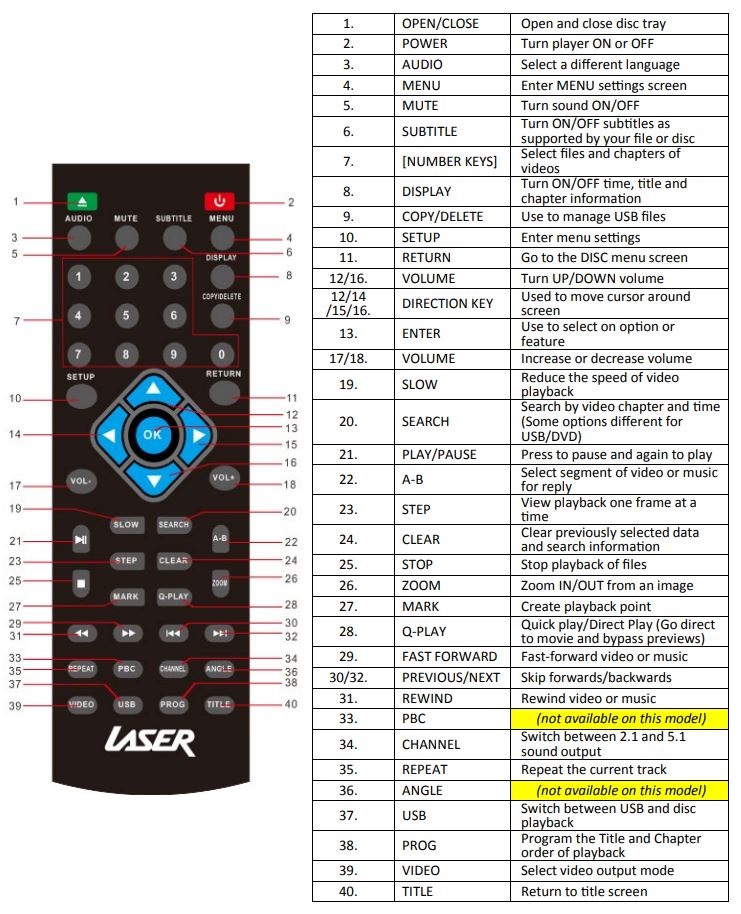
SUGGESTED CONNECTIONS

CONNECTING THE HDMI CABLE TO A HOME THEATRE SYSTEM
- Plug the rst HDMI cable into the HDMI OUTPUT on the player and into the HDMI input on the Home Theatre System.
- Plug the second HDMI cable into the HDMI OUTPUT on the Home Theatre System and into the HDMI input on the television.
OTHER CONNECTION EXAMPLES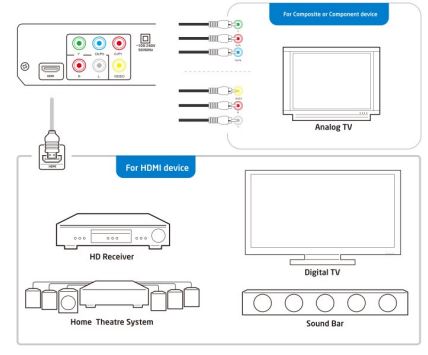
CONNECTING THE PLAYER
- HDMI can transmit both audio and video signals over a single cable. If you have an HDMI-capable receiver that can support HDMI audio, you can simply run an HDMI cable from the player to your receiver and enable HDMI audio on the receiver (see your receiver’s owners’ manual for more information). The receiver usually has an HDMI output that you can connect to your TV to pass the video signal.
- HDMI is a wonderful thing. A single cable can transport both audio AND video from your player to your display. Be aware, however, that HDMI is an evolving standard, and there could be compatibility issues. A receiver that supports audio input over HDMI is required.
- Some receivers or HDMI ports solely for video switching. If your receiver does not have audio input capability, please read the following sections regarding other connection methods.
- In order to play multi-channel audio for all formats, the receiver must support HDMI v1.1 or later. A receiver that supports HDMI v1.3 with decoding capability for Dolby TrueHD and DTS-HD Master Audio is preferred. Please check the specicaons of your receiver to ensure that it meets the requirements.
- Due to bandwidth limitations, high-resolution audio formats such as Dolby Digital Plus, Dolby TrueHD, DTS-HD High Resolution, and DTS-HD Master Audio cannot be sent through the coaxial digital audio output. A reduced resolution version of the same audio track will be output instead. To listen to high-resolution audio formats in their best quality, please use the HDMI connection if you have a receiver that handles HDMI audio.
SYSTEM SETTINGS (LAYOUT)Press the SETUP button to enter the SETUP menu. Scroll down and le using the ARROW buttons and the OK button to confirm your selections.When you have finished, repeatedly press the LEFT arrow until the cursor returns to the top MENU tab, otherwise press SETUP again to exit.(Some of the menu screens have been displayed below for your reference.)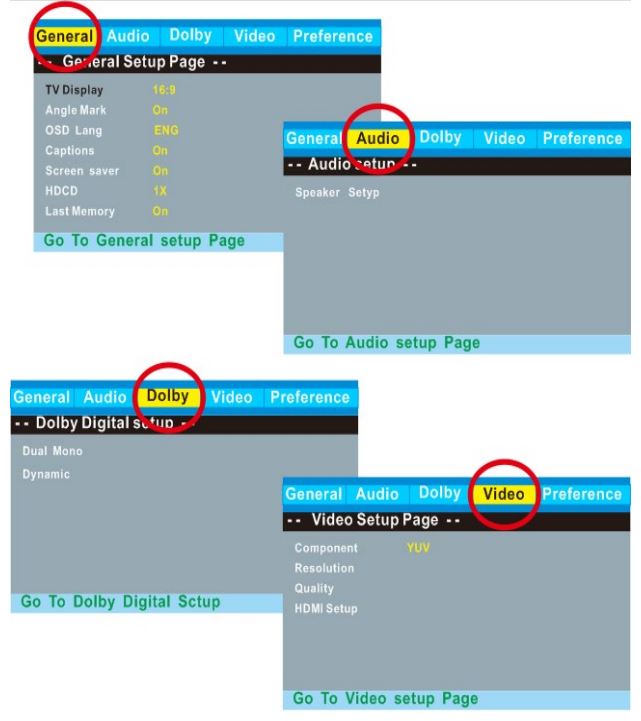
FILE PLAYBACK FROM DISC OR USBThe files supported for playback are Video AVI (Xvid), VOB, Music MP3, Image JPG. Insert your disc or connect your USB thumb drive and press the USB button. The following screen/s will be displayed which will allow you to select a le for playback or for viewing, then press the confirm button to begin.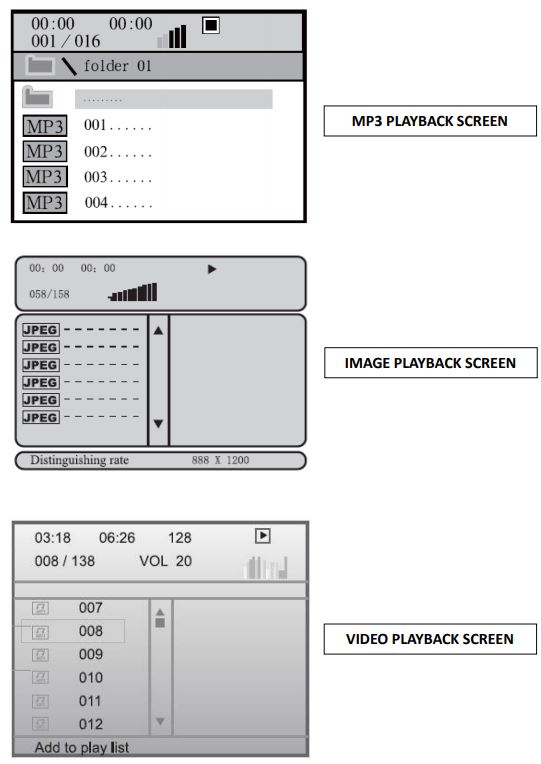
FAQSNo Video displayed on the TV
- Make sure TV is turned on.
- Check the cable connections.
- Check the input selection on the TV is correct. Eg. HDMI1, HDMI2, AV1 or AV2, etc
The player does not respond to remote
- Clear any obstacle between the remote and the player.
- Try moving closer or reduce the angle to the player
- Check the condition of the batteries and replace if necessary.
- Clean the sensor panel on the player.
No audio during DVD/le
- Check the audio output of the player is set correctly. · If using external amplifier/speakers, ensure connections are correct and the amp is turned on. · Check input on TV/Monitor. · Check es audio track is supported by this player.
Disc playback is jerky
- Check the condition of the disc. If the surface is damaged or scratched repair or replace if necessary.
Video e playback is jerky and stops
- Check the le is compatible with a player.
- Check the resolution of e. High Denison es may cause intermittent playback issues. Reduce resolution and bit rate of e to improve playback.
Abnormal Player operations
- Turn the player o and unplug the player from the wall. Wait for 1 or 2 minutes and plug back in. The player should now function normally.
The disc is locked in player
- If the player will not eject the disc. Turn the power OFF and then ON again. Immediately press the OPEN/CLOSE button (32) to open the tray.
Some es does not playback. What files are supported?The supported es are; Video-AVI (Xvid), VOB; Audio-MP3 and Image-JPG
SPECIFICATIONS
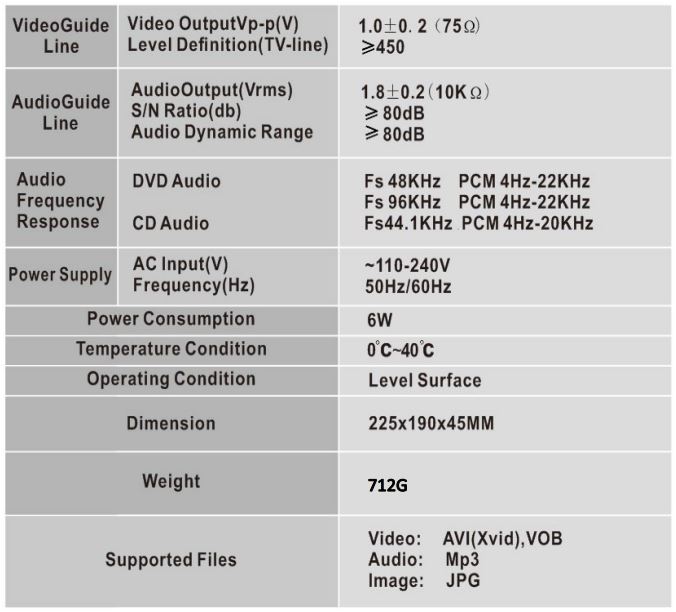 For further product information and instruc ons please visit our product web page atwww.laserco.com.au or www.laserco.com.au/supportPlease note: As continuous improvements are made to this product, slight opera on dierences may occur. For the most up-to-date user manual, please visit our website.
For further product information and instruc ons please visit our product web page atwww.laserco.com.au or www.laserco.com.au/supportPlease note: As continuous improvements are made to this product, slight opera on dierences may occur. For the most up-to-date user manual, please visit our website.
Warranty Against DefectsLaser Corporation Pty Ltd (“Laser”) warrants your new product to be free from defects in materials and workmanship for 12 months, from the date of purchase, provided that the product is used in accordance with accompanying recommendations or instructions where provided. The benet of this warranty is in addition to your rights under the Australian Consumer Law and to other rights and remedies of the consumer under a law in relation to the goods or services to which the warranty relates. Through a network of retailers and resellers, Laser will provide you with your choice of a repair, exchange (where possible), or refund (within the Dead on Arrival period) for this product if it becomes defective within the warranty period. This warranty will no longer apply where the defect is a result of alteration, accident, misuse, abuse, normal wear and tear, neglect, or improper storage.Please retain your receipt as proof of purchase.How to make a product warranty claim:Step 1: Find your receipt which proves the date of purchase. Where the date of purchase cannot be verified, your place of purchase or Laser will make an assessment based on the date of manufacture, the condition of the Laser product, and the type of defect.Step 2a): Contact your place of purchase. They will assess the nature of the fault and repair, replace or refund the product as per their store refund or warranty policy.Step 2b): If your place of purchase cannot be contacted, then you can contact Laser Customer Service with details of your defective Laser Product Phone (02) 9870 3388; or Email: [email protected] or online www.laserco.com.au/warranty (click on “Consumers (End Users)”). Our business address is: Unit 1/6-8 Byfield Street, North Ryde, NSW 2113Step 3: The laser will issue you with a Return Authorisation (RA) number within 48 hours. When requested, send us the defective product and a copy of your receipt. The laser will cover the cost of the return delivery.Step 4: Wait for us to contact you. Once we have received your defective Laser product for inspection, we will inform you of our assessment of your claim within 7 days. When we contact you, we will firstly let you know whether you have a valid claim under this Warranty, and if so, we will inform you whether your defective Laser product will be replaced or repaired, together with the number of days you can expect to wait to receive your replaced or repaired Laser product.Step 5: For further details on warranty coverage and returns, please check the Terms and Conditions for Warranty Returns section at www.laserco.com.au/warranty (Consumers Secon). Our goods come with guarantees that cannot be excluded under the Australian Consumer Law. You are entitled to a replacement or refund for a major failure and compensation for any other reasonably foreseeable loss or damage. You are also entitled to have the goods repaired or replaced if the goods fail to be of acceptable quality and the failure does not amount to a major failure.![]()
References
[xyz-ips snippet=”download-snippet”]

