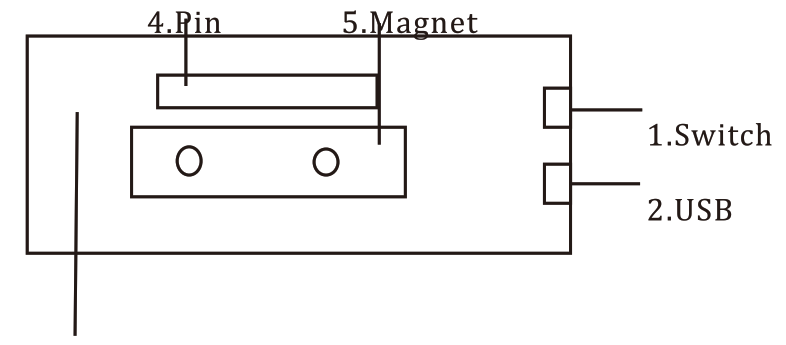Leadleds LED Nametag Instructions
- Specifications ParameterSize:92x28x6.5mmCommunication Interface: USB MICRO(Same as Android) Free DriveBattery Level: lithium battery 230mah, charging 1.5hours, Run 12 hoursOperating System: Windows32 or 64Charging AC: SV, SOOMA(with conventional mobile phone charger)Interface Language: Chinese, English, Turkish, Persian, Russian, French, German, Thai, Mongolian, Persian, Korean, Japanese, Spanish, VietnameseScreen: you can build multiple screens, send different content to different badges.Programs: 10 programs, 4000 English(32K Byte),support temperatureBrightness adjustment: 3 levers(20%,60%,100%),press button long to adjust brightnessSoftware: HDSmart (connect the USB cable, displayed in the computer disk )
- The button functions:Switch is on the left, in the above state for the shutdown, in the following for the power.The back of the button to adjust the brightness and switching programs, press long to adjust brightness, when you release the button to save the brightness value, when you set “Button to switch”, this button is to switch the next program.
- ChargingPC direct charge and using an SV charging supply charge.
- Software installationOpen the removable disk, unzip the files on the disk, double-click the icon to install the software.
- Editing program a. New screenThe software can be built multiple screens, you can set the size of each screen separately.b. New programSystem settings can set the current program playback mode. temperature correction, the correction range of 7 degrees. Animation settings can add more of your favorite motion picture, motion picture only support GIF format. If the animation does not show it, please update the animation. Picture settings can be added to display images, support .jpg/ .bmp/.png formats There are pictures editor toolbar, free to draw your needs.
- Simple appearance figure

3.The back of the brightness adjustment switching buttonIf you have any problems about leadleds products, please contact us at [email protected]Operation Steps1.Connect the product to your computer via the Micro-USB cable.2.Open the Removable Disk, Unzip the(extract the HDSmart) file and install the software to your computer.

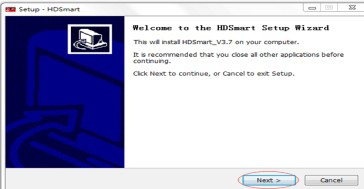
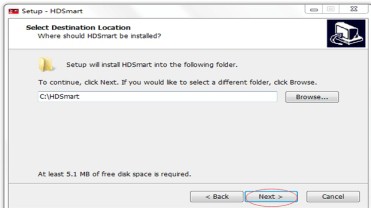
3.Start the HDSmart program and choose “File” “New” “Screen” to create a new “screen”.
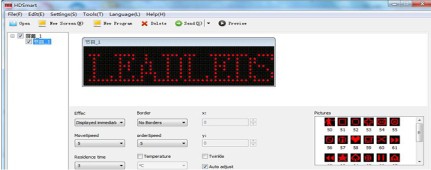
4.Choose “44*11″as the valid screen size and click “OK”.
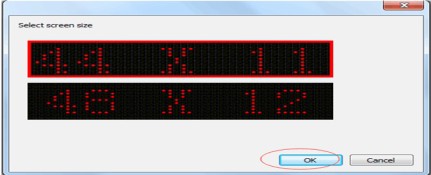
5.Type the text and set the Effect, Boarder, Move Speed, Residence Time, Font, Size, etc, as your preference.6.After finish all the settings, click “Send” to save changes to the product.7.Disconnect the product and slide the switch, you are ready to go.
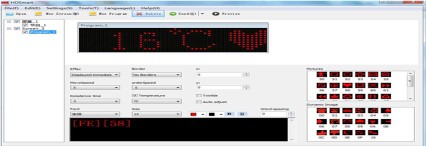
Leadleds LED Nametag Instructions Manual – Leadleds LED Nametag Instructions Manual –
[xyz-ips snippet=”download-snippet”]