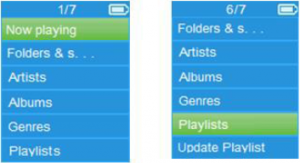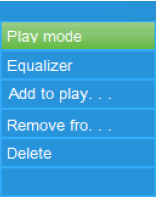Xemio-768 / MP-208 Music Player


USER’S MANUAL
Xemio-768/ MP-208 MP3 / MP4 player with Bluetooth
For more information: www.lenco.com
CAUTION: Usage of controls or adjustments or performance of procedures other than those specified herein may result in hazardous radiation exposure.
PRECAUTIONS BEFORE USEKEEP THESE INSTRUCTIONS IN MIND:
- Do not cover or block any ventilation openings. When placing the deviceon a shelf, leave 5 cm (2″) free space around the whole device.
- Install in accordance with the supplied user manual.
- Keep the device away from heat sources such as radiators, heaters, stoves,candles and other heat-generating products or naked flame. The apparatus can only be used in moderate climates. Extremely cold or warm environments should be avoided. Working temperature between 0° and 35° C.
- Avoid using the device near strong magnetic fields.
- Electrostatic discharge can disturb normal usage of this device. If so, simply reset and restart the device following the instruction manual. During file transmission, please handle with care and operate in a static-free environment.
- Warning! Never insert an object into the product through the vents or openings. High voltage flows through the product and inserting an object can cause electric shock and/or short circuit internal parts. For the same reason, do not spill water or liquid on the product.
- Do not use in wet or moist areas such as bathrooms, steamy kitchens or near swimming pools.
- The apparatus shall not be exposed to dripping or splashing and make sure that no objects filled with liquids, such as vases, are placed on or near the apparatus.
- Do not use this device when condensation may occur. When the unit is used in a warm wet room with damp, water droplets or condensation may occur inside the unit and the unit could maybe not work properly; let the unit stand in power OFF for 1 or 2 hours before turning on the power: the unit should be dry before getting any power.
- Although this device is manufactured with the utmost care and checked several times before leaving the factory, it is still possible that problems may occur, as with all electrical appliances. If you notice smoke, an excessive build-up of heat or any other unexpected phenomena, you should disconnect the plug from the main power socket immediately.
- This device must operate on a power source as specified on the specification label. If you are not sure of the type of power supply used in your home, consult your dealer or local power company.
- Keep away from rodents. Rodents enjoy biting on power cords.
- To clean the device, use a soft dry cloth. Do not use solvents or petrol based fluids. To remove severe stains, you may use a damp cloth with dilute detergent.
- The supplier is not responsible for damage or lost data caused by malfunction, misuse, modification of the device or battery replacement.
- Do not interrupt the connection when the device is formatting or transferring files. Otherwise, data may be corrupted or lost.
- If the unit has USB playback function, the usb memory stick should be plugged into the unit directly. Don’t use an usb extension cable because it can cause interference resulting in failing of data.
- The rating label has been marked on the bottom or back panel of the apparatus.
- This device is not intended for use by people (including children) with physical, sensory or mental disabilities, or a lack of experience and knowledge, unless they’re under supervision or have received instructions about the correct use of the device by the person who is responsible for their safety.
- This product is intended for non professional use only and not for commercial or industrial use.
- Make sure the unit is adjusted to a stable position. Damage caused by using this product in an unstable position vibrations or shocks or by failure to follow any other warning or precaution contained within this user manual will not be covered by warranty.
- Never remove the casing of this apparatus.
- Never place this apparatus on other electrical equipment.
- Do not allow children access to plastic bags.
- Only use attachments/accessories specified by the manufacturer.
- Refer all servicing to qualified service personnel. Servicing is required when the apparatus has been damaged in any way, such as the power supply cord or the plug, when liquid has been spilled or objects have fallen into the apparatus, when the apparatus has been exposed to rain or moisture, does not operate normally, or has been dropped.
- Prolonged exposure to loud sounds from personal music players may lead to temporary or permanent hearing loss.
- If the product is delivered with power cable or AC power adaptor :● If any trouble occur, disconnect the AC power card and refer servicing to qualified personnel.● To completely disconnect the power input, the mains plug of the apparatus shall be disconnected from the mains, as the disconnect device is the mains plug of apparatus.● Don’t step on or pinch the power adaptor. Be very careful, particularly near the plugs and the cable’s exit point. Do not place heavy items on the power adaptor, which may damage it. Keep the entire device out of children’s reach! When playing with the power cable, they can seriously injure themselves.● Unplug this device during lightning storms or when unused for a long period.● The socket outlet must be installed near the equipment and must be easily accessible.● Do not overload ac outlets or extension cords. Overloading can cause fire or electric shock.● Devices with class 1 construction should be connected to a main socket outlet with a protective earthed connection.● Devices with class 2 construction do not require a earthed connection.● Always hold the plug when pulling it out of the main supply socket. Do not pull the power cord. This can cause a short circuit.● Do not use a damaged power cord or plug or a loose outlet. Doing so may result in fire or electric shock.
- If the product contains or is delivered with a remote control containing coin / cell batteries:Warning: ● “Do not ingest battery, Chemical Burn Hazard” or equivalent working.[The remote control supplied with] This product contains a coin / button cell battery is swallowed, it can cause severe internal burns in just 2 hours and can lead to death.● Keep new and used batteries away from children.● If the battery compartment does not close securely, stop using the product and keep it away from children.● If you think batteries might have been swallowed or placed inside any part of the body, seek immediate medical attention.
- Caution about the use of Batteries:● Danger of explosion if battery is incorrectly replaced. Replace only with the same or equivalent type.● Battery cannot be subjected to high or low extreme temperatures, low air pressure at high altitude during use, storage or transportation.● Replacement of a battery with an incorrect type that can result in an explosion or the leakage of flammable liquid or gas.● Disposal of a battery into fire or a hot oven, or mechanically crushing or cutting of a battery, that can result in an explosion.● Leaving a battery in an extremely high temperature surrounding environment that can result in an explosion or that leakage of flammable liquid or gas.● A battery subjected to extremely low air pressure that may result in an explosion or the leakage of flammable liquid or gas.● Attention should be drawn to the environmental aspects of battery disposal.
INSTALLATION
- Unpack all parts and remove protective material.
- Do not connect the unit to the mains before checking the mains voltage and before all other connections have been made.
![]() WARNING: When participating in the traffic listening to a personal music player can make the listener less aware of potential dangers such as approaching cars.
WARNING: When participating in the traffic listening to a personal music player can make the listener less aware of potential dangers such as approaching cars.
 WARNING: To prevent possible hearing damage, do not listen at high volume levels for long periods.
WARNING: To prevent possible hearing damage, do not listen at high volume levels for long periods.
1. Get to know the controls on Player
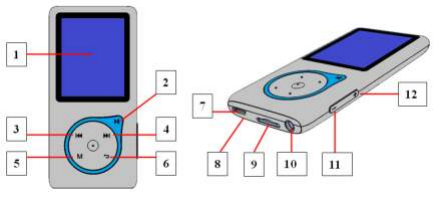
|
Item |
Description |
|
1 |
TFT LCD Display |
|
2 |
|
|
3 |
|
|
4 |
|
|
5 |
M Button (Call Menu / Submenu) |
|
6 |
|
|
7 |
Micro USB Port (PC Connection / Charge) |
|
8 |
Microphone Position (inside Micro USB port) |
|
9 |
Micro SD Memory Card Slot |
|
10 |
Earphone Output Jack (3.5mm Stereo) |
|
11 |
|
|
12 |
|
2. Insert Micro SD Memory Card
This device is design without an internal memory; before you use it, please must insert a Micro SD memory card into player.
- Turn “Off” the play, then plug in the Micro SD memory card into playercard slot;
- Now you can use the player for upload / download the desired media files with your PC computer. Or, Upload the desired media files direct to the Micro SD memory card with your computer before insert it into player.
- However, “Card error / no card” will display if Micro SD memory card isnot in place or not in proper position when you want to enter into related menu.
Note: Make sure the player power is in “Off” status when insert / remove the Micro SD memory card from memory card slot. Otherwise, the player functional may result dead halt or the internal data / files will be lost or damaged.
3. About Player Battery
Player has an internal, non user-replaceable battery. For best results,the first time you use player, let it charge for about 3 ~ 4 hours or until the battery status icon in the “Connect” screen shows that the battery is in full.![]() Battery is full
Battery is full
Note: Player may continue use battery power after it’s been turned off. For maintain the battery life and performance, if unit isn’t used for a while, the battery need to be recharged, recharging the battery at least once per month.
Warning: better use the original USB cable delivered with your MP3 player. This cable is a data and charging cable. Some other USB cables in the market are charging only cables. If you use a charging only cable to transfer data from your computer to your player, it will only show the battery symbol on the screen and will not be detected by your computer as an external drive; this means that you cannot transfer any files from your computer to your MP3 player.
Note : The player contains a built-in temperature monitor sensor. If it senses that the battery pack temperature is not in good condition it will control and stop the charging function. The charging function will be automatically restored when the detected battery pack temperature returns to within normal limits.
a. Charging the Battery: You can charge the player battery in two ways:■ Connect player to your computer. Or,■ Use the USB power charger. (not included)
b. Connection and Charging:■ Once you have connected player with computer / power charger, then you will see the “Choose connection” screen appear to choose and it will switch to Charge & Transfer” mode automatically if no action in 4 ~ 5 seconds.■ Choose “Charge & Transfer” to upload or download the media files with your computer and charging the Player’s battery.■ Choose “Charge & Play” to operates the Player’s function and the batterycharging in background.■ The level bars are running in battery icon at the “Connect” screen. The battery is in charging.
“Choose connect type” “Charge & Transfer” “Charge & Play” 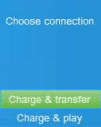
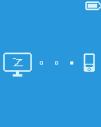
 or In Charging
or In Charging![]()
Important: The battery does not charge when your computer is in sleep. The USB port on most keyboards does not provide enough power to charge the player. Connect player to a USB port on your computer only to prevent charge problem.
4. Connecting and Disconnecting Player
a. To Connecting Player:■ To connect player to your computer, plug the connector of USB Cable intoa USB port on your computer, and connect the other end to player,■ Then the player is ready for media files transfer with your computer andthe battery is charging when “Charge & Transfer” mode is selected. And the “Connect” screen is appearing for view.■ Now you can transfer the media files by using the computer mouse use drag and place, or copy and paste, in between the player and your computer.
b. To Disconnecting Player: It’s important not to disconnect player while it’s syncing or transferring files. Eject the player before disconnect it.■ To eject player, press once M button, the “Connect” screen will switch to “Main Menu” screen. And now is safe to disconnect the player with your computer. Unplug the USB cable from the player. Or,■ If you’re using a Windows PC, you can also eject player in My Computer or by clicking the “Safely Remove Hardware” icon in the Windows system tray, select the correspondence name of USB Device and choose “Stop” or “Eject” follow by the pop-up windows you’re your computer.■ If you’re using a Mac, you can also eject player by dragging the playericon on the desktop to the Trash.■ Disconnect the USB cable from the player and computer, simply remove it.■ If you accidentally disconnect player without ejecting it, reconnect it toyour computer and sync again. However, some media file may loss.
5. Getting Start the Player
Turn ON / OFF the player and use of Main Menu:■ To turn ON the player, press and hold the button for 3 seconds, thenyou will see any one of the following shown Main Menu screen, “Bluetooth / Music / Movie / Record / Picture / Setup / eBook”, will appear on LCD after the Loading and Opening screen have displayed.■ To turn OFF the player, press and hold the button for 3 seconds.“Main Menu” screens![]()
You might need to set date & time or change some default setting as youdesired in setup menu before you start to use the player.■ To go into setup menu, from main menu, choose “Setup” by using ![]() /
/![]() and
and ![]() buttons, a “Setup” menu appears to use;■ For back to previous menu or main menu, press or pressing buttonduring in setup menu and submenu.
buttons, a “Setup” menu appears to use;■ For back to previous menu or main menu, press or pressing buttonduring in setup menu and submenu.
“Setup” Menu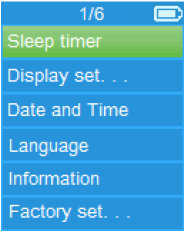 a. Sleep timer:■ In Setup menu, choose “Sleep timer”, by using
a. Sleep timer:■ In Setup menu, choose “Sleep timer”, by using ![]() /
/![]()
![]()
![]()
![]()
![]()
![]()
![]()
![]()
![]()
![]()
![]()
![]()
![]()
![]()
![]()
![]()
![]()
![]()
![]()
![]()
![]()
![]()
![]()
![]()
![]()
![]()
![]()
![]()
![]()
![]()
![]()
![]()
![]()
![]()
![]()
![]()
![]()
![]()
![]()
![]()
![]()
b. Display settings:You can set the backlight to illuminate the screen for a certain amount of time as you desired, or make the backlight to “always On” when every time you turn ON the player.■ In Setup menu, choose “Display settings” > choose “Backlight timer”, a list appear to use, then chose “Always On / 10 / 20 / 30 seconds” as you desired by using ![]()
![]()
![]()
![]()
![]()
![]()
![]()
![]()
![]()
![]()
![]()
![]()
![]()
![]()
![]()
![]()
![]()
![]()
![]()
![]()
![]()
![]()
![]()
![]()
c. Date & Time: In Setup menu, choose “Date and time” by using ![]()
![]()
![]()
![]()
![]()
![]()
![]()
![]()
![]()
![]()
![]()
![]()
![]()
![]()
![]()
![]()
![]()
![]()
![]()
![]()
![]()
![]()
![]()
![]()
![]()
![]()
![]()
![]()
![]()
![]()
![]()
![]()
![]()
![]()
![]()
![]()
![]()
![]()
![]()
![]()
![]()
![]()
![]()
![]()
![]()
![]()
![]()
![]()
d. Language: This player can use difference OSD languages.■ To set the language, choose “Language”, and then choose which language as you desired by using ![]()
![]()
![]()
![]()
![]()
![]()
![]()
![]()
![]()
![]()
![]()
![]()
![]()
![]()
![]()
![]()
![]()
![]()
![]()
![]()
![]()
![]()
![]()
![]()
e. Information: You can view about the player information and Micro SD memory card status, such as firmware version, remaining memory space available and the number of support media files available in player.■ In Setup menu, choose “Information” by using ![]()
![]()
![]()
![]()
![]()
![]()
![]()
![]()
![]()
![]()
![]()
![]()
![]()
![]()
![]()
![]()
![]()
![]()
![]()
![]()
![]()
![]()
![]()
![]()
![]()
![]()
![]()
![]()
![]()
![]()
![]()
![]()
![]()
![]()
![]()
![]()
![]()
![]()
![]()
![]()
![]()
![]()
![]()
![]()
f. Factory Settings:■ In Setup menu, choose “Factory settings”, a dialog “Restore factory settings?” will pop up to confirm;■ Choose “Yes” to confirm. Or, “No” to abort.■ Press ![]()
![]()
![]()
![]()
![]()
7. Use Bluetooth Menu To Turn On the Bluetooth Function:■ From the main menu, choose the Bluetooth menu by using ![]()
![]()
![]()
![]()
![]()
![]()
![]()
![]()
![]()
![]()
![]()
![]()
![]()
![]()
![]()
![]()
![]()
![]()
![]()
![]()
![]()
![]()
![]()
![]()
![]()
![]()
![]()
![]()
![]()
![]()
![]()
![]()
![]()
![]()
![]()
![]()
![]()
![]()
![]()
![]()
![]()
![]()
![]()
![]()
Search and Pair Bluetooth device.
NOTE: Before pairing, please make sure your Bluetooth Receiver Device supports the Bluetooth A2DP profile.■ Keep the device within a 1 meter range of your Bluetooth receiver device. Power it On and set it into searching/pairing mode;■ Turn the BT On in “BT Control” menu.■ Then, in the Bluetooth list menu choose “Search Device” by using the ![]()
![]()
![]()
![]()
![]()
![]()
![]()
![]()
![]()
![]()
![]()
![]()
![]()
![]()
![]()
![]()
![]()
![]()
![]()
![]()
![]()
![]()
![]()
![]()
![]()
![]()
![]()
![]()
![]()
![]()
![]()
![]()
![]()
![]()
![]()
![]()
![]()
![]()
![]()
![]()
![]()
![]()
![]()
![]()
![]()
![]()
![]()
![]()
![]()
![]()
![]()
![]()
![]()
![]()
![]()
![]()
![]()
![]()
![]()
![]()
![]()
![]()
![]()
![]()
![]()
![]()
![]()
![]()
![]()
![]()
![]()
![]()
![]()
![]()
![]()
![]()
![]()
![]()
![]()
![]()
![]()
![]()
![]()
![]()
![]()
![]()
![]()
![]()
![]()
![]()
![]()
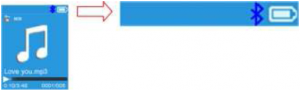
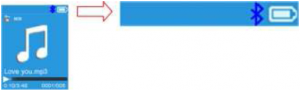
![]()
![]()
![]()
![]()
![]()
![]()
![]()
![]()
![]()
![]()
![]()
![]()
![]()
![]()
![]()
![]()
![]()
![]()
![]()
![]()
![]()
![]()
![]()
![]()
![]()
![]()
![]()
![]()
![]()
![]()
![]()
![]()
![]()
![]()
![]()
![]()
![]()
![]()
![]()
![]()
![]()
![]()
![]()
![]()
![]()
![]()
![]()
![]()
![]()
![]()
![]()
![]()
Bluetooth Function notes:
- When using the Bluetooth audio transmitting mode, the players earphoneoutput will be turned off automatically;
- There is no fast-forward/backward function in Bluetooth mode.
8. Use Music MenuYou can use this music player to playback with almost full format of music file of audio coding. To open the music player in Main Menu:■ From main menu, choose “Music” by using ![]()
![]()
![]()
![]()
![]()
![]()
![]()
![]()
![]()
![]()
![]()
![]()
![]()
![]()
![]()
![]()
![]()
![]()
![]()
![]()
![]()
![]()
![]()
![]()
![]()
![]()
![]()
![]()
![]()
![]()
![]()
![]()
![]()
![]()
![]()
![]()
![]()
![]()
![]()
![]()
![]()
![]()
![]()
![]()
![]()
![]()
![]()
To Play Music■ In Folder & songs / Artists / Albums / Genres list menu, choose a songfile to start the play by using ![]()
![]()
![]()
![]()
![]()
![]()
![]()
![]()
![]()
![]()
![]()
![]()
![]()
![]()
![]()
![]()
![]()
![]()
![]()
![]()
![]()
![]()
![]()
![]()
![]()
![]()
![]()
![]()
![]()
![]()
![]()
![]()
![]()
![]()
![]()
![]()
![]()
![]()
![]()
![]()
![]()
![]()
![]()
![]()
![]()
![]()
![]()
![]()
![]()
![]()
![]()
![]()
![]()
![]()
![]()
![]()
![]()
![]()
![]()
![]()
![]()
![]()
![]()
![]()
![]()
![]()
![]()
![]()
![]()
![]()
![]()
![]()
![]()
![]()
![]()
![]()
![]()
![]()
![]()
![]()
![]()
![]()
![]()
![]()
![]()
![]()
![]()
![]()
![]()
![]()
![]()
![]()
![]()
![]()
![]()
![]()
![]()
![]()
![]()
![]()
![]()
![]()
![]()
![]()
![]()
![]()
![]()
![]()
![]()
![]()
![]()
![]()
![]()
![]()
![]()
![]()
![]()
![]()
![]()
![]()
![]()
![]()
![]()
![]()
![]()
![]()
![]()
![]()
![]()
![]()
![]()
![]()
![]()
Use Lyric DisplayThis player supports “*.LRC” lyric files and lyrics can synchronous displayed while playing music if you music has lyric included.■ When the playing music included with lyrics file, then the lyrics displaymode will switched on automatically and the lyrics will display at the music now playing interface.
■ In music now playing interface, press M button to enter to musicsubmenu, a music submenu “Play mode / Equalizer / Add to Playlist / Remove from Playlist / Delete” is appear to choose;
a. Play Mode:■ In Music submenu, choose “Play mode”, a list menu “Repeat / Shuffle” appears to choose;■ Choose “Repeat” > choose “choose “Repeat off / Repeat 1 / Repeat all / Repeat folder” as you desired play mode by using ![]()
![]()
![]()
![]()
![]()
![]()
![]()
![]()
![]()
![]()
![]()
![]()
![]()
![]()
![]()
![]()
![]()
![]()
![]()
![]()
![]()
![]()
![]()
![]()
![]()
![]()
![]()
![]()
![]()
![]()
![]()
![]()
![]()
![]()
![]()
![]()
![]()
![]()
![]()
![]()
![]()
![]()
![]()
![]()
![]()
![]()
![]()
b. Equalizer■ In Music submenu, choose “Equalizer”, then choose “Normal / Rock / Funk / Hip hop / Jazz / Classical / Techno” as you desired sound effect by using ![]()
![]()
![]()
![]()
![]()
![]()
![]()
![]()
![]()
![]()
![]()
![]()
![]()
![]()
![]()
![]()
![]()
![]()
![]()
![]()
![]()
![]()
![]()
![]()
![]()
![]()
![]()
![]()
![]()
![]()
![]()
![]()
![]()
![]()
![]()
![]()
![]()
![]()
![]()
![]()
![]()
![]()
![]()
![]()
![]()
![]()
![]()
c. Add to playlist■ When playing a song you would like to add to a playlist, press the “M”button and use the ![]()
![]()
![]()
![]()
![]()
![]()
![]()
![]()
![]()
![]()
![]()
![]()
![]()
![]()
![]()
![]()
![]()
![]()
![]()
![]()
![]()
![]()
![]()
![]()
![]()
![]()
![]()
![]()
![]()
![]()
![]()
![]()
![]()
![]()
![]()
![]()
![]()
![]()
![]()
![]()
![]()
![]()
![]()
![]()
![]()
![]()
![]()
d. Remove from playlist■ When you are playing music from the playlist and want to remove thecurrent song from the list the you press the “M” button.■ Select “Remove from playlist” and select the playlist you’re currentlyusing.■ A dialog screen will appear■ Choose “Yes” to confirm or choose “No” to abort.■ Repeat the above steps if you want to remove more music files from theplaylist.
e. Delete:■ In Music submenu, choose “Delete file” by using ![]()
![]()
![]()
![]()
![]()
![]()
![]()
![]()
![]()
![]()
![]()
![]()
![]()
![]()
![]()
![]()
![]()
![]()
![]()
![]()
![]()
![]()
![]()
![]()
![]()
![]()
![]()
![]()
![]()
![]()
![]()
![]()
![]()
![]()
![]()
![]()
![]()
![]()
![]()
![]()
![]()
![]()
![]()
![]()
![]()
![]()
![]()
■ From Main Menu, choose “Movie” by using ![]()
![]()
![]()
![]()
![]()
![]()
![]()
![]()
![]()
![]()
![]()
![]()
![]()
![]()
![]()
![]()
![]()
![]()
![]()
![]()
![]()
![]()
![]()
![]()
![]()
![]()
![]()
![]()
![]()
![]()
![]()
![]()
![]()
![]()
![]()
![]()
![]()
![]()
![]()
![]()
![]()
![]()
![]()
![]()
![]()
![]()
![]()
Play /Pause Movie■ In movie now playing screen, press button to pause the playing. Press it again to continue the play.■ Press button to go back files list screen for choose another movie file to play if you want it. Play Previous or Next Movie file■ Press ![]()
![]()
![]()
![]()
![]()
Fast-Forward or Fast-Backward■ Press and hold button to play fast-forward.■ Press and hold button to play fast-backward.
Adjust Volume Level■ In movie now playing screen,■ Press or pressing + button to increase the volume level.■ Press or pressing – button to decrease the volume level. For hearing protection; a beep warning will be heard from earphone, or display warning pop-up on TFT screen, when every time you increase the volume level and reach to the default setting level which may exceed 85 dB. Press M button to accept the warning and enter into the volume control for increase the level and until to maximum level.
You might need to change the play mode or delete some unwantedmovie files. To do this:■ In movie now playing screen, press M button, a movie submenu “Repeat/ Delete video / Update Playlist” is appear to choose;
a. Repeat:■ Choose “Repeat” > choose “Repeat off / Repeat 1 / Repeat all” as youdesired play mode by using ![]()
![]()
![]()
![]()
![]()
![]()
![]()
![]()
![]()
![]()
![]()
![]()
![]()
![]()
![]()
![]()
![]()
![]()
![]()
![]()
![]()
![]()
![]()
![]()
![]()
![]()
![]()
![]()
![]()
![]()
![]()
![]()
![]()
![]()
![]()
![]()
![]()
![]()
![]()
![]()
![]()
![]()
![]()
![]()
![]()
![]()
![]()
b. Delete Video:■ Choose “Delete Video” by using ![]()
![]()
![]()
![]()
![]()
![]()
![]()
![]()
![]()
![]()
![]()
![]()
![]()
![]()
![]()
![]()
![]()
![]()
![]()
![]()
![]()
![]()
![]()
![]()
![]()
![]()
![]()
![]()
![]()
![]()
![]()
![]()
![]()
![]()
![]()
![]()
![]()
![]()
![]()
![]()
![]()
![]()
![]()
![]()
![]()
![]()
![]()
c. Update playlist:■ Choose “Update playlist” to update the playlist when you found it showincorrect; actually, it is normal due to some media files could be manual deleted in Micro SD memory card by user in some case. However, update the playlist when necessary.
12.Convert Video files into AVI/AMV
This tool can be used to transform those video files into AVI/AMV files onthe computer before upload them to your player.■ To install this video convert tool to your computer, open a folder named“UTILITIES > Video Conversion Software” which stored in a provided Micro SD memory card. (Download it onto your computer for copy and installation)■ Select “Setup” to start the install program, the software will automatically install to your computer.■ After installation is done, open folder “Media Player Utilities” > click program “AMV & AVI Video converter” in All Program bar on your window PC. The program interface as shown below:


Noted: This program is used to convert video files into AVI/AMV format, currently AVI/AMV format is supported by this player.■ Then click to choose the folder where to save the AVI/AMV files, andthen click to select the folder where the original files are. The original file will show in the file window once selected.







13.Use Record Menu
You can use the player as a Voice Recorder and recording voice memos using the built-in microphone. Besides, look for the recorded file(s) and playback them in same menu. To do this:■ From main menu, choose “Record” by using / and buttons, a list menu appear to choose;
a. Start Voice Recording:■ From list menu, choose “Start Voice Recording”, a “Now Recording” screen appear to view and it is in recording;“Now Recording” ScreenTo Start / Pause Recording■ In recording mode, press button to pause the recording.■ Press button again to start the recording again.To Save and Stop Recording File■ Press button, a “save recording?” dialog pop up to confirm;■ Choose “Yes” to confirm, the recorded file will save into Micro SD memory card and back to the list menu for next action.■ Choose “No” to abort.
b. Recordings Library: (Playback Recorded file)■ From list menu, choose “Recordings Library”, a list menu appear to choose;For delete all recorded files from Player’s■ Choose “Delete All” to remove all the recorded files from the Micro SD memory card if you wish. Once choose it, a dialog pop to confirm.■ Choose “Yes” to delete all files. Or, choose “No” to abort. For playback recorded file(s)■ From list menu, choose a desired recorded file (RECxxx.*) to start the play by using / and buttons;■ The screen will switch to “Library Now Playing” and the selected file will start to play.
Play / Pause file■ In library now playing interface;■ Press button to pause the playing file. Press it again to resume. Next / Fast-forward and Previous / Fast-backward Song file■ Press button to play next file.■ Press button to play previous file.■ Press and hold button to use fast-forward■ Press and hold button to use fast-backward.Adjust volume level■ Press or pressing / button to adjust volume levels to up / down and a volume control screen is appear for viewing.■ Wait for 6 seconds or press button to return to music now playing screen.For delete current playing file■ In library now playing screen, press M button to call submenu, then choose “Delete” by using / and buttons;■ A “RECxxx.*” delete? dialog is appear to confirm, choose “Yes” to confirm delete the current playing file in Micro SD memory card;■ A “deleting” dialog is appears for few seconds and the current playing file is deleted. And the next file is selected to play automatically.■ Choose “No” to abort.
c. Set REC bitrate:■ From list menu, choose “Set REC bitrate”, a list menu appear to choose;■ Choose “512kbps / 768kbps / 1024kbps / 1536kbps”Remark: higher number of kbps will higher the recording quality but will use more memory capacity in recording file.
14.Use Picture Menu
You can use the player as picture / photo viewer, to browse picture / photo file:■ From main menu choose “Picture” by using / and button, a list menu appear to use;Play Picture file■ In list menu, choose a file to start the play.■ Press button to go back to list menu for other file selection. Change previous / next picture■ Press button to next picture.■ Press button to previous picture.Slideshow play■ Press button to enter into slideshow mode, those picture files will play file by file according to slideshow settings in submenu.■ Press button to cancel the slideshow mode.■ Pressing button to back to main menu.
15.Use Picture Submenu
You might need to change some settings for picture browse. To change setting:■ In file list menu or picture playing mode, press M button to call up the picture submenu, a list “Slideshow settings / Delete picture / Update Playlist” appear to choose;
a. Slideshow settings:Time per slide■ Choose “Slideshow settings” > Choose “Time per slide”, a levels bar with number appear to use, then choose “02 ~ 30” (seconds) as you want by using / buttons and buttons.Repeat■ Choose “Repeat” > choose “Off / On” as you desired. The repeat all files function will activate if “On” is chosen.
b. Delete picture:■ Choose “Delete picture”, a “file name.*” delete? dialog is appear to confirm, choose “Yes” to confirm delete the selected file or current playing file in Micro SD memory card;
■ A “deleting” dialog is appears for few seconds and the current playing file is deleted. If in file playing, the next file is selected to play automatically.■ Choose “No” to abort.
c. Update Playlist:■ Choose “Update Playlist” to update the playlist when you found it show incorrect; actually, it is normal due to some media files could be manual deleted in Micro SD memory card by user in some case. However, update the playlist when necessary.
16.Use eBook Menu
You can use the player as a text reader with supported file format (.TXT). To open eBook:■ From main menu, choose “eBook” by using / and buttons, a file(s) list menu appears to choose;Play eBook file■ Choose a file which you want to start the read.■ Press button to go back to list menu for other file selection. Change previous / next page in eBook file■ In eBook play mode;■ Press button to next page.■ Press button to previous page.Auto page flip■ Press button to enter into auto page flip function, the reading page will flip according to desired time set of play settings in submenu.■ Press button to cancel the auto page flip function.
■ Pressing button to back to main menu.
17.Use eBook SubmenuYou might need to change some settings for eBook read. To change setting:■ In file list menu or eBook playing mode, press M button to call up the eBook submenu, a list “Play settings / Delete eBook / Bookmark Select / Delete bookmark / Add bookmark / Page select” appear to choose; a. Play settings:
■ Choose “Play settings”, a levels bar with number appear to use, then choose “02 ~ 30” (seconds) as you want by using / buttons and buttons.
■ The eBook reading page will auto flip according the selected time gap here when you activated the auto page flip function.
b. Delete eBook:■ Choose “Delete”, a “file name.*” delete? dialog is appear to confirm, choose “Yes” to confirm delete the selected file or current reading file in Micro SD memory card;
■ A “deleting” dialog is appears for few seconds and the current playing file is deleted. If in file playing, the next file is selected to play automatically.■ Choose “No” to abort.
c. Bookmark Select:■ Choose “Bookmark select” by using / and button, a bookmarked list appear to choose;■ Choose a stored bookmark which you want to call and then press button to read. (add bookmark(s) before you use it.
d. Delete Bookmark:■ Choose “Delete Bookmark”, a bookmarked list appear to choose;■ Choose a bookmark file which you to delete, then a “Whether to delete?” dialog is appears to confirm;■ Choose “Yes” to confirm. Or, choose “No” to abort.
e. Add Bookmark:■ In eBook reading mode, choose “Add Bookmark”, a “Whether to add?” dialog is appear to confirm;■ Choose “Yes” to confirm and the current reading page will bookmark into list and stored in memory for use when the bookmark select function.■ Choose “No” to abort.
f. Page Select: (goto page)■ Choose “Page Select”, a list menu appear to choose;■ Choose your desired number of page where go to by using / and then press button, the page will direct to desired page from current reading page.■ However, system defaulted range of number can be selected is limited, which mean you may not go into the exactly number of page.
Remark: For example; P_1 = page 1 : p_5x10 = page 50 : P_68x10 = page 680, please refer to the appeared list in Page Select function.
18.Reset Device
In some circumstances, the device may encounter dead halt during use. This device has design with built-in a mini tact switch which located at the behind of the earphone jack, so it can provide reset function to restart the device by pass through the earphone jack hole.
To Reset:■ Use a 1mm stick or similar object (like tooth stick), and carefully insert the stick, use dull side, into the earphone jack hole until you feel to hit the end. Actually that is the tact switch button surface.■ Then add a bit of force and you will get a click sound and feeling return from switch. The device is reset and restart in seconds.
Important: Do not reset the device if it is proper working.
19.Trouble Shooting
|
Unit cannot turn ON |
∙ Check battery is it charged with enough energy. |
|
No sound is heard from headphone. |
∙ Check whether Volume is set “0” and connect the headphone plugs firmly. ∙ Check whether the headphone plug is dirty. ∙ Corrupted MP3 may make a static noise and the sound may cut off. Make sure that the music files are not corrupted. |
|
Characters in LCD are corrupted |
∙ Check whether the right language has been selected. |
|
Download of media files fails. |
∙ Check whether USB cable is damaged and is connected properly. ∙ Check whether driver is installed correctly. ∙ Check whether Micro SD memory Card is in full. |
|
Bluetooth can’t pair and connect to a Bluetooth receiver device |
∙ Make sure Bluetooth receiver supports A2DP. ∙ Make sure Bluetooth receiver is placed within connection distance in 5 – 10 meters. ∙ Make sure Bluetooth receiver has already entered into pairing mode. |
20.Frequently Asked Question
Where can I find updates and download?
- Check for latest Software update at
http://www.lenco.com/support/firmware/
21.Specification
| Dimension |
85mm (H) x 41.5mm (W) x 9.0mm (D)
|
|
| Weight | 28.5g | |
| LCD |
1.8 inches, Resolution (RGB) 128 x 160
|
|
| Earphone Impedance | 32 Ohm | |
| Memory Card |
Slot Micro SD Card (support up to 64GB)
|
|
| Battery |
Lithium 3.7V, 250mAh Max. Play Time: 11.5 ~ 14.5 hours for music at power saving 3 ~ 4 Hours for movie 4 ~ 5.5 Hours for Bluetooth Transmission at power saving mode
|
|
| Power Source |
DC Input: 5V 500mA
|
|
|
Bluetooth
|
Specification | V4.2 |
| Frequency |
2.402 ~ 2.480GHz
|
|
| RF Transmit Power |
Class II: Up to +4dBm
|
|
| Transmission |
MP3, WMA, WAV formatAudio only
|
|
| Connection Distance |
In 10 meters (open area)
|
|
|
Audio
|
Earphone Output |
2mW x 2 at 32 Ohm
|
| Frequency Responses |
100Hz to 20000Hz
|
|
| SNR | 70dB”}\’>> 70dB | |
|
Music Format
|
MP3, WMA |
32Kbps – 320kbps
|
|
APE, FLAC, WAV
|
||
| Movie Format | AVI/AMV |
160×120 / 320×240 (max.)
|
| Recorder Coding | WAV | |
| Picture Format | JPEG / BMP / GIF | |
| eBook Format | TXT | |
| Operating Temperature | 0 to 40℃ | |
| Operating System |
Windows 7/8/10, Mac 9.2 or higher
|
This product operates at 2400 – 2483.5 MHz and is designated only to be used inside a normal household environment. This product is suited for this purpose within all EU counties.
Guarantee
Lenco offers service and warranty in accordance to European law, which means that in case of repairs (both during and after the warranty period) you should contact your local dealer.
Important note: It is not possible to send products that need repairs to Lenco directly.
Important note: If this unit is opened or accessed by a non-official service center in any way, the warranty expires.
This device is not suitable for professional use. In case of professional use, all warranty obligations of the manufacturer will be voided.
Disclaimer
26
Updates to Firmware and/or hardware components are made regularly. Therefore some of the instruction, specifications and pictures in this documentation may differ slightly from your particular situation. All items described in this guide for illustration purposes only and may not apply to particular situation. No legal right or entitlements may be obtained from the description made in this manual.
Disposal of the Old Device
This symbol indicates that the relevant electrical product or battery should not be disposed of as general household waste in Europe. To ensure the correct waste treatment of the product and battery, please dispose them in accordance to any applicable local laws of requirement for disposal of electrical equipment or batteries. In so doing, you will help to conserve natural resources and improve standards of environmental protection in treatment and disposal of electrical waste (Waste Electrical and Electronic Equipment Directive).
CE Marking
Hereby, Lenco Benelux B.V., Thermiekstraat 1a, 6361 HB Nuth, The Netherlands, declares that this product is in compliance with the essential EU directive requirements.
The declaration of conformity may be consulted via
Service
For more information and helpdesk support, please visit www.lenco.com Lenco Benelux BV, Thermiekstraat 1a, 6361 HB, The Netherlands.
References
[xyz-ips snippet=”download-snippet”]