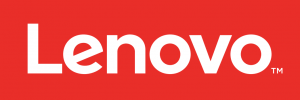
Legion T730/T530 SeriesUser Guide
Machine Type (MT): 90JF, 90JL, 90JU, 90JY, 90K0Energy Star MT: 90JF, 90JL, 90JY
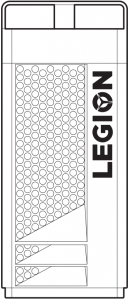
Front and top view of the computer
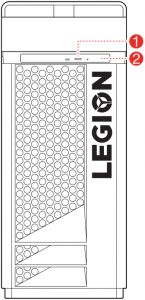
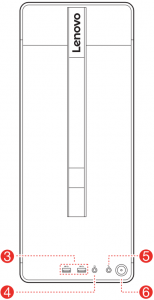
- Optical drive eject button (selected models only)
- Optical drive (selected models only)
- USB 3.1 Gen 1 connectors (2)
- Headset connector
- Microphone connector
- Power button
ATTENTION: Be sure not to block any air vents on the computer. Blocked air vents may cause thermal problems.
NOTE: This computer only can be placed in a vertical position.
1
Rear view of the computer
T530-28ICB T530-28APR T730-28ICO
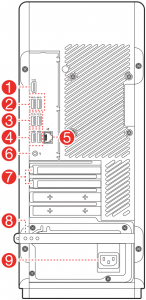
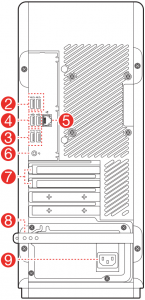
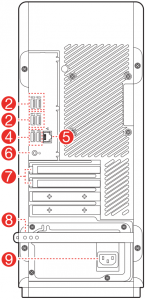
- HDMI-out connector
- USB 3.1 Gen 1 connectors (2)
- USB 3.1 Gen 2 connectors (2)
- USB 2.0 connectors (2)
- Ethernet connector
- Headset connector
- Expansion card slots (such as graphic card)
- Rubber cable tie
- Power connector
NOTE: If your model has two VGA monitor connectors, be sure to use the connector on the graphics adapter.
2
Safety information for replacing CRUs
Do not open your computer or attempt any repairs before reading the “Important safety information” in the Safety, Warranty, Environment, Recycling Information Guide and Important Product Information Guide that was included with your computer.
If you no longer have this copy of the Safety, Warranty, Environment, Recycling Information Guide and Important Product Information Guide, you can obtain one online from the website at http://www.lenovo.com/UserManuals.
Pre-disassembly instructions
Before proceeding with the disassembly procedure, make sure that you do the following:
- Turn off the power to the system and all peripherals.
- Unplug all power and signal cables from the computer.
- Place the system on a flat, stable surface.
CRUs for your computer include:
- keyboard
- mouse
- power cord
- computer cover
- hard disk drive
- optical drive
- solid state drive
- heat sink and fan assembly
- PCI express adapter
- memory module
- coin-cell battery
- power supply
3
This part contains instructions for replacing the following parts:
- Hard disk drive (Follow steps: 3 4 6)
- Optical drive (Follow steps: 3 4 7)
- Solid state drive (Follow steps: 3 4 8)
- Heat sink and fan assembly (Follow steps: 3 4 9)
- PCI express adapter (Follow steps: 3 4 10)
- Memory module (Follow steps: 3 4 11)
- Coin-cell battery (Follow steps: 3 4 12)
- Power supply (Follow steps: 3 4 13)
1 Removing the keyboard
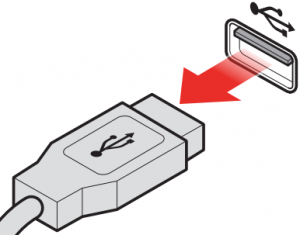 or
or 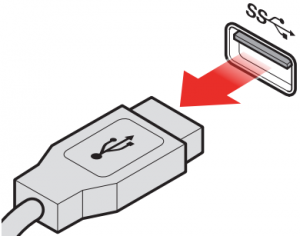
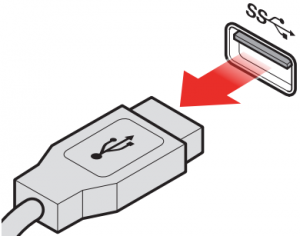
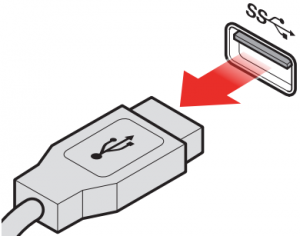



2 Removing the mouse
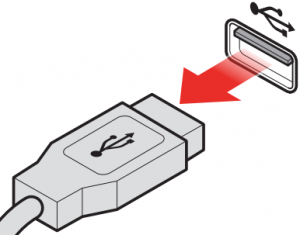
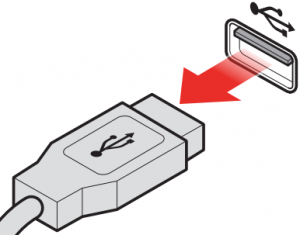
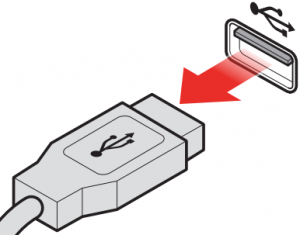
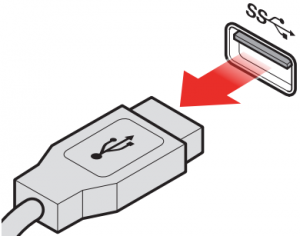
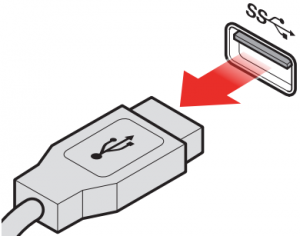
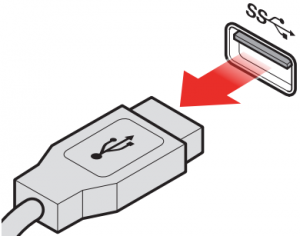



4
3 Removing the power cord
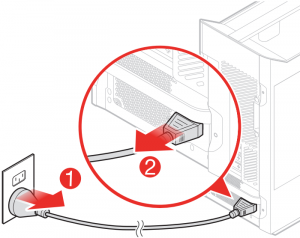
4 Removing the computer cover
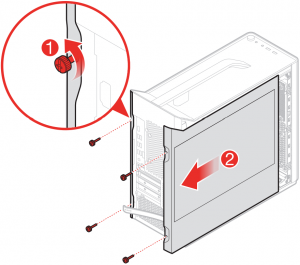
5
5 Removing the front bezel


6 Replacing a hard disk drive
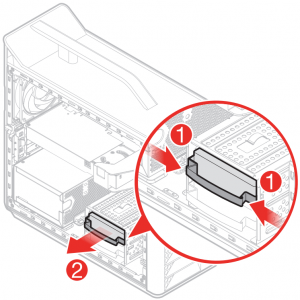
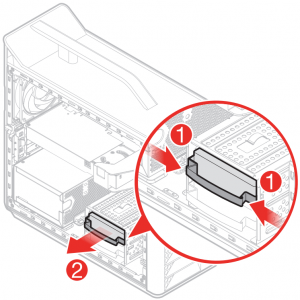
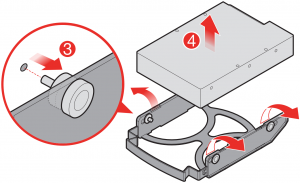
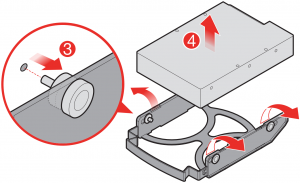
6
7 Replacing the optical drive
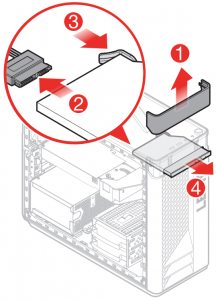
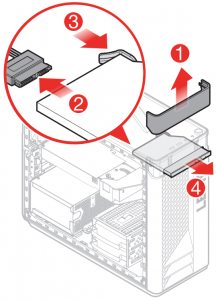


7
8 Replacing the solid state drive
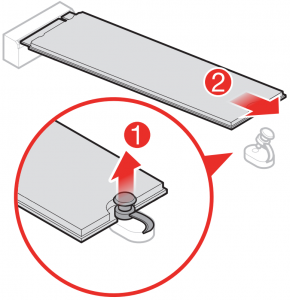
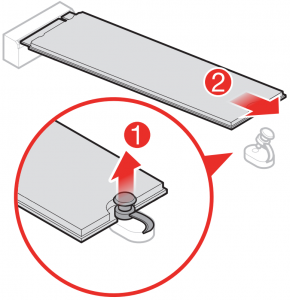
9 Replacing the heat sink and fan assembly
- Type 1
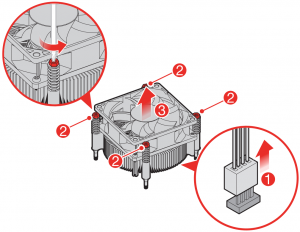
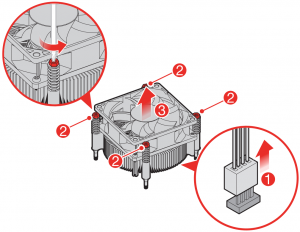
8
- Type 2
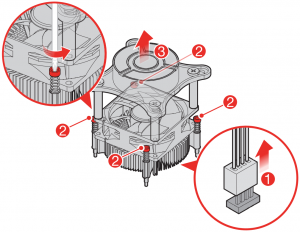
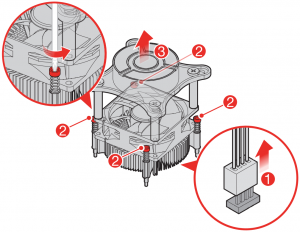
- Type 3
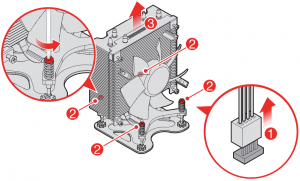
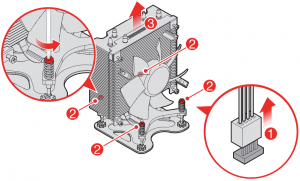
9
- Type 4
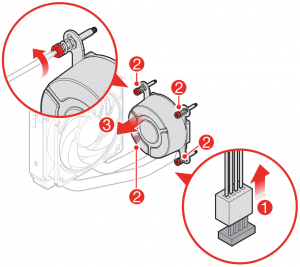
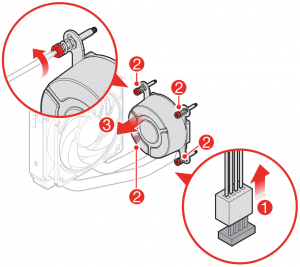


10
10 Replacing a PCI express adapter
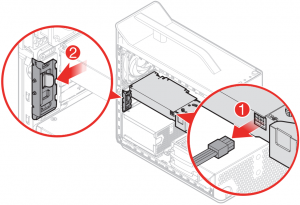
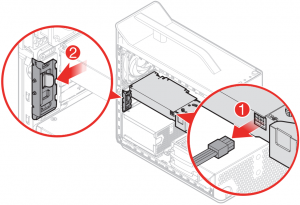


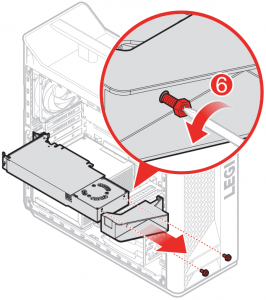
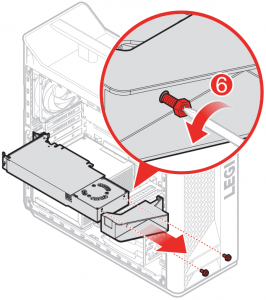
11
NOTE: When you install the PCI express adapter, place the PCI port area toward the EMI gasket with the correct orientation.
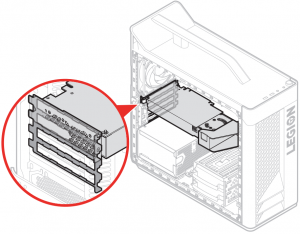
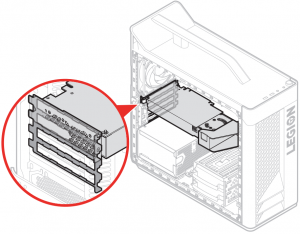
11 Replacing the memory module
1 2
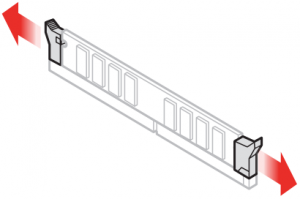
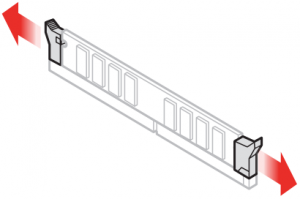


3 4
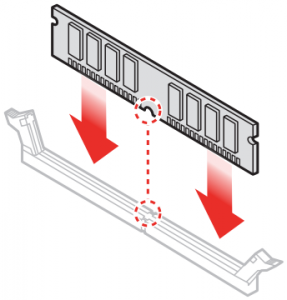
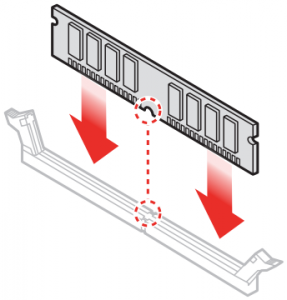


12 Replacing the coin-cell battery
1 2
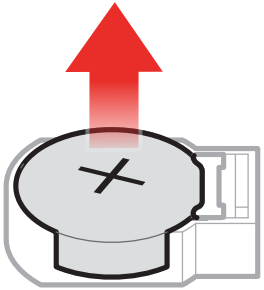
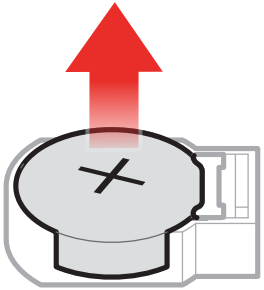
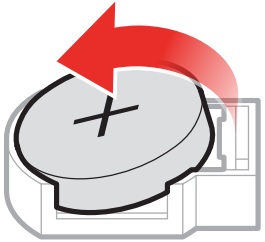
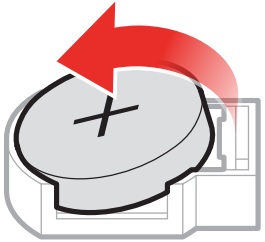
3 4
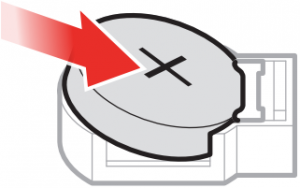
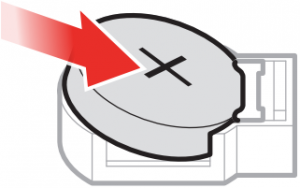
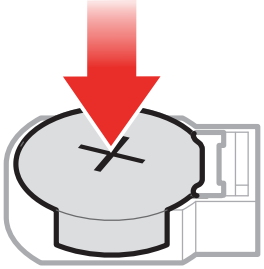
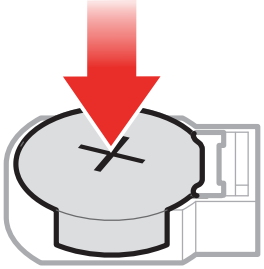
12
13 Replacing a power supply
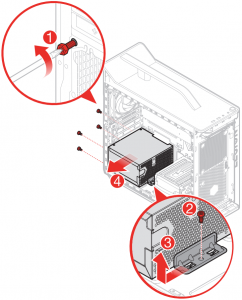
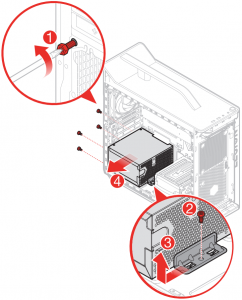
13
References
[xyz-ips snippet=”download-snippet”]

