
Lenovo Tab P11Safety, Warranty & Quick Start GuideLenovo TB-J606FLenovo TB-J606L
Reading before using your deviceReading first – regulatory informationDevice models equipped with wireless communications comply with the radio frequency and safety standards of any country or region in which it has been approved for wireless use. In addition, if your product contains a telecom modem, it complies with the requirements for connection to the telephone network in your country.Be sure to read the Regulatory Notice for your country or region before using the wireless devices contained in your device. To obtain a PDF version of theRegulatory Notice, go to https://support.lenovo.com.
Getting supportTo get support on network services and billing, contact your wireless network operator. To learn how to use your device and view its technical specifications, go to https://support.lenovo.com.Accessing your User GuideYour User Guide contains detailed information about your device. To download the publications for your device, go to https://support.lenovo.com and follow the instructions on the screen.Legal noticesLenovo and the Lenovo logo are trademarks of Lenovo in the United States, other countries, or both.Other company, product, or service names may be trademarks or service marks of others.Manufactured under license from Dolby Laboratories. Dolby, Dolby Atmos, and the double-D symbol are trademarks of Dolby Laboratories.LIMITED AND RESTRICTED RIGHTS NOTICE: If data or software is delivered pursuant to a General Services Administration “GSA” contract, use, reproduction, or disclosure is subject to restrictions set forth in Contract No. GS-35F-05925.
Device overview
| Model | Version |
| Lenovo TB-J606F | WLAN |
| Lenovo TB-J606L | WLAN + LTE |
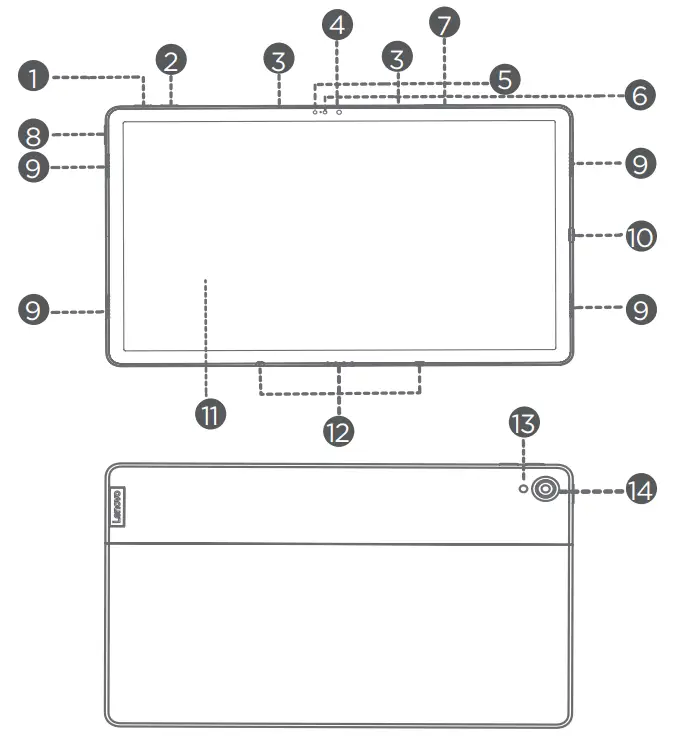
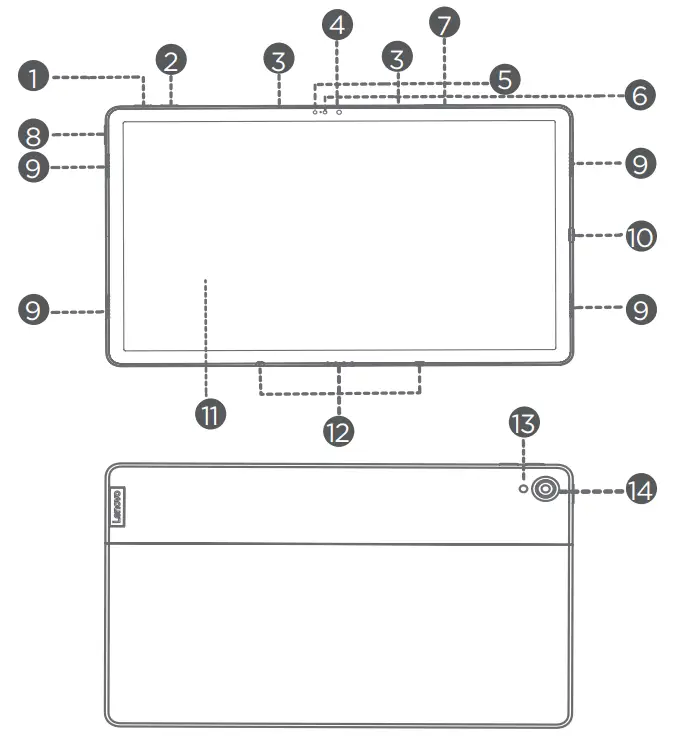
| 1. Volume up button2. Volume down button3. Microphone4. Front-facing camera5. Light sensor6. ToF sensor7. Card tray | 8 Power button9 Speakers10 USB-C connector11 Touch screen12. 4-point pogo-pin smart connector (for the compatible keyboard andSmart Charging Station)13 Flashlight14. Rear camera |
![]()
![]()
![]()
![]()
- The WLAN version does not have a Nano-SIM card slot.
- All pictures and illustrations in this document are for your reference only and may differ from the final product.
Preparing your deviceInstalling cards
Install the cards as shown in the figure.


![]()
![]()
![]()
![]()
- Power off the device before inserting or removing a card.
- Note that the WLAN version does not have a Nano-SIM card slot.
Charging your deviceConnect your device to a power outlet using the USB cable and power adapter provided.


Turning onPress and hold the Power button until the Lenovo logo appears.
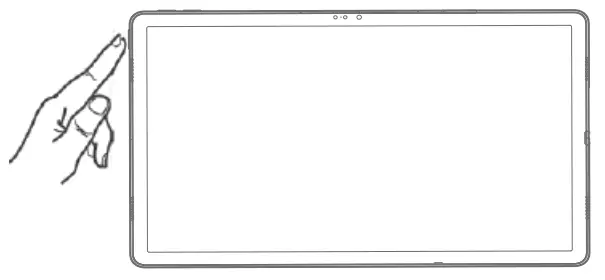
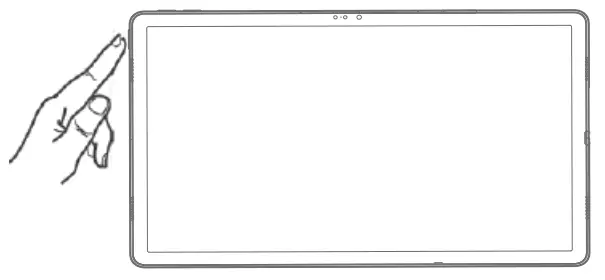
Accessories (optional)
The accessories do not come with all models and are sold separately.
Keyboard pack


|
![]()
![]()
![]()
![]()
![]()
![]()
![]()
![]()
![]()
Attaching the Keyboard packAttach the stand cover and keyboard to the tablet as shown in the following figure.


![]()
![]()
![]()
![]()
![]()
![]()
![]()
![]()
![]()
Keyboard pack configurationsThe Tablet can be used with the entire Keyboard pack attached, or with the Stand Cover alone.
![]()
![]()
Opening and adjusting the KickstandYou can adjust the Tablet angle using the Stand Cover. Grasp either side of the kickstand and gently open it until you reach the desired angle.
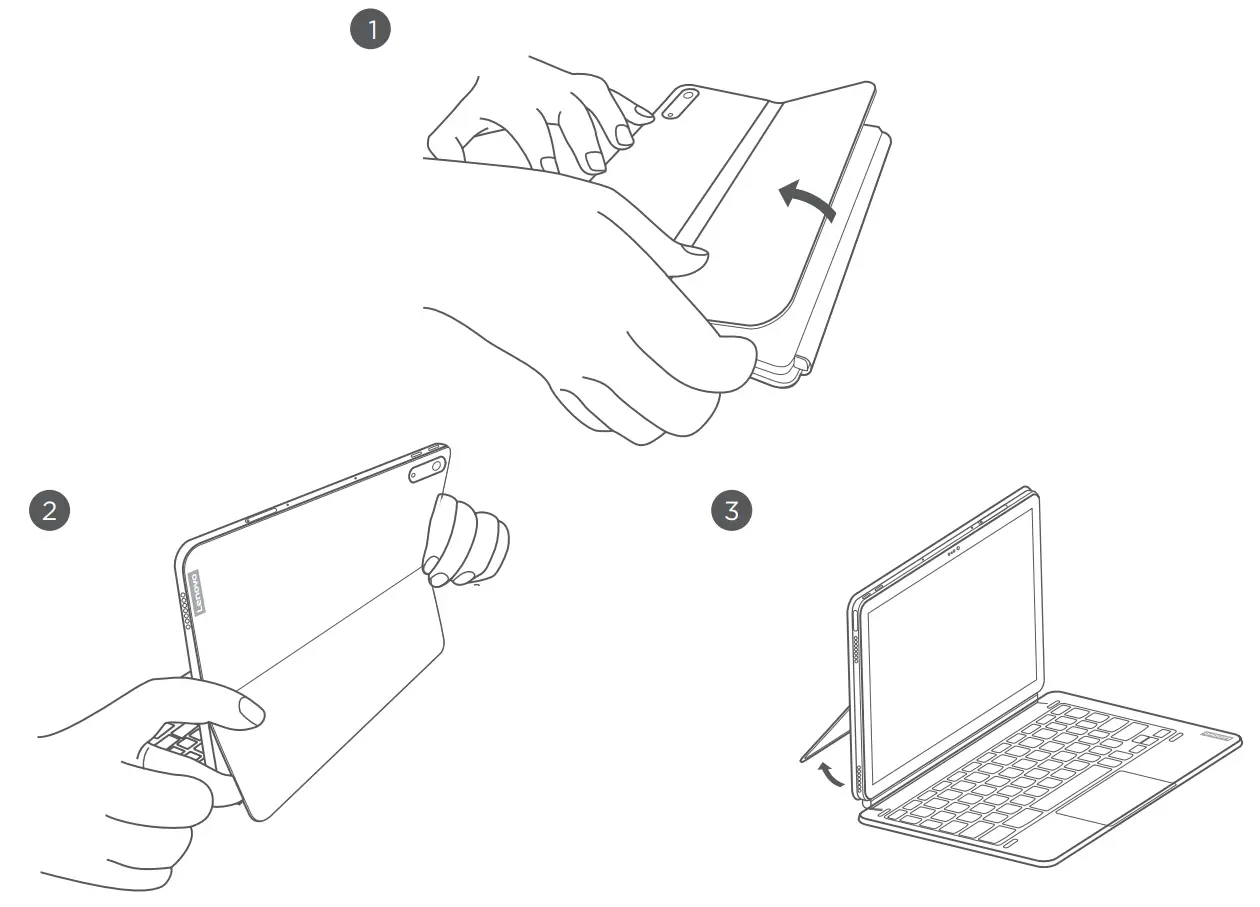
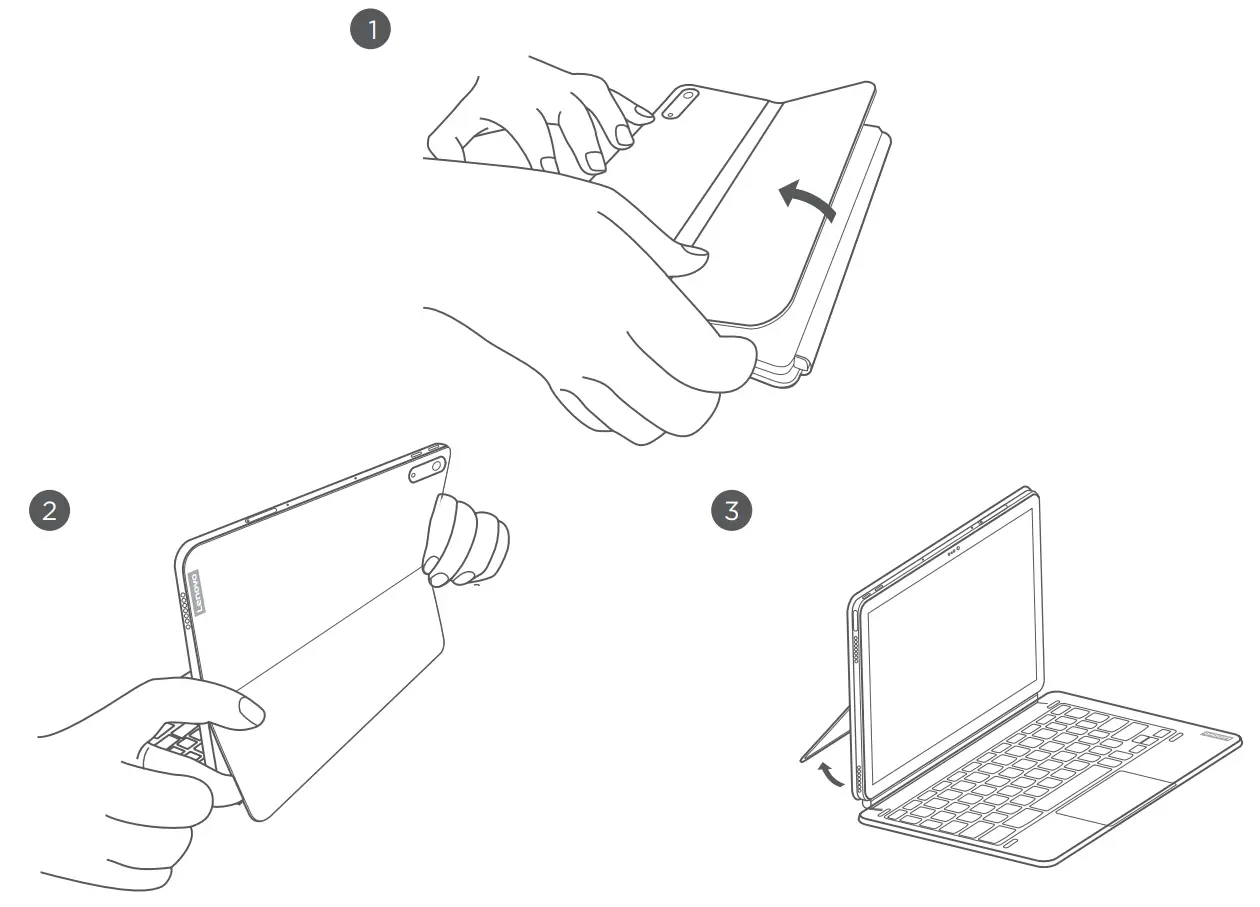
![]()
![]()
![]()
![]()
![]()
![]()
![]()
![]()
![]()
- Do not over-tilt or apply excessive pressure to the Stand Cover, doing so may damage the hinges.
- Adjust the tablet angle by opening the Kickstand and changing the position of the tablet until the desired angle is found.
- The Tablet, Keyboard, and Stand Cover all contain magnetic materials. To avoid loss of magnetism, avoid exposing the Tablet, Keyboard, and Stand Cover to high temperatures or direct sunlight.
- To prevent demagnetization of credit cards and other items with magnetic data, keep them away from the Tablet, Keyboard, and Stand Cover.
Lenovo Precision Pen 2You can use Lenovo Precision Pen 2 in place of your fingers for a better experience, such as working with specific applications to write or draw on the screen.
Overview
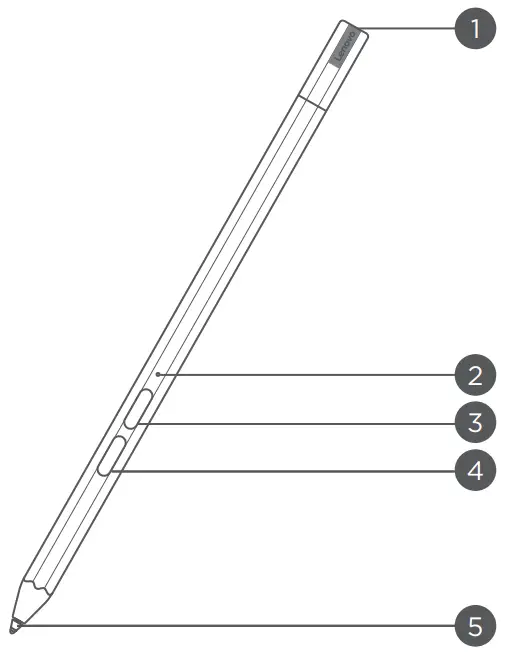
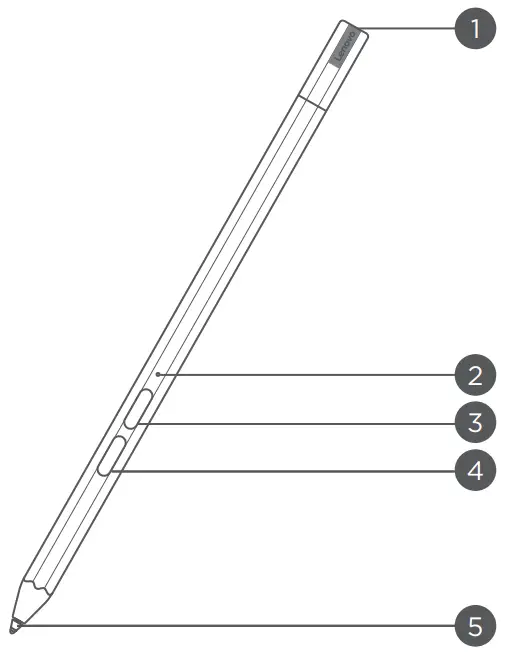
|
Charging the pen
- Remove the pen cap in the direction shown in the figure.
- Connect the pen to a charger with a USB-C cable.
- Replace the pen cap on the pen. You can start to use the pen after charging.
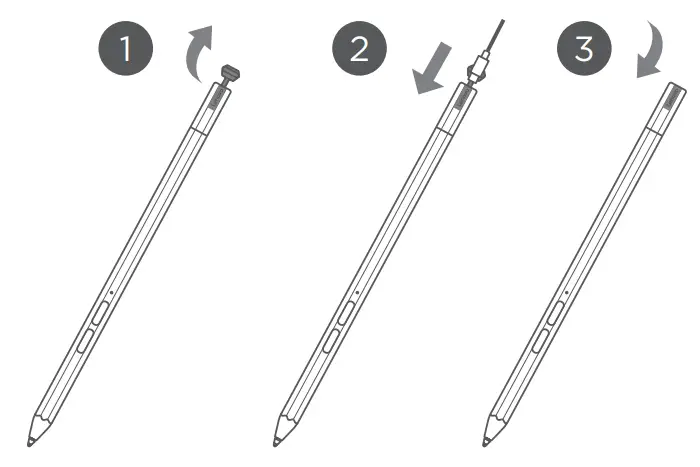
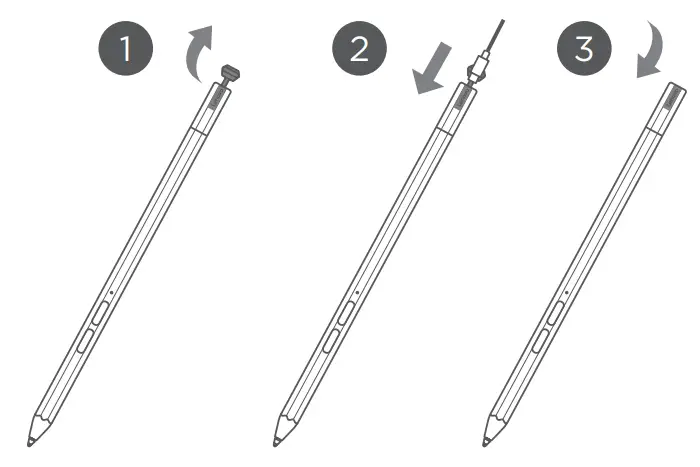
![]()
![]()
![]()
![]()
![]()
![]()
![]()
![]()
![]()
- When you charging the pen, the indicator light will turn amber, and when it is fully charged, the indicator light automatically goes out.
- Please be cautious when using the pen. The pen contains sensitive electronic components. Dropping it may cause damage.
Replace tip
- Pinch the tip with tweezers or another suitable tool.
- Remove the tip.
- Install the stand-by tip (supplied).


Store the PenMethod one:
- Slide the pen into the pen case.
- Remove the transparent film on the back of the pen case.
- Stick the pen case to the plastic panel.
- Thread the ring through the X-shaped hole in the top of the plastic panel.
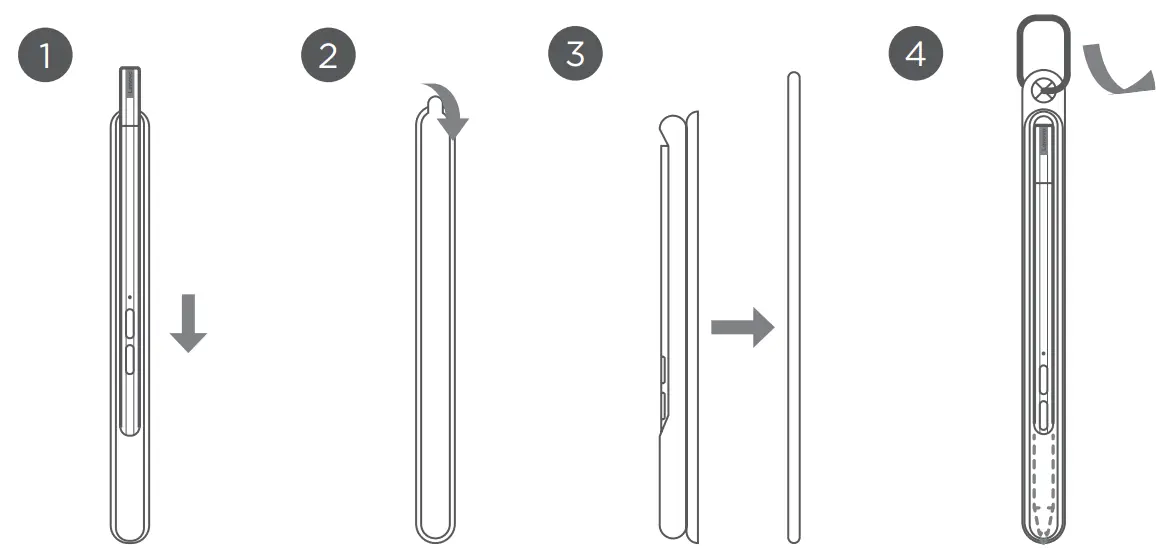
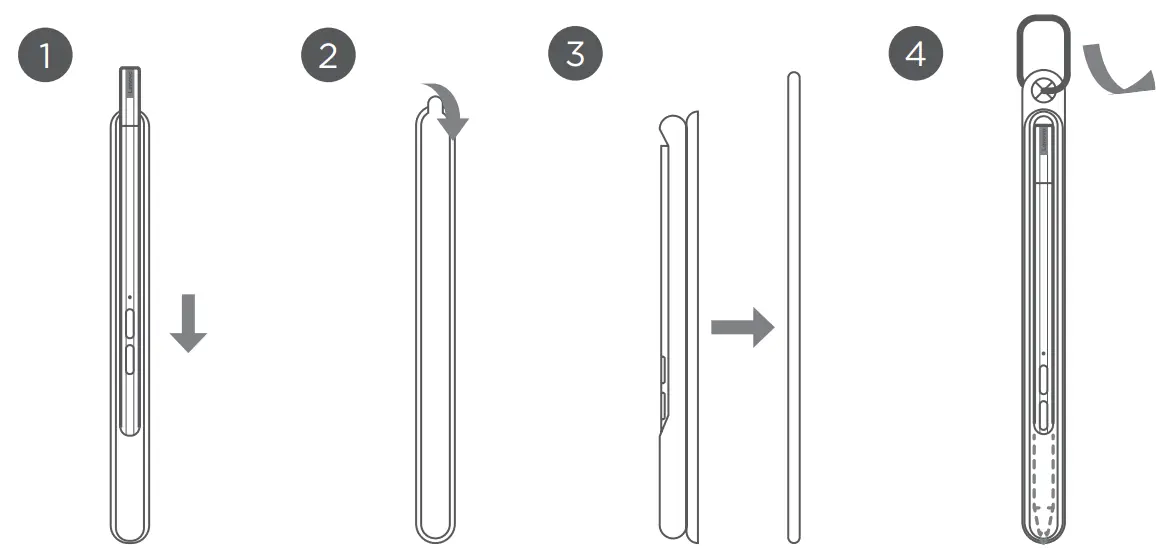
Method two:
- Slide the pen into the pen case.
- Remove the transparent film on the back of the pen case.
- Stick the pen case to the back of the tablet or stand cover.
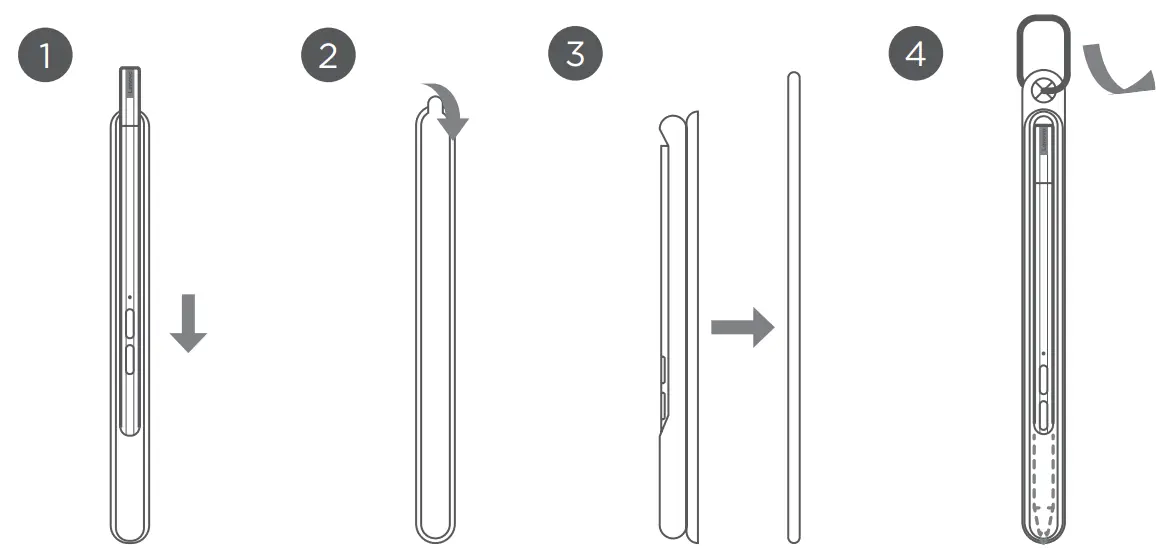 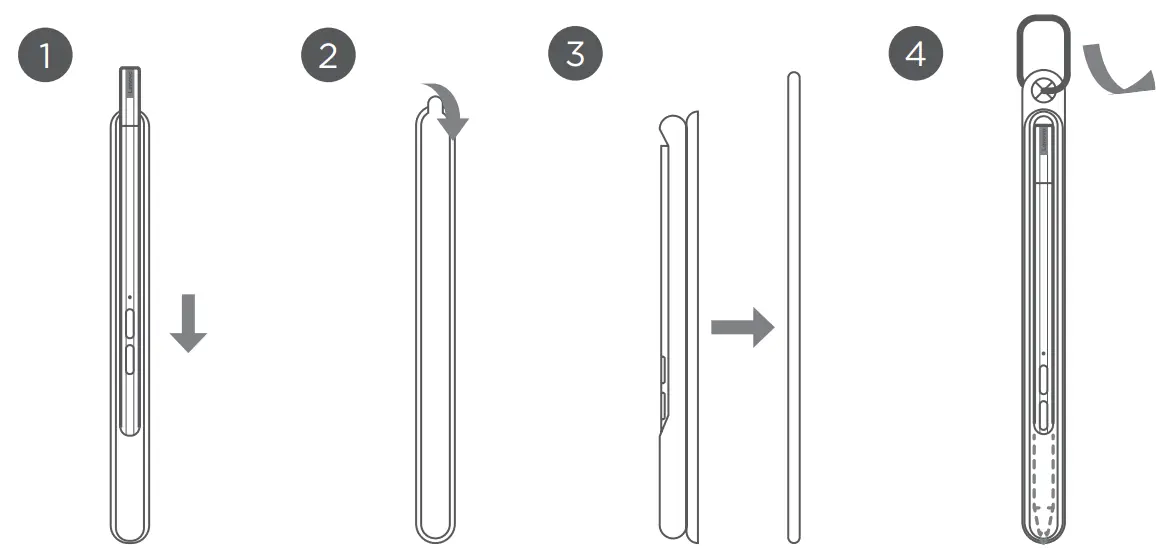 |
  |
Use the Pen
- Hold the pen close to the tablet until a white dot appears on the screen.
- Use the upper and lower button functions of the pen.
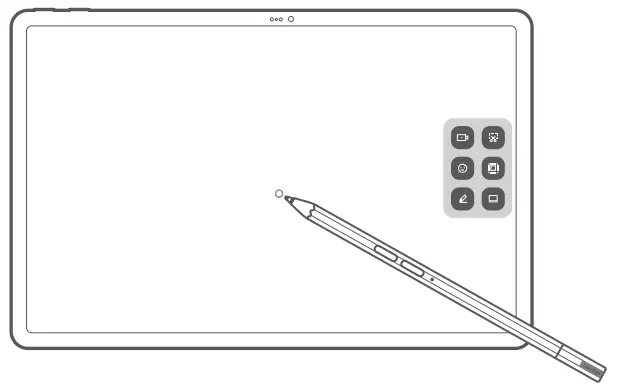
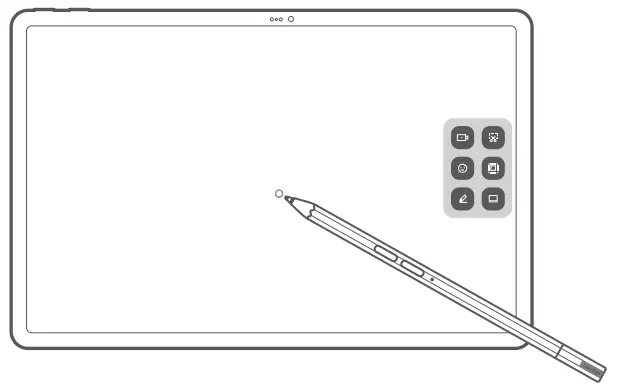
![]()
![]()
![]()
![]()
![]()
![]()
![]()
![]()
![]()
If your pen is not responsive, please try switching pen protocols. Hold both buttons consecutively for 25 seconds to switch between pen protocols (WGP & AES).
Smart Charging Station
| Name | Model |
| Smart Charging Station | Lenovo CR-421 |
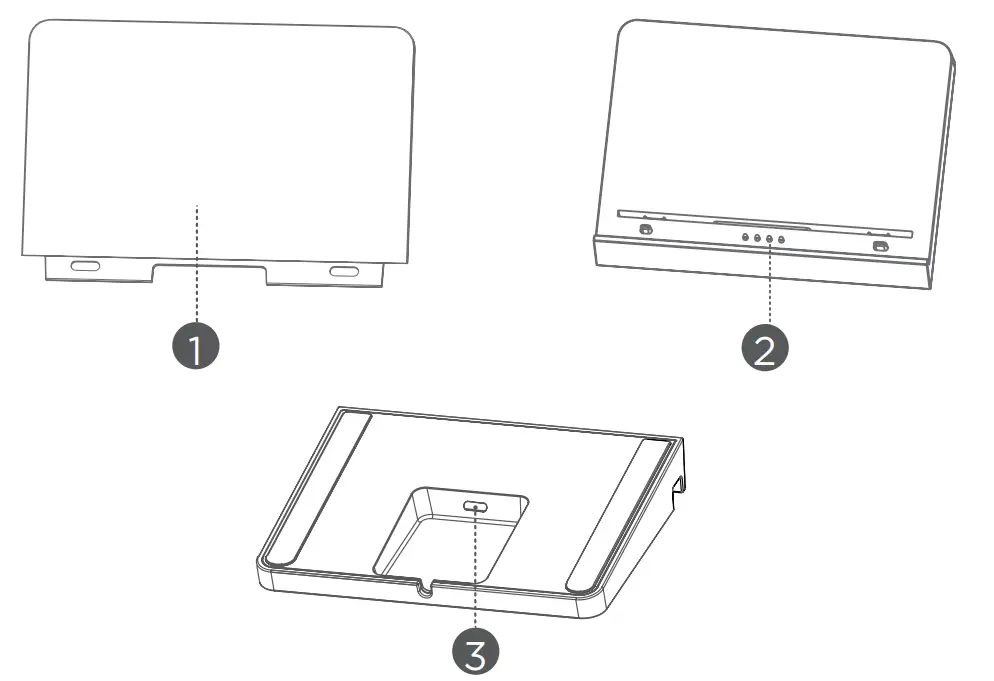
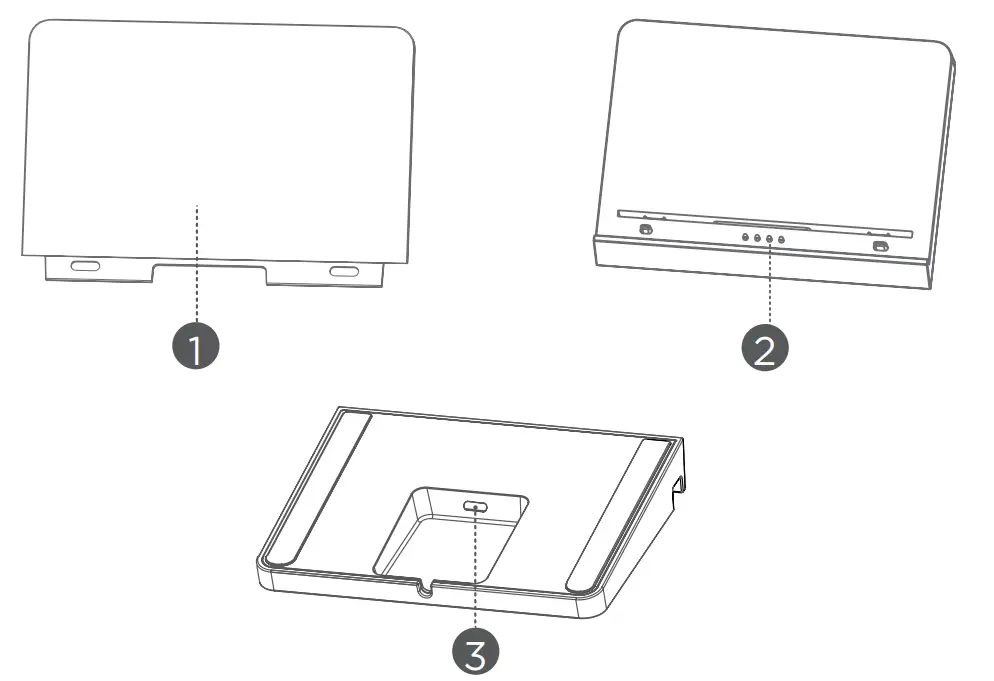
|
As shown in the picture, you can charge the battery through the Smart Charging Station.
![]()
![]()
![]()
![]()
![]()
![]()
![]()
![]()
![]()
- Frequent insertion and removal of back support may result in looseness.
- This product is designed to work only with bundled adaptor and charging cable, please use them in order to make the product work correctly.
Important safety and handling information
Plastic bag noticeDanger: Plastic bags can be dangerous. Keep plastic bags away from babies and children to avoid the danger of suffocation.
Caution about high volume usageWarning: Exposure to loud noise from any source for extended periods of time may affect your hearing. The louder the sound, the less time is required before your hearing could be affected. To protect your hearing:
- Limit the amount of time you use headsets or headphones at a high volume.
- Avoid turning up the volume to block out noisy surroundings.
- Turn the volume down if you can’t hear people speaking near you.
If you experience hearing discomfort, including the sensation of pressure or fullness in your ears, ringing in your ears or muffled speech, you should stop listening to the device through your headset or headphones and have your hearing checked.
![]()
![]()
Safety instructions for parents and adult supervisorsYour mobile device is not a toy. As with all electrical products, precautions should be observed during the handling and using of electrical products to reduce the risk of electric shock. If parents choose to allow children to use the device, they should caution his or her child about the potential hazard while using and handling the mobile device.Parents should inspect the mobile device (including the ac power adapter and the small part, as applicable) periodically for damage. Routinely check this mobile device to ensure that the device is working properly and is safe for children to use.
Internal rechargeable battery warningDanger: Do not attempt to replace the internal rechargeable lithium-ion battery.Replacing the original battery with an incompatible type may result in an increased risk of personal injury or property damage due to explosion, excessive heat, or other risks. Do not attempt to disassemble or modify the battery pack. Attempting to do so can cause a harmful explosion or battery fluid leakage.
When disposing of the battery, comply with all relevant local ordinances or regulations. Do not dispose of the battery pack in municipal waste. Dispose of used batteries according to the instructions.The battery pack contains a small number of harmful substances.To avoid injury:
- Keep the battery pack away from open flames or other heat sources.
- Do not expose the battery pack to water, rain, or other corrosive liquids.
- Do not leave the battery in an environment with extremely high temperatures.
- Avoid short-circuiting the battery pack.
- Keep the battery pack out of reach of small children and pets.
- Do not leave the battery in an environment with extremely low air pressure. It may result in an explosion or the leakage of flammable liquid or gas from the battery.
To extend battery life, we recommend charging the battery to at least 30% to 50% capacity each time and recharging it every three months to prevent over-discharge.
Eye Protection and Safety InformationWhile concentrating on the performance capabilities of its screens, Lenovo also places importance on users’ eye health. This product has received TÜV Rheinland’s “Low Blue Light” certification and can be used with confidence.For further information, please visit https://support.lenovo.com.
EurAsia compliance mark![]()
![]()
Service and support informationLenovo Limited Warranty noticeThis product is covered by the terms of the Lenovo Limited Warranty (LLW), versionL5050010-02 08/2011. Read the LLW at https://www.lenovo.com/warranty/llw_02.You can view the LLW in a number of languages from this website.
Warranty informationLenovo provides a warranty period for your device. To check the warranty status of your device purchase upgrades, go to https://support.lenovo.com/warrantylookup, and then select the product and follow the on-screen instructions.
Get supportTo download Lenovo service tool – LMSA:https://support.lenovo.com/downloads/ds101291![]()
![]()
![]()
![]()
![]()
![]()
![]()
![]()
![]()
Visit Lenovo’s support website (https://support.lenovo.com) with the device serial number to get more Lenovo support options, or scan the QR code, and then followthe on-screen instructions.
![]()
![]()
Environmental, recycling, and disposal informationGeneral recycling statementLenovo encourages owners of information technology (IT) equipment to responsibly recycle their equipment when it is no longer needed. Lenovo offers a variety of programs and services to assist equipment owners in recycling their IT products. For information on recycling Lenovo products, go to http://www.lenovo.com/recycling.Important battery and WEEE information
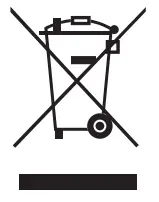
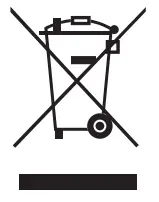
Recycling information for JapanRecycling and disposal information for Japan is available at:http://www.lenovo.com/recycling/japan
Additional recycling statementsAdditional information about recycling device components and batteries is in your User Guide. See “Accessing your User Guide” for details.Battery recycling marksBattery recycling information for Taiwan
![]()
![]()
![]()
![]()
Battery recycling information for the European Union
![]()
![]()
Restriction of Hazardous Substances Directive (RoHS)TurkeyLenovo products sold in Turkey, on or after June 1, 2009, meet the requirements of the former Republic of Turkey Restriction of Hazardous Substances legislation from 30th of May 2008 and the Control of Waste Electrical and Electronic EquipmentRegulations from 22nd of May 2012(“Turkey RoHS”).UkraineLenovo products sold in Ukraine, on or after January 1, 2011, meet the requirements of the Technical Directive on Restriction of Hazardous Substances in Electric and Electronic Equipment enforced by the Government, Decision No 1057 dated 2008/12/03” (“Ukraine TR on RoHS”).IndiaLenovo products sold in India, on or after May 1, 2012, meet the requirements of the India E-waste (Management) Rules (“India RoHS”).VietnamLenovo products sold in Vietnam, on or after September 23, 2011, meet the requirements of the Vietnam Circular 30/2011/TT-BCT (“Vietnam RoHS”).European UnionLenovo Products meet the requirement of Directive 2011/65/EC on the restriction of the use of certain hazardous substances in electrical and electronic equipment (“RoHS 2”). Lenovo products sold in the European Union, from the 21st July 2019, meet the requirement of the Commission Delegated Directive (EU 2015/863) amendingDirective 2011/65/EU. For more information about Lenovo progress on RoHS, go to: https://www.lenovo.com/us/en/social_responsibility/RoHS-Communication.pdfSingaporeLenovo products sold in Singapore, on or after June 1, 2017, meet the requirements of Government Gazette order No. S 263/2016 Restriction of Hazardous Substancesin Electrical and Electronic Equipment in Singapore (“SG-RoHS”).
European Union compliance statementEuropean Union conformity
![]()
![]()
Compliance with the RE DirectiveLenovo PC HK Limited declares that the radio equipment type Lenovo TB-J606L and Lenovo TB-J606F are in compliance with Directive 2014/53/EU.The full text of the EU declaration of conformity is available at the following internet address:https://www.lenovo.com/us/en/compliance/eu-docThis radio equipment operates with the following frequency bands and maximum radio-frequency power:
| Model Name | Frequency Bands | Maximum Conducted Power (dBm) |
| Lenovo TB-J606L | GSM 900 | 33.5 |
| GSM 1800 | 31.5 | |
| UMTS B1 | 25 | |
| UMTS B8 | 24.5 | |
| LTE B7 | 24 | |
| LTE B1/B8/B20/B28 | 23 | |
| LTE B3/B38/B40 | 23.5 | |
| WLAN 2400-2483.5 | ﹤20 | |
| WLAN 5150-5350 | ﹤20 | |
| WLAN 5470-5725 | ﹤20 | |
| WLAN 5725-5850 | ﹤14 | |
| Bluetooth 2400-2483.5 | ﹤10 | |
| Lenovo TB-J606F | WLAN 2400-2483.5 | ﹤20 |
| WLAN 5150-5350 | ﹤20 | |
| WLAN 5470-5725 | ﹤20 | |
| WLAN 5725-5850 | ﹤14 | |
| Bluetooth 2400-2483.5 | ﹤10 |
Restrictions of use:Usage of this device is limited to indoor in the band 5150 to 5350MHz.![]()
![]()
![]()
![]()
![]()
![]()
![]()
![]()
![]()
Specific Absorption Rate informationYOUR MOBILE DEVICE MEETS INTERNATIONAL GUIDELINES FOR EXPOSURE TO RADIO WAVES.Your mobile device is a radio transmitter and receiver. It is designed not to exceed the limits for exposure to radio waves (radiofrequency electromagnetic fields) recommended by international guidelines. The guidelines were developed by an independent scientific organization (ICNIRP) and include a substantial safety margin designed to assure the safety of all persons, regardless of age and health. The radio wave exposure guidelines use a unit of measurement known as the SpecificAbsorption Rate, or SAR.Tests for SAR are conducted using standard operating positions with the device transmitting at its highest certified power level in all tested frequency bands. The highest SAR values under the ICNIRP guidelines for your device model are listed below:
| Maximum SAR for this model and conditions under which it was recorded. | ||||
| Europe 10gSAR Limit(2.0 W/kg) | Lenovo TB-J606L | Body-worn (0mm) | GSM, WCDMA & LTE, WLAN,Bluetooth | 0.61 W/kg |
| Europe 10gSAR Limit(4.0 W/kg) | Limb (0mm) | 0.77 W/kg | ||
| Europe 10gSAR Limit(2.0 W/kg) | Lenovo TB-J606F | Body-worn (0mm) | WLAN, Bluetooth | 1.59 W/kg |
| Europe 10gSAR Limit(4.0 W/kg) | Limb (0mm) | 1.59 W/kg |
During use, the actual SAR values for your device are usually well below the values stated. This is because, for purposes of system efficiency and to minimize interference on the network, the operating power of your mobile device is automatically decreased when full power is not needed for the data connection. The lower the power output of the device, the lower its SAR value. If you are interested in further reducing your RF exposure then you can easily do so by limiting your usage or simply using a hands-free kit to keep the device away from the head and body.
© Copyright Lenovo 2020.
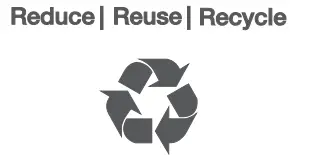
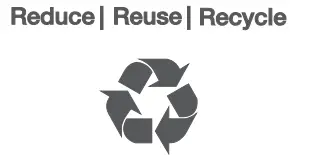


Printed in China
References
English Community-Lenovo Community
Lenovo Limited Warranty – 02 (LLW-02) – Lenovo Support US
Lenovo Support â Drivers, Updates, How-To Guides, Technical Help and more – Lenovo Support US
Rescue and Smart Assistant (LMSA) – Lenovo Support US
Lenovo Support â Drivers, Updates, How-To Guides, Technical Help and more – Lenovo Support US
WarrantyLookup – Lenovo Support US
Lenovo Limited Warranty – 02 (LLW-02) – Lenovo Support US
Regulatory Compliance | Recycling | Lenovo US
Regulatory Compliance | EU Declaration of Conformity | Lenovo US | Lenovo US
Product Recycling Programs – Japan | Lenovo US
[xyz-ips snippet=”download-snippet”]

