LG High Power Speaker SystemOwner’s Manual
HIGH POWER SPEAKER SYSTEMMODEL : FH2

Please read this manual carefully before operating your set and retain it for future reference.
Safety Information
CAUTION: TO REDUCE THE RISK OF ELECTRIC SHOCK DO NOT REMOVE COVER (OR BACK) NO USER-SERVICEABLE PARTS INSIDE REFER SERVICING TO QUALIFIED SERVICE PERSONNEL.
- This lightning flash with arrowhead symbol within an equilateral triangle is intended to alert the user to the presence of uninsulated dangerous voltage within the product’s enclosure that may be of sufficient magnitude to constitute a risk of electric shock to persons.
- The exclamation point within an equilateral triangle is intended to alert the user to the presence of important operating and maintenance (servicing) instructions in the literature accompanying the product.
WARNING: TO PREVENT FIRE OR ELECTRIC SHOCK HAZARD, DO NOT EXPOSE THIS PRODUCT TO RAIN OR MOISTURE.
CAUTION: The apparatus should not be exposed to water (dripping or splashing) and no objects filled with liquids, such as vases, should be placed on the apparatus.
WARNING: Do not install this equipment in a confined space such as a book case or similar unit.
CAUTION: Do not use high voltage products around this product. (ex. Electrical swatter) This product may malfunction due to electrical shock.
CAUTION: Do not block any ventilation openings. Install in accordance with the manufacturer’s instructions.Slots and openings in the cabinet are provided for ventilation and to ensure reliable operation of the product and to protect it from over heating. The openings shall be never be blocked by placing the product on a bed, sofa, rug or other similar surface. This product should not be placed in a built-in installation such as a bookcase or rack unless proper ventilation is provided or the manufacturer’s instruction has been adhered to.
NOTICE: For safety marking information including product identification and supply ratings, please refer to the main label on the bottom or the other surface of the product.
CAUTION concerning the Power CordThe Power Plug is the disconnecting device. In case of an emergency, the Power Plug must remain readily accessible.
Check the specification page of this owner’s manual to be certain of the current requirements.Do not overload wall outlets. Overloaded wall outlets, loose or damaged wall outlets, extension cords, frayed power cords, or damaged or cracked wire insulation are dangerous. Any of these conditions could result in electric shock or fire. Periodically examine the cord of your device, and if its appearance indicates damage or deterioration, unplug it, discontinue use of the device, and have the cord replaced with an exact replacement part by an authorized service center. Protect the power cord from physical or mechanical abuse, such as being twisted, kinked, pinched, closed in a door, or walked upon. Pay particular attention to plugs, wall outlets, and the point where the cord exits the device.
CAUTION: The ventilation should not be impeded by covering the ventilation openings with items, such as newspapers, table-cloths, curtains, etc.
CAUTION: The apparatus could be used in tropical and moderate climates.
CAUTION: The MAINS plug or the appliance coupler is used as the disconnect device, the disconnect device shall remain readily operable.
CAUTION: No naked flame sources, such as lighted candles, should be placed on the apparatus.
Symbols

- The appliance is not intended for use by young children or infirm persons without supervision.
- Young Children should be supervised to ensure that they do not play with appliance.
- If the appliance is supplied from a cord extension set or an electrical portable outlet device, the cord extension set on electrical portable outlet device must be positioned so that it is not subject to splashing (of water or any form of liquid) or ingress of moisture.
RF Radiation Exposure Statement
This equipment should be installed and operated with minimum distance 20 cm between the radiator and your body.
Precautions on handling a battery
- This unit has a built-in valve regulated lead-acid rechargeable battery. (12 V/7.0 Ah)
- Do not use the battery in a closed room or near fire.
- Charge the battery under the charging condition specified.
- If any corrosion of the terminals, leakage or deformation of the case of the battery is found, do not use the battery.
- If the battery leaks, while protecting your hands or clothing, remove the battery from the device and should be extremely careful not to infect the skin or eyes.
- If the battery leaks and the liquid inside spills on the skin or clothing, immediately wash it off with plenty of clean water.If the liquid splashes into eyes, immediately flush the eyes with plenty of clean water and consult a doctor.
- Avoid mixed usage of batteries differing in type, manufacturer or history of use.
- Do not throw the battery in fire nor heat the battery.
- Do not short of battery terminals.
- Do not attempt to disassemble, remodel or destroy the battery.
- Do not place the battery near a child.
- The battery can be replaced. If you need to charge your battery more and more frequently, it might be time to replace it. The battery should be serviced by LG Electronics customer care center.
- Charge fully before storing a battery which has not been in use for a long period and turn ON/OFF switch off (OFF). Store the battery in a cool, dry place.
- During storage of the battery, charge it at least once every three months. If the battery is stored for a long period without being charged, its battery life may be shortened.
- The used battery must be recycled or disposed of separately from household waste.
Unique Features
Bluetooth®Listens to music stored on your Bluetooth device.
Portable InListens to music from your portable device. (MP3, Notebook, etc.)
Carrying the unitThe unit has wheels and a handle so you can easily move the unit.
Playable file Requirement
Music file requirementMP3/WMA file compatibility with this unit is limited as follows.
- Sampling frequency : within 32 to 48 kHz (MP3), within 32 to 48 kHz (WMA)
- Bit rate : within 32 to 320 kbps (MP3), 40 to 192 kbps (WMA)
- Maximum files : 999
- Maximum folders : 99
- File extensions : “.mp3”/ “.wma”
- Certain MP3/WMA files may not be played depending on the type or format of the file.
Compatible USB Devices
- MP3 Player : Flash type MP3 player.
- USB Flash Drive :Devices that support USB2.0 or USB1.1.
- The USB function of this unit does not support all USB devices.
USB device requirement
- Devices which require additional program installation when you have connected it to a computer, are not supported.
- Do not extract the USB device while in operation.
- For a large capacity USB, it may take longer than a few minute to be searched.
- To prevent data loss, back up all data.
- If you use a USB extension cable or USB hub, the USB device is not recognized.
- Using NTFS file system is not supported. (Only FAT(16/ 32) file system is supported.)
- This unit recognizes up to 999 files.
- External HDD, SSD, Card readers, Locked devices, or hard type USB devices are not supported.
- USB port of the unit cannot be connected to PC. The unit cannot be used as a storage device.
- Some USB may not work with this unit.
Top Panel

- MASTER VOLUMEAdjusts speaker or microphone volume.
 /I (Standby/On)Switches the unit ON or OFF.
/I (Standby/On)Switches the unit ON or OFF.- MIC (Microphone)Press to select a microphone’s volume control mode.
- b/≠ (KEY CHANGER)Changes the key to suit your vocal range.
- VOICE CANCELLERYou can enjoy the function while playing the music, by reducing singer vocal of music in the various source.
- SOUND EFFECT/BASS BLAST– Chooses sound impressions.– Press and hold to select BASS effect directly.
- Display window
- F (Function)Selects the function and input source.
- |<< / >>|– Skips Fast backward or Forward. / Searches for a section within a file by pressing and holding.– Selects the radio stations.
- j PRESET/REPEAT– Chooses a preset number for a radio station. / Stores radio stations by pressing and holding.– Listens to your files repeatedly or randomly.– Sees the name of connected all Bluetooth device in Bluetooth mode.
- >||Starts or pauses playback.
- FM antenna
- CHARGINGBattery charging indicator
- USB portYou can play sound files by connecting the USB device.
- PORT.INConnects a portable device.
- MIC (Microphone)Connects a microphone.
Rear Panel
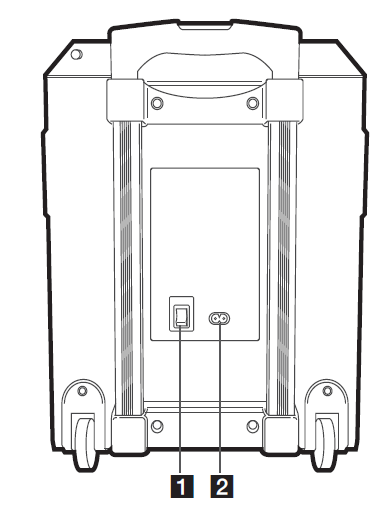
- Power ON/OFF switch Switches the unit ON or OFF.(Battery can be charged even when this unit is in off (OFF) status.)
- AC in socket
Carrying the unit
The unit has wheels and a handle so you can easily move the unit.
1. Press the lock button on the handle.
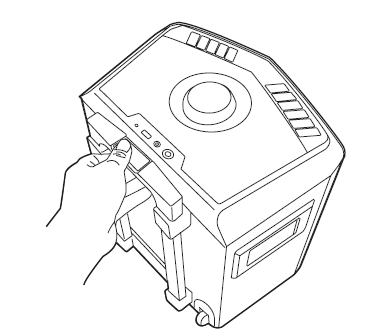
2. Pull the handle up.

3. Release the lock button to lock the handle in place.
Note: To retract the handle, press the button and push down.
Caution
- Do not shake the handle to hard. Otherwise it may result in the unit will be damaged.
- Do not hang heavy things on the handle. Otherwise it may result in the unit will be damaged.
- Do not draw the unit on the unpaved road or the stair.
- Be careful it does not drop the unit when you carry it.
- Carry the unit, after then disconnect the connected cables.
- Do not step or sit on the unit. Otherwise this unit may fall down and causing personal injury.
- Do not place the unit on an unstable position and place the unit at a safe distance from the child’s reach.
- Be careful that the unit should not fall down. Otherwise it may result in malfunction and causing personal injury and/ or property damage.
- Fix the handle when you use the unit.
Power Connection
Connect this unit to the power supply with the supplied AC power cord.
- Connect the supplied AC power cord to this unit.
- Plug the AC power cord into an AC outlet.
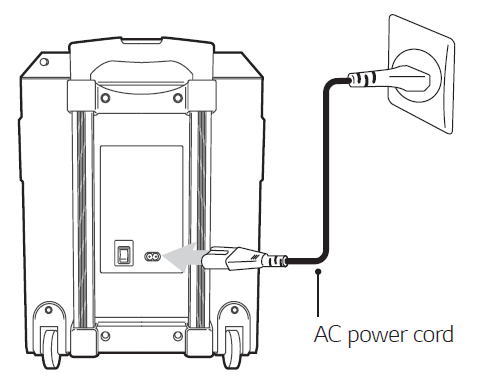
3. Turn ON/OFF Switch on (ON).
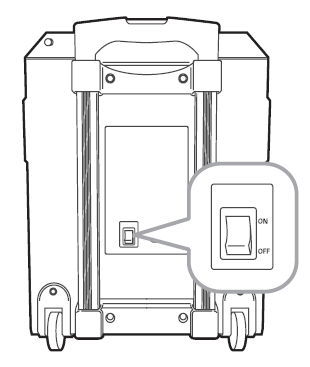
Note:
- When you turn ON/OFF Switch on (ON), this unit turns on even if this unit has been turned off. If the battery level is very low, this unit does not turn on even if you turn ON/OFF switch on (ON).
- When the battery level is low, this unit displays LOW BATTERY frequently. And if the battery level becomes even lower, this unit turns off automatically.
- Previous setting may not be saved when you turn ON/OFF switch off (OFF).
- Previous setting may not be saved when the unit’s power is shut off due to low battery.
Charging Battery
This unit has a built-in battery.
- By connecting AC power, battery will start charging.
- If Battery charging indicator is in red, this means that battery is charging now.
- If the battery charging indicator is in green, this means that battery charging is completed. For efficient performance of battery, it is recommended fully charging the device until the green LED goes off.
- Charge battery for about 9 hours before you start using this unit for the first time.
Note:
- Operating time is approx. 15 hours. (Based on fully charging the battery and continuous playback using 50 % volume level.) It may vary depending on the battery status and operational conditions.
- If you are listening to the music while charging, it will take longer to charge.
- Charge the battery fully during the recommended time after discharge.
Optional Equipment Connection
PORT. IN Connection
Connect an output (earphone or line out) of portable device (MP3 or PMP etc) to the PORT. IN connector
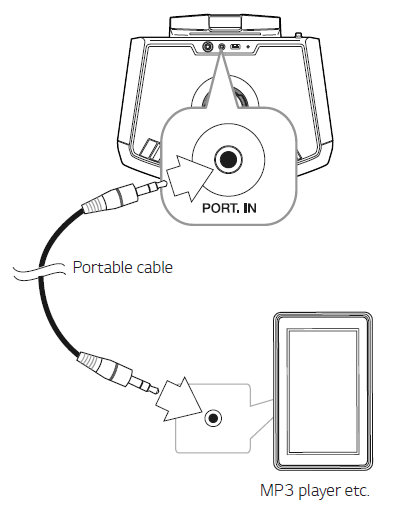
Listening to music from your portable player
The unit can be used to play the music from many types of portable player.
- Connect the portable player to the PORT. IN connector of the unit.
- Turn the power on by pressing 1/! on the unit.
- Press F on the unit to select PORT (PORTABLE) function.
- Turn on the portable player and start it playing.
USB Connection
Connect a USB device (or MP3 player, etc.) to the USB ports on the unit.
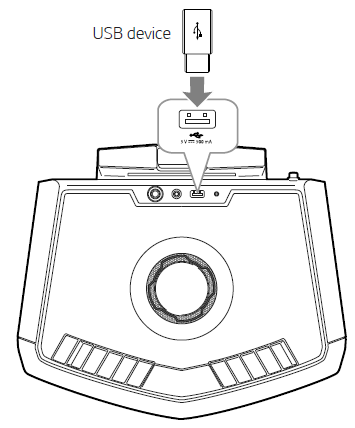
Note:
Removing the USB device from the unit :
- Choose a different function.
- Remove the USB device from the unit.
Basic Operations
USB Operations
- Connect the USB device to the USB port.
- Select USB function by pressing F on the unit.
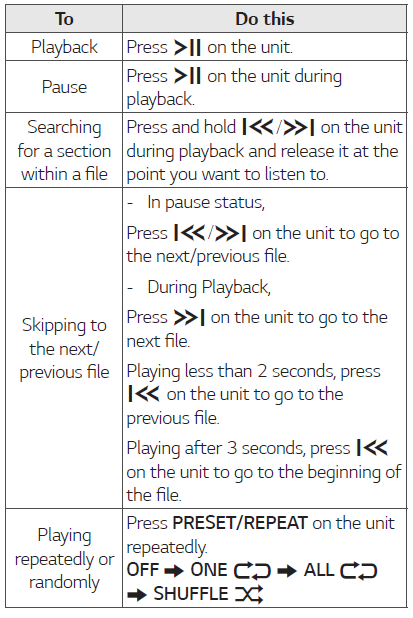
Caution :
- Do not extract the USB device during operation. (play, etc.)
- Regular back up is recommended to prevent data loss.
Using BLUETOOTH® wireless technology
About Bluetooth
Bluetooth is wireless communication technology for short range connection.The sound may be interrupted when the connection interfered by the other electronic wave or you connect the Bluetooth in the other rooms.
Connecting individual devices under Bluetooth wireless technology does not incur any charges. A mobile phone with Bluetooth wireless technology can be operated via the Cascade if the connection was made via Bluetooth wireless technology. Available Devices : Mobile phone, MP3, Laptop, PDA.
Bluetooth ProfilesIn order to use Bluetooth wireless technology, devices must be able to interpret certain profiles. This unit is compatible with following profile.A2DP (Advanced Audio Distribution Profile)Codec : SBC
Listening to music stored on the Bluetooth devices
Pairing your unit and Bluetooth deviceBefore you start the pairing procedure, make sure the Bluetooth feature is activated on your Bluetooth device. Refer to your Bluetooth device’s user guide. Once a pairing operation is performed, it does not need to be performed again.
- Turn on the unit.
- Operate the Bluetooth device and perform the pairing operation. When searching for this unit with the Bluetooth device, a list of the devices found may appear in the Bluetooth device display depending on the type of Bluetooth device. Your unit appears as “LG FH2(XX)”
Note:
- XX means the last two digits of Bluetooth address. For example, if your unit has a Bluetooth address such as 9C:02:98:4A:F7:08, you will see “LG FH2(08)” on your Bluetooth device.
- Depending on the Bluetooth device type, some devices may have a different pairing process. Enter the PIN code (0000) as needed.
- You can connect this unit with up to 3 Bluetooth devices simultaneously using the same method as described above, only in the Bluetooth function.
- The multi pairing connection is only supported on Android or iOS devices. (Multi pairing connection may not be supported depending on the connected device specifications.)
- Removable/detachable Bluetooth devices (Ex: Dongle etc.) will not support multi pairing
3. When this unit is successfully connected with your Bluetooth device, “PAIRED” appears on the display window and change to Bluetooth device name soon.
Note:
- “PAIRED” will momentarily appear on the display when you connect other devices for multi pairing.
- If the device name is unavailable, “_” will be displayed.
4. Listen to music.To play a music stored on your Bluetooth device, refer to your Bluetooth device’s user guide.
Note:
- When using Bluetooth® technology, you have to make a connection between the unit and the Bluetooth device as close as possible and keep the distance. However, it may not work well in certain situations as described below :
–There is a obstacle between the unit and the Bluetooth device.
–There is a device using same frequency with Bluetooth® technology such as a medical equipment, a microwave or a wireless LAN device.
- You should connect your Bluetooth device to this unit again when you restart it.
- Even if this unit connected up to 3 Bluetooth devices in the Bluetooth mode, you can play and control music by using only one of the connected devices.
Note:
- When this unit connected with multiple Bluetooth devices, only one device which you are playing keeps Bluetooth connection when you change the function to the others.
- The sound may be interrupted when the connection has interference from other electronic devices.yyYou may not control the Bluetooth device with this unit.
- Depending on the type of the device, you may not be able to use the Bluetooth function.
- You can enjoy wireless system using phone, MP3, Notebook, etc.
- The more distance between the unit and the Bluetooth device, the lower the sound quality becomes.
- Bluetooth connection will be disconnected when the unit is turned off or the Bluetooth device gets far from the unit.
- When Bluetooth connection is disconnected, connect the Bluetooth device to the unit again.
- When a Bluetooth device is not connected, “READY” appears on the display window.
- When you use the BT (Bluetooth) function, adjust the volume to a proper level on the Bluetooth device.
- If it is not in the BT (Bluetooth) function, only one device can be connected.
Radio Operations
Pull the FM antenna out and adjust the angle and direction for better reception.
Listening to the radio
- Press F on the unit until FM appears in the display window.The last received station is tuned in.
- Auto tuning :Press and hold I<</>>I on the unit for about two seconds until the frequency indication starts to change, then release. Scanning stops when the unit tunes in a station.OrManual tuning :Press I<</>>I on the unit repeatedly.
- Adjust the volume by rotating MASTER VOLUME on the unit.
Presetting the Radio Stations
You can preset 10 stations for FM.Before tuning, make sure to turn down the volume.
- Press F on the unit until FM appears in the display window.
- Select the desired frequency by pressingI<< / >>I on the unit.
- Press and hold PRESET/REPEAT on the unit for more than 2 seconds. A preset number will blink in the display window.
- Press I<< / >>I on the unit to select the preset number you want.
- Press PRESET/REPEAT on the unit.The station is stored.
- Repeat steps 2 to 5 to store other stations.
- To listen a preset station, press PRESET/REPEAT on the unit.
Deleting all the saved stations
- Press and hold PRESET/REPEAT on the unit for five seconds. “DEL ALL” will flash up on the unit display.–If there is no saved radio stations, it displays NONE.
- Press PRESET/REPEAT on the unit to erase all the saved radio stations.
Sound adjustment
Setting the sound mode
This system has a number of pre-set surround sound fields. The displayed items for the Equalizer may be different depending on sound sources and effects.You can select a desired sound mode by using SOUND EFFECT/BASS BLAST on the unit.
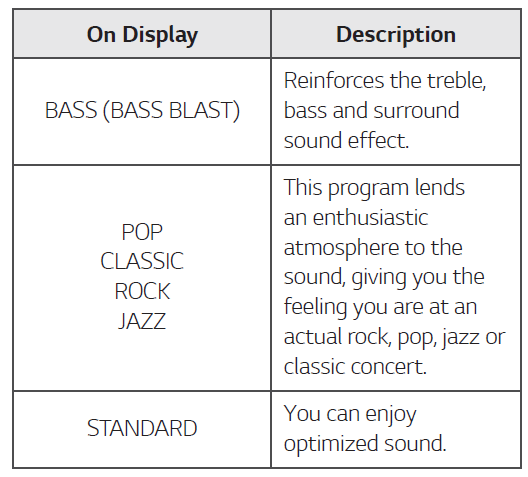
NOTE: By pressing and holding SOUND EFFECT/BASS BLAST on the unit you can directly select BASS effect
Other Operations
Using Microphone
- Connect your microphone to the MIC jack.
- Play the music you want.
- Sing along with the accompaniment. Adjust the microphone volume by pressing MIC and rotating MASTER VOLUME clockwise or counterclockwise on the unit.
NOTE:
- When not using the microphone, set the MIC volume to minimum or turn off the MIC and remove the microphone from the MIC jack.
- If the microphone is set too near the speaker, a howling sound may be produced. In this case, move the microphone away from the speaker or decrease the sound level by pressing MIC and rotating MASTER VOLUME.
- If sound through the microphone is extremely loud, it may be distorted. In this case, press MIC and rotate MASTER VOLUME to minimum.
VOICE CANCELLER
You can enjoy the function while playing the music, by reducing singer vocal of music in the various source.Press the VOICE CANCELLER , and “ON” will appear in display window.To cancel it, press VOICE CANCELLER again.The quality of the VOICE CANCELLER may be different depending on the recording conditions of music files.
NOTE:
- This function is available USB or b(Bluetooth) Function.
- If the function is not available, “NOT SUPPORT” appears in the display window.
- This function is available to use only when a microphone is connected.
- If a microphone is not connected, “INSERT MIC” is scrolled in the display window.
- It is not available on the MONO source.
- To initialize it, change the Function or disconnect the microphone.
- This function may not be initialized depending on the status of connected devices.
KEY CHANGER
You can adjust the key to 9 steps (4 steps higher, 4 steps lower and the original key).
- To sharp the key one by one, press the ≠ repeatedly during playback.
- To flatten the key one by one, press b the repeatedly during playback.
NOTE:
- This function is available USB or BT (Bluetooth) Function.
- If a microphone is not connected, “INSERT MIC” is scrolled in the display window.
- To initialize it, change the Function, disconnect the microphone or change the music.
- This function may not be initialized depending on the status of connected devices.
- Depending on the connected device, this function may not operate.
- Depending on the connected device, the unit turns on but Bluetooth function may not be connected.
- If you disconnect Bluetooth connection by this unit, some Bluetooth devices try to connect to the unit continually. Therefore it is recommended to disconnect the connection before turning off the unit.
- f the ON/OFF switch on the rear panel is set to off (OFF), AUTO POWER On cannot be operated.
Auto function change
When you try to connect your Bluetooth device to this unit, Bluetooth function is selected. Play your music on the Bluetooth device.
Auto power down
This unit will turn itself off to save electricity in the case were the main unit is not connected to an external device and is fully charged.
Troubleshooting
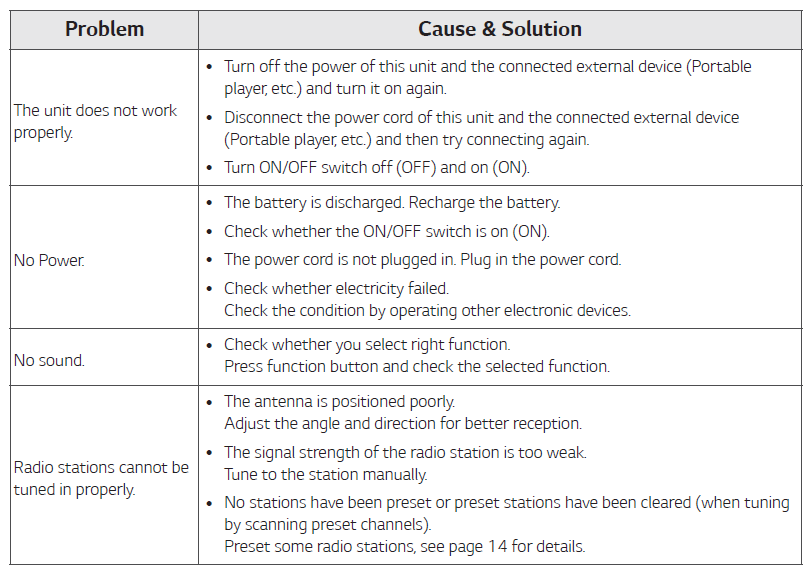
General specifications
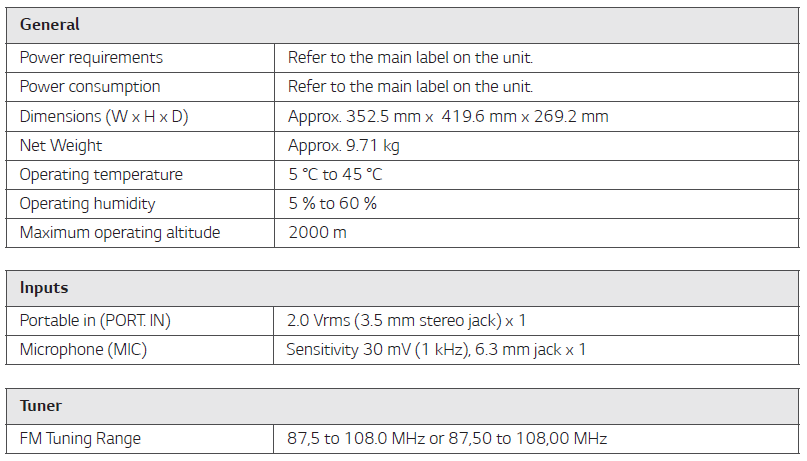
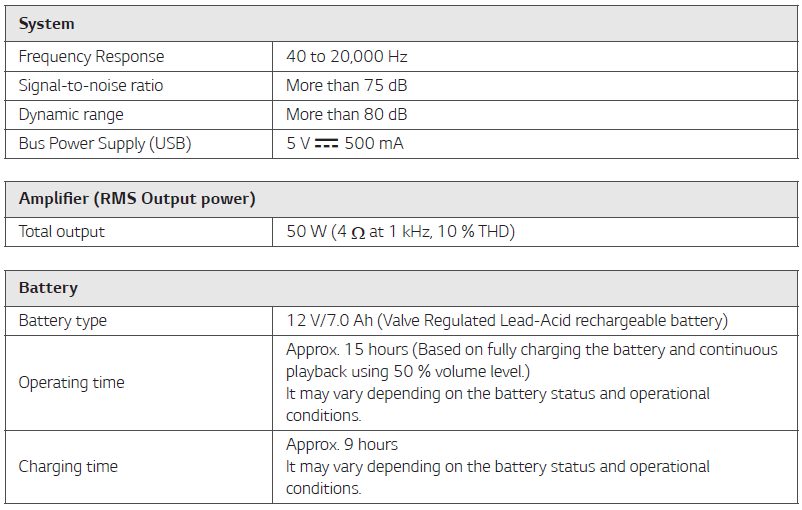
Design and specifications are subject to change without notice.
Maintenance
Handling the Unit
When shipping the unitPlease save the original shipping carton and packing materials. If you need to ship the unit, for maximum protection, re-pack the unit as it was originally packed at the factory.
Keeping the exterior surfaces cleanDo not use volatile liquids such as insecticide spray near the unit. Wiping with strong pressure may damage the surface. Do not leave rubber or plastic products in contact with the unit for a long period of time.
Cleaning the unitTo clean the player, use a soft, dry cloth. If the surfaces are extremely dirty, use a soft cloth lightly moistened with a mild detergent solution. Do not use strong solvents such as alcohol, benzine, or thinner, as these might damage the surface of the unit.
Trademarks and Licenses
The Bluetooth® word mark and logos are owned by the Bluetooth® SIG, Inc. and any use of such marks by LG Electronics is under license.
Other trademarks and trade names are those of their respective owners.

References
[xyz-ips snippet=”download-snippet”]

