
SIMPLE MANUALLG Wi-FiSound Bar
Please read this manual carefully before operating your set and retain it for future reference. To view the instructions of advanced features, visit http://www.lg.com and then download Owner’s Manual. Some of the content in this manual may differ from your unit.
MODELSN8YG
Remote control
Replacement of Battery
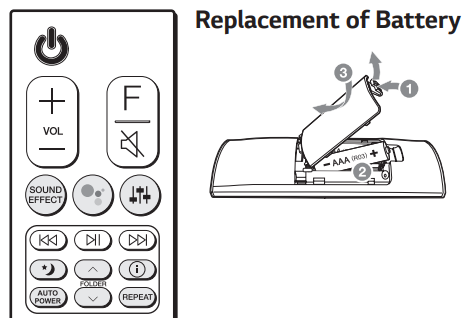 SOUND EFFECT: Selects a sound effect mode.– TV remote: Long press SOUND EFFECT and press it again to use TV remote control.
SOUND EFFECT: Selects a sound effect mode.– TV remote: Long press SOUND EFFECT and press it again to use TV remote control.![]() : Standby and Stops feedback of Google Assistant. :
: Standby and Stops feedback of Google Assistant. :![]() Adjusts sound level of each speaker.– Surround sound: Long press
Adjusts sound level of each speaker.– Surround sound: Long press ![]()
![]()
![]()
![]()
![]()
i : Displays the information of a file, an input source, a connected Bluetooth device name, or an application name.AUTO POWER: Automatically turns on by an input source.REPEAT: Listens to your files repeatedly or randomly.
Additional Information
Specification
| Power consumption | Refer to the main label. |
| AC adapter |
|
| Dimensions (W x H x D) | Approx.1060.0 mm x 57.0 mm x119.0 mm (with foot) |
| Bus Power Supply (USB) | 5 V |
| Amplifier (Total RMS Output power) | 440 W RMS |
Design and specifications are subject to change without notice.
Rear Speakers ReadyReady for surround sound with Rear Speakers Kit sold separately. (SPK8-S)


![]()
![]()
![]()
![]()




WARNING: TO PREVENT FIRE OR ELECTRIC SHOCK HAZARD, DO NOT EXPOSE THIS PRODUCT TO RAIN OR MOISTURE.WARNING: Do not install this equipment in a confined space such as a bookcase or similar unit.CAUTION: Do not use high voltage products around this product. (ex. Electrical swatter) This product may malfunction due to electrical shock.CAUTION: No naked flame sources, such as lighted candles, should be placed on the apparatus.CAUTION: Do not block any ventilation openings. Install in accordance with the manufacturer’s instructions. Slots and openings in the cabinet are provided for ventilation and to ensure reliable operation of the product and to protect it from overheating. The openings should never be blocked by placing the product on a bed, sofa, rug or other similar surfaces. This product shall not be placed in a built-in installation such as a bookcase or rack unless proper ventilation is provided or the manufacturer’s instruction has been adhered to.CAUTION concerning the Power CordThe Power Plug is the disconnecting device. In case of an emergency, the Power Plug must remain readily accessible.CAUTION: The apparatus should not be exposed to water (dripping or splashing) and no objects filled with liquids, such as vases, should be placed on the apparatus.NOTICE: For safety marking information including product identification and supply ratings, please refer to the main label on the bottom or the other surface of the product.CAUTION: Only use the AC adapter supplied with this device. Do not use a power supply from another device or another manufacturer. Using any other power cable or power supply may cause damage to the device and void your warranty.
CAUTION: Be careful to make sure children do not put their hands or any objects into the *speaker duct.* speaker duct: A hole for plentiful bass sound on speaker cabinet. (enclosure)
OPEN-SOURCE SOFTWARE NOTICE INFORMATIONTo obtain the source code under GPL, LGPL, MPL, and other open source licenses, that is contained in this product, please visit http://opensource.lge.com. In addition to the source code, all referred license terms, warranty disclaimers and copyright notices are available for download.LG Electronics will also provide open source code to you on CD-ROM for a charge covering the cost of performing such distribution (such as the cost of media, shipping, and handling) upon email request to [email protected].This offer is valid for a period of three years after our last shipment of this product. This offer is valid to anyone in receipt of this information. For more information about Google’s open-source, visit device settings of Google Home app.
Disclaimers
- Google, Google Home, Google Play, Chromecast builtin, and other related marks and logos are trademarks of Google LLC.
- The Google Assistant requires an internet/data connection. Data rates may apply.
- The Google Assistant is not available in certain languages and countries.
- Subscriptions may be required, and additional terms, conditions and/or charges may apply.
- Controlling certain devices and features in your home requires a compatible smart device.
- The appliance is not intended for use by young children or infirm persons without supervision.
- Young Children should be supervised to ensure that they do not play with appliance.
- If the appliance is supplied from a cord extension set or an electrical portable outlet device, the cord extension set on electrical portable outlet device must be positioned so that it is not subject to splashing (of water or any form of liquid) or ingress of moisture.
For models using a batteryThis device is equipped with a portable battery or accumulator.Risk of fire or explosion if the battery is replaced by an incorrect type.
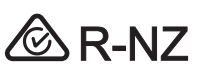
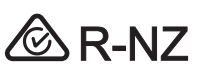
Symbols
| Refers to alternating current (AC). | |
| Refers to direct current (DC). | |
| Refers to class II equipment. | |
  |
Refers to stand-by. |
| Refers to “ON” (power). | |
| Refers to dangerous voltage |


Front Panel


![]()
![]()
![]()
![]()
![]()
![]()
Standby and Stops feedback of Google Assistant.Reset the UnitPress and hold the ![]()
![]()
Rear Panel
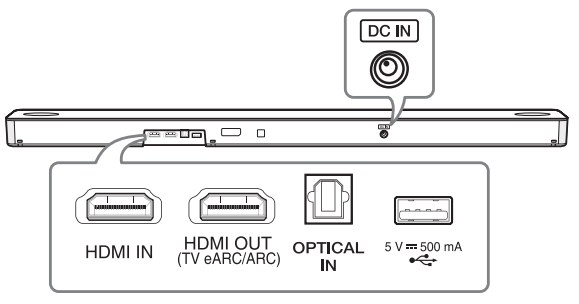
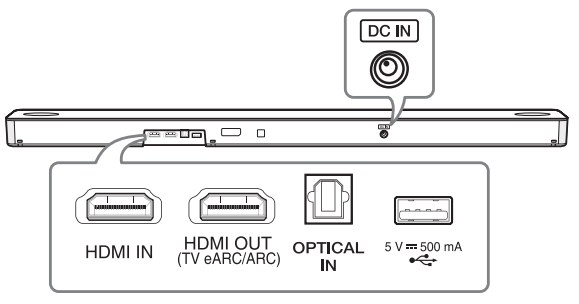
DC IN——– Connect to the AC adapter.HDMI IN ——–Connect to device with HDMI OUT.HDMI OUT (TV eARC/ARC) —– Connect to a TV.OPTICAL IN ————-Connect to an optical device.USB port ———— Connect to a USB device.Make sure to properly align and connect the optical cable; improper alignment may cause damage to the jack.
Subwoofer Connection
Place the wireless subwoofer near the soundbar and follow steps below.
- Connect the power cord of the soundbar and the wireless subwoofer to the outlet.
- Turn on the soundbar.• The soundbar and wireless subwoofer will be automatically connected. The subwoofer’s green LED turns on.
Manually Subwoofer ConnectionIf the subwoofer does not make sound, try to connect manually.
- Press Pairing on the rear of the wireless subwoofer.• The green LED on the rear of the wireless subwoofer blinks quickly.(If the green LED does not blink, press and hold the Pairing.)
- Turn on the sound bar.• Pairing is completed. The green LED on the rear of the wireless subwoofer turns on.
Keep the soundbar and the subwoofer away from the device (ex. wireless router, microwave oven, etc.) over 1 m to preventwireless interference.
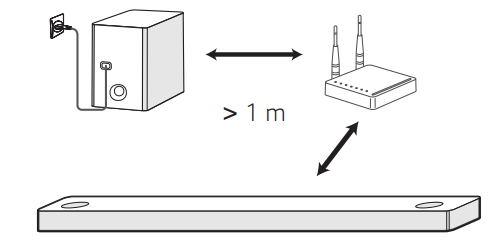
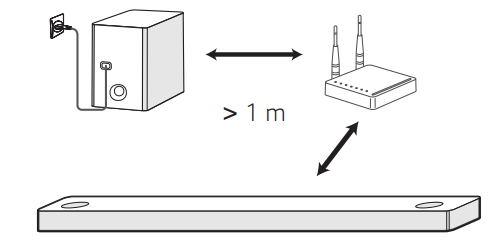
TV Connection
Connect the sound bar and TV using Optical (A ) or HDMI ARC (B ).
(A) Optical Connection(1) Connect the sound bar to the TV using Optical cable.(2)Set up [External Speaker (Optical)] on your TV setting menu.
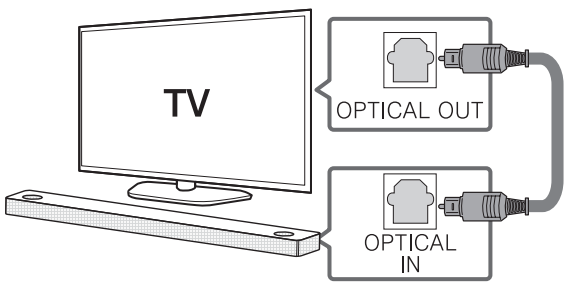
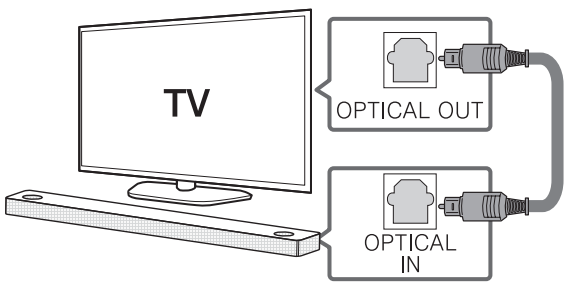
(B) HDMI (TV eARC/ARC) Connection(A) Connect the sound bar to the TV using HDMI cable.(B)Set up [External Speaker (HDMI ARC)] on your TV setting menu.
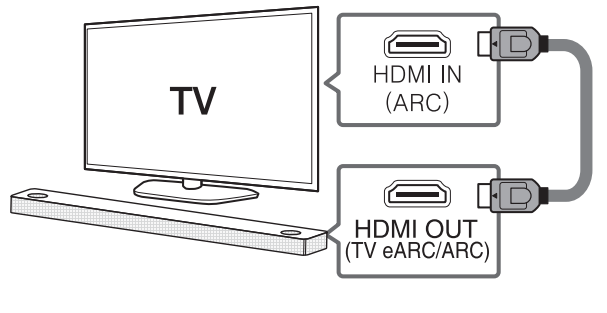
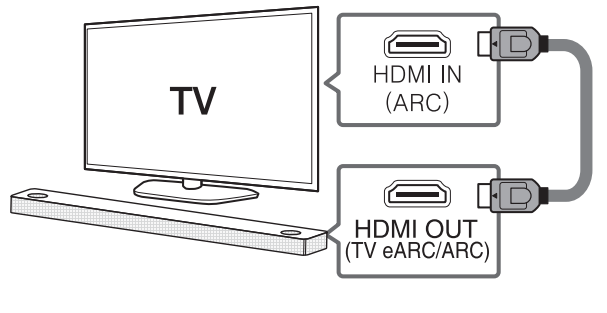
- HDMI connection is unavailable if your TV does not support HDMI ARC.
- If this unit is connected by OPTICAL and ARC at the same time, the ARC signal has a higher priority.
Additional Device Connection(1) Connect to the external device like as follow.
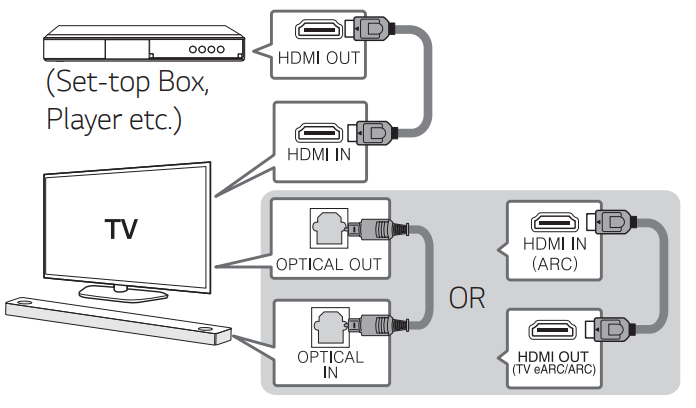
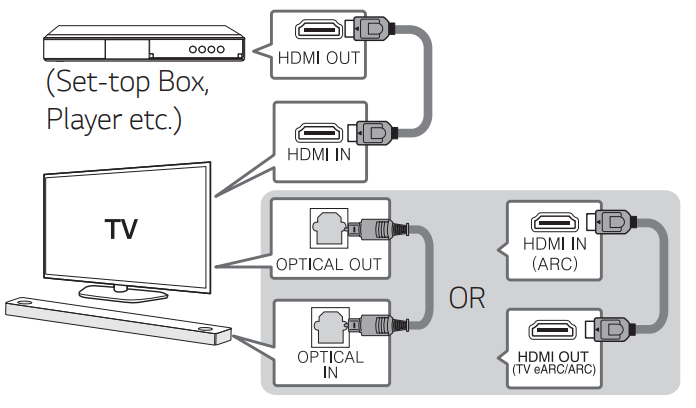
(2) Set the input source by pressing F repeatedly.
Network Connection
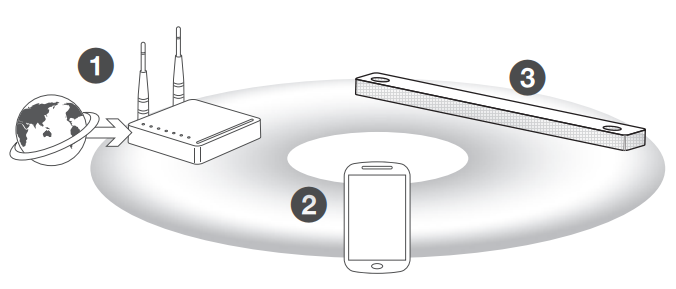
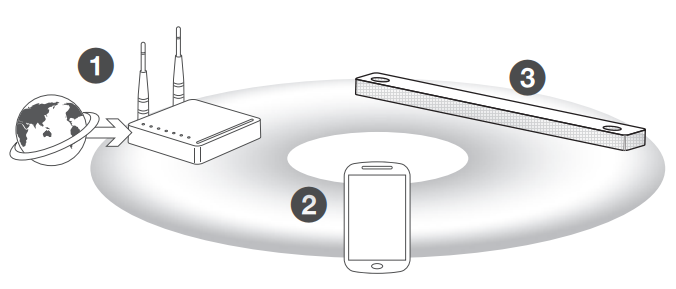
- Check network condition. A router connected to network should be installed.
- Connect your smart device to your home network.
- Connect the sound bar to the power supply.
All devices should be connected to same router.
Step.1 Install “Google Home” AppDownload the Google Home App from the Google Play or App Store.Step.2 Set up the Wi-Fi connection with app(1) Connect your smart device to the Wi-Fi network that you’ll use for your unit.
In case of iOS devices, it should be turned on Bluetooth setting on your smart device.
(2) Launch the “Google Home” app.(3) Follow the steps for Wi-Fi connection on the app. • When the unit is properly connected to Wi-Fi, “CONNECTED” will appear on the display window with sound.
- When connecting to Wi-Fi, this app may request to create a Google Account. You will need a Google account to use this app.
- “Google Home” app is provided by Google. It might be revised by a change of Google Policy.
- For more information (Set up, Usage, Help etc.), research “Google Assistant Help” or visit the website. https://support.google.com/assistant This public site is provided for devices that work with Google Assistant.
- The unit may not be available for use on some functions from the “Google Assistant Help” site.
- The speaker is not compatible with the”Smart ThinQ” app. Therefore it is not available in setup and cannot be controlled by using “Smart ThinQ” app.
Bluetooth Connection
Step 1. Connect the Wi-FiMake sure the unit connects to Wi-Fi by using “Google Home” app.Bluetooth function is inactive before connecting to Wi-Fi.
Step 2. Change FunctionSelect the Bluetooth function by pressing F repeatedly.
Step 3. Find and Select your speaker nameSelect speaker name that was set on “Google Home” app on the device list of your smart device. When successfully connected Bluetooth, “PAIRED” will appear on display window.
How to Use “Google Assistant”
Make sure the unit is connected to Wi-Fi.Case 1. Say “Hey Google”
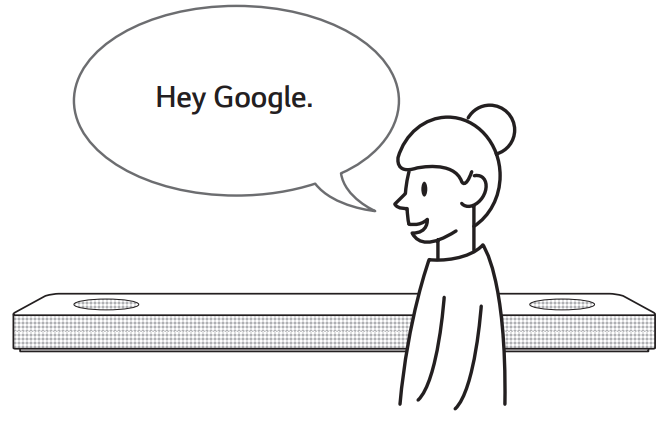
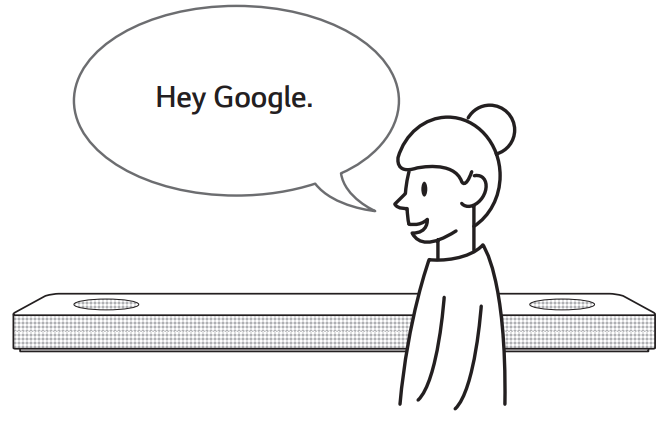
The Google Assistant only responds to voice commands when you are using Wi-Fi or BT (Bluetooth) as the input.If you are using HDMI, Optical, ARC, Optical Sound Sync, or USB input, then you must use the button to activate the Google Assistant.
Case 2. Press
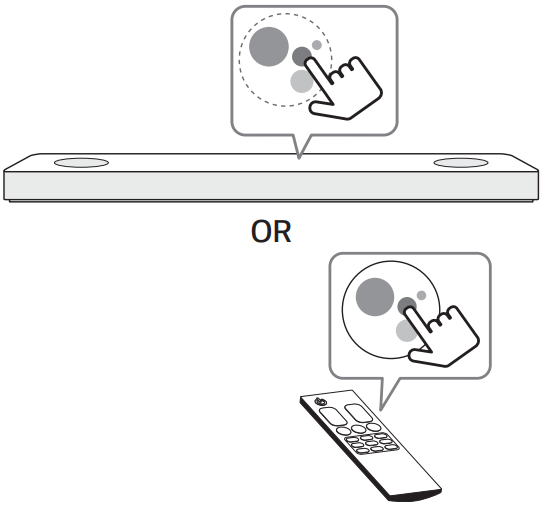
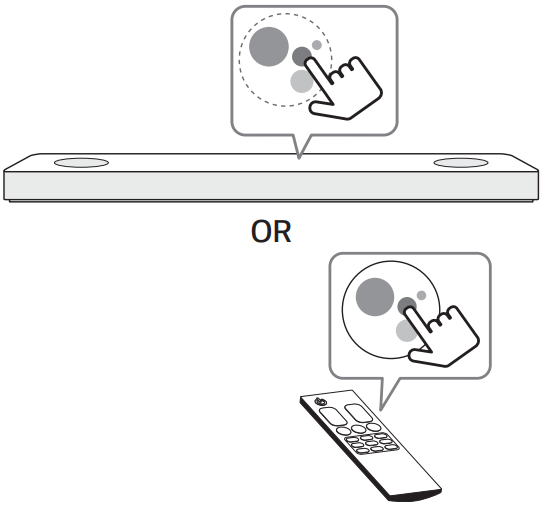
Voice command• Plan your day“Tell me about my day.” “What’s my next meeting?” “Set a reminder to check schedule at 6pm.”• Weather“What’s the weather?” “What’s the weather on tomorrow?” “What’s the weather in New York?”• Music“Play the music.” “Next song.” “Previous song.” “Pause the music”• Availability“How many calories in a hot dog?” “How do I get to Ocean Beach?” “How do you say hello in Korean?” “Talk to Best Jokes.”• Internet“What movies are showing this weekend?” “Why is the sky blue?” “What is the smallest country in Europe?”“How much sugar is there in a Coke?”• Subscriptions“What are the latest headlines?” “Play Time’s The Brief.”• Smart Home“Turn up the thermostat.” “Set the thermostat to 22 degrees” “Dim the lights in the kitchen.” “Is the light on in the living room?”• For more information on the voice commands, refer to the “Google Home” app screen or visit the website. https://support.google.com/assistant• If you’re having problems with Voice recognition or this product, suggest your feedback by saying “Hey Google, feedback”. It is helpful to Google Service quality enhancement.
Additional
Comfortable FunctionWith the Google Assistant built-in, you can control compatible smart home devices such as TV’s, lights, switches, plugs, thermostats and more by simply using your voice.
For more information, visit the below website.• Set up, Usage, and more: https://support.google.com/assistant Compatible LG appliance models: Visit http://www.lg.com and then search the information.
Download LG Wi-Fi Speaker ApplicationYou can manage the speaker settings and control the speaker by using “LG Wi-Fi Speaker”.Download “LG Wi-Fi Speaker” on the App Store or google Play Store.AI Room calibrationAI Room Calibration is a sound tuning tool, which adjusts the audio settings of the Sound Bar based on the room acoustics and environment. To access the AI Room Calibration it is necessary to install the “LG Wi-Fi Speaker” app. On [My Speaker] menu, click setting icon and choose [AI Room Calibration].
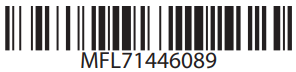
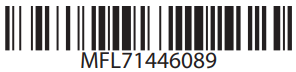
2001_Rev01www.lg.comCopyright © 2020 LG Electronics Inc. All Rights Reserved.
References
LG Open Source
LG: TVs, Home Entertainment & Kitchen Appliances | LG USA
reference.To
Google Assistant, your own personal Google
LG Open Source
Google Assistant, your own personal Google
LG: TVs, Home Entertainment & Kitchen Appliances | LG USA
LG: TVs, Home Entertainment & Kitchen Appliances | LG USA
LG Open Source
LG: TVs, Home Entertainment & Kitchen Appliances | LG USA
LG Open Source
LG Open Source
LG: TVs, Home Entertainment & Kitchen Appliances | LG USA
CeDoc
CeDoc
LG Open Source
LG: TVs, Home Entertainment & Kitchen Appliances | LG USA
[xyz-ips snippet=”download-snippet”]

