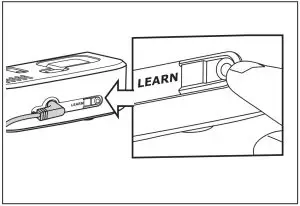LiftMaster Garage Door Monitor 829LM Instructions
WARNING
To prevent possible SERIOUS INJURY or DEATH from a closing garage door:
- NEVER permit children to operate or play with door control push buttons or remote control transmitters.
- Activate door ONLY when it is properly adjusted and there are no obstructions to door travel.
- This door monitor works with an operator system equipped with an unattended operation feature. The door could move unexpectedly. NO ONE SHOULD CROSS THE PATH OF THE MOVING DOOR.
NOTICE: To comply with FCC and or Industry Canada rules (IC), adjustment or modifications of this receiver and/or transmitter are prohibited, except for changing the code setting or replacing the battery. THERE ARE NO OTHER USER SERVICEABLE PARTS.
Tested to Comply with FCC Standards for Home or office use. Operation is subject to the following two conditions: (1) this device may not cause harmful interference, and (2) this device must accept any interference received, including interference that may cause undesired operation.
Introduction
The garage door monitor indicates the status of your garage door from inside the home.The garage door monitor can be programmed with up to four garage door openers. The garage door monitor is compatible with MyQ® enabled garage door openers only.
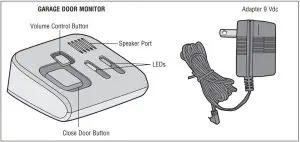
Features
VOLUME CONTROL BUTTON
The Volume Control button allows you to set the volume to low, medium, high, or off.
CLOSE DOOR BUTTON
The Close Door button will close all open doors. Both LEDs will blink simultaneously as the doors are closing. A long beep will be heard confirming the doors are closed.
LED INDICATORS
| LEDs | MEANING | |
| Red | Green | |
| Blinking | Off | At least one garage door is open |
| Off | Solid | ALL doors are closed |
| Solid | Off | No signal has been received from a programmed garage door opener within the last 20 minutes (implies a power outage or a garage door opener malfunction) |
| Solid | Solid | The garage door monitor has been successfully programmed |
| Red and green LEDs blink simultaneously | The garage door(s) is closing after pressing the Close Door button | |
| Red and green LEDs blink alternately and slow | The garage door monitor is not programmed to any garage door opener | |
| Red and green LEDs blink alternately fast | The garage door monitor is in programming mode | |
| Off | Off | No power to the garage door monitor |
AUDIBLE ALERT
Audible tones alert you of the garage door(s) status. The Volume Control button allows you to set the volume to low, medium, high, or off.
| AUDIBLE TONES | MEANING |
| One short beep* |
|
| Two short beeps | The garage door monitor has been successfully programmed |
| Two long beeps | Failed attempt to program fifth garage door opener |
| Three short beeps* | A garage door(s) is opening |
| One short beep repeating* | A garage door(s) is open |
| One long beep repeating* | No communication with the garage door opener |
| One long beep* | Door closes successfully after pressing Close Door button |
| * These beeps will not be heard if the volume is set to OFF. |
Setup
Connect the adapter to the garage door monitor and a standard 110 Vac outlet.
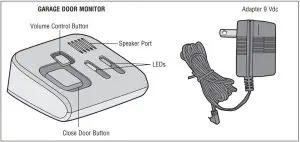
Programming
- Press and release the Learn button on the back of the garage door monitor.

- Within 60 seconds, press and release the Learn button on the garage door opener.Two short beeps will confirm the garage door monitor has been successfully programmed.

NOTE: To program additional garage door openers, repeat the steps above on each individual garage door opener. The garage door monitor can be programmed with up to four garage door openers.
ERASE MEMORY
To erase all programmed garage door openers from the garage door monitor, press and hold the Learn button on the garage door monitor for at least six seconds. One short beep will be heard at the beginning, one short beep will confirm that all codes have been erased.
Customer Support
Phone: 1-800-528-9131Web: LiftMaster.com
© 2015, LiftMasterAll Rights ReservedTous droits réservés
[xyz-ips snippet=”download-snippet”]