

Quick Start GuideUCX-4×1-H20UCX-4×3-H20
Important Safety Instructions
Please read the supplied safety instruction document before using the product and keep it available for future reference.
Introduction
Lightware’s universal switcher enhances and extends the possibilities of a meeting room and allows meeting participants to easily use their own devices such as laptops. UCX-H20 series models offer 4K signal switching with numerous control interfaces (secure Ethernet, OCS sensor, GPIO, Audio, and RS-232 options). The device is the right choice for customers who need cost-effective 4×3 and 4×1 HDMI-only switchers with audio de-embedding, GPIO, Ethernet, and RS-232 but without USB transmission.
Box Contents
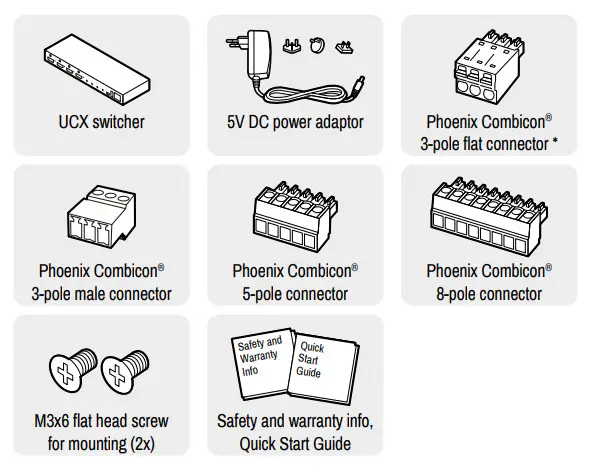
Front View (UCX-4×3-H20)

| 1) HDMI input ports | HDMI input ports for sources. The applied cable shall not be longer than 5m (22AWG) when signal resolution is 4K. Use cables certified for HDMI 2.0 (3x6Gbps) applications. |
| 2) Input status LED | on: there is a valid signal on the port blink (once): the port is selected by a button press off: there is no valid signal on the port |
| 3) Front panel buttons | For more details about the buttons see the Button Functionality section. When LEDs blink green three times after pressing the button, they show that the front panel lock is enabled. |
| 4) USB mini-B port | Reserved for service functions. |
| 5) USB-A port | Reserved for future developments. |
| 6) Configurable Ethernet port | RJ45 connector for configurable 100 Base-T Ethernet communication. |
Front View (UCX-4×3-H20)

| Ethernet ports | RJ45 connectors for 100Base-T Ethernet communication. |
| GPIO port | 8-pole Phoenix® connector for configurable general purpose. Max. input/output voltage is 5V, see the details on the next page |
| OCS sensor | 3-pole Phoenix® connector (male) for connecting an occupancy sensor. The port provides a 24V output voltage (50mA). |
| RS-232 port | 3-pole Phoenix® connector for bi-directional RS-232 communication. |
| Analog audio port | Audio output port (5-pole Phoenix) for the balanced analog audio output signal. The signal is de-embedded from the selected video signal. |
| Output status LED | on: video signal is presentoff: video signal is not present or muted |
| HDMI output port | HDMI output ports for connecting to the sink devices. |
| DC input | The device can be powered by an external 5V power supply that connects the output to the 2-pole Phoenix® connector. |
Connecting Steps (example for UCX-4×3-H20)
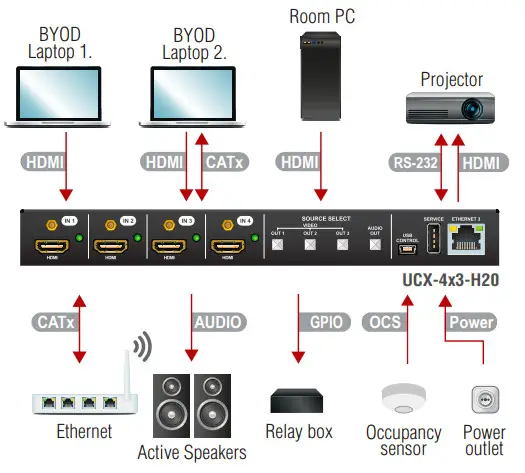
HDMI Connect an HDMI source (e.g. BYOD laptop or room PC) to the HDMI input port.CATx Connect the Ethernet port to a Local Network Switch to provide Ethernet connection for device configuration and/or for a source device (only on UCX-4×3-H20).CATx Connect the switcher to an Ethernet Ethernet port to access the local network.HDMI Connect an HDMI sink (e.g projector) to the HDMI output port.RS-232 Optionally connect a controller/controlled device (e.g. projector) to the RS-232 port.Audio Optionally connect an audio device (e.g. active speakers) to the analog audio output port by an audio cable.GPIO Optionally connect a device (e.g. Relay box ) to the GPIO port.OCS Optionally connect an occupancy sensor to the OCS port.Power Connect the external power supply to the AC power socket and then to the switcher unit.
![]() Powering the device is recommended as the final step.
Powering the device is recommended as the final step.
UCX-4×1-H20Use IN1, IN2, IN3, or IN4 buttons for selecting the video source to the HDMI output.UCX-4×3-H20Use the OUT1, OUT2, or OUT3 buttons for selecting the video source for the specific output. Push OUT1 to select the video input for the HDMI OUT1port (OUT2 for HDMI OUT2 and OUT3 for HDMI OUT3). The sequence of each output button is the following: IN 1 OUT 1




Use the AUDIO OUT button for switching the audio source to the analog audio output. The sequence is the same as above.
Setting a Dynamic IP Address (DHCP)
- Keep the button on the right (AUDIO OUT on UCX-4×3-H20; IN4 on UCX-4×1-H20 model) button pressed for 5 seconds; all front panel LEDs start to blink.
- Release the button, then press it 3 times quickly. DHCP is now enabled.
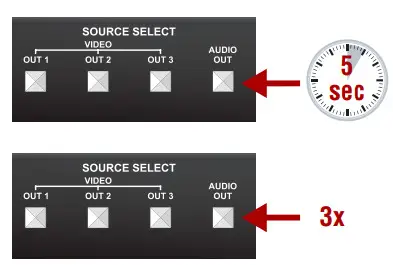
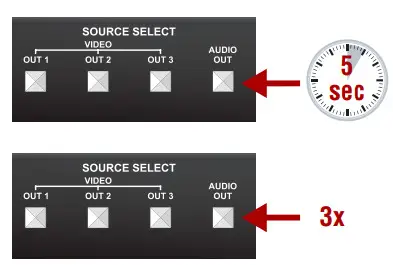
Restore the Factory Default Settings
- Keep the button on the right (AUDIO OUT on UCX-4×3-H20; IN4 on UCX-4×1-H20 model) pressed for 10 seconds.
- If the LEDs blink fast, release the button, press it again 3 times quickly, then the device restores the factory default settings and reboots.Lock / Unlock ButtonsPress the left and right buttons together (within 100 ms) (IN1 and IN4 buttons in UCX-4×1-H20 model, OUT1 and AUDIO OUT on UCX-4×3-H20 model) to disable/enable front panel buttons; front panel LEDs blink 4 times when locking/ unlocking.

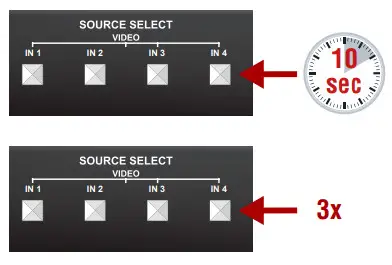
Software Control – Using Lightware Device Controller (LDC)The device can be controlled from a computer using the Lightware Device Controller software. The application is available at www.lightware.com, install it on a Windows PC or a macOS and connect to the device via LAN.
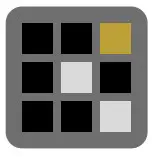
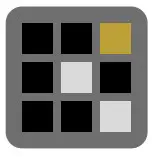
Firmware UpdateLightware Device Updater v2 (LDU2) is an easy and comfortable way to keep your device up-to-date. Establish the connection via Ethernet. Download and install LDU2 software from www.lightware.com where you can find the latest firmware package as well.
Port Diagram (UCX-4×3-H20)
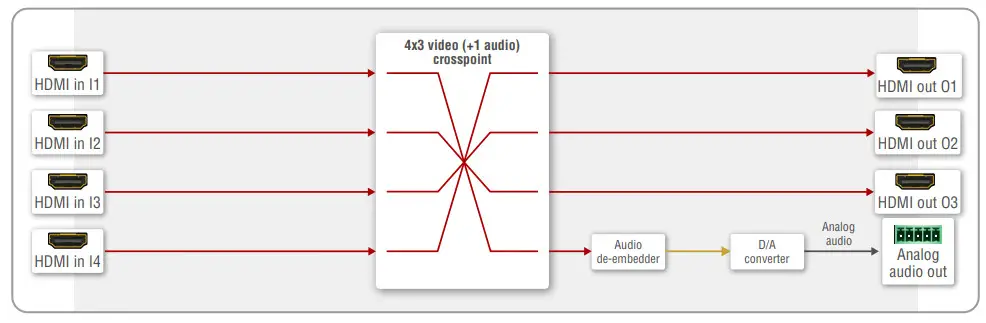
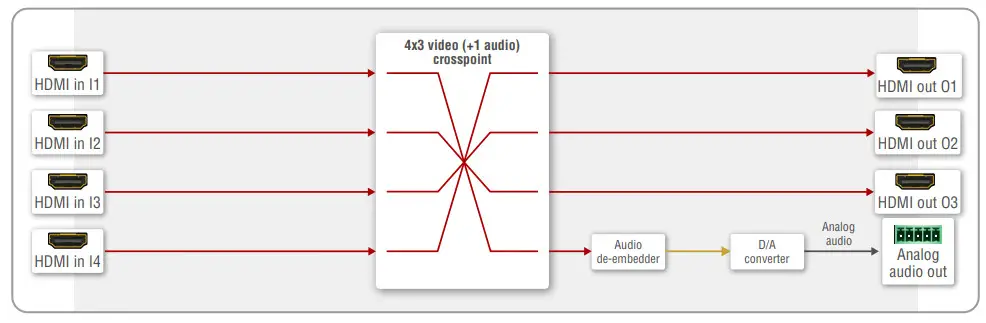
OCS (Occupancy) Sensor
The switcher is supplied with a 3-pole Phoenix® connector (male) for connecting an OCS sensor.
![]()
![]()
Connector Pin Assignment
| Pin nr. | Function |
| 1 | input with logic low-high level |
| 2 | 24V (max 50mA) |
| 3 | ground |
Signal Levels
| The signal levels for the Pin 1 | Input voltage (V) | Max. current (mA) |
| Logic low level | 0 – 0.8 | 30 |
| Logic high level | 2 -5 | 18 |
![]()
![]()
![]()
GPIO (General Purpose Input/Output Ports)
The device has seven GPIO pins that operate at TTL digital signal levels and can be set to high or low levels (Push-Pull). The direction of the pins can be input or output (adjustable).
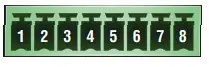
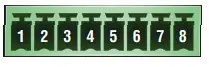
Connector Pin Assignment
| Pin nr. | Function |
| 1-6 | configurable |
| 7 | 5V (max. 500mA) |
| 8 | ground |
Signal Levels
| Input voltage (V) | Output voltage (V) | Max. current (mA) | |
| Logic low level | 0 – 0.8 | 0 – 0.5 | 30 |
| Logic high level | 2 -5 | 4.5 – 5 | 18 |
Plug pin assignment 1-6: Configurable, 7: 5V (max. 500 mA); 8: Ground The recommended cable for the connectors is the AWG24 (0.2 mm² diameter) or the generally used ‘alarm cable’ with 4×0.22 mm² wires.![]()
![]()
![]()
![]()
Audio Cable Wiring Guide
The Taurus UCX series is built with 5-pole Phoenix output connectors. See below a few examples of the most common assembling cases.
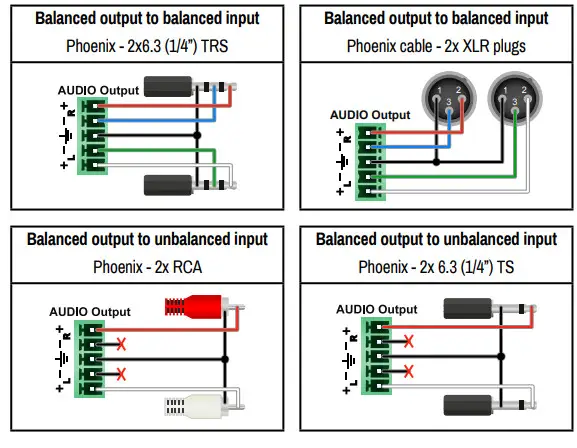
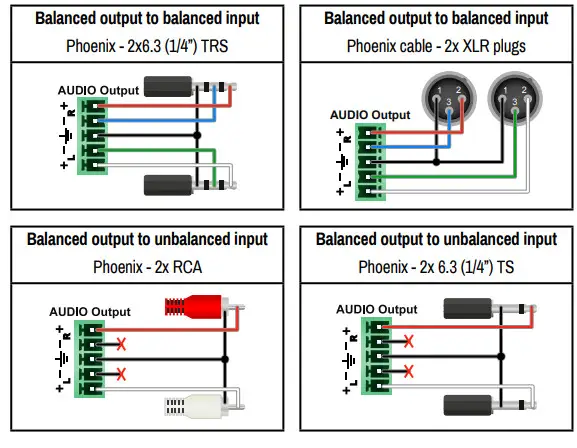
RS-232 Port
The switcher provides a 3-pole Phoenix connector for bi-directional serial communication.
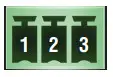
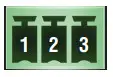
Connector Pin Assignment
| Pin nr. | Function |
| 1 | ground |
| 2 | TX data |
| 3 | RX data |
Signal Levels
| Output voltage (V) | |
| Logic low level | 3 – 15 |
| Logic high level | -15 – 3 |
Mounting the Device (with optionally available accessory)
The below example demonstrates the application of UD Kit double accessory (to order mounting accessories please contact [email protected]):
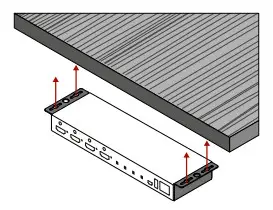
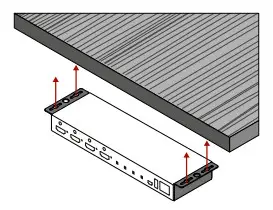
![]()
![]()
![]()
![]()
![]()
![]()
![]()
Factory Default Settings
The settings can be restored by front panel buttons as written on the previous page or by software tools. The factory default values are the following:
| IP address | Dynamic (DHCP is enabled) |
| Hostname | lightwave-<cserialno> |
| Video Crosspoint (UCX-4×3-H20) | ,, |
| Video Crosspoint (UCX-4×1-H20) | I101 |
| HDCP mode (output) | Auto |
| Signal type | Auto |
| Emulated EDID | F47 – (Universal HDMI with PCM audio) |
| Analog audio output | 11 is selected |
| Analog audio output levels | Volume (dB): 0.00; Balance: 0 (center) |
| Audio Autoselect | Follow video 01 |
| RS-232 port setting | 9600 BAUD, 8, N, 1 |
| RS-232 serial over IP | Enabled |
| HTTP, HTTPS | Enabled |
| HTTP, HTTPS authentication | Disabled |
Typical Application Diagram
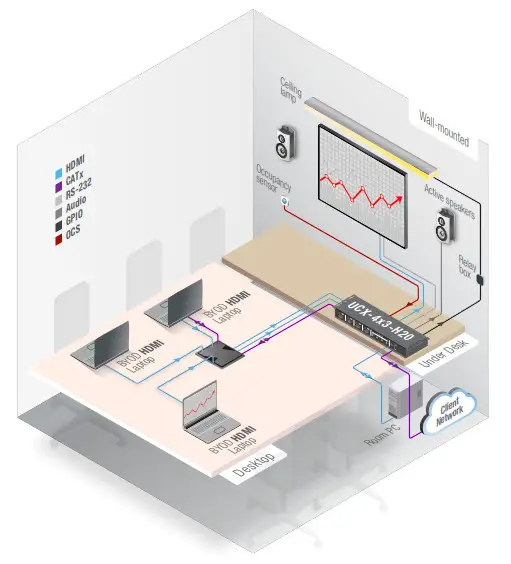
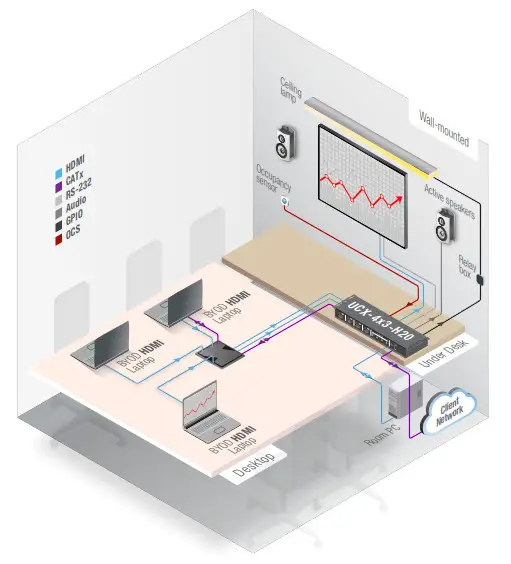
Further InformationThe document is valid with the following firmware version: 1.3.0The User’s manual of this appliance is available on www.lightware.com.See the Downloads section on the dedicated product page.
Contact Us[email protected]+36 1 255 3800[email protected]+36 1 255 3810
Lightware Visual Engineering LLC.Peterdy 15, Budapest H-1071, HungaryDoc. ver.: 1.019200188
References
[xyz-ips snippet=”download-snippet”]


