HDMI & IR over 100Base-T IPExtenderUser Manual
No.38126 Transmitter (TX) & Receiver (RX)No.38129 Receiver (RX) onlylindy.com
© LINDY Group – FOURTH EDITION (January 2021)
Introduction
Thank you for purchasing the Lindy HDMI over IP Extender. This product has been designed to provide trouble-free, reliable operation. It benefits from both a LINDY 2-year warranty and free lifetime technical support. To ensure correct use, please read this manual carefully and retain it for future reference. This HDMI Extender allows you to distribute an HDMI signal up to 1080p via Ethernet network to multiple displays for applications such as digital signage, public display, and large-scale presentations. With support for crystal-clear digital video, these extenders can take your distribution system to the next level. These extenders convert the HDMI signal to IP broadcast signals. Network devices can be used to distribute the signals. These extenders support 1-to-1, 1-to-many and also many-to-many configurations, with the requirement of using managed network switches supporting broadcast protocols. Because of bandwidth requirements, these video broadcasts should use their own dedicated network connections orshould be used in a separate port-based VLAN.
Package Contents
38126:
- Transmitter (TX) and Receiver (RX)
- 1 x IR Tx Cable, 1.2m
- 1 x IR Rx Cable, 1.2m
- 2 x 5VDC1A Multi-country PSU (UK, EU, US & AUS), Barrel Size: 5.5/2.1mm
- This Manual
38129:
- Receiver (Rx)
- 1 x IR Rx Cable, 1.2m
- 1 x 5VDC1A Multi-country PSU (UK, EU, US & AUS), Barrel Size: 5.5/2.1mm
- This Manual
Features
- HDMI signal extension through Ethernet
- Ability to cascade up to 3 layers of network switches
- HDMI with HDCP support, 480i up to supported, not 3D capable
- Support for IR remote control backchannel (IR: 940nm, 20-60kHz IR signals)
Installation
- Before connecting any extender equipment please switch off all devices
- Connect the HDMI display(s) to the Receiver(s) using an HDMI cable
- Connect the HDMI source(s) to the Transmitter(s) using an HDMI cable
- If required connect the IR transmitter cable(s) and IR receiver cable(s) to the Extender units and place them in an appropriate position to the HDMI devices
- Connect the power supplies 1-to-many configuration with multiple Receivers (RX) / displays
- Only use network switches that at least support port-based VLAN management functions and the broadcast protocol as well. Configure your network switch so that a separate VLAN is used for the extender units. If your switch also allows you to define ports as OUTPUT or INPUT you may also use this function. (The web configuration page of the Extender units is not password protected and therefore open to any user!)
- The IP and MAC addresses of the TX and RX units must be different. The units can be configured via web browser. Please refer to section Network Setup of TX and RXMany-to-many configuration with multiple TX and multiple RX
- Configure your network switch so that functionally linked TX and RX each use a separate VLAN.
- Connect your TX and RX Extenders to the network ports and power on all devices
Network Setup of Tx & Rx Extender Units
This setup must be used if you are using 1-to-many or many-to-many configurations.HDMI Extender TX and RX are setup via web browser. The default IP address of TX is 192.168.168.55 and of RX is 192.168.168.56. An individual IP address must be assigned to each unit, i.e. IP:192.168.168.XX (XX:1-255), Subnet mask 255.255.255.0, and MAC:00:0b:78:XX:XX-XX (XX:01-FF).Step 1: Assign the computer’s IP address, i.e. 192.168.168.11, through Control Panel, Network Connections, Local Area Connections, Status, Properties, Internet Protocol (TCP/IP). Press OK to save the configuration.Step 2: Turn on the Extender device to be configured. Use an Ethernet Cable to connect the computer and the device directly.
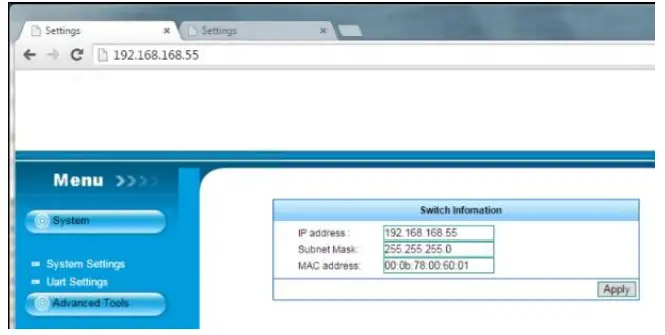
Step 3: Use a web browser to access the unit (TX:192.168.168.55, RX:192.168.168.56). Click the System menu and set up the required IP address, subnet mask, and MAC address as mentioned above. It is highly recommended to label the units with this setting. If you ever forget this setting you may have to reset the units to factory default values! Step 4: Click Apply button. Wait for 10 seconds and turn off and disconnect the device.If you have any problems try to ping the connected device with the new IP address. You will receive a reply if the connection is established.
Troubleshooting
- Please only use HDTV/SDTV resolutions like 1080, 720, 576, and 480. Other resolutions may require copying the monitor EDID data into the TX.
- Please check if all power LEDs are lit. Eventually, exchange / replace the power supply
- Please check if all cable connections are seated well
- Please check if you can ping the extender units
- If you are not using a separated network, i.e. via VLAN configuration, your network may suffer from extremely high traffic causing certain network components to fail. If this is the case please contact an experienced network technician to set up your network. This HDMI Extender is NOT designed to be used in a network with a wireless broadband router!
- To do a factory reset press the RESET button for more than 10 seconds
- If you cannot locate the problem – and if it is NOT just a network problem – please contact the LINDY support team. The worldwide contact information is available from the LINDY website.
CE/FCC Statement
CE CertificationLINDY declares that this equipment complies with relevant European CE requirements.UKCA CertificationLINDY declares that this equipment complies with relevant UKCA requirements.
FCC CertificationThis equipment has been tested and found to comply with the limits for a Class B digital device, pursuant to part 15 of the FCC Rules. These limits are designed to provide reasonable protection against harmful interference in a residential installation.You are cautioned that changes or modifications not expressly approved by the party responsible for compliance could void your authority to operate the equipment.This device complies with part 15 of the FCC Rules.Operation is subject to the following two conditions:
- This device may not cause harmful interference, and
- This device must accept any interference received, including interference that may cause undesired operation.The enclosed power supply has passed Safety test requirements, conforming to the US American versions of the International Standard IEC 60950-1 or 60065 or 62368-1.
| Hersteller / Manufacturer (EU):LINDY-Elektronik GmbHMarkircher Str. 2068229 MannheimGermanyEmail: [email protected] , T: +49 (0)621 470050 | Manufacturer (UK):LINDY Electronics LtdSadler Forster WayStockton-on-Tees, TS17 9JYEngland[email protected], T: +44 (0)1642 754000 |
Recycling Information
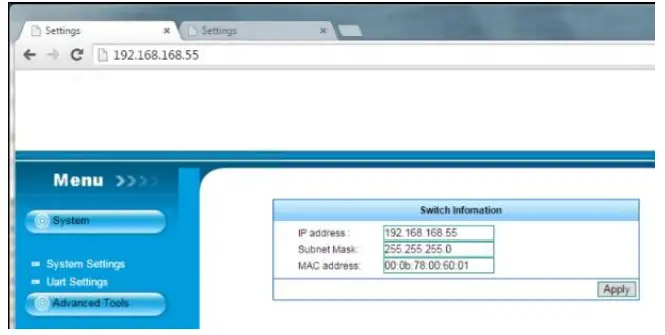 WEEE (Waste of Electrical and Electronic Equipment), Recycling of Electronic Products
WEEE (Waste of Electrical and Electronic Equipment), Recycling of Electronic Products
Europe, United KingdomIn 2006 the European Union introduced regulations (WEEE) for the collection and recycling of all waste electrical and electronic equipment. It is no longer allowable to simply throw away electrical and electronic equipment. Instead, these products must enter the recycling process.Each individual EU member state has implemented the WEEE regulations into national law in slightly different ways. Please follow your national law when you want to dispose of any electrical or electronic products. More details can be obtained from your national WEEE recycling agency.Battery Remark:Do not put empty batteries in your domestic waste bin as they will not be recycled. Empty batteries can be returned for recycling at our trade counter or at your local household recycling center.The raw materials enclosed in batteries such as Zinc, Iron, and Nickel can be reused to a very large proportion. The recycling of batteries and disused/obsolete electronic equipment is one of the most efficient environmental protection actions you can easily take.
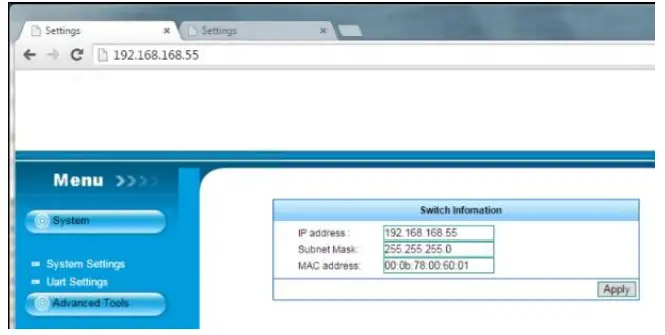 Tested to comply with FCC StandardsFor Home and Office Use!
Tested to comply with FCC StandardsFor Home and Office Use!
No. 38126_381294 the Edition, January 2021lindy.com
References
[xyz-ips snippet=”download-snippet”]
