User Manual

LockSmart Smart Lock S31
Special Attention:
- Mechanical keys please keep outdoor, just in case keys lock in doors.
- Please charge for the battery when low wattage alarm.
- Reading this manual carefully before installation, and keep it for future reference.
1. Lock Structure

2. Mortise
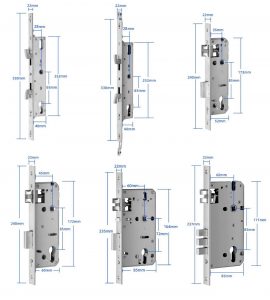
3. Installation
3.1 Turn the handle(Adjust as needed)
Notice: Adjust the handle according to door opening direction, The arrow must keep point to the same direction of the handle.

3.2 Installation Diagram
Step 1 Install Mortise
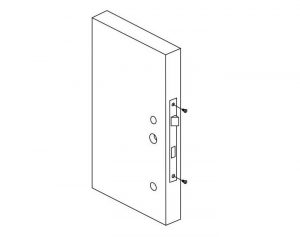
Step 2 Install Square Shaft
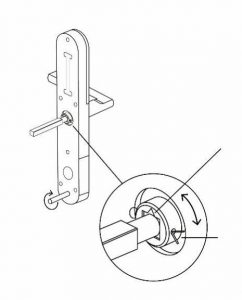
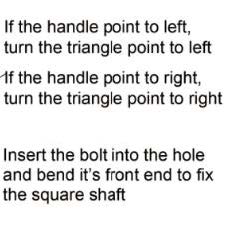
Step 3 Install Sliding Screw Casing
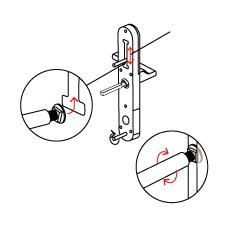
The screw casing place is adjustable from 55mm to 100mm far from the square shaft. Depending on the location of the hole-drilling or the old door hole..
Step 4 Connect Front and Back Panels Wires
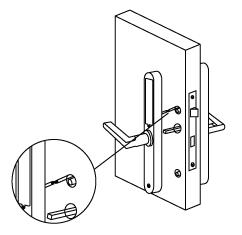
Step 5 Install Back Panel
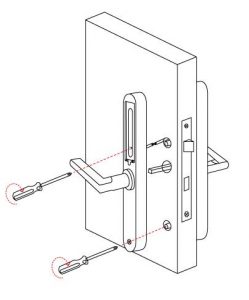
Step 6 Install the Battery
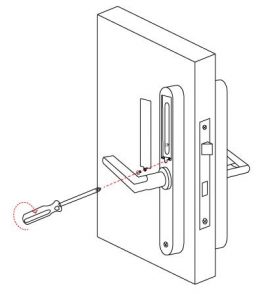
4. Specifications
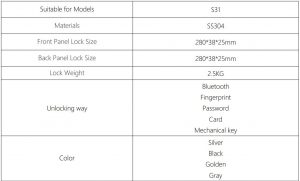
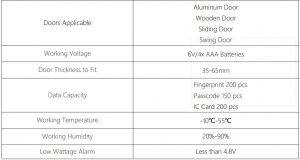
Open lock back panel battery cover plate >>>Press the “Reset” button for 5 seconds, than enter “000#”. A prompt will be place once it’s reset successfully.
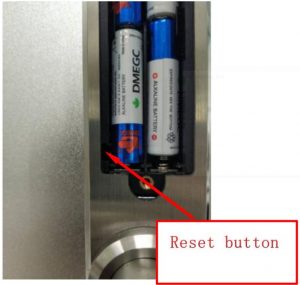
5. Registration

The software (iOS version) can be downloaded from the app store, and the Android version can be downloaded from the application store of Google play, Yingyongbao, Baidu, Ali, 360, Huawei, and Xiaomi.
5.1 Connect lock to the phone
- Android mobile phone, please scan the left QR code as above
- Apple mobile phone, please scan the right QR code as above
- You can also search for TTLock in the APP store(Google Play)to download
- Register a new account (phone number or email) or login with an existing account.
- Touch the lock screen to light, click “+ Add Lock”
- The lock nearby will appear on the phone screen, Click “+”
- Re-name the lock
- The lock added successfully
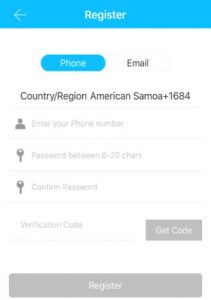
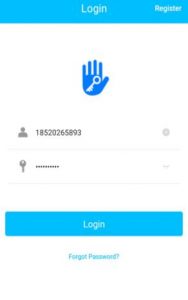
TT lock users can register the account by mobile phone and Email which currently support 200 countries and regions on the world. The verification code will be sent to user’s mobile phone or email, and the registration will be successful after the verification.
5.1.1.Add locksTTLock supports multiple types of lock devices. The lock needs to be added by the app after entering the add mode. Generally, a lock that has not been added, as long as the lock keyboard is touched, it will enter the add mode. The default password is 123456 if not added by the phone
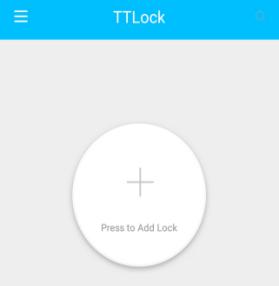
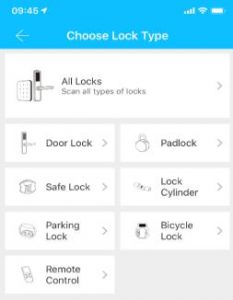
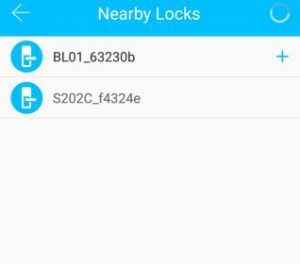
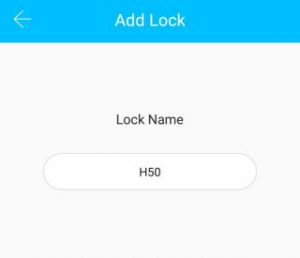
5.2. User Management
5.2.1. Bluetooth management
Make sure there is no problem with Bluetooth communication. After connecting the phone to the door lock as above, Click ” ![]() “to unlock.(the phone is within 5meters from the door lock)
“to unlock.(the phone is within 5meters from the door lock)
5.2.2. Setting PasscodePasscodes are also a way to unlock. After entering the passcode on the locked keyboard, press the unlock button in the lower right corner to unlock. Passcodes are divided into permanent, time-limited, single, clear, cycle, and custom.

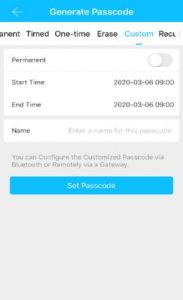
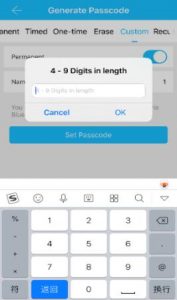

You can share the Passcode to other user via WeChat/SMS/Email/Messenger/What sApp
5.2.3. Send e-KeyClick on the ” ![]() ” as shown in figure, you can send the eKey to other users of TTlock toauthorize the unlock(the receiver must be download the APP and set up an account)→ Select e-key format (Timed, permanent, One-time, Recurring) → Enter recipient’s account of TTlock,set the name and effective time of the eKey, Can choose to allow remote unlocking or disallowing, authorized administrator or not authorized, as shown in figure →Send→The recipient’s account has Bluetooth unlock permission(Only the administrator can authorize the ordinary key. After the authorization is successful, the authorized key is the same as the administrator’s interface. You can send keys, passwords, etc. to others. However, the authorized administrator can no longer authorize others.)
” as shown in figure, you can send the eKey to other users of TTlock toauthorize the unlock(the receiver must be download the APP and set up an account)→ Select e-key format (Timed, permanent, One-time, Recurring) → Enter recipient’s account of TTlock,set the name and effective time of the eKey, Can choose to allow remote unlocking or disallowing, authorized administrator or not authorized, as shown in figure →Send→The recipient’s account has Bluetooth unlock permission(Only the administrator can authorize the ordinary key. After the authorization is successful, the authorized key is the same as the administrator’s interface. You can send keys, passwords, etc. to others. However, the authorized administrator can no longer authorize others.)
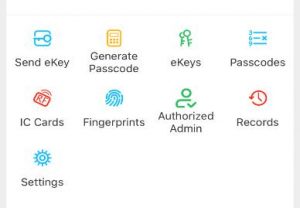
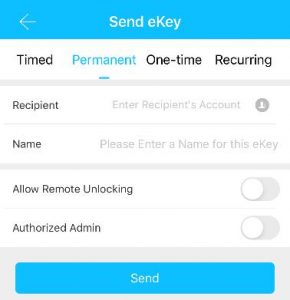
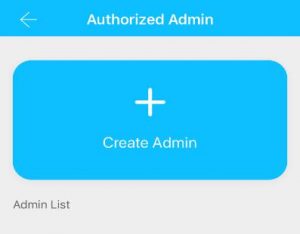
You can authorized admin to other user
5.2.4. Add cardSupports opening doors through various IC cards. Before an IC card is used to open the door, it needs to be added first. The adding process needs to be performed by the app beside the lock. The validity period of the IC can be set, it can be permanent, or it can be limited in time. After setting, you can also. Modify its validity period.The remote card issuance function is displayed in the case of a gateway. If there is no gateway, the item is hidden(Android phones that support NFC).
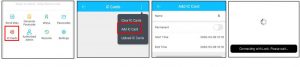
5.2.5. Add fingerprintThe premise that a fingerprint can be used to open a door is that it needs to be added first. The adding process needs to be performed by the APP beside the lock. The fingerprint expiration data can be set, it can be permanent, or it can be limited. After setting ,you can modify its validity period.
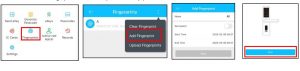
5.2.6. e-Key managementClick “ ![]() “ The manager can delete ekey, reset ekey, send and adjust the ekey, meanwhile he can search the lock record.
“ The manager can delete ekey, reset ekey, send and adjust the ekey, meanwhile he can search the lock record.
5.2.7. Passcode managementClick ” ![]() ” .All generated passwords can be viewed and managed in the password management module. This includes a password change, password deletion, password reset, and password unlock record.
” .All generated passwords can be viewed and managed in the password management module. This includes a password change, password deletion, password reset, and password unlock record.
5.2.8. Unlock recordsClick ” ![]() “you can query your unlock record as shown in figure
“you can query your unlock record as shown in figure
5.3 Gateway management(Optional)
The TT lock is directly connected via Bluetooth, that is why it is not attacked by the network. The gateway is a bridge between smart locks and home WIFI networks. Through the gateway, the user can remotely view and calibrate the lock clock, read the unlock record. Meanwhile, it can remotely delete and modify the password.
5.3.1 Add Gateway

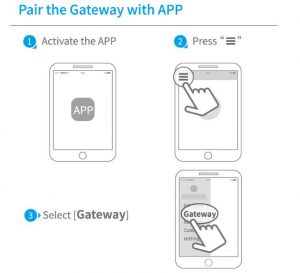
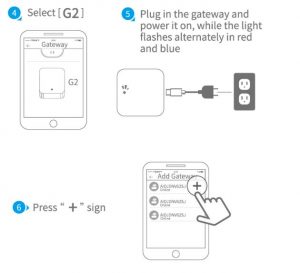

5.3.2 Manual
After a short period of time, you can see which locks are in their coverage in the app. Once the lock is bound to the gateway, the lock can be managed through the gateway
5.4 Trouble Shooting
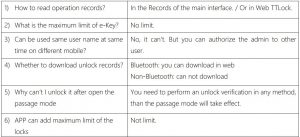
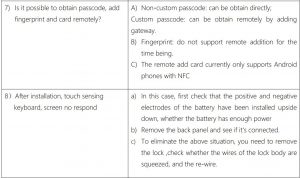
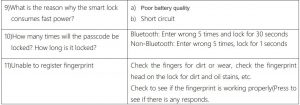
Packing List
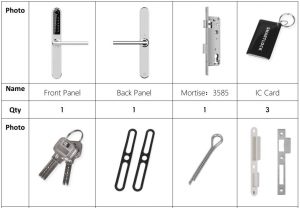
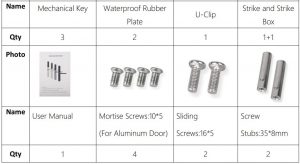
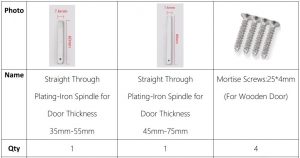

Guarantee
Customer Name:Customer Calls :Purchase Date :Product Name :Product Model :
Note:
- Please keep this card so that you can use it when you need warranty service.
- We provide you with a one-year warranty from the date of purchase.
- This warranty service is valid for customers in any country in the world.
LockSmart Smart Lock S31 User Manual – LockSmart Smart Lock S31 User Manual –
Questions about your Manual? Post in the comments!
[xyz-ips snippet=”download-snippet”]

