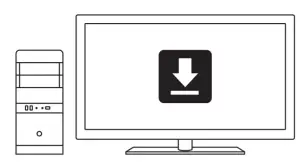logitech G815 RGB Mechanical Gaming Keyboard

LIGHTSPEED CONNECTION
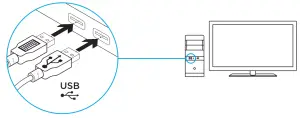
KEYBOARD FEATURES
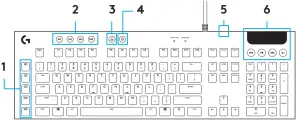
- G-Keys
- Mode Switches
- Game Mode
- Brightness
- USB Pass-through
- Media Controls
KEYBOARD FEATURES – LIGHTING FUNCTIONS
In addition to the lighting features available through G HUB software, G915 has onboard lighting effects To select these effects, press and hold the Brightness button while pressing the keyboard number keys to select an effect:
- Brightness + key 1: Colorwave (left to right)
- Brightness + key 2: Colorwave (right to left)
- Brightness + key 3: Colorwave (center out)
- Brightness + key 4: Colorwave (bottom up)
- Brightness + key 5: Color cycle
- Brightness + key 6: Ripple
- Brightness + key 7: Breathing
- Brightness + key 8: User-stored lighting
- Brightness + key 9: User-stored lighting
- Brightness + key 0: Cyan blue
- Brightness + key -: Decreases effect speed
- Brightness + key +: Increased effect speed User-stored effects are saved to the keyboard by G HUB software
KEYBOARD FEATURES – G-KEYS

- 5 programmable G-keys and three M-keys provide up to 15 unique functions per game
- Customize the G-keys using Logitech G HUB Software
- To record a macro:
- Press the MR key
- Press a G-key
- Type the keys to be recorded
- Press the MR key
- To record a second macro to the same G-key, press M2 and repeat steps 1 4
- For a third macro, press M3 and repeat steps 14 Download and install the Logitech Gaming Software from www logitech com/support/g815
GAME MODE BUTTON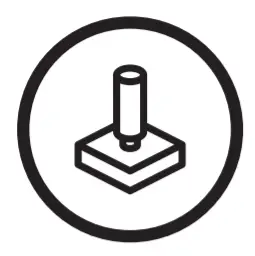 This button disables the standard Windows key and Menu key to prevent the Windows Start menu from activating during a game, which might disrupt play The game mode LED is lit during game mode
This button disables the standard Windows key and Menu key to prevent the Windows Start menu from activating during a game, which might disrupt play The game mode LED is lit during game mode
KEYBOARD BACK-LIGHTING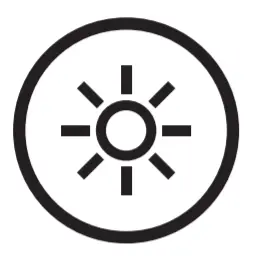 Adjust keyboard brightness by cycling the keyboard brightness button
Adjust keyboard brightness by cycling the keyboard brightness button
ONBOARD MEMORY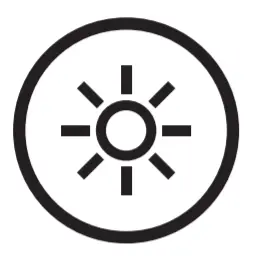 Three onboard profiles can be saved to G915 The profiles are downloaded into the G915 through G HUB software, and are accessed by selecting M1, M2, or M3 when the keyboard is in Onboard mode (selected from G HUB software, or when G HUB software is off or not installed
Three onboard profiles can be saved to G915 The profiles are downloaded into the G915 through G HUB software, and are accessed by selecting M1, M2, or M3 when the keyboard is in Onboard mode (selected from G HUB software, or when G HUB software is off or not installed
KEYBOARD FEATURES – MEDIA CONTROLS

G815 has media controls, located in the upper tight corner of the keyboard ·
- Volume roller – controls volume of the active audio on your PC
- Skip Back – goes to the beginning of a track, or to a previous track, depending on the application
- Play/Pause – starts or stops the audio or video source playback
- Skip forward – goes to the end of the track or to the next track, depinning on the application
- Mute – stops audio output
KEYBOARD F $EATURES – USB PASS-THROUGH
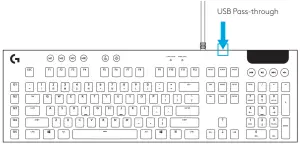
- G815 has a USB port located next to the cable that can be used to connect other USB devices more conveniently
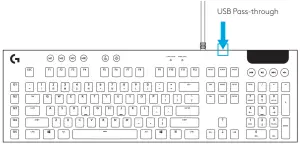
© 2019 Logitech Logitech, Logi and other Logitech marks are owned by Logitech and may be registered All other trademarks are the property of their respective owners Logitech assumes no responsibility for any errors that may appear in this manual Information contained herein is subject to change without notice
References
[xyz-ips snippet=”download-snippet”]