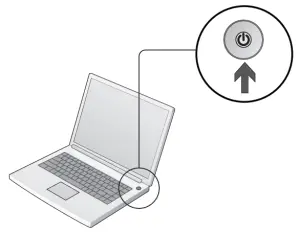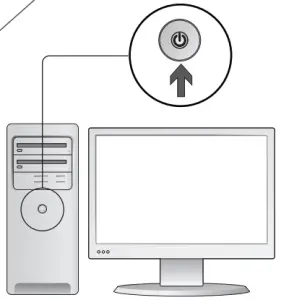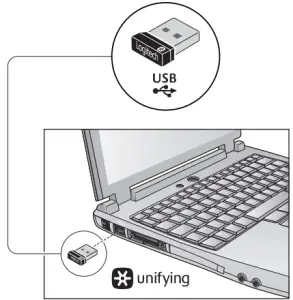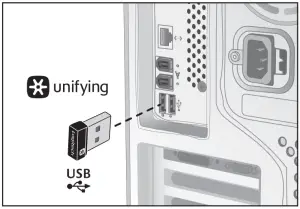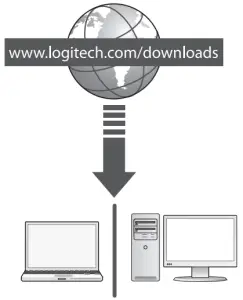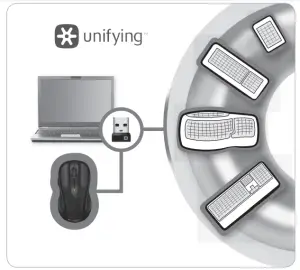logitech M510 Wireless Mouse User Guide
Setup Guide
What is in the Box
Operational Instructions
- Turn on your computer


-
- Pull the tab to activate the mouse batteries.
- The ON/Off slider should be in the ON position

- Insert the Unifying receiver into a computer USB port.Mac® OS X Users: When plugging in the Unifying receiver, the Keyboard Assistant dialog box may appear. You can just close this window.


- Congratulations! You are now ready to use your mouse.Advanced features. Software is optional for this mouse! Download the free mouse software (Logitech® Options) at www.logitech.com/downloads to customize the mouse buttons and to enable side-to-side scrolling and middle button features.

Features

- Battery LED flashes red when battery power is low.
- Back and forward buttons. Customize with other preferred functions, like application switch or volume up and down through Logitech software.
- Side-to-side scrolling. Great for navigating through photo albums and spreadsheets. (Function requires software download.)
- On/Off slider.
- Battery door release. To lighten your mouse, you can use it with just one AA battery.
- Unifying Receiver storage.
Help with setup:
No pointer movement or erratic movement
- Power on?
- Check Unifying receiver; change ports.
- Check battery.
- Try a different surface.
- Remove metallic objects between mouse and Unifying receiver
- If the Unifying receiver is plugged into a USB hub, try plugging it directly into your computer.
- Move the Unifying receiver to a USB port closer to the mouse, or go to www.logitech.com/ usbextender for a USB extension stand that will allow the Unifying receiver to be placed closer to the mouse.
The Logitech® Unifying receiver
Plug it. Forget it. Add to it.You’ve got a Logitech® Unifying receiver. Now add a compatible wireless keyboard that uses the same receiver as your mouse. It’s easy. Just start the Logitech® Unifying software* and follow the onscreen instructions.For more information and to download the software, visit www.logitech.com/unifying
- *PC: Go to Start / All Programs / Logitech / Unifying / Logitech Unifying Software
- *Mac: Go to Applications / Utilities / Logitech Unifying Software

References
[xyz-ips snippet=”download-snippet”]