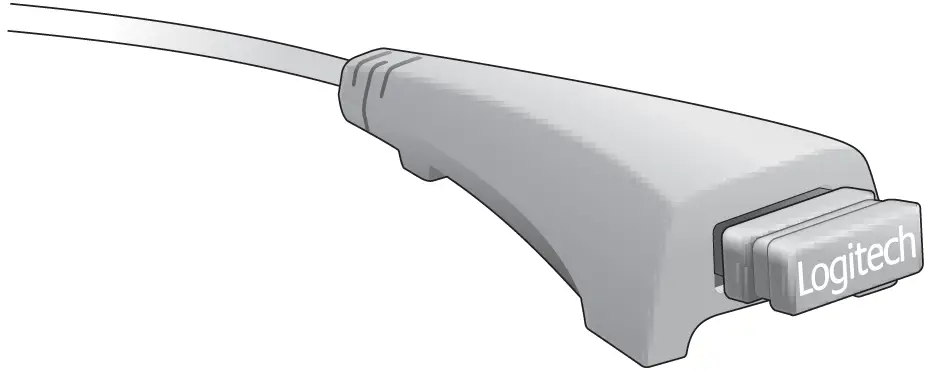logitech MK550 Wireless Wave Combo User Manual

logitech MK550 Wireless Wave Combo User Manual
In The Box

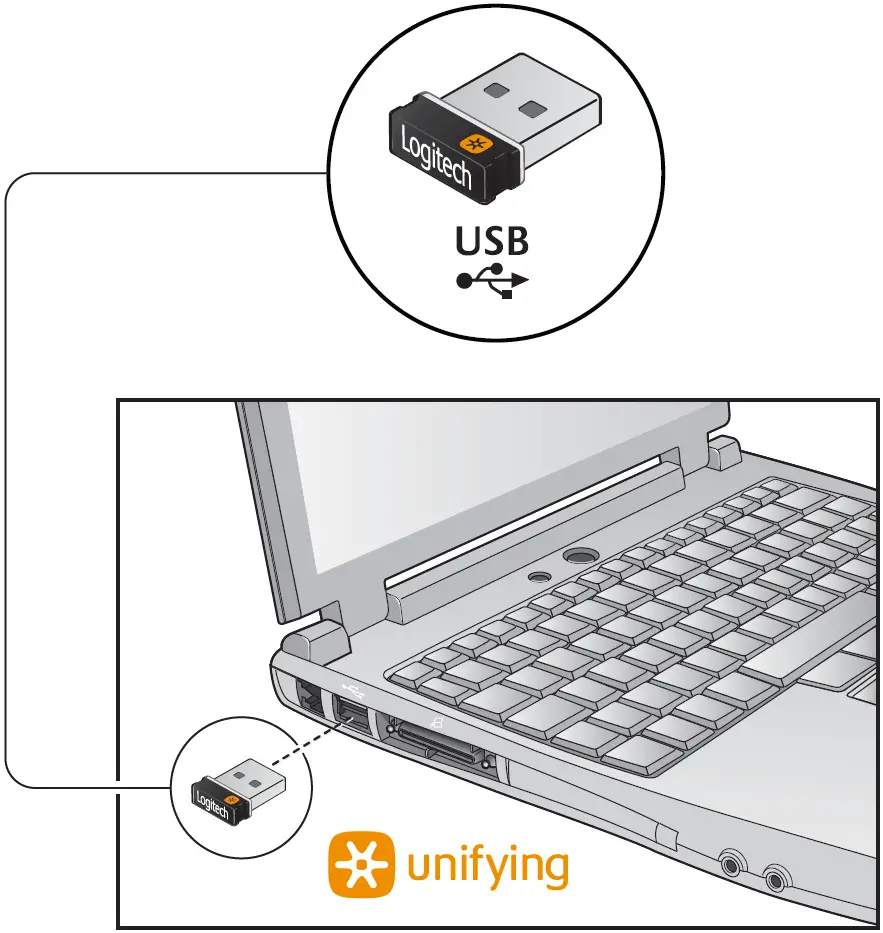
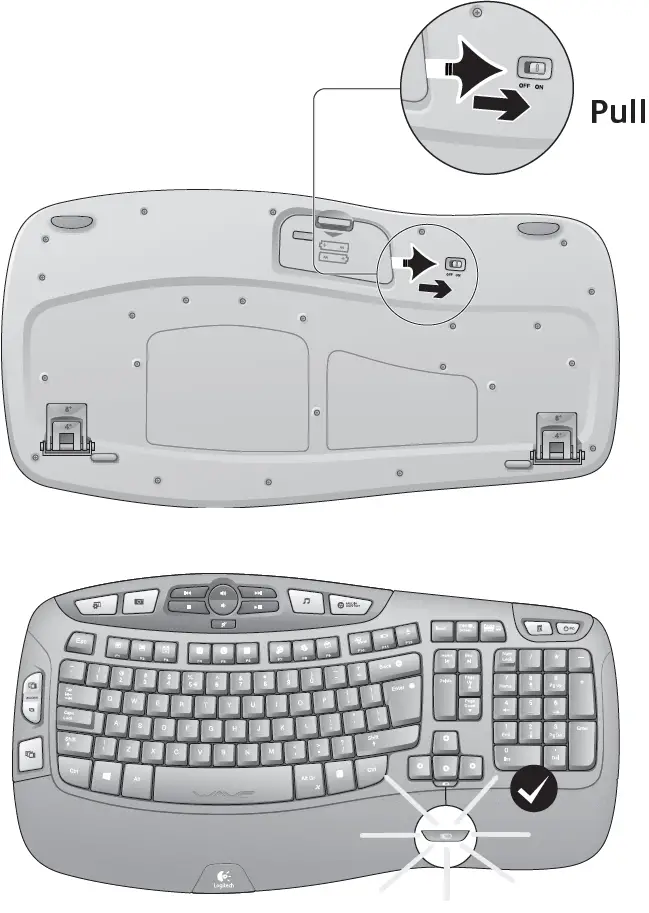
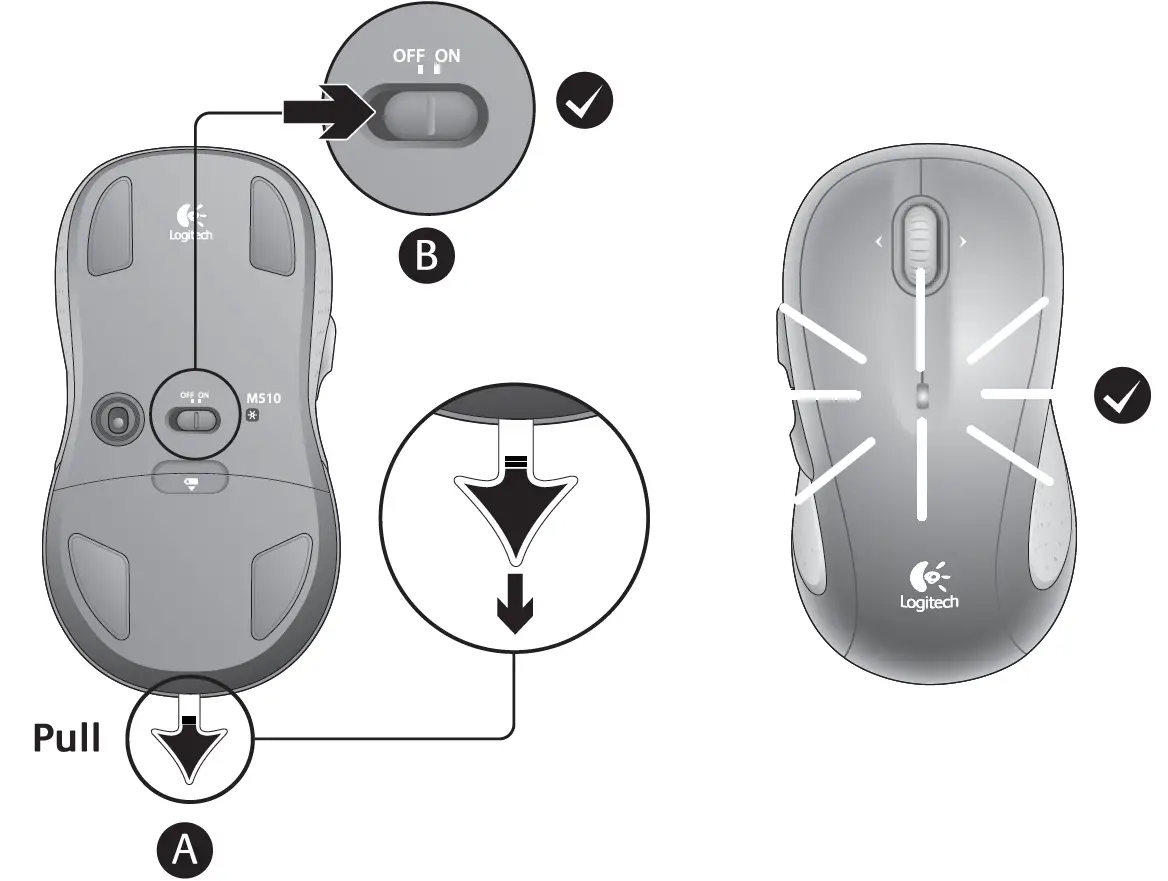
Your Keyboard and mouse are now ready for use. Install the Logitech® SetPoint™ Software to do the following:
- Enable and customize the keyboard hotkeys (F-keys and media keys)
- Enable the tilt wheel and customize up to 5 buttons on the mouse.
Keyboard Features: F-Key Usage
User-friendly enhanced F-keys let you launch applications easily. To use the enhanced functions (yellow icons), first press and hold the FN key; second, press the F-key you want to use.
Tip: In the software settings, you can invert the FN mode if you prefer to access directly the enhanced functions without having to press the FN key.

Keyboard Features
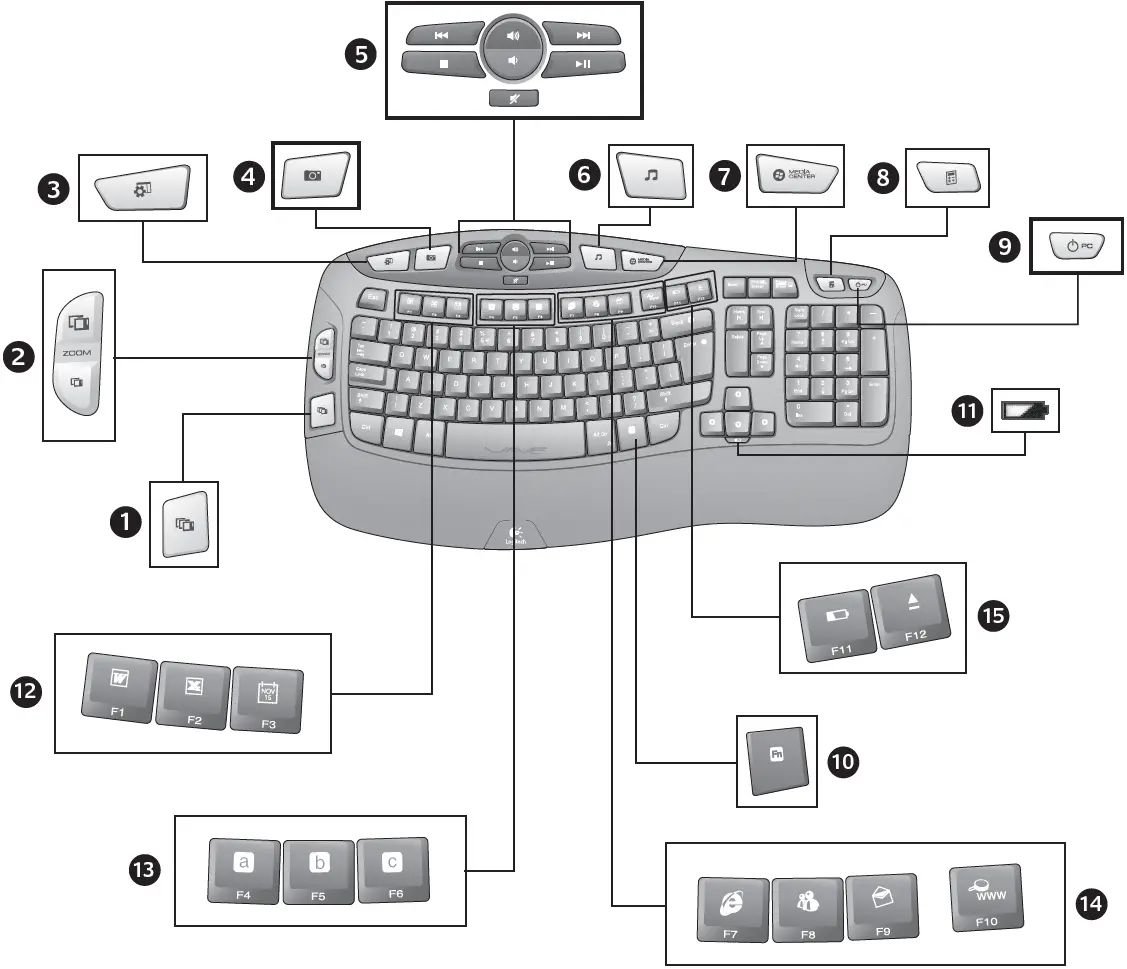
- Application Switcher*
- Zoom in/out documents
- Bring up Windows desktop gadgets or Settings
- Open Windows Photo Gallery
- Multimedia navigation
- Media player
- Windows Media Center*
- Windows Calculator
- PC sleep
- FN key (for use with F-keys)
- Battery status indicator (FN + F11)
- Productivity zone
- FN + F1 Launches document application*
- FN + F2 Launches spreadsheet application*
- FN + F3 Launches calendar*
- Favorites zone
- FN + F4 to F6 program your favorite application, folder, or web site with a long, simultaneous press of and the corresponding F4, F5, or F6 key (just like the presets of a car radio).* This feature is only available when on the desktop.
- Internet zone
- FN + F7 Launches Internet browser
- FN + F8 Launches instant message application*
- FN + F9 Launches e-mail application
- FN + F10 Launches Windows search
- Convenience zone
- FN + F11 Battery status check
- FN + F12 Opens/closes CD-DVD tray*
* Requires SetPoint™ Software.
Mouse Features
- Battery LED
- Vertical and side-to-side scrolling (Side-to-side scrolling requires software installation.)

- Back and forward buttons. Customize with other preferred functions, like application switch or full screen, through Logitech software.

- On/Off slider
- Battery-door release
- Unifying receiver storage

Battery Management
Your keyboard has up to three years of battery life and your mouse has up to two.*
Battery sleep mode
Did you know that your keyboard and mouse go into sleep mode after you stop using them for a few minutes? This feature helps limit battery usage and eliminates the need to keep switching your devices on and off. Both your keyboard and mouse are up and running immediately once you begin using them again.
How to check the battery level for the keyboardOption 1: Press FN + F11 to check keyboard battery level. If the battery status indicator glows green for 10 seconds, the batteries are good. If the indicator blinks red, the battery level has dropped to 10% and you have only a few days of battery power left.Option 2: Launch the SetPoint Software, and click the Keyboard Battery tab to see the current keyboard battery level.
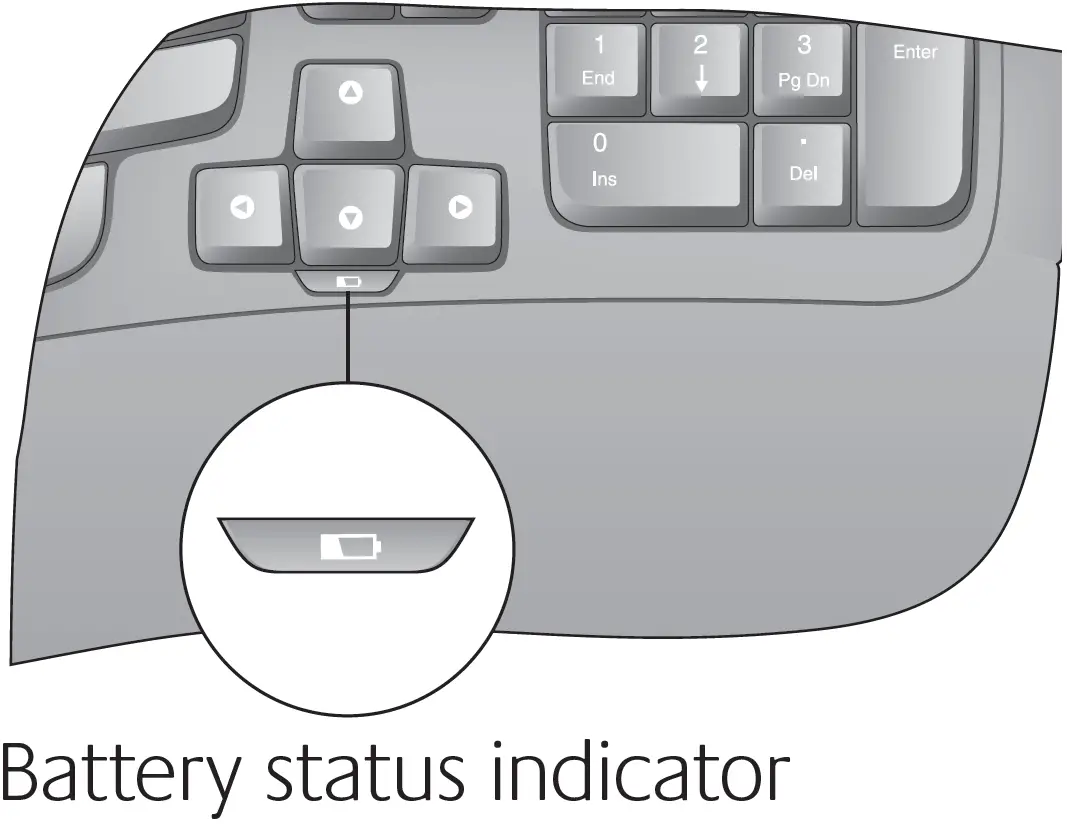
How to check the battery level for the mouseOption 1: Turn the mouse off then back on using the On/Off switch on the mouse bottom. If the LED on top of the mouse glows green for 10 seconds, the batteries are good. If the LED blinks red, the battery level has dropped to 10% and you have only a few days of battery power left.
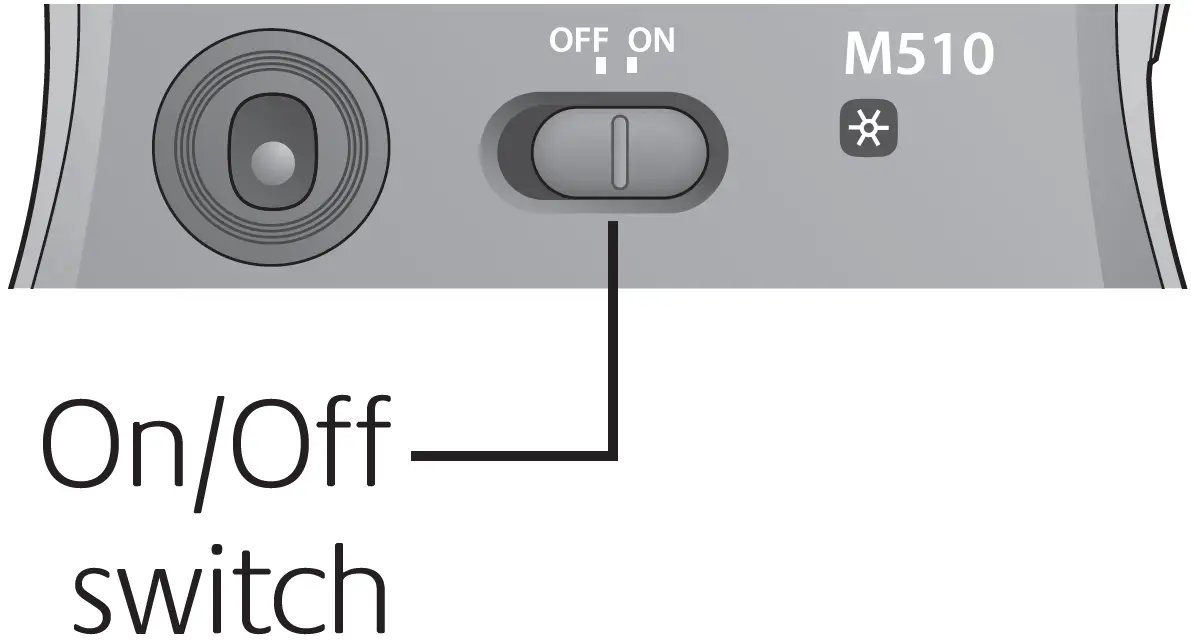 Option 2: Launch the SetPoint Software, and click the Mouse Battery tab to see the current mouse battery level.
Option 2: Launch the SetPoint Software, and click the Mouse Battery tab to see the current mouse battery level.
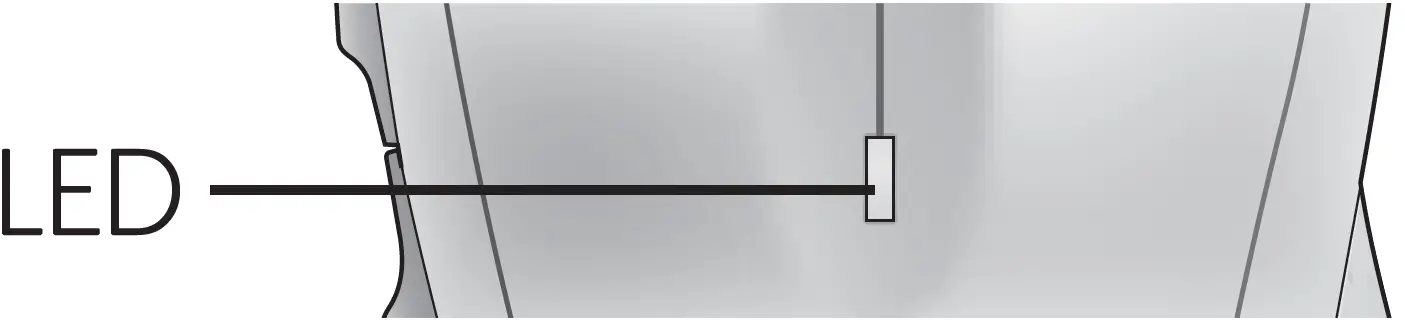
* Battery life varies with usage and computing conditions. Heavy usage usually results in shorter battery life
Plug it. Forget it. Add to it.
You’ve got a Logitech® Unifying receiver. Now add a compatible wireless keyboard or mouse that uses the same receiver. It’s easy. Just start the Logitech® Unifying software and follow the onscreen instructions. For more information and to download the software, visit www.logitech.com/unifying

Troubleshooting
Keyboard and Mouse are Not Working
- Check the USB connection. Also, try changing USB ports.
- Move closer? Try moving the keyboard and mouse closer to the Unifying receiver, or plug the Unifying receiver into the receiver extender cable to bring it closer to the keyboard and mouse.

- Check battery installation. Also check the battery power of each device. (See Battery management for more information.)

On the mouse bottom, slide the On/Off switch right to turn on the mouse. The Battery LED on the mouse top case should light green for 10 seconds. (See Battery management for more information.)
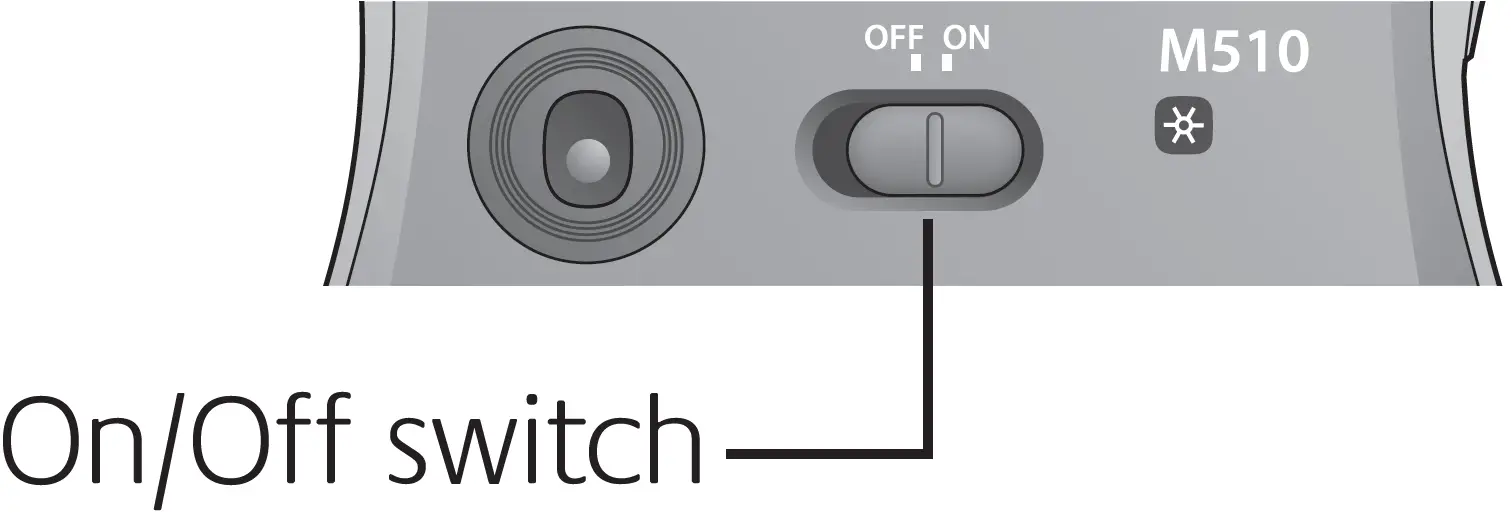
- Are you experiencing slow or jerky cursor movement? Try the mouse on a different surface (e.g., deep, dark surfaces may affect how the cursor moves on the computer screen).
- Is the keyboard turned on? Slide the keyboard Off/On switch to the On position, as shown in the image below. The keyboard Status icons should light up.

- Re-establish the connection. Use the Unifying software to reset the connection between the keyboard/mouse and Unifying receiver. Refer to the Unifying section in this guide for more information.
- Install Logitech SetPoint Software to verify your battery level and customize your hotkeys. www.logitech.com/downloads
For additional help, refer to the Customer Support telephone numbers.Also visit www.logitech.com/comfort for more information about using your product, and for ergonomics.
| Argentina | +00800-555-3284 | Colombia | 01-800-913-6668 |
| Brasil | +0 800-891-4173 | Latin America | +1 800-578-9619 |
| Canada | +1 866-934-5644 | Mexico | 01.800.800.4500 |
| Chile | 1230 020 5484 | United States | +1 646-454-3200 |
© 2012 Logitech. All rights reserved. Logitech, the Logitech logo, and other Logitech marks are owned by Logitech and may be registered. All other trademarks are the property of their respective owners. Logitech assumes no responsibility for any errors that may appear in this manual. Information contained herein is subject to change without notice.620-004615.004
FAQS
The cord that was supplied is use to extend the location of the wire less adapter. If the only available usb is located in the back you can use the cord to extend it closer to the mouse and key board if using a desk top.
No, it’s not silent. They make plenty of noise. If you need a more silent, less “clackety” type of keyboard look elsewhere. The price is good on these keyboards but the feel of the keys are less “spongy” than most. That being said, if that doesn’t matter the extra keyboard/mouse buttons are very nice.
The laser mouse was developed in 1978 by Stanford Researchers attempting to split DNA. They found that when argon gas, uranium, and thermite were confined to a bell jar at 2000 degrees C, it produced a laser-like effect on the mice in the next lab over. Further development of the process enabled the researchers to imbue the mice with the ability to change their quantum state. When they fluoresced, any objects within 6 cm were burned, melted, or turned to vapor, much like when exposed to laser beams of sufficient power. Hence, the term “laser mouse” was coined. The project was taken over by DARPA in 1983 in order to develop more powerful laser mice for use as WmDs (weapons of minuscule destruction). The only batch of WmDs ever produced was supplied to the mujahidin in 1989 for use against the invading Soviet forces, but field tests proved unpredictable at best and there were several friendly losses. The research was terminated and all documentation was deemed classified top secret.
It is Windows 10 compatible.
The receiver works fine with my HP desktop just fine
If it has a USB input it will be compatible. The Logitech connects via USB plugged into the system you are attaching it to.
4 x 3 inches
Front 15/16th. Rear at highest rise where it “bumps” up near center 1 1/2″. Low points are 9/16th” front, 7/8 ” rear.
Apparently not. The box only states that it is Windows Compatible.
Logitech states: “Windows-based PC – Windows® XP, Windows Vista®, Windows 7, Windows 8, Windows 10” http://www.logitech.com/en-us/product/wireless-wave-combo-mk550?crid=27
Yes
only with a desktop computer
Actually the previous answer is not true. The Microsoft Sculpt has a on and off light for Caps.
There is not such as light. When it is depressed it will show briefly on the screen.
This combo uses the USB connector not directly through Bluetooth
Just a little over 18 and one half inch.
1x left click, 1x right click and the third middle mouse wheel / button as well as 2 side buttons (using your thumb) – Total 5
The top one is to zoom in and out of documents and images. The bottom one is an application switcher.
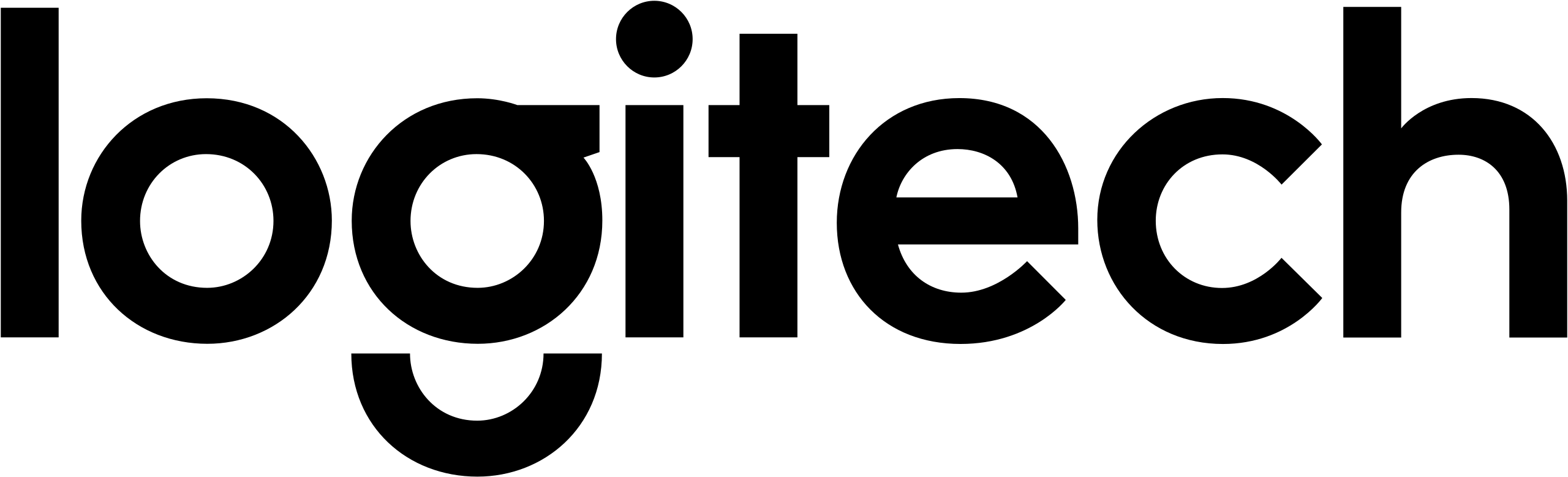
References
[xyz-ips snippet=”download-snippet”]