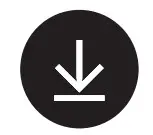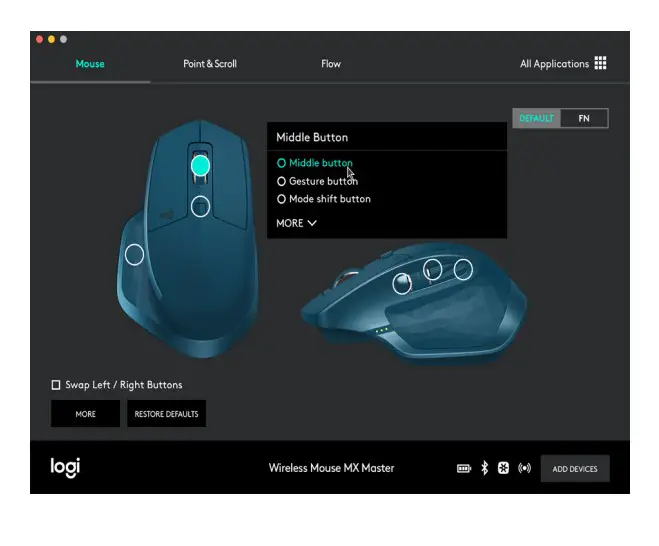MK875 PERFORMANCE

WHAT’S IN THE BOX

MULTI-COMPUTING MOUSE

MK875 PERFORMANCE AT A GLANCE


- Easy-Switch keys showing the state of Bluetooth connectivity
- On/Off
- Caps lock status
- Battery status
- Dual-layout allows your keyboard to work with Windows® and Mac® operating systems.
SET UP
Mac | Windows® Logitech® Options
Logitech OptionsDownload Logitech Options to use all the possibilities this combo has to offer. To download and learn more about the possibilities go to logitech.com/options.
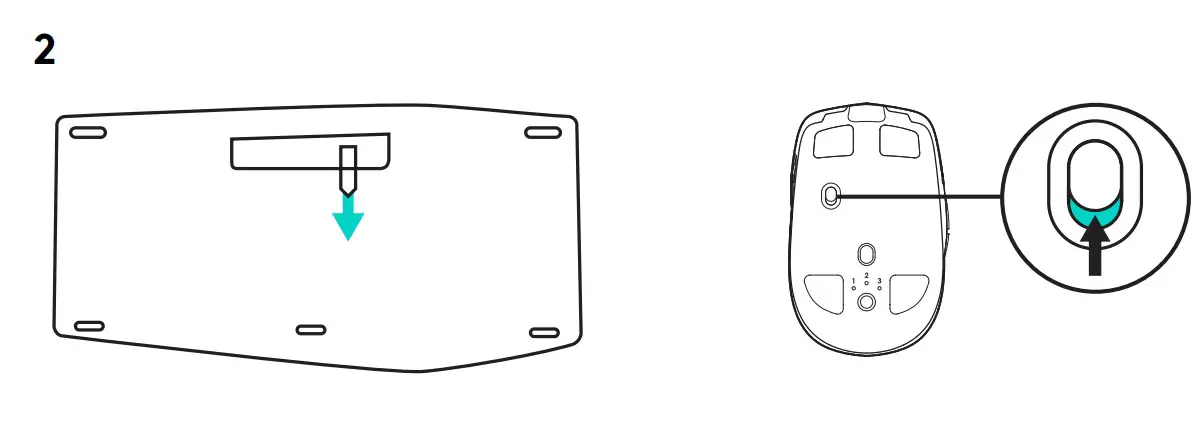
Pull arrowTo turn on your keyboard pull on the arrow in front of the battery door. No need to switch it on with the ON/OFF button as it is already on.Switch onTurn your mouse on.
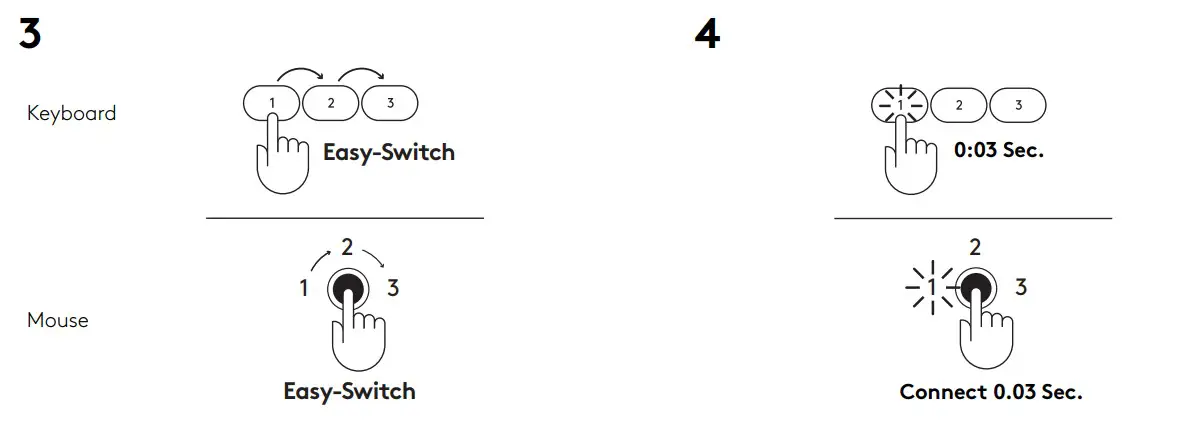
Easy-Switch™Use Easy-Switch™ to pair up to three devices and easily switch between them with the touch of a button.Keyboard: Press one of the Easy-Switch keys (1, 2, or 3) to select a channel.Mouse: Press the Easy-Switch/Connect button once until the desired channel is selected.ConnectAfter you selected a channel, press on the key/button for 0:03 seconds to put the keyboard/mouse into pairing mode.
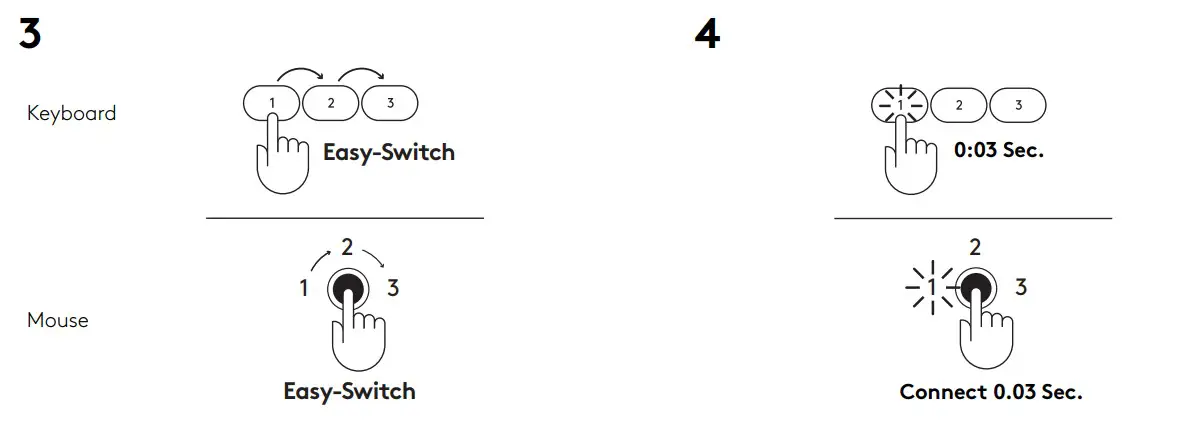
Connect with BluetoothTo connect via Bluetooth®, open Bluetooth® setting and pair your mouse and keyboard.Connect with UnifyingTo connect via the Unifying receiver, start by configuring the keyboard to your operating system.Press Fn + O for Mac or Fn + P for Windows for 3 seconds.Once the LED blinks fast you can plug the receiver.
© 2020 Logitech, Logi, and the Logitech Logo are trademarks or registered trademarks of Logitech Europe S.A. and/or its affiliates in the U.S. and other countries. Logitech assumes no responsibility for any errors that may appear in this manual. Information contained herein is subject to change without notice.
WEB-621-001835.002
References
[xyz-ips snippet=”download-snippet”]