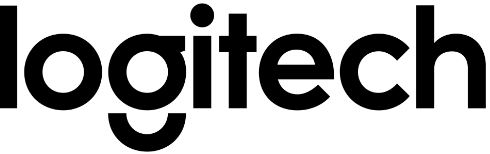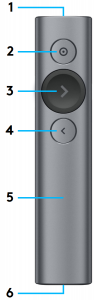Logitech Spotlight Presentation Remote Setup

Logitech Spotlight Presentation Remote Setup
SETUP
Download and install software: logicool.co.jp/presentation

![]() logitech.com/support/spotlight
logitech.com/support/spotlight
FEATURES
- LEDInstant feedback on battery and connectivity status.
- Pointer● Press and hold to highlight, magnify and control the on-screen cursor.● Simple press to open video/links.● Double press to toggle pointer modes.
- Next● Simple press to navigate forward.● Press and hold to use custom functions like volume control.
- Back● Simple press to navigate backward.● Press and hold to use custom functions like volume control.
- Haptic feedbackReceive silent timer notifications and battery alerts.
- Rechargeable USB-CUp to 3 month battery life on a single charge via USB-C charging cable.

LOGITECH PRESENTATION SOFTWARE
Timer: Track prevention time and set vibration alerts.Pointer: Toggle pointer modes and customize the size of your highlight and magnify overlays.Custom control: Use Logitech Presentation to configure Spotlight for blanking the screen, gesture-controlled scrolling, volume adjustments, and more.Onboarding: Learn how to use Spotlight with an immersive tour.Sleep mode protection: Spotlight keeps your computer awake while you present.Battery alerts: Receive an on-screen notification when your battery is running low.Operating range: Move and present freely from up to 30 meters/100 feet.Universal compatibility: Works with Keynote, PowerPoint, PDF, Google Slides, Prezi. Compatible with Windows® 7* or later and OS X 10.10 or later.*Windows 7 compatibility with USB-receiver only.Dual connectivity: Simply plug in the USB receiver or pair via Bluetooth®. To pair, press and hold pointer and back buttons for two seconds.Fast charge: One minute gives you three hours of presentation.
Logitech Spotlight Presentation Remote Setup Guide – Logitech Spotlight Presentation Remote Setup Guide –
FAQ’S
Pair your computer with Spotlight by turning on your computer and holding down the Next button for 3 seconds. If you have already paired your computer with a different Logitech mouse, press the Back button for 3 seconds.
Press the Next button to check the battery life.
When your battery is low, you will see a red light on the top of Spotlight. To get more battery life, plug in your USB-C cable to recharge Spotlight.
Pair your computer with Spotlight by turning on your computer and holding down the Next button for 3 seconds. If you have already paired your computer with a different Logitech mouse, press the Back button for 3 seconds.
Press the Next button to check the battery life.
When your battery is low, you will see a red light on the top of Spotlight. To get more battery life, plug in your USB-C cable to recharge Spotlight.
Plug in your USB-C cable to charge Spotlight. The light on the top of Spotlight will turn green when it is fully charged
Without the software the remote functions as a mouse and allows forward or reverse slide progression by pressing the next or back buttons (emulating the left and right arrow keys), movement of the cursor by holding the pointer button, and emulating the left mouse button click by clicking the pointer button.
Quick charge in one minute for three hours of use – and use Spotlight Plus for three months on a full charge. When it’s time to recharge, Spotlight’s battery indicator light glows red. Use the USB-C charging cable to top up the power. Charging time may vary based on environmental and computing conditions.
The Logitech Spotlight Presentation Remote uses sensor fusion to convert the hand/wrist motion on motion of the screens. We can digitally stabilize the motion by removing all motion below 1 inch/s. The result visible on screen is much more stable than a handheld laser or stick.
If you still have problems, try to plug it into a different USB port. If you plug in the USB receiver and it seems to download the device driver properly, but you cannot get the device to function, check the batteries in the presenter unit and make sure it is powered on.
Logitech Spotlight Presention RemoteThis presenter comes with its own software and provide the presenter with slide control, timer alert. Also its advanced pointer can highlight, magnify, or pinpoint areas of focus on the power point which can be seen by online remote participants with Zoom screen sharing.
VIDEO
[xyz-ips snippet=”download-snippet”]