logitech Wireless RGB Mechanical Gaming Keyboard G915 User Guide![]()
G915
Wireless RGB Mechanical Gaming Keyboard Clavier gaming mécanique RVB sans fil.
LIGHTSPEED CONNECTION
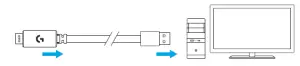
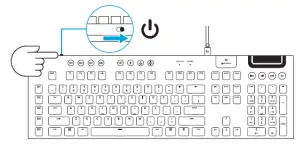
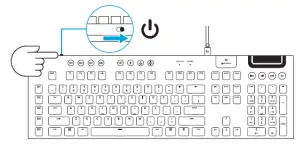
BLUETOOTH® CONNECTION
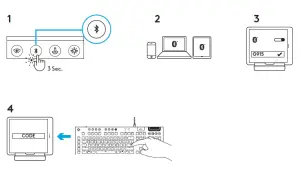
CHARGING

KEYBOARD FEATURES
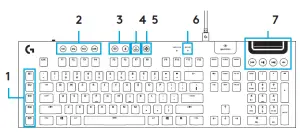
- G-Keys
- Mode Switches
- LIGHTSPEED and Bluetooh
- Game Mode
- Brightness
- Battery Light
- Media Controls
KEYBOARD FEATURES — LIGHTING FUNCTIONS
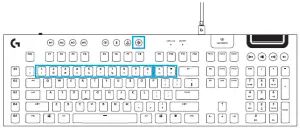
In addition to the lighting features available through G HUB software, G915 has onboard lighting effects. To select these effects, press and hold the Brightness button while pressing the keyboard number keys to select an effect:
- Brightness + key 1: Colorwave (left to right)
- Brightness + key 2: Colorwave (right to left)
- Brightness + key 3: Colorwave (center out)
- Brightness + key 4: Colorwave (bottom up)
- Brightness + key 5: Color cycle
- Brightness + key 6: Ripple
- Brightness + key 7: Breathing
- Brightness + key 8: User-stored lighting
- Brightness + key 9: User-stored lighting
- Brightness + key 0: Cyan blue
- Brightness + key -: Decreases effect speed
- Brightness + key +: Increased effect speed
User-stored effects are saved to the keyboard by G HUB software.
KEYBOARD FEATURES — G-KEYS
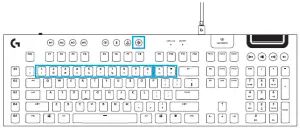
- 5 programmable G-keys and three M-keys provide up to 15 unique functions per game.
- Customize the G-keys using Logitech G HUB Software.
- To record a macro:1. Press the MR key2. Press a G-key.3. Type the keys to be recorded.4. Press the MR key.— To record a second macro to the same G-key, press M2 and repeat steps 1–4.— For a third macro, press M3 and repeat steps 1–4.Download and install Logitech G HUB software from logitechG.com/GHUB

This button disables the standard Windows key and Menu key to prevent the Windows Start menu fromactivating during a game, which might disrupt play. The game mode LED is lit during game mode.
KEYBOARD BACK — LIGHTING

Adjust keyboard brightness by cycling the keyboard brightness button.
ONBOARD MEMORY
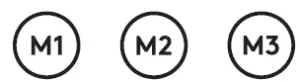
Three onboard profiles can be saved to G915. The profiles are downloaded into the G915 through G HUB software, and are accessed by selecting M1, M2, or M3 when the keyboard is in Onboard mode (selected from G HUB software, or when G HUB software is off or not installed.
KEYBOARD FEATURES — MEDIA CONTROLS

G915 has media controls, located in the upper right corner of the keyboard.
- Volume roller — controls volume of the active audio on your PC.
- Skip back — goes to the beginning of a track, or to a previous track, depending on the application.
- Play/Pause — starts or stops the audio or video source playback.
- Skip forward — goes to the end of the track or to the next track, depending on the application.
- Mute — stops audio output.
KEYBOARD FEATURES — BATTERY INDICATOR
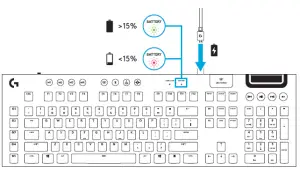
KEYBOARD FEATURES — WIRELESS CONTROLS
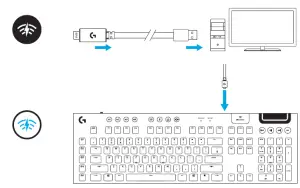
- LIGHTSPEED button selects LIGHTSPEED wireless connection, which connects to the PC or Mac using the included receiver dongle. It shows white when connected, blue when wired connection.
KEYBOARD FEATURES — BLUETOOTH®

- Bluetooth button connects to devices via a Bluetooth connection. It shows blue when connected.
KEY CAP REMOVAL + REPLACEMENT
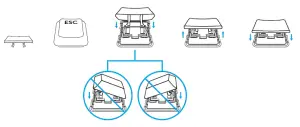
CARE AND CLEANING
To clean the keyboard, use a soft, lint-free or microfiber cloth. A damp cloth can be used.Do not use harsh cleaning solutions.Do not immerse the keyboard or expose it to liquids.
Read More About This Manual & Download PDF:
References
[xyz-ips snippet=”download-snippet”]

