logitech Zone True Wireless Earbuds Basic 2

KNOW YOUR PRODUCT
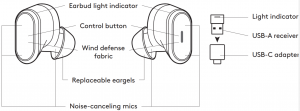

WHAT’S IN THE BOX
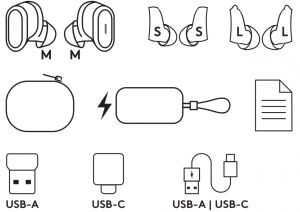
- Left & right ear buds
- Replaceable eargels (total of 3 pairs):— Small left & right eargels without ear fins— Medium left & right eargels with ear fins (premounted on the earbuds)— Large left & right eargels with ear fins
- Cloth travel bag
- Wireless charging case
- User documentation
- USB-A receiver
- USB-C to A adapter
- USB-C to A charging cable (0 79 ft)
CHARGING
Charging via USB cable
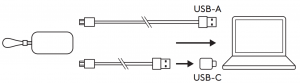
- Place the earbuds in the charging case and close the lid
- Plug the USB-C cable end into the USB-C port on the front of the charging case
- Plug the USB-A end into the USB-A charging port on your computer or plug the USB-A end into the USB-C adapter and plug the USB-C adapter into the USB-C port on your computer
- Case light Indicator will be a pulsing, white light for charging
- Case light Indicator will be solid white when fully charged— 2 hrs 45 mins for full earbuds charge— 3 hrs for full case charge— 5 mins will give you 2 hrs music time (ANC off)
- Earbuds can be used with receiver and Bluetooth® paired while charging
Charging via Qi wireless charger
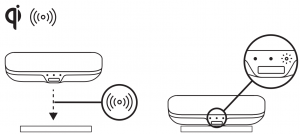
- Place the charging case on top of any Qi wireless charging pad *
- Case indicator light will be a pulsing, white light when charging
- Case Indicator light will be solid white when fully charged* Qi wireless charging base is not included
HOW TO SETUP YOUR DEVICE
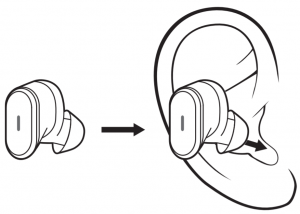
- Remove the earbuds from the charging case
- Insert the earbuds into your ears
PAIR TO COMPUTER VIA USB RECEIVER
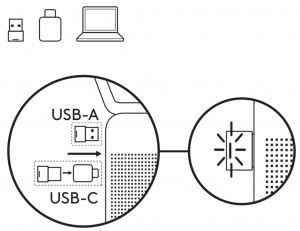
- USB-AInsert the USB-A receiver into the computer USB-A port
- USB-CInsert the USB-A receiver into the USB-C adapter Then insert the adapter into the computer USB-C port
- Earbuds are pre-paired to the receiver included in the box Once successfully paired, the light indicator on the receiver will remain solid
PAIR TO SMARTPHONE VIA BLUETOOTH®
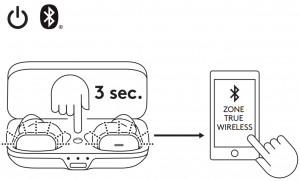
- Press the Bluetooth® pairing button in the charging case for 3 seconds Earbud light indicator will flash white rapidly
- Open Bluetooth® settings on your device
- Select Zone True Wireless in discoverable devices
- Once successfully paired, the light indicator will turn solid white
FIND YOUR PERFECT FIT

For optimized performance of ANC and comfort , select among the three eargel sizes (S, M, L) to find the ones that best fit your ears Earbuds ship with medium eargels
- Place the earbuds firmly within your ears Adjust angle and depth of the earbuds for the best seal and comfort
- Size down if you feel too much pressure on your ear, or size up if the earbuds are too loose
 — Note: It is common to use different sized eargels for different sides of your ears
— Note: It is common to use different sized eargels for different sides of your ears - Fit Trial
 — The earbuds should remain secured and tight even after shaking your head in all directions— Play the same music as a fair comparison of noise isolation
— The earbuds should remain secured and tight even after shaking your head in all directions— Play the same music as a fair comparison of noise isolation
CALL AND MUSIC CONTROLS
|
For UC: |
Call situations |
Non-call situations |
||
|
Action |
Left earbud |
Right earbud |
Left earbud |
Right earbud |
|
|
Answer / End call |
Play / Pause |
– |
|
|
|
Reject call |
Next song |
– |
|
|
|
Mute on / of |
ANC / Transparency Toggle |
||
|
Customizable in Logi Tune |
Volume up/down |
|
For MicrosoftTeams: |
Call situations | Non-call situations | ||
| Action | Left earbud | Right earbud | Left earbud |
Right earbud |
|
|
Answer / End call | Play / Pause | invoke Teams | |
|
|
Reject call | Next song |
Invoke Team |
|
|
|
Mute on / of | ANC / Transparency Toggle | ||
| Customizable in Logi Tune |
Volume up/down |
Note:– Teams activities are only functional when Teams is running on an unlocked computer– Media control functionality depends on type of application– Call activities are always the first priority When two Bluetooth® devices are connected, the last active device will override the other
Tip: Button customizations and Music EQ controls available in Logi Tune
ACTIVE NOISE CANCELLATION (ANC)
ANC blocks out the noise around you to help you concentrate on the task at hand
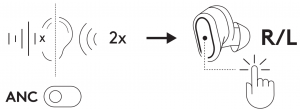
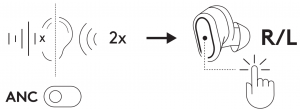
- Double tap the left or right earbud under non-call situations to switch between ANC and Transparency mode
- There will be a voice prompt when turning ANC or Transparency mode on
- You can also switch between ANC and Transparency mode via Logi Tune
EARBUD LIGHT INDICATOR
Controlling busy light via Logi Tune
Busy light is disabled by default To activate it:
- Open Logi Tune
- Select “Settings” tab
- Click on “Busy light” and select “Active on call”


|
Earbud |
Status |
|
|
White |
Flashing | Bluetooth® pairing mode |
| Solid |
Active call* |
* Download Logi Tune to activate the busy light
RECEIVER LIGHT INDICATOR
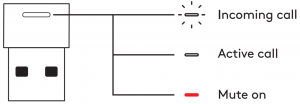
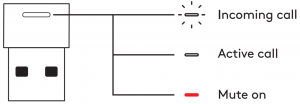
| For UC: | ||
| Light | Status | |
| White | Flashing | Incoming call |
| Solid | Active call | |
| Red | Solid | Mute on |
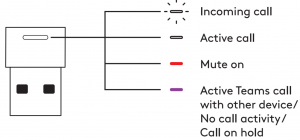
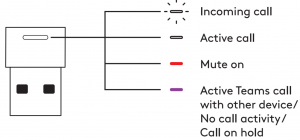
| For Microsoft Teams: | ||
|
Light |
Status |
|
| White | Flashing | Incoming call |
| Solid | Active call | |
| Red | Solid | Mute on |
| Purple | Solid | Active Teams call with other device/ No call activity / Call on hold |
CASE LIGHT INDICATOR
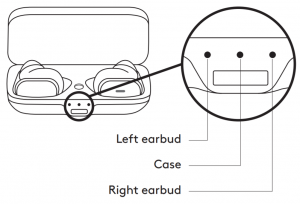
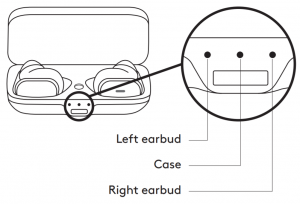
Left LED light: Battery status of the left earbudMiddle LED light: Battery status of the charging caseRight LED light: Battery status of the right earbud
| State | Light |
Status |
|
| Plugged into power source | White | Solid | Fully charged |
| Pulsing | Not fully charged | ||
| Inserting buds in the case | White | Pulsing for 3 seconds | Earbud inserted in the case |
| Case button pressed and released (earbuds in the case) | White | Solid for 3 seconds | Fully charged |
| Pulsing for 3 seconds | Charging | ||
| Red | Solid | Case battery <20% | |
| Case button pressed and released (no earbuds in the case) | White (All lights on) | Solid for 3 seconds | Case battery between 80-100% |
| White (Middle and left light on) | Case battery between 50-79% | ||
| White (Left light on only) | Case battery between 20-49% | ||
| Red | Case battery <20% | ||
| Others | White | Blinking | Pairing mode |
| Red | Blinking while in over-the-air (OTA) mode | Device firmware update | |
| Pulsing | Charging error | ||
| White | Blinking while in pairing mode and blinking WHITE 3 times to confirm factory reset | Factory reset |
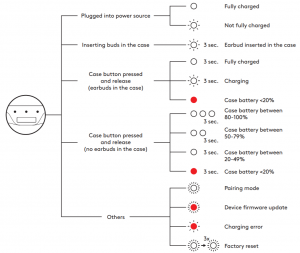
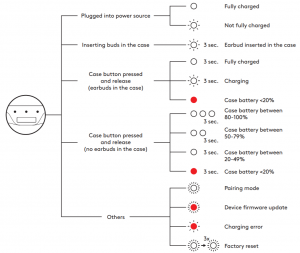
LOGI TUNE
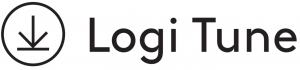 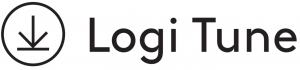 |
||
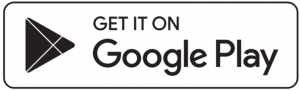 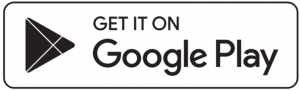 |
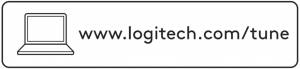 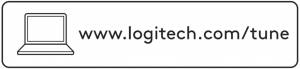 |
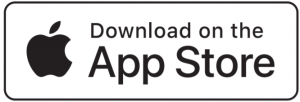 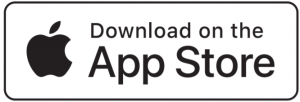 |
Logi Tune helps boost your earbud performance with periodic software and firmware updatesLearn more and download Logi Tune at www.logitech.com/tune, the Apple App Store® or Google Play™ store
ADJUSTING SIDETONE
Sidetone lets you hear your own voice during conversations so you are aware of how loud you are talking In Logi Tune, select the sidetone feature, and adjust the dial accordingly– A higher number means you hear more external sound– A lower number means you hear less external sound
AUTO SLEEP TIMER
By default, your earbuds will automatically power off when not in use for one hour Adjust the sleep timer in Logi Tune
RECONNECT EARBUDS
Reconnect earbuds to receiver via Logi Tune
- Plug USB-A receiver into computer
- Open Logi Tune
- Select the receiver from the dashboard Press “Reconnect earbuds”
- To initiate Bluetooth® pairing, press and hold the Bluetooth® pairing button in the charging case for 3 seconds The light indicator on the receiver will flash white
- Once successfully paired, the light indicator on the receiver will remain solid white
FACTORY RESET
- Place the left and right earbuds in the charging case
- Press the Bluetooth® pairing button in the case for 15 seconds
- The case light indicators will blink 3 times in white to confirm the reset
DIMENSIONS
Earbuds:Height x Width x Depth: 15 9 x 27 4 x 26 3 mm Weight (a pair of earbuds): 13 g
Charging case:Height x Width x Depth: 25 0 x 39 8 x 74 5 mm Weight: 46 g
Receiver:Height x Width x Depth: 21 5 x 13 6 x 6 0 mm
Adapter:Height x Width x Depth: 25 2 x 16 5 x 9 5 mm
SYSTEM REQUIREMENTS
Works with common calling applications across almost all platforms and operating systemsWorks with Windows®, Mac, or Chrome™ based computer via USB-C, USB-A, Bluetooth® and iOS or Android™ Bluetooth® enabled devices
TECHNICAL SPECIFICATIONS
Microphone Type: Omni-directional, dual MEMS mics array with beamforming plus an inward-facing micFrequency response (Earbuds): 20-20kHz (music mode), 100 8kHz (talk mode)Frequency response (Microphone): 100-8kHzBattery type: Built-in battery (Lithium ion)Battery life (talk time): Up to 6 hrs (ANC on), up to 6 5 hrs (ANC off)Battery life (listening time): Up to 7 hrs (ANC on), up to 12 hrs (ANC off)Bluetooth® version: 5 0Wireless range: Up to 30 m / 100 ft (open field line of sight) Qi Wireless charging enabledUSB-A to C charging cable: 0 79 ft (24 cm)
© 2021 Logitech Logitech, Logi and the Logitech logo are trademarks or registered trademarks of Logitech Europe S A and/or its aliates in the U S and other countries Apple and the Apple logo are trademarks of Apple Inc , registered in the U S and other countries and regions App Store is a service mark of Apple Inc Google Play and the Google Play logo are trademarks of Google LLCThe Bluetooth® word mark and logos are registered trademarks owned by Bluetooth SIG, Inc and any use of such marks by Logitech is under license
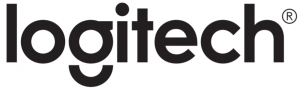
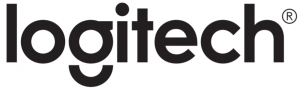
References
[xyz-ips snippet=”download-snippet”]

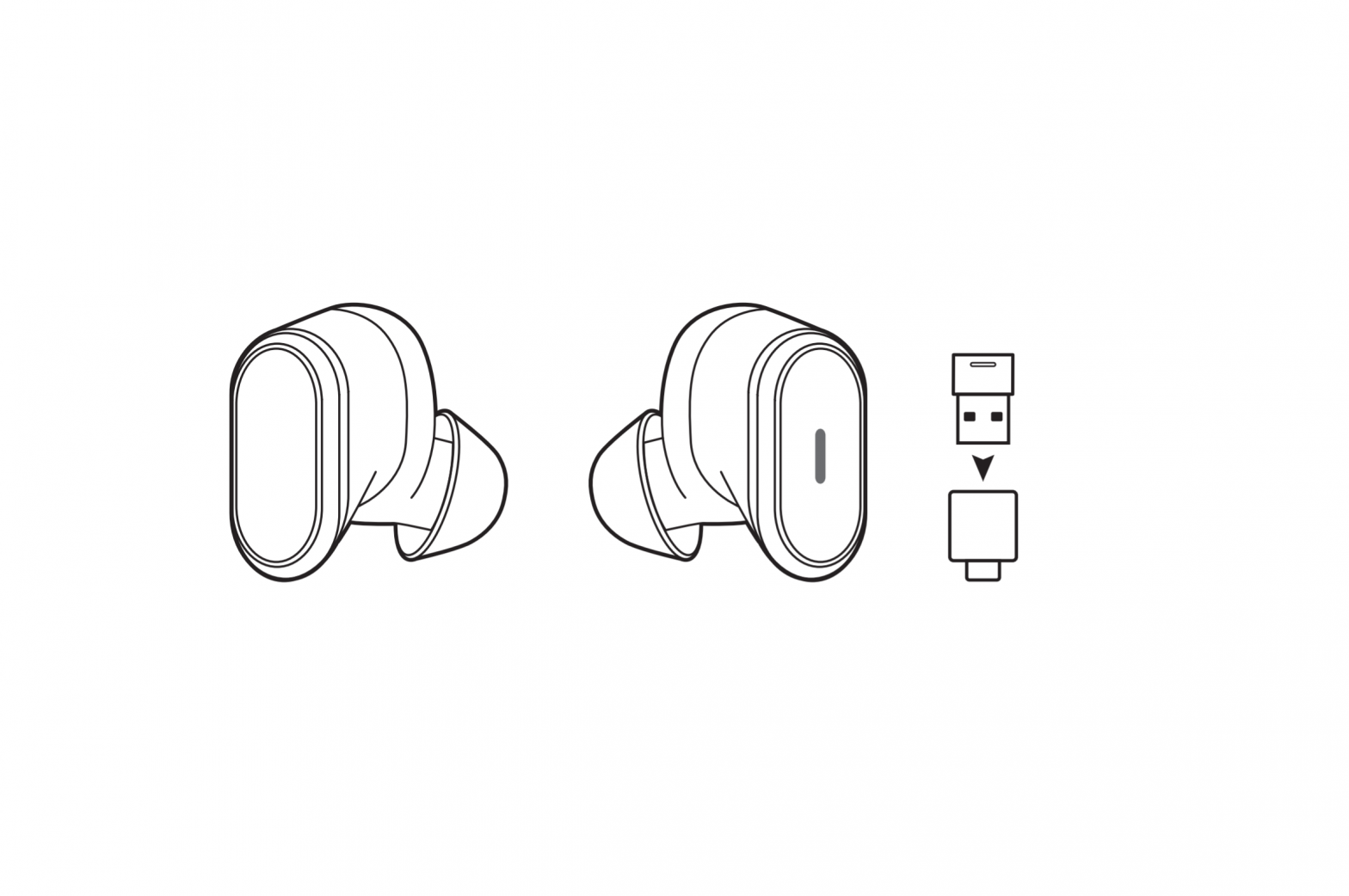
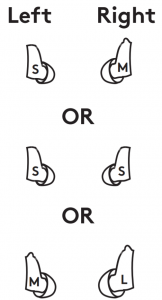 — Note: It is common to use different sized eargels for different sides of your ears
— Note: It is common to use different sized eargels for different sides of your ears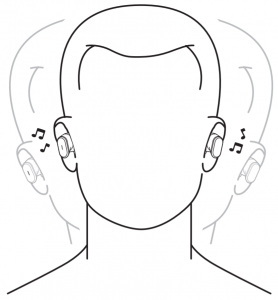 — The earbuds should remain secured and tight even after shaking your head in all directions— Play the same music as a fair comparison of noise isolation
— The earbuds should remain secured and tight even after shaking your head in all directions— Play the same music as a fair comparison of noise isolation