Logitech Zoom Rooms

QUICK REFERENCE CARD FOR ZOOM ROOMS
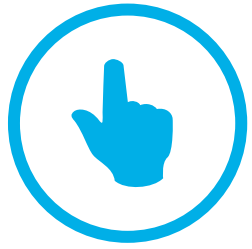 JOIN A MEETINGJoin a scheduled meeting with a single touch.
JOIN A MEETINGJoin a scheduled meeting with a single touch.
 MAKE A CALLDial a phone number and make a call, just like that.
MAKE A CALLDial a phone number and make a call, just like that.
 START A MEETINGEasily start a new meeting and add invitees.
START A MEETINGEasily start a new meeting and add invitees.
 PRESENTShare content from the connected console.
PRESENTShare content from the connected console.
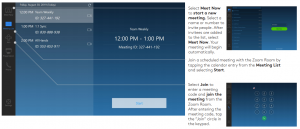
MEETING CONTROLS

- Direct Share with Zoom RoomsLogitech Tap for Zoom Rooms generates an ultrasonic signal that can be detected by the Zoom Desktop Client on a Mac or Windows PC. If your Zoom client detects the signal in a Zoom Room, it automatically connects to the Zoom Room when you click Share Screen from your desktop.
- Wireless Screen Share via share.zoom.usGo to share.zoom.us on a browser and enter the Meeting ID or personal link name and the passcode (if prompted). Select the desktop or application to share, and click Share Screen.
- Screen Share Using Airplay MirroringIf Airplay Mirroring is activated for the Zoom Room, start or join a meeting and tap Share Content on the Zoom Rooms controller, then tap Share iPhone/iPad/Mac.
- Wired HDMI Screen Share via Capture DeviceShare content from a laptop or mobile device to a Logitech Tap Zoom Room by simply plugging in the cable and pressing Share Content.
Logitech Inc.7700 Gateway Blvd.Newark, CA 94560Published November 2019
© 2019 Logitech. Logitech, the Logitech logo and other Logitech marks are owned by Logitech and may be registered. All other trademarks are the properties of their respective owners. Logitech assumes no responsibility for any errors that may appear in this publication. Product, pricing and feature information contained herein is subject to change without notice.

References
[xyz-ips snippet=”download-snippet”]

