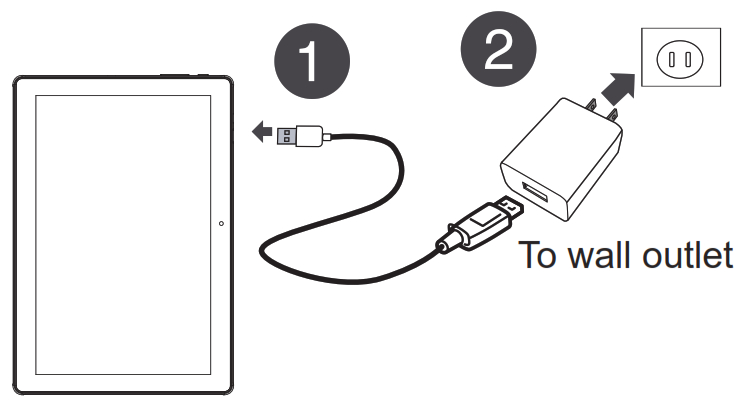Quick Setup Guide10.1 Inch Quad Core Tablet
Features
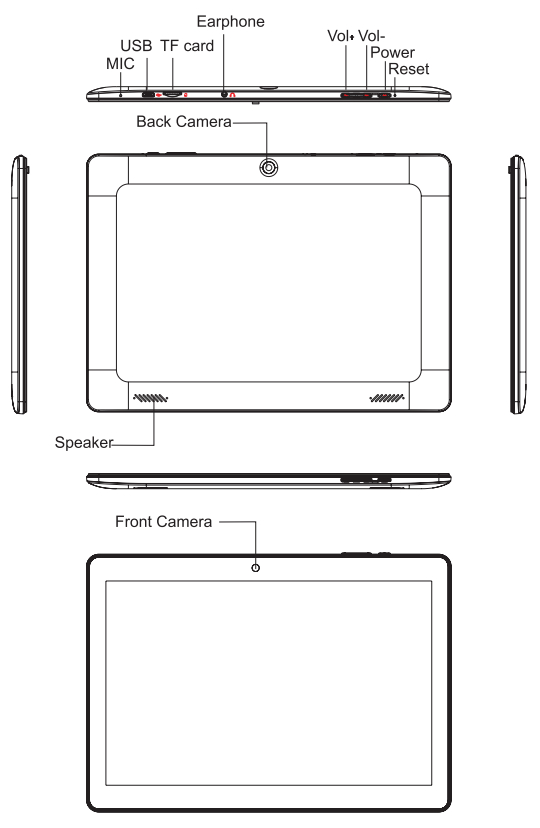
Important safety instructions
- Please read this instruction carefully before using your device to ensure safe and correct use.
- Always leave sufficient space around the product for ventilation. Do not place the product in or on a bed, rug, in a bookcase or cabinet that may prevent air flow through vent openings.
- Do not use this unit near water. Do not place over the unit any container with liquid inside.
- Please do not put your device in high temperature, moisture or dust place. The tablet is not waterproof.
- Avoid falling or violent collision. Do not violently shake the touch screen, otherwise, it could lead to damage or display abnormal.
- If system shutdown automatically, it means the battery may used up, battery charging is required.
- Please charge the tablet regularly if not in use for a long time to avoid the damage caused by the excessive consumption of battery.
- Do not disassemble or use alcohol, thinner or benzene class to swab product surface.
- Please do not use the tablet when driving or walking in the street, otherwise it may lead an accident.
- Please choose the appropriate volume, if had tinnitus, please lower the volume or stop using.
- When CPU operates in high speed, especially playing 3D games or High-definition video for a long time, the fuselage will have fever.
- The battery is contained with the device, please do not take out the battery.
FCC Notice
The following statement applies to all products that have received FCC approval. Applicable products wear the FCC logo, and /or an FCC ID in the format FCC ID: XMF-MID1032 on the product label This device complies with Part 15 of the FCC Rules. Operation is subject to the following two conditions: (1)this device may not cause harmful interference, and(2)this device must accept any interference received, including interference that may cause undesired operation. This mobile device has been tested and found to comply with the limits for a Class B digital device, pursuant to Part 15 of the FCC Rules. These limits are designed to provide reasonable protection against harmful interference in a residential installation. This equipment generates, uses, and can radiate radio frequency energy and, if not installed and used in accordance with the instructions, may cause harmful interference to radio or television reception, which can be determined by turning the equipment off and on, the user is encouraged to try to correct the interference by one or moreof the following measures:* Reorient or relocate the receiving antenna.* Increase the separation between the equipment and receiver.* Connect the equipment into an outlet on a circuit different from that to which the receiver is connected.* Consult the dealer or an experienced radio/TV technician for help.
Changes or modifications not expressly approved by the party responsible for compliance could void the user’s authority to operate the equipment. The antenna (s) used for this transmitter must not be co-located or operating in conjunction with any other antenna or transmitter. From the All APP screen tap on Settings- System-Certification Information to View Certification Information.
Warning Statement
Operation is subject to the following two conditions: this device may not cause interference, and this device must accept any interference, including interference that may cause undesired operation of the device.
Shielded cables must be used with this unit to ensure compliance with the Class B FCC limits.
1. Charging the battery
Note: Charge your tablet fully before using it the first time.
- Connect the micro USB cable to your tablet.
- Connect the other end of the micro USB cable to the USB power adapter (wall charger), then plug the adapter into a power outlet. It takes about three hours to fully charge your tablet.Caution: Use only the included power adapter to charge your tablet’s battery. An incompatible adapter may damage your tablet.

2. Turning on your tablet
Press and hold the ![]() (power) button on the side of your tablet.
(power) button on the side of your tablet.
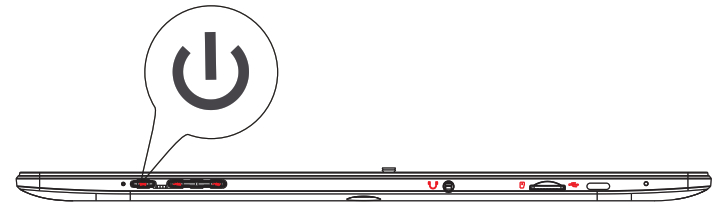
3. Setting up your tablet
When you turn on your tablet for the first time, you’ll be prompted to set up things like Wi-Fi and email.Follow the instructions displayed on your tablet to complete the setup.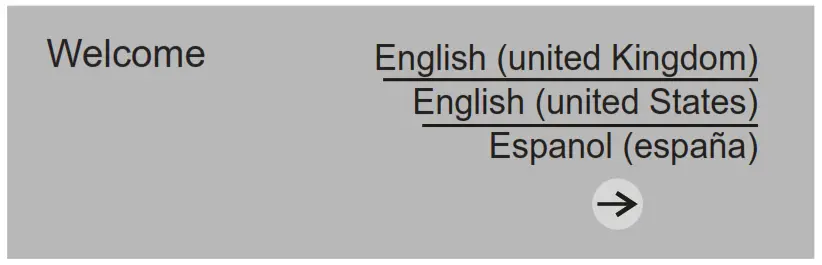 4. Turning off your tablet:1) Press and hold
4. Turning off your tablet:1) Press and hold ![]() (power) until the Power off screen opens.
(power) until the Power off screen opens.
![]()
www.digi-land.netMade in China
References
[xyz-ips snippet=”download-snippet”]