LOREX HD Video Floodlight

Package Contents
|
|
|
|
|
|
|
|
|
Safety Precautions
- Read this guide carefully and keep it for future reference.
- Follow all instructions for safe use and handling of the product.
- Periodic cleaning may be required. Use a damp cloth only. Do not use any harsh, chemical-based cleaners.
- Use the product within given temperature, humidity and voltage levels noted in the product’s specifications.
- Do not disassemble the floodlight.
Disclaimers
- Always follow code standards when installing wired connections.
- This floodlight camera must be installed on a wall and a UL listed junction box.
- This floodlight includes an Auto Mechanical IR Cut Filter. When the camera changes between Day/Night viewing modes, an audible clicking noise may be heard from the floodlight. This clicking is normal, and indicates that the camera filter is working.
- Audio recording without consent is illegal in certain jurisdictions. Lorex Corporation assumes no liability for use of its products that does not conform with local laws.
FCC Notice
THIS DEVICE COMPLIES WITH PART 15 OF THE FCC RULES. OPERATION IS SUBJECT TO THE FOLLOWING TWO CONDITIONS:
(1) THIS DEVICE MAY NOT CAUSE HARMFUL INTERFERENCE, AND (2) THIS DEVICE MUST ACCEPT ANY INTERFERENCE RECEIVED, INCLUDING INTERFERENCE THAT MAY CAUSE UNDESIRED OPERATION.
Product Overview
Back Panel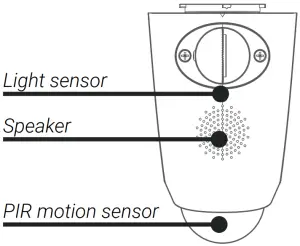
Front Panel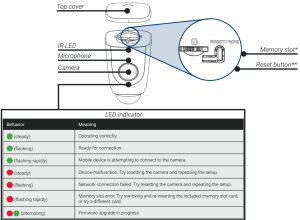
Adjusting knobs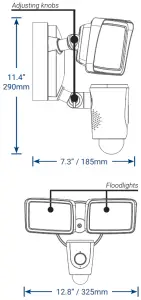 * To access the memory slot and reset button, twist left to open the top cover. ** To reset the camera, hold down the reset button until the chime sounds and the LED Indicator turns red.
* To access the memory slot and reset button, twist left to open the top cover. ** To reset the camera, hold down the reset button until the chime sounds and the LED Indicator turns red.
STEP 1: Preparation
Before assembly, there are important preparations to make.
To prepare for installation:
- TURN OFF POWER TO YOUR FLOODLIGHT CIRCUIT AT THE FUSEBOX TO ENSURE NO POWER IS BEING SENT. If you are unsure of which breaker controls the circuit, then turn off the main power switch.If you do not know where your breaker is or how to turn off power, consult a licensed electrician.
- Verify that the supply voltage is correct. Connect fixture to a 100 VAC~240 VAC 50/60 Hz power source.
- DO NOT connect floodlight to a dimmer switch or timer.
- If you are not replacing a light fixture, you will need to run power cabling to the install location, and purchase a UL listed junction box for a licensed electrician to install.
Recommendation:Mount the floodlight camera 10 feet (3 meters) high with the motion detector levelled to the ground for optimal detection of human-sized objects as far as 32 feet (10 meters).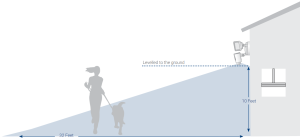
STEP 2: Secure the Mounting Bracket
Next, install the floodlight’s mounting bracket.
- With the power shut off, remove the existing light fixture and bracket from the wall.
- Disconnect the wires.To install directly to a junction box:

- Run the wires through the middle of the supplied mounting bracket.
- Secure the mounting bracket to your junction box using one of the bracket screws, A or B depending on which size fits.NOTE: Be sure to follow the “Front” / “Up” directions on the mounting bracket.
To install directly on a wall:

- Use the mounting bracket as a template to mark 3 holes in a triangular pattern.
- Use a 1/4″ drill bit to drill in the marked holes.
- Gently tap the supplied mounting anchors into the drilled holes with a hammer.
- Align the bracket and use a Phillips head screwdriver to secure the supplied mounting screws into the mounted anchors.
STEP 3: Connect the Wires
To wire the floodlight:
- Hang the floodlight camera from the mounting bracket using the supplied hooks.

 Hook one end into your floodlight camera.
Hook one end into your floodlight camera. Hook the other end into the bracket.
Hook the other end into the bracket. - The copper wire from the camera is ground wire. Connect the ground wire to the existing ground wire inside of your junction box. Use the supplied wire cap.
 In the case that you are not wiring from a junction box, twist your ground wire around the green screw on the bracket.IMPORTANT: Properly ground fixture.
In the case that you are not wiring from a junction box, twist your ground wire around the green screw on the bracket.IMPORTANT: Properly ground fixture. - The white wire from the camera is neutral wire. Use a wire cap to connect the neutral wires from the camera and junction box. The black wire from your camera is a hot wire. Use a wire cap to connect the hot wires from the camera and junction box.*
 * Power wire colors in your home may be different. In such a case consult a licensed electrician.
* Power wire colors in your home may be different. In such a case consult a licensed electrician.
STEP 4: Secure the Floodlight
Next, install the floodlight camera.
- Carefully push all the wires through the middle opening of the bracketinto the junction box, and secure the floodlight camera through the middle hole using the Phillips machine screw. In the case that you are installing the floodlight camera directly to the bracket, fit the wires into the back openings of the camera.

- Adjust the lens and light angle using the adjusting knobs.
- To enforce a water resistant seal, apply silicone compound around theentire perimeter where the junction box is attached to the bracket.
- You may now restore power at the fusebox.
NOTE: If the status LED on the floodlight camera does not turn on, check to make sure wiring is done correctly.
STEP 5: In-app Setup
Next, connect the floodlight camera to the Lorex Home app.
To scan the QR code:
- Download and install the free Lorex Home app from the App Store or Google Play Store.

- Tap the Lorex Home icon to launch the app. Tap Sign up, then follow the on screen prompts to create an account. Record your account details below and store in a secure location:

- Wait for the floodlight to start up. This may take up to 5 minutes after reconnecting power at the breaker.
- Once the status LED on the floodlight is flashing green, tap + in the Lorex Home app.

- Scan the QR code on the side of the floodlight camera using your mobile device’s camera.
NOTE: If your mobile device cannot scan the QR code, tap Manually enter Device ID.
To link the floodlight:
- Once the status LED on the floodlight is flashing green, tap Next in the Lorex Home app. The app will connect your mobile device to the floodlight’s hotspot.
- Create a secure password for the floodlight. Record your floodlight password below and store in a secure location:

- Select your Wi-Fi network from the list, then enter the Wi-Fi password to connect your floodlight to the Internet.NOTE: If the Wi-Fi connection is weak, try moving your router closer or adding a Wi-Fi extender.
- Once the status LED on the floodlight is solid green, tap Next to add the floodlight to your Lorex Home account.

- Set a name for the floodlight and configure date & time preferences, then tap Complete.
Overview of Lorex Home app
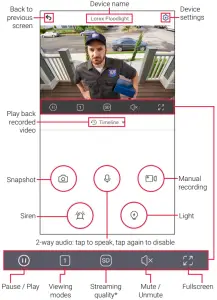
To configure the floodlight motion detection:
- Tap Device Settings.
- Tap Floodlight Settings.
- Mode is set to Motion Activation by default. Tap to change the floodlights from being activated by motion detection to Manual. Manually turn the floodlights on and off in the live screen view.
- Tap PIR Area:
 A. Slide the bar on the left to adjust the distance at which motion will activate yourB. Tap the Zone(s) on or off to activate motion detection from three different areas.C. Tap Save.
A. Slide the bar on the left to adjust the distance at which motion will activate yourB. Tap the Zone(s) on or off to activate motion detection from three different areas.C. Tap Save. - Light Duration is set to 1 minute by default. Tap to change the floodlight’s length of time when activated from motion detection.
 Overview of the most common screens and controls in the Lorex Home app. For complete instructions on using the app, see the Lorex Home app manual on the floodlight’s product page at www.lorex.com.
Overview of the most common screens and controls in the Lorex Home app. For complete instructions on using the app, see the Lorex Home app manual on the floodlight’s product page at www.lorex.com.
Need Help?Visit us online for up-to-date software and complete instruction manuals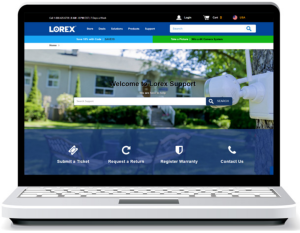
|
Visit www.lorex.com |
|
 |
Search for the model number of your product |
|
lick on your product in the search results |
|
|
Click on the Downloads tab |
Copyright © 2020 Lorex Corporation As our products are subject to continuous improvement, Lorex reserves the right to modify product design, specifications and prices, without notice and without incurring any obligation. E&OE. All rights reserved.

References
[xyz-ips snippet=”download-snippet”]


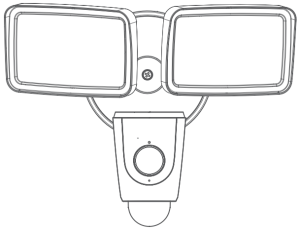 HD Video Floodlight
HD Video Floodlight Mounting Screws & Anchors (×3)
Mounting Screws & Anchors (×3) Bracket Screws A and B (×2)
Bracket Screws A and B (×2) Mounting Bracket
Mounting Bracket Wire Caps (×3)
Wire Caps (×3)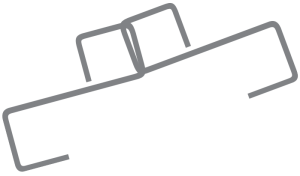 Hooks
Hooks Phillips Machine Screw
Phillips Machine Screw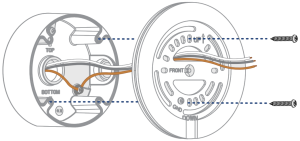
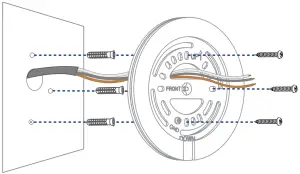


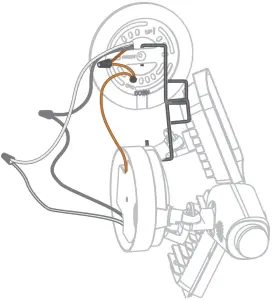 * Power wire colors in your home may be different. In such a case consult a licensed electrician.
* Power wire colors in your home may be different. In such a case consult a licensed electrician.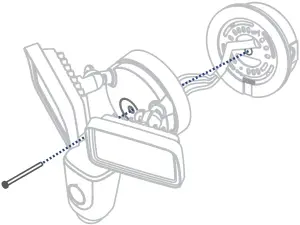

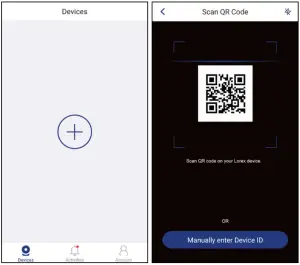

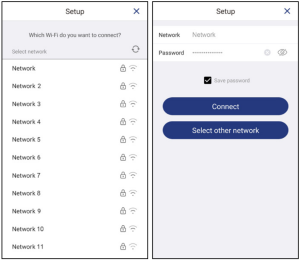
 A. Slide the bar on the left to adjust the distance at which motion will activate yourB. Tap the Zone(s) on or off to activate motion detection from three different areas.C. Tap Save.
A. Slide the bar on the left to adjust the distance at which motion will activate yourB. Tap the Zone(s) on or off to activate motion detection from three different areas.C. Tap Save.
