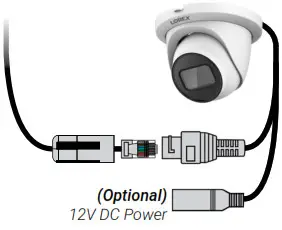4K HD IP Dome Security Camera with Smart Motion Detection and Listen-in Audio
Quick Start GuideEnglish Version 3.0

LNE9252 SERIESlorex.com
Important Installation Guidelines
Optimizing Person and Vehicle Detection Accuracy:
- Angle the camera so that objects of interest appear in the bottom ⅔ of the camera image.
- Choose a location where objects of interest will be no further than 50ft (~15m) from the camera.
 Lower accuracy for objects further away than 50ft (~15m) and/or in the top ⅓ of the image.Optimal accuracy for objects within 50ft (~15m) and in the bottom ⅔ of the image.
Lower accuracy for objects further away than 50ft (~15m) and/or in the top ⅓ of the image.Optimal accuracy for objects within 50ft (~15m) and in the bottom ⅔ of the image. - Angle the camera between 30~60° down from the level position.
- Install the camera between 8-16ft (2.5-5m) off of the ground.NOTE: Accuracy of person and vehicle detection will be influenced by multiple factors, such as the object’s distance from the camera, the size of the object, and the height and angle of the camera. Night vision will also impact the accuracy of detection.
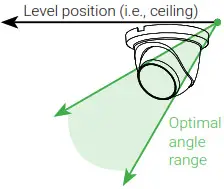
Additional Installation Tips:
- Point the camera where there is the least amount of obstructions (e.g., tree branches).
- Install the camera where vandals cannot easily reach.
- Secure cabling so that it is not exposed or easily cut.
- This camera is rated for outdoor use. Installation in a sheltered location is recommended.
- Smart motion detection is enabled by default. When enabled, the camera’s recording frame rate is 20 frames per second.
- To obtain a maximum of 30 frames per second, smart motion detection must be disabled.
Safety Precautions
- Read this guide carefully and keep it for future reference.
- Follow all instructions for safe use of the product and handle with care.
- Use the camera within the given temperature, humidity, and voltage levels noted in the camera’s specifications.
- Do not disassemble the camera.
- Do not point the camera directly towards the sun or a source of intense light.
- Use only the supplied regulated power supply provided with the product. The use of a non-regulated, non-conforming power supply can damage the product and void the warranty.
- Periodic cleaning may be required. Use a damp cloth only. Do not use any harsh, chemical-based cleaners.
- The supplied cable is rated for surface mounting only. Cables for in-wall and floor-to-floor installations are sold separately (CMR type). These and other cables are available at lorex.com.
Need Help?Visit us online for up-to-date software and complete instruction manuals
| 1 Visit lorex.com2 Search for the model number of your product3 Click on your product in the search results4 Click the Downloads tab | 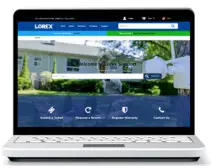 |
Copyright © 2021 Lorex CorporationAs our products are subject to continuous improvement, Lorex reserves the right to modify product design, specifications, and prices, without notice and without incurring any obligation. E&OE. All rights reserved.
Package Contents
- 4K HD IP Dome Security Camera with Smart Motion Detection and Listen-in Audio
- Mounting Kit*
- Mounting Template*
- Ethernet Extension Cable with Pre-attached RJ45 Cable Gland*
- Allen Key** Per camera in multi-camera packs.
ATTENTION:It is recommended to connect the camera to the NVR or an external PoE switch. If using a DC power adapter (not included) with the camera, a REGULATED power supply is REQUIRED for use with this camera. The use of a non-regulated, non-conforming power supply can damage this product and void the warranty.
Dimensions
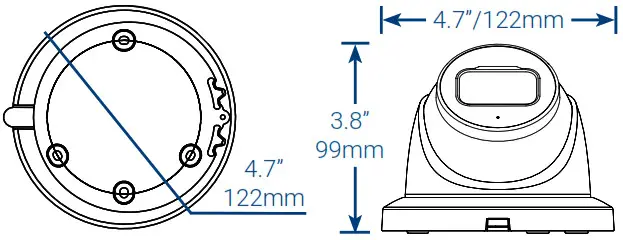
Using the RJ45 Cable Gland (Optional)
The RJ45 cable gland covers the camera’s Ethernet connector and the RJ45 plug to provide weather resistance and protection from dust, dirt, and other environmental contaminants.The RJ45 cable gland is pre-attached to the included Ethernet extension cable.

To use the RJ45 cable gland:Twist the RJ45 cable gland barrel securely onto the camera Ethernet connector.
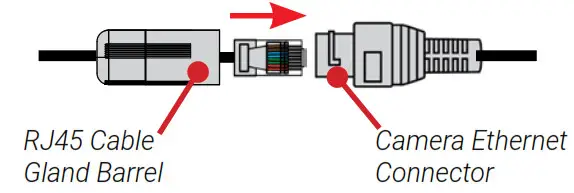
NOTE: The RJ45 cable gland is weather-resistant. Seal the cap with silicone and/or electrical tape for additional sealing if it will be exposed to precipitation regularly.Cable Extension OptionsExtend the cable run for your camera. Additional extension cables are sold separately. See table below:
| Cable Type | Max Cable RunDistance | Max # ofExtensions |
| CAT5e (or higher) Ethernet cable | 300ft (92m) | 3 |
• You can use an RJ45 coupler or switch (not included) to connect the male ends of the Ethernet cable together.• To extend the cable run beyond 300ft (92m), a switch will be required (sold separately).
Installation Tips
- Point the camera where there is the least amount of obstructions (i.e., tree branches).
- Install the camera where vandals cannot easily reach.
- Secure cabling so that it is not exposed or easily cut.
- This camera is rated for outdoor use. Installation in a sheltered location is recommended.
Installing the Camera
ATTENTION:Test your camera prior to selecting a permanent mounting location by temporarily connecting the camera and cable to your NVR.
Before Installing the Camera
- Decide whether to run the cables through the wall/ceiling (drilling required) or along with the wall/ceiling.
- If you run the cables along with the wall/ceiling, you must run the cable through the cable notch on the base. This will keep the camera base flush to the surface when mounted.
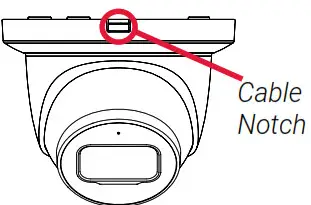
To install your camera:
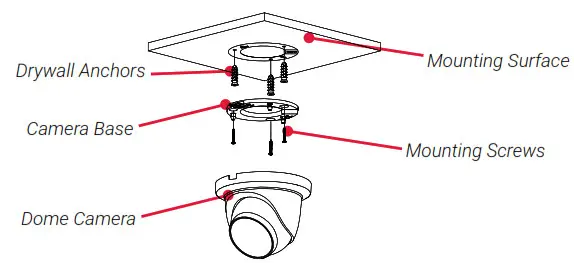
- Use the included mounting template to mark holes for the mounting screws and camera cable.
- Drill holes for the mounting screws and camera cable.
- Feed the camera cable through the camera base. If you are running the cables against a wall or ceiling, make sure to pass the cable through the cable notch as shown above.
- Connect the cables as shown in the section ‘Connecting the Camera’.
- Mount the camera base to the mounting surface using the included screws and optional drywall anchors.
- Angle the dome camera as shown below.
- Use the included Allen key to tighten the dome camera all the way.
- Remove the vinyl film from the camera lens when your installation is complete.
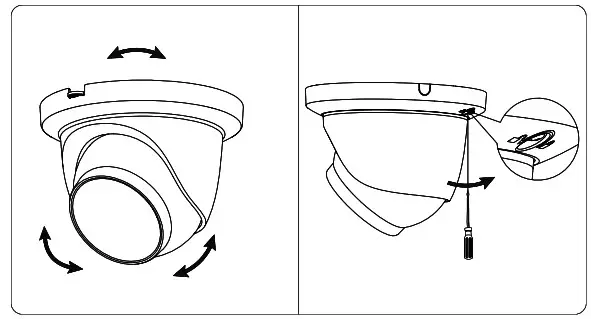
Connecting the Camera

|
Camera
12V DC PowerConnect the Ethernet cable to the camera.NOTES:• For weatherproofing instructions, see “Using the RJ45 Cable Gland (Optional)”.• A 12V DC power adapter (model#: CVA4902, not included) isonly required if connecting the camera’s Ethernet cable to a routeror switch that does not support PoE. |
NVRConnect the other end of the Ethernet cable to the NVR’s PoE ports. The camera may take a minute to power up after being connected. ORConnect the other end of theEthernet cable to a router or switchon your network. See your NVRmanual for details on connectingthe camera to your NVR using aswitch or router. ORConnect the other end of theEthernet cable to a router or switchon your network. See your NVRmanual for details on connectingthe camera to your NVR using aswitch or router. |
Setup Diagram
Scenario 1: Connect Cameras to NVR
 Scenario 2: Connect Cameras to Local Area Network (LAN)
Scenario 2: Connect Cameras to Local Area Network (LAN)

ATTENTION:This camera is only compatible with select NVRs. For a list of compatible recorders, visit orex.com/compatibility.
Audio Settings
ATTENTION:Audio recording and listen-in audio are disabled by default. Audio recording and/or use of listen-in audio without consent is illegal in certain jurisdictions. Lorex Corporation assumes no liability for use of its products that does not conform with local laws.To enable audio recording and listen-in audio:
- From Live View, right-click and click Main Menu. Enter the system user name (default: admin) and password.
- Click Camera and select Recording.
- Under Channel, select the channel where the audio-capable camera is connected.
- Under Main Stream, click the More Setting button.
- In the More Setting window:A. Enable Audio Encode for audio recording and listen-in audio.NOTE: Listen-in audio requires a monitor with speakers or speakers connected to the NVR.B. Select the format that will be used to record audio. ACC is recommended.6. Click OK to save changes.NOTE: These instructions are based on the current NVR interface. For the most up-to-date instructions, see your NVR’s instruction manual on lorex.com.
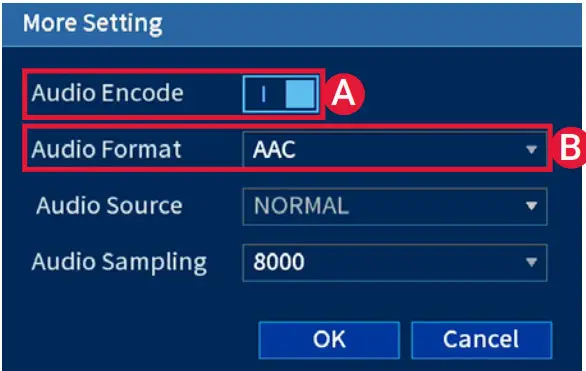
Disclaimers
- For a full list of compatible recorders, visit lorex.com/compatibility.
- Not intended for submersion in water. Installation in a sheltered location is recommended.
- This camera includes an Auto Mechanical IR Cut Filter. When the camera changes between Day/ Night viewing modes, an audible clicking noise may be heard from the camera. This clicking is normal and indicates that the camera filter is working.
Troubleshooting
|
Problem |
Solution |
| No picture / signal |
|
| The picture is too bright |
|
| The picture is too dark |
|
| Night vision is not working |
|
| The picture is not clear |
|
| A bright spot in the video when viewingcamera at night |
|
| Picture is in color in dark conditions |
|
| No audio |
|
| Low frame rate (frames per second) |
|
References
[xyz-ips snippet=”download-snippet”]


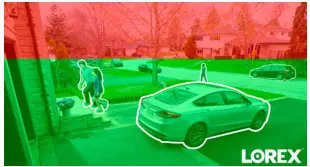 Lower accuracy for objects further away than 50ft (~15m) and/or in the top ⅓ of the image.Optimal accuracy for objects within 50ft (~15m) and in the bottom ⅔ of the image.
Lower accuracy for objects further away than 50ft (~15m) and/or in the top ⅓ of the image.Optimal accuracy for objects within 50ft (~15m) and in the bottom ⅔ of the image.