
Outdoor Sports WatchUser Manual 50006 – 50007- 50008 – 50009
 Thank you for your purchase of this Lotus SmarTime watch.This manual gives a full explanation of its operation and functions.
Thank you for your purchase of this Lotus SmarTime watch.This manual gives a full explanation of its operation and functions.
Please note that Festina Lotus SA reserves the right to make changesto the contents of this manual without prior notice.
Your purchase should include the smartwatch itself, an additional strap, a manual & a charging cable.
Function of watch.
1.1 Button description:

A: A: Press to lock the screen/wake up the screen on the device.B: Navigate back
1.2 Charging instructions:Magnetic charging is as shown below.
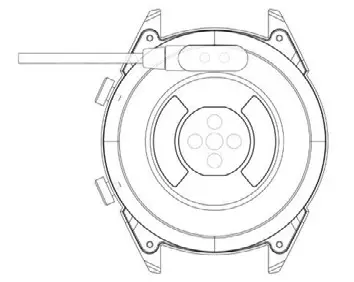
*Only charge the watch in the way shown. Incorrect charging may damage the watch.Be aware that the two contacts of the USB cable are not allowed to contact the conductor at the same time, or it will cause the circuit to burn.
![]() In case of direct connection to a mains power supply, do not use a charger or adapter with an intensity bigger than 2A and 3.7V.
In case of direct connection to a mains power supply, do not use a charger or adapter with an intensity bigger than 2A and 3.7V.
1.3 Watch Face in standby mode:1) Swipe right to open Notifications.2) Swipe down to open the drop-down menu to control brightness, enter settings, and the Do Not Disturb function.3) Swipe up to open the main menu.4) Press and hold the screen while in standby mode to change the watch face design. Select by tapping the screen.5) Tap once to display data on heartbeats per minute, steps, and calories.
1.4 Messages Swipe right on the main screen to open Notifications. To enable notifications, connect the watch with the Lotus SmarTime app and enable the relevant permissions. In the app, you can enable App notifications, Call notifications, and SMS notifications. When notifications are received on your phone, they will show up on the watch, which can display up to 8 notifications.
1.5 Drop-down menuSwipe down the screen interface to open the drop-down menu.1) The left icon shows Bluetooth connection status2) Tap the middle icon to toggle Do Not Disturb mode. When Do Not Disturb mode is on, the device only vibrates for the Find device and Alarms functions.3) The right icon can be used to adjust the screen brightness.4) Battery level is shown in the upper part of the screen.
1.6 Step countThe step counter is on by default. This interface displays the current number of steps on the watch. Steps are counted starting from midnight. Swiping left you can find the data regarding distance covered and calories burned.
1.7 Sleep monitor The sleep monitoring time period is from 21:00 to 9:00 the next day. After the sleep pattern has been recorded on the device, sleep data is sent to the Lotus SmarTime app. Swiping left you can find data on the hours of light and deep sleep.
1.8 Bluetooth musicAndroid: after connecting the watch via the phone settings, open the music player, play/ pause, and switch songs; (no need to bind in the app, if it is already bound, please unbind it and connect in the phone settings).Apple: When connected to your phone you can play, pause and switch songs directly via the watch.
1.9 Exercise tracking (walking, running, cycling, hiking, swimming, football, basketball, table tennis, badminton)1.9.1 Select the exercise and tap the screen to start. After a brief countdown, activity tracking will start. You can pause the exercise when needed.When you press the ![]() icon, the exercise will be stopped and the activity data is saved.1.9.2 Activity data is saved for any exercise over 200 meters or lasting longer than 5 minutes. For smaller sessions the device will prompt “Too little data to be saved” 1.9.3 To view your activity data, open the Lotus SmarTime app and tap the synchronization icon in the top left corner.1.10 Heart rate Wear the watch on your preferred wrist and enter the heart rate menu for the continuous heart rate measurement. When the watch is connected to your phone, the heart rate data can be synchronized to the app in real-time.
icon, the exercise will be stopped and the activity data is saved.1.9.2 Activity data is saved for any exercise over 200 meters or lasting longer than 5 minutes. For smaller sessions the device will prompt “Too little data to be saved” 1.9.3 To view your activity data, open the Lotus SmarTime app and tap the synchronization icon in the top left corner.1.10 Heart rate Wear the watch on your preferred wrist and enter the heart rate menu for the continuous heart rate measurement. When the watch is connected to your phone, the heart rate data can be synchronized to the app in real-time.
1.11 Blood pressure Wear the watch on your preferred wrist and enter the blood pressure menu for a single measurement of blood pressure. When the watch is connected to your phone, the blood pressure data can be synchronized to the app in real-time.
1.12 Alarm ClockThis function shows your alarms. You can manage alarms in the Lotus SmarTime App1.13 Sedentary reminderTurn on/off the Sedentary reminder. This function lets you know when you’ve been inactive for long spells. This can be configured in the Lotus SmarTime app
1.14 StopwatchTap the start button to start, tap again to pause. Swipe right to clear the time and exit.
Lotus SmarTime App
1. Installation instructions.1.1 Scan the QR code to download:
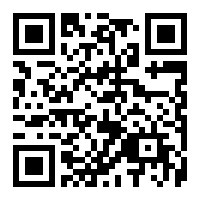 http://app-download.festinagroup.com/lotus
http://app-download.festinagroup.com/lotus
1.2 Download the APP from the online application store:
• Android (version 4.4 onwards): Search for ‘Lotus SmarTime’ in the Google Play Store.• iOS (version 9 onwards): Search for ‘Lotus SmarTime’ in the APP Store to download.Android:The application icon will be visible on your phone:
 iOS:The application icon will be visible on your phone:
iOS:The application icon will be visible on your phone:


2 Binding via Bluetooth
![]()
![]()
2.2 Binding to the APP:
After the watch is successfully connected to the app, tap to start the synchronization of the time and the time format to the watch.
2.3 Finding a deviceTo locate the watch, select Find Device in the app. The watch will then vibrate providing it is connected to your phone.
2.4 Data synchronizationHealth and activity data from the watch can be synchronized to the app. Open the heart rate, sleep, and sports interfaces and tap the icon in the top left corner. This will synchronize data between the watch and the phone.
2.5 NotificationsAfter the watch is successfully connected to your phone, you can receive your phone notifications on your watch. Manage Notifications settings in the More tab in the bottom right corner of the app.
2.5.1. Call notificationEnable Call notification to be notified of phone calls on your watch.
2.5.2.SMS notificationEnable this to receive SMS messages on your watch.
2.5.3.App notification settingsThis feature requires permission for Lotus SmarTime to access your phones’ notifications. When enabled, this feature allows you to monitor notifications for your favorite apps on the watch.
2.6 Do Not Disturb mode When Do Not Disturb is on, your watch will only vibrate for Find watch and Alarms
2.7 Drinking reminderSet start and end times and reminder frequency. Tap Repeat settings to control which days you get Drinking reminders. Enable with the “Drinking after remind” switch.
2.8 Sedentary reminderStart and End control when this reminder is on. Sedentary time and Sedentary Threshold control the time periods and the minimum activity amount. When this reminder is enabled, you’ll be reminded to move if your activity is under the Threshold. Enable with the Sedentary reminder switch.
2.10 Set an alarmTap “+” to add an alarm. Set the alarm time and Repeat settings if the alarm should occur on a regular basis. When enabled, alarms will make the watch vibrate up to 20 times.
2.11 Heart rate testThis test allows automatic heart rate measurement. Set the period from start to end and sedentary time interval (minutes), Enable with the Heart rate test switch.
2.12 Firmware upgradeThis function checks if a new firmware version is available for the watch. Prompt to update and upgrade to the latest version when there is a new one.
2.13 DisconnectYour watch will be listed under My Device. Tap the connected device name or swipe left to disconnect.
Frequent Questions
*Do not expose this device to very hot or cold conditions for a long time. Exposure can cause permanent damage.
*Why can’t I wear the watch when taking a hot bath? As bath water temperature can be is high, steam will be generated which can penetrate through the watch’s waterproofing.
*The watch can’t start up or chargeIf your newly received watch doesn’t start up, plug in the charging cable to activate the watch. If your watch can’t start up due to too little batterycharge or the watch has not been used for a long time, please plug in the USB cable and charge for at least half an hour for activation.
Disclaimer
The method of capturing the heart rate through an optical sensor used by this LOTUS watch does not reach the level of precision and accuracy of a professional medical device, nor can it guarantee the equivalent stable readings. The watch cannot replace a medical device in its function of detecting or diagnosing pathologies, heart, or other diseases.Consequently, with respect to this function, the device is for recreational use only. Multiple factors (including the level of skin contact, pigmentation, tattoos, sudden arm movements, etc) can alter the accuracy of the data provided by the sensor. Therefore, keep in mind that the actual heart rate may be higher or lower than the reading indicated by the optical sensor at a given time.If you suspect any anomaly, always consult your doctor, and in case of emergency, immediately contact the emergency services in your area.
Festina Lotus SAassumes no responsibility for any claim that may arise from the use and/or interpretation that the user of the device and/or third parties may make of the heart rate information provided by their devices.
WARRANTY
- If quality problems appear caused by manufacturing, materials, or design faults within 2 years (since the day of purchase), we will offer a free warranty. We will offer a free warranty for the battery and adapter during a 6 month period providing the watch is used correctly.
- For faults caused by the user’s personal use, no free warranty exists, Examples include;a). The unauthorized disassembly or refit of the product.b). The dropping or banging of the product.c). Any abusive damage or misuse (such as: exposing the watch to water, exaggerated trauma, scratching or damaging of the peripheral components, etc.), all are beyond the scope of the warranty.
- When requesting a free warranty repair, you must provide a warranty card with the stamp of the store where the product was purchased and the purchase date.
- If you experience problems during the set up or use, please contact the store/the customer service where the watch was purchased.
[xyz-ips snippet=”download-snippet”]


