Loyal 2.4G Bluetooth + Wireless Mouse User Manual

Product Function
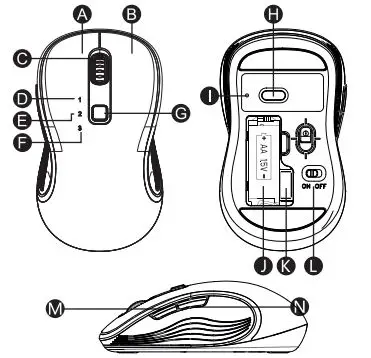
- (A) Left Button
- (B) Right Button
- (C) Scroll Wheel
- (D) USB Indicator
- (E) Bluetooth 1 Indicator
- (F) Bluetooth 2 Indicator
- (G) Mode Switch Button
- (H) DPI Button
- (I) DPI Indicator
- (J) Battery Bay
- (K) USB Receiver
- (L) On/Off
- (M) Forward Button
- (N) Back Button
Note: Bluetooth indicator/USB indicator flashes quickly on low battery.
2.4G Connection
- Turn on the mouse.

- Remove the USB receiver.


- Insert the USB receiver into computer USB port.

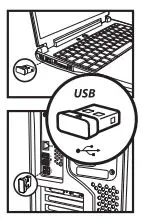
- Press the mode switch to 2.4G mode until white LED is on.

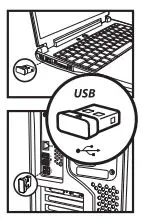
Bluetooth Connection
Windows System (Take Windows 10 as an example)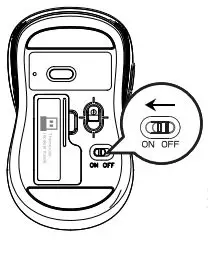
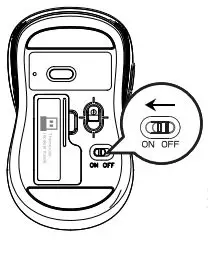
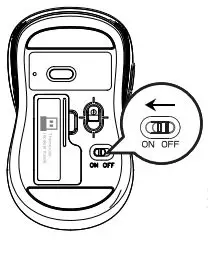
- Turn on the mouse
- Press the toggle button until the white light flashes slowly.


- Press the toggle button for 3~5 seconds until the white light flashes quickly. The mouse will be at Bluetooth pairing mode this moment.

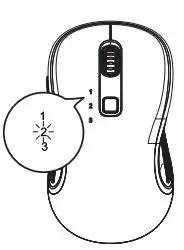
- Click the “Bluetooth devices “button in the computer.

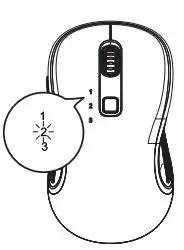
- Click the “Add or remove Bluetooth devices “button.

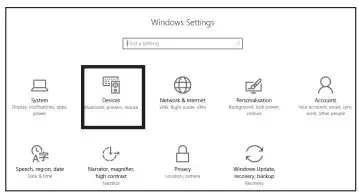
- Search the Bluetooth “BT 4.0+2.4G Mouse “,and click Pairing button.

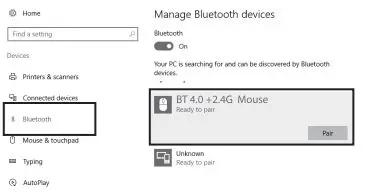
- While the Bluetooth “BT 4.0+2.4G Mouse “is connected, the mouse can be used normally.

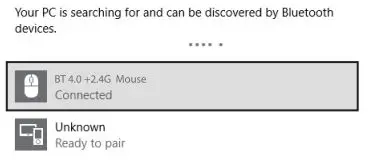
Mac OS SystemPlease operate the Bluetooth installation steps(1~3)before pairing.
- Click the “system preferences “button on the Mac.

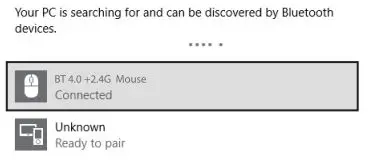
- Click the Bluetooth button on the system preference folder.


- Search the Bluetooth “BT 4.0+2.4G Mouse”, and click Pairing button. If installed completely, the mouse can be used normally.

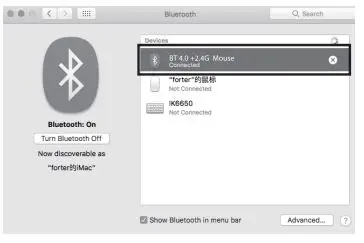
Ways of Mode Switching
When Bluetooth and 2.4G connected successfully, shortly press the multi-mode toggle button, and you can switch the modes easily.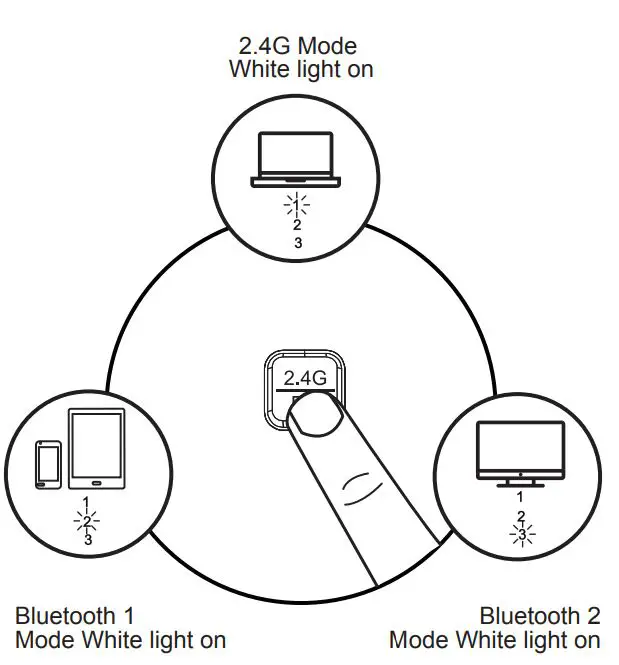
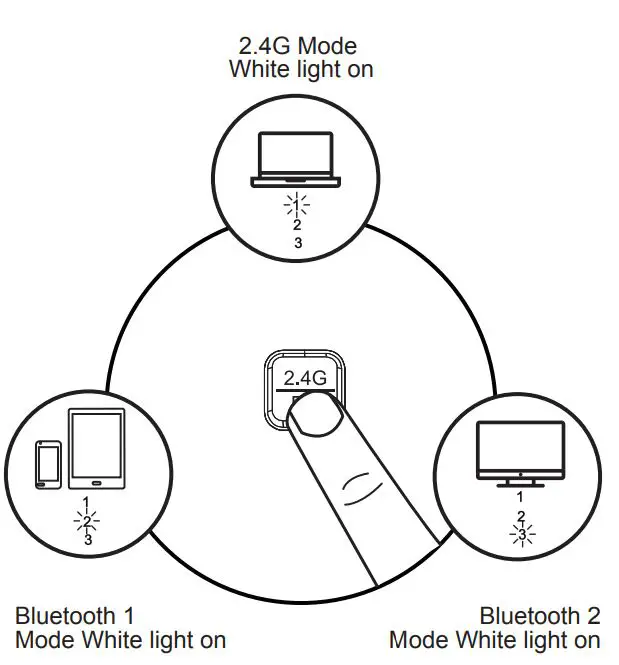
Shortly press the multi-mode toggle button at the top of mouse.
Basic Parameters
Chip: Nordic NRF51822Engine: OpticsMouse Resolution:1000/1600/2400 dpiMouse Button Life: Over 3 millionMouse Size:109*62*37mmMouse Weight:76g2.4G Transmission Parameters:Transmission distance:10mWork voltage:1.5VWork Currency:10.0±0.5mARate of Return:250HzBluetooth Transmission Parameters:Transmission distance:10mWork voltage:1.5VWork Currency:6.0±0.5mARate of Return:125HzSystem needs:Bluetooth receiver deviceUSB interface Windows 8,Windows 10 or higher versionsMac OS X 10.10 or higher versionAndroid 4.3 or higher versions
Package Include
- 1x Wireless Mouse
- 1x USB Receiver
- 1x Manual
NOTE:This equipment has been tested and found to comply with the limits for a Class B digital device, pursuant to part 15 of the FCC Rules. These limits are designed to provide reasonable protection against harmful interference in a residential installation. This equipment generates uses and can radiate radio frequency energy and, if not installed and used in accordance with the instructions, may cause harmful interference to radio communications. However, there is no guarantee that interference will not occur in a particular installation. If this equipment does cause harmful interference to radio or television reception, which can be determined by turning the equipment off and on, the user is encouraged to try to correct the interference by one or more of the following measures:– Reorient or relocate the receiving antenna.– Increase the separation between the equipment and receiver.– Connect the equipment into an outlet on a circuit different from that to which the receiver is connected.– Consult the dealer or an experienced radio/TV technician for help Changes or modifications not expressly approved by the party responsible for compliance could void the user’s authority to operate the equipment. This device complies with Part 15 of the FCC Rules. Operation is subject to the following two conditions:(1) this device may not cause harmful interference, and(2) this device must accept any interference received, including interference that may cause undesired operation.
[xyz-ips snippet=”download-snippet”]
