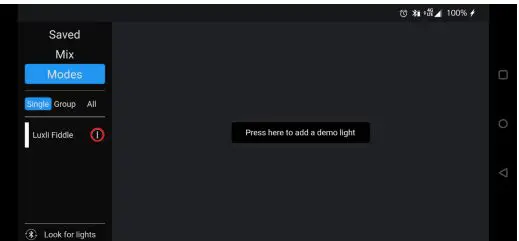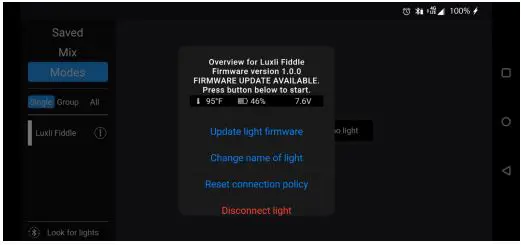LUXLi FIDDLE Pocket-sized Multicolor LED Light User Manual
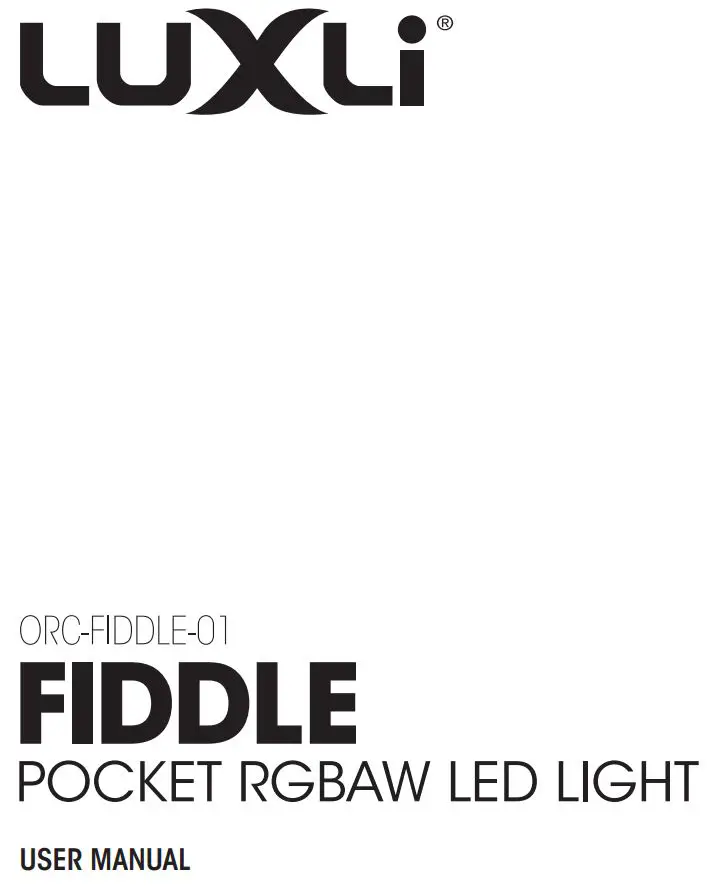
Conduct an orchestra of lights.
The Luxli Orchestra series can produce a dazzling symphony of light. Synchronize LED light units of all sizes, choose from millions of possible colors, apply lighting effects from three selectable modes, and control them instantly with the powerful Composer mobile app.
The Fiddle pocket-sized multicolor LED light features a highly accurate and remarkably versatile RGBAW LED panel. The light is equipped with Bluetooth 5, which pairs with Luxli’s Composer mobile app from up to 100 feet away. Whether controlled via the app or the intuitive interface on the unit itself, the Fiddle will illuminate your creative vision with endless possibilities.
For the latest version of the Composer mobile app, firmware updates, as well as videos and ideas for creative uses for the Fiddle, visit luxlilight.com.
Precautions
- Please read and follow these instructions, and keep this manual in a safe place.
- Keep this product away from water and flammable gases or liquids.
- Use only the correct, recommended voltage.
- Do not attempt to disassemble or repair this product.
- Clean this product with only a soft, dry cloth.
- To avoid damage to this product, be careful not to overtighten or improperly thread any of the threaded fittings.
- All images are for illustrative purposes only.
Overview
- Adjustment dial*
- Brightness dial*
- Power/Mode selector switch
- USB Type-CTM port
- LCD screen
- 1/4-20 sockets
*The dials’ functions change depending on screen orientation.
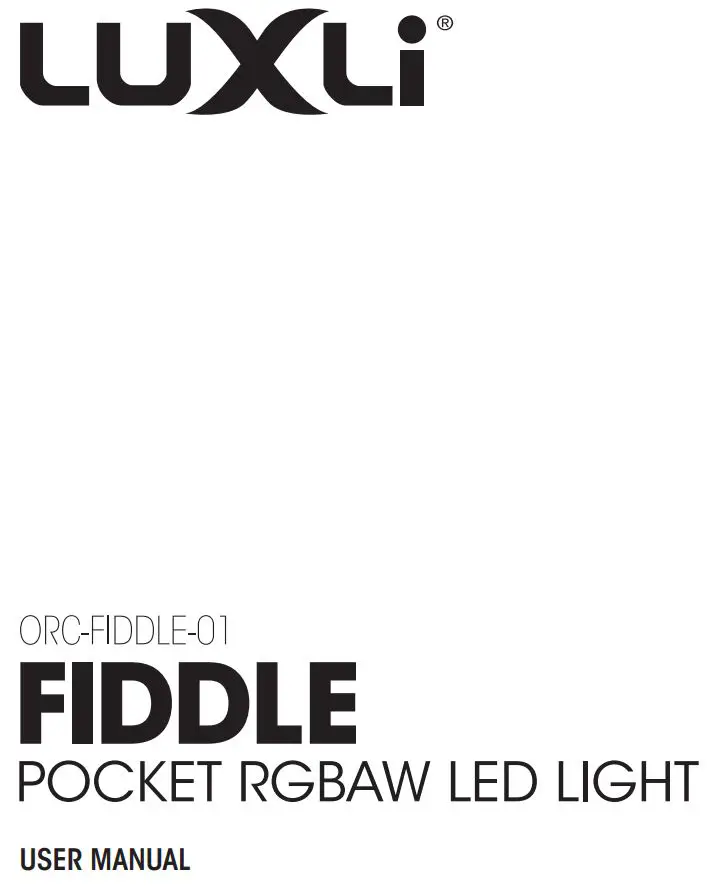
Also Included
- USB Type-C wall charger
- USB Type-C cable
- Quick start guide
Powering the Fiddle
The Fiddle runs on an internal rechargeable battery, or via the USB Type-CTM port.
USB Type-C Connect the Fiddle’s USB Type-C input with the USB-C AC adapter.
Important! The USB Type-C port should be used only for power. It is not for data transfer.
Recharging the BatteryThe internal battery can be recharged via the USB-C port.
When the USB-C adapter is connected to a power source, it will power the Fiddle as it recharges the battery.
Important! The adapter or power source must have Power Delivery 3.0 and a minimum output of 18 W at either 9, 12, or 15 V.
User Interface
Power Switch
- Powering on: Move the power switch to the middle position to power on the Fiddle.
- Mode selection: Slide and release the power switch to the left to select between the three operating modes.
Screen OrientationThe screen rotates 180° when you turn the Fiddle upside down.
- To lock the screen to prevent rotation, slide and hold the power switch to the left for at least 4 seconds, and release.
- To unlock the screen rotation feature, slide the button to the left.
Bluetooth Mode
- To disable Bluetooth, slide and hold the power switch to the left for 24 seconds, and release. The Bluetooth icon will disappear from the screen, indicating the Bluetooth connection has been turned off.
- To activate Bluetooth, follow the same procedure. Once the Bluetooth icon reappears, the Fiddle will be in Bluetooth search mode.
Operation ModesTo access the three operation modes described below, repeatedly slide the mode selector to the left. The Fiddle will scroll through the three operating modes.
The mode indicator displays the mode selection by turning white:
- CCT Mode
- HSL Mode
- Filter Mode
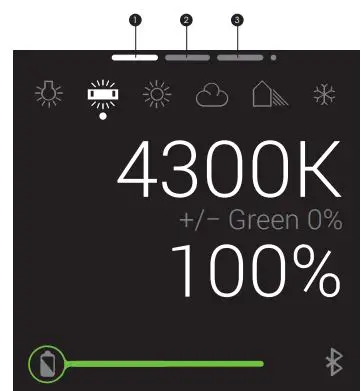
CCT Mode
Correlated Color Temperature (CCT) mode allows you to accurately adjust the color temperature from 3000 to 10,000 K.Brightness is adjustable from 0% to 100% in 1% increments.Tint sets the green/magenta saturation level in 1% increments from 100% (full plus green) to -100% (full minus green).
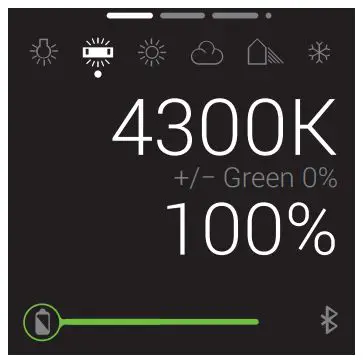
Adjustment Dials
- Top: Adjusts the color temperature in 50 K increments.
- Bottom: Adjusts the brightness from 0% to 100% in 1% increments.
Composer App
- Tint adjustment: Adjusts the green/magenta color shift between +100% (full plus green) and -100% (full minus green) in 1% increments.
Icons The icons on the LCD screen indicate industry standard color temperature settings.As you adjust the color temperature, a bar will scroll below to indicate where the selected color temperature falls in relation to the icons. Each icon will highlight when the bar reaches the exact color temperature for that setting.
![]()
HSL Mode
Hue Saturation Level (HSL) mode lets you scroll through the entire color wheel and adjust the saturation level.Every color of the visible spectrum is available. In HSL mode, you can create accent lighting as well as dramatic lighting effects for photography and video.The LCD screen displays the position on the color wheel in degrees, along with a color bar indicator.Color saturation can be adjusted from 0% to 100% in 1% increments with the Composer app.
Adjustment Dials
- Top: Scrolls through the color spectrum in 1° increments.
- Bottom: Adjusts the brightness from 100% to 0%.
Composer App
- Saturation: Adjusts the saturation level from 0% to 100% in 1% increments. Note: HSL mode at 0% saturation is not designed as an alternative to CCT mode. When illuminating a subject in a light with 0% saturation, CCT mode is recommended.
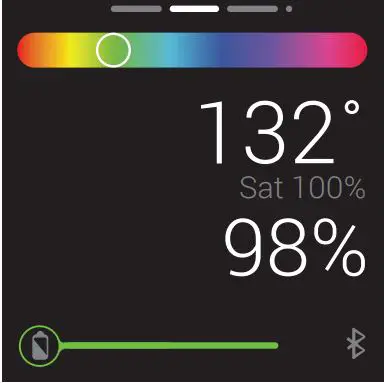
Color IconsTo facilitate finding the true colors when quickly scrolling through the color wheel, the circle will stick at the exact position of true red, green, and blue, as well as the true secondary colors yellow, magenta, and cyan.
Red: 0°/360°Yellow: 60°Green: 120°Cyan: 180°Blue: 240°Magenta: 300°
Filter Mode
The Fiddle is loaded with 150 digital gel filters. Filter mode allows you to match the color temperature of your other lights, and then add one of the 150 loaded gels for a touch of color to a background or an accent light. Each numbered gel has a descriptive title, along with a color bar of the color hue and exact color temperature. The Fiddle uses the setting from CCT mode to calculate the precise color temperature of the gel as it would appear on the actual light.
The Composer app allows you to adjust the base white color temperature setting and apply any of the colored gels.
Adjustment Dials
- Top: Scrolls through all installed colored gels.
- Bottom: Adjusts the brightness from 0% to 100%.
Setting the Base White Color TemperatureThe base white color temperature can be set anywhere between 3000 and 10,000 K. There are two options for setting the base white color temperature that you’ll apply a gel to.

- Switch to CCT mode, and set the color temperature. That will be the base white color temperature in Filter mode.
- In the Composer app, use the CCT slider to set the color temperature. Using this option, you can see the adjustments instantaneously without leaving Filter mode.
Important! The selected filter is active only in Filter mode. The filter is removed upon exiting Filter mode, and the Fiddle returns to its previous CCT setting.
Effects Mode
Effects mode can be accessed only via the Composer app.The Fiddle is loaded with 10 animated effects. Each effect has multiple settings and parameters that can be adjusted in the Composer app.
Description of the EffectsCCT ChaseA continuous look that changes between two preset color temperatures. Good for simulating a sunrise, sunset, or a change from cloudy to sunny weather in real time. Since the sequence loops, you can shoot multiple takes without reprogramming the light.
Color Chase A continuous loop that moves through the color wheel between two selected colors. Since the sequence loops, you can shoot multiple takes without reprogramming the light.
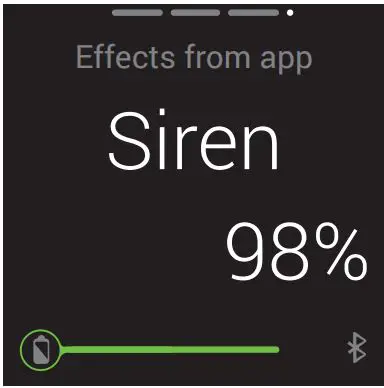 LightningSimulates lightning by creating random short and long bursts of light. Paparazzi Simulates the random firing of multiple camera flashes.
LightningSimulates lightning by creating random short and long bursts of light. Paparazzi Simulates the random firing of multiple camera flashes.
ExplosionSimulates the light from explosions. The Fiddle generates random-length pulses and strobes within a range of programmed hues.
PulseCreates a steady pulse at a programmable rate. This effect is similar to the strobe effect (below), but the light fades on and off.
FireSimulates the light of a candle, campfire, or bonfire in various wind conditions.
SirenSimulates emergency lights, like a police car or ambulance.
FireworksUses random bursts of color to simulate fireworks. Colors and timing of each flash are random.
StrobeCreates a steady flashing light at a programmable rate.
Warnings and Indicators
The Fiddle factors in the brightness and mode settings when it calculates the remaining battery life.
Warnings
- Battery Low: The battery bar indicator turns red when the battery is below 10%. Recharge the battery immediately.
- Battery Empty: The LEDs will shut off.
- Overheat: The LEDs will shut off, and brightness adjustment is disabled until the unit has cooled to a safe temperature. Important! If the unit frequently overheats, contact Luxli customer support.
- USB Insufficient Voltage: USB: Unable to charge. USB PD: 9, 12, 15 V Press power button to turn on.
Indicators 
Using the Fiddle with the Composer App
The Luxli Composer app lets you unlock the potential of the Fiddle. Control Luxli lights individually or globally by forming groups. Save and recall custom presets, edit effects parameters, and create a timeline for your effects, like a DMX controller.
Go to luxlilight.com for links to the App Store or Google Play to download and install the app, and to download a PDF of the user guide.
Connecting to the Composer App 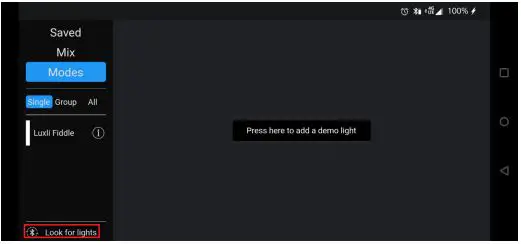
- Enable Bluetooth on your device, and open the Composer app.
- Power on the Fiddle.Note: If the Bluetooth icon is not visible, follow the instructions in Bluetooth Mode above to enable Bluetooth.
- Tap the Look for Lights icon in the Composer app.
- The app will prompt you to complete the connection with the Fiddle. Once you do, the Bluetooth icon will change to connected, and the light will be ready to use with the app.
To disconnect, exit the app. The Fiddle will return to Bluetooth search mode.
Updating the FirmwareFirmware updates are now available through the Composer app. To update the firmware, follow these steps:
- Open the Composer app, and tap the Look for Lights icon.
- Once the Fiddle is synced with the app, tap on the icon next to the name of the light. The fixture window will open.

- The fixture window will show the current firmware version, and it will display the version number of an available firmware update. Tap on Update light firmware.

- The firmware update screen will list available firmware versions. Tap on the version number of the newest update to select it.
- Tap the Load firmware button to begin loading the new firmware version.

- The Fiddle’s power will shut off, and the LCD screen will indicate an update is in progress. The Composer app will show a status bar of the update in progress.
- Once the firmware is successfully loaded, the Fiddle will automatically power up in 15 seconds. It will open to the most recent settings.
- Exit the firmware update screen by tapping the back button.
- The Composer app will return to the main screen, where you can reestablish the Bluetooth connection between the Composer app and the Fiddle.
Specifications
Light Fixture
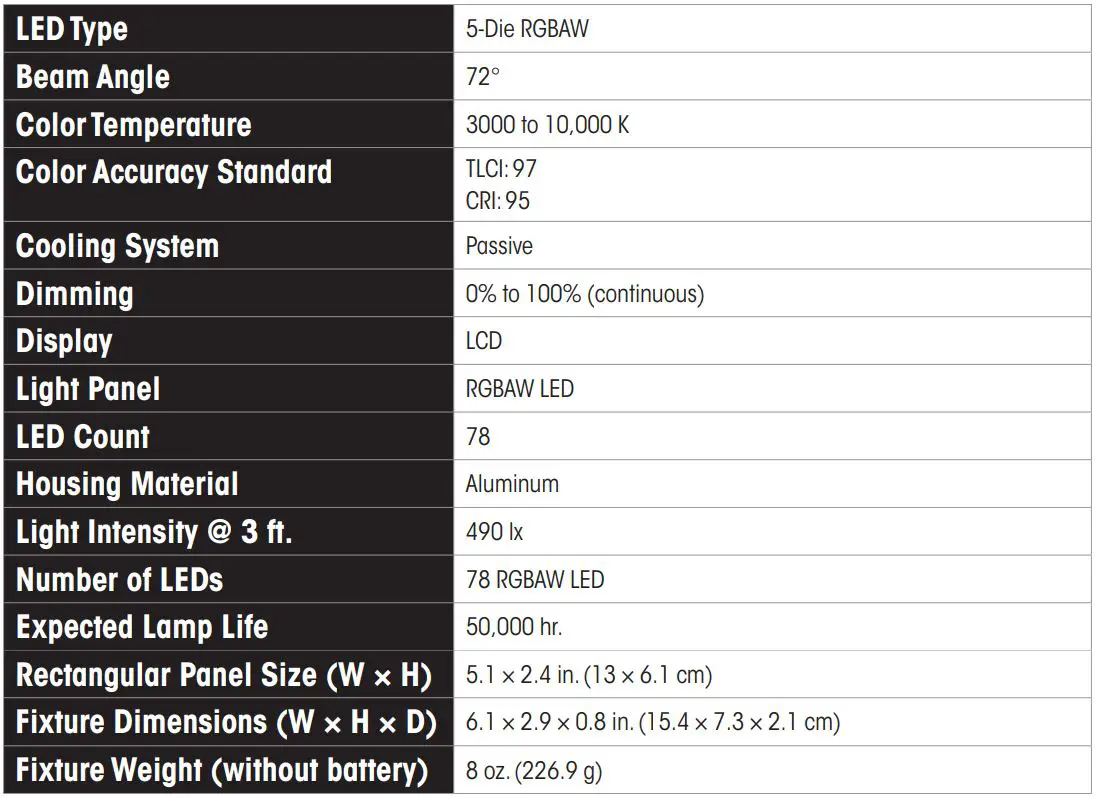
Connectors
DC ConnectorUSB Type-C
MountingFixture Mount1/4-20 female socket (×2)
Remote Operation
Remote Connection TypeBluetooth 5Wireless Range100 ft. (30.5 m)
Power
USB PD Input9, 12, 15 VPower SourceInternal battery, USB-C wall chargerMax Power Consumption18 W
Troubleshooting
If you encounter any problems, first try turning the device off and then on. If the problem persists, remove the battery for 15 seconds, and then restart.
FCC Compliance Statement
This device complies with part 15 of the FCC rules. Operation is subject to the following two conditions:
- This device may not cause harmful interference
- This device must accept any interference received, including interference that may cause undesired operation.
Important: Changes or modifications to this product not authorized by Gradus Group could void the electromagnetic compatibility (ECM) and wireless compliance and negate your authority to operate the product. This product has demonstrated EMC compliance under conditions that included the use of compliant peripheral devices and shielded cables between system components. It is important that you use compliant peripheral devices and shielded cables between system components to reduce the possibility of causing interference to radios, televisions, and other electronic devices.
One-Year Limited Warranty
This Luxli product is warranted to the original purchaser to be free from defects in materials and workmanship under normal consumer use for a period of one (1) year from the original purchase date or thirty (30) days after replacement, whichever occurs later. The warranty provider’s responsibility with respect to this limited warranty shall be limited solely to repair or replacement, at the provider’s discretion, of any product that fails during normal use of this product in its intended manner and in its intended environment. Inoperability of the product or part(s) shall be determined by the warranty provider. If the product has been discontinued, the warranty provider reserves the right to replace it with a model of equivalent quality and function.
This warranty does not cover damage or defect caused by misuse, neglect, accident, alteration, abuse, improper installation or maintenance. EXCEPT AS PROVIDED HEREIN, THE WARRANTY PROVIDER MAKES NEITHER ANY EXPRESS WARRANTIES NOR ANY IMPLIED WARRANTIES, INCLUDING BUT NOT LIMITED TO ANY IMPLIED WARRANTY OF MERCHANTABILITY OR FITNESS FOR A PARTICULAR PURPOSE. This warranty provides you with specific legal rights, and you may also have additional rights that vary from state to state.
To obtain warranty coverage, contact the Luxli Customer Service Department to obtain a return merchandise authorization (“RMA”) number, and return the defective product to Luxli along with the RMA number and proof of purchase. Shipment of the defective product is at the purchaser’s own risk and expense.
For more information or to arrange service, visit www.luxlilight.com or call Customer Service at 212-594-2353.
Product warranty provided by the Gradus Group.www.gradusgroup.comLUXLI is a registered trademark of the Gradus Group.© 2020 Gradus Group LLC. All Rights Reserved.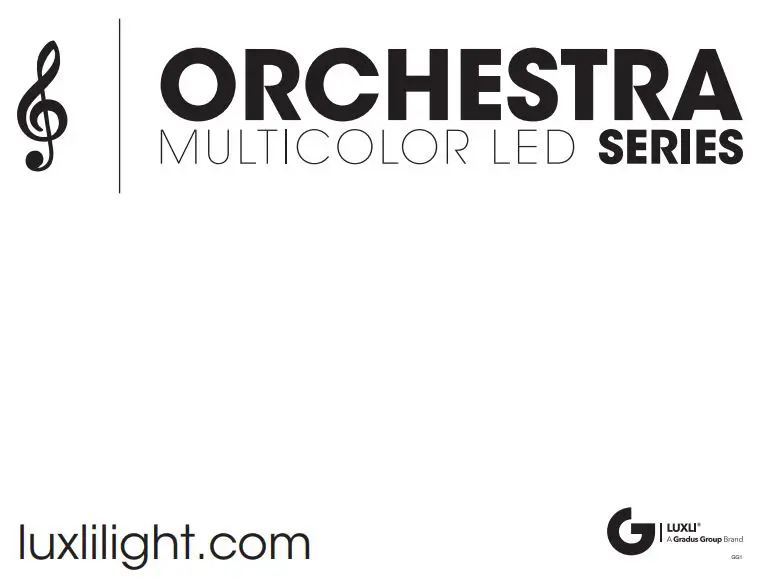
References
[xyz-ips snippet=”download-snippet”]