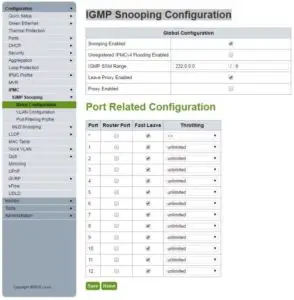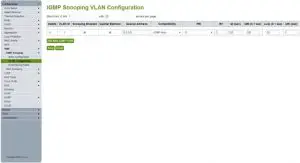LUXUL XMS-2624P 26-Port/24 PoE+ GbE Managed Switch User Guide
Introduction
This document covers the basic setup requirements for a Luxul Ethernet Switch. The setup examples and screen shots shown are for the Luxul model AMS-1208P, but these instructions are similar and applicable to other Luxul Ethernet Switch models.
C2G Ethernet Switch Setup Requirements
All C2G AV over IP Encoders (Transmitters) and Decoders (Receivers) require IGMP support to be enabled on the Ethernet Switch and it is recommended that Jumbo Frames are enabled.
Also note that all models below work on a 1G Ethernet Switch.
The below table specifies the IGMP and Jumbo Frames requirement per C2G AV over IP Encoder / Decoder model.
| AV over IP Model | Ethernet Switch BW Required | IGMP Required | Jumbo Frame Recommended |
| 29975 | 1G | X | X |
| 29976 | 1G | X | X |
Ethernet Switch Setup
Enabling IGMP
Follow the steps below to enable the IGMP feature on the Ethernet Switch. For further details on navigating through the Ethernet Switch web server menus, please refer to the Ethernet Switch manual.
Step 1: Access the Ethernet Switch web server
- Locate the Ethernet Switch default IP address
- Make sure your computer is on the same subnet as the Ethernet Switch (your network administration can assist you with this, if required)
- Enter the Ethernet Switch IP address into a browser
Step 2: IGMP Snooping Configuration
- Navigate to the menu:[Configuration → IPMC → IGMP Snooping → Basic Configuration]
- Set the configuration as shown below, and then click [Save]

- Navigate to the menu:[Configuration → IPMC → IGMP Snooping → VLAN Configuration]
- Click [Add New IGMP VLAN]Enter the settings shown below, and then click [Save]

Step 3: Save the above configuration changes
- Navigate to the menu:[Administration → Configuration → Save startup-config]
- Click on [Save Configuration]
Enabling Jumbo Frames
Follow the steps below to enable the Jumbo Frames feature on the Ethernet Switch. For further details on navigating through the Ethernet Switch web server menus, please refer to the Ethernet Switch manual.
Take note that by default, the jumbo frames feature may already be enabled.
Step 1: Enable Jumbo Frames
- Navigate to the menu:[Configuration → Ports → Ports]
- For each port, set the “Maximum Frame Size” allowed, which in this case is the value “9600”, and then click [SAVE]
Step 2: Save the above configuration changes
- Navigate to the menu:[Administration → Configuration → Save startup-config]
- Click on [Save Configuration]
Preparing for System Installation
The Ethernet Switch is now properly configured to support C2G AV over IP devices with respect to IGMP and Jumbo Frames.
Note that C2G AV over IP Encoders (Transmitters) and Decoders (Receivers) are set by default with DHCP enabled.
If however you intend to disable the DHCP on the Encoders (Transmitters) and Decoders (Receivers), then please take note that the default Static IP address for the Transmitters is 192.168.168.55, and for the Receivers is 192.168.168.56.
Note that in order for the entire system to operate correctly, the Ethernet Switch, C2G Encoders (Transmitters) and Decoders (Receivers), and the C2G Network Controller must all be on the same subnet. Devices with DHCP enabled will adjust automatically to the correct subnet, while devices with DHCP disabled, may need to be set by the user to the correct subnet, if not already set correctly. Your network administrator can assist with this configuration if you are not familiar with how to accomplish this task.
If you are having issues which require further assistance, please contact the respective device manufacturer for the device in question. For C2G device related questions, please contact C2G Customer Technical Support at 800-506-9607.
Support
6500 Poe AvenueDayton, OH 45414Phone 800.293.4970www.c2g.com
References
[xyz-ips snippet=”download-snippet”]