K2 USER MANUALOME AUDIOCAMBRIDGE
3 YEAR WARRANTYRegister your product online for a FREE 3 yearthe extended warranty at wwwmajority.co.uk
CONTROLS & FUNCTIONS
SIDE & BACK VIEW
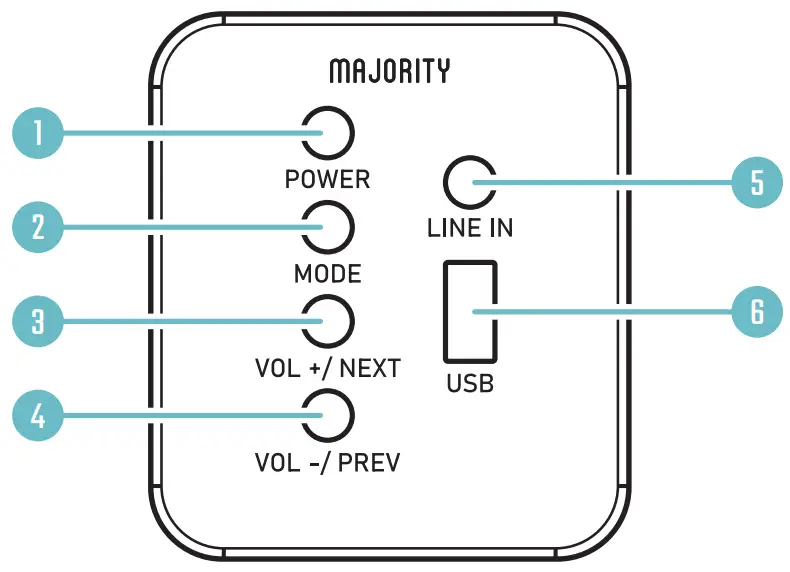
| 1. Power2. Mode3. Volume +/Next | 4. Volume-/Previous5. Line In6. USB Function |
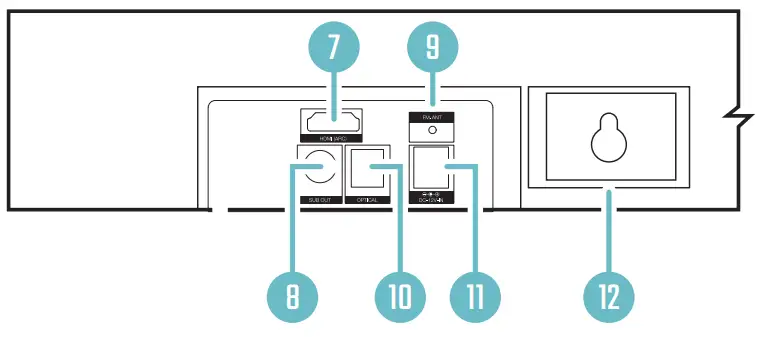
| 7. HDMI ARC Input8. Subwoofer Output9. FM Antenna | 10. Optical Input11. DC Power Input12. Wall Bracket |
REMOTE CONTROL
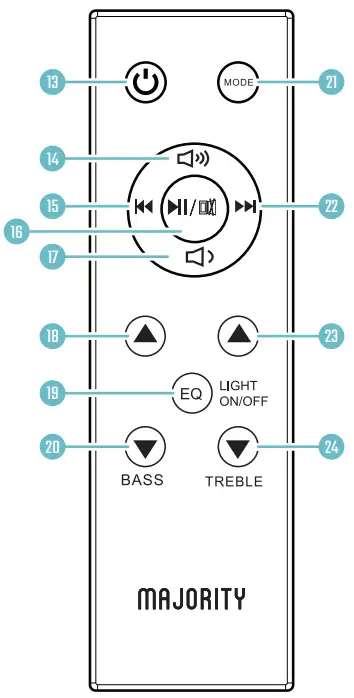 |
13. Power On/Off14. Volume +15. Backstep: Use AUX or Bluetooth mode to go back a track.16. Play/Pause17. Volume –18. Bass increase19. EQ: Press the button to adjust the equalizer. Press and hold the button to turn the soundbar LED light on and off. EQ settings can be changed in any play mode.20. Bass decrease21. Mode: Switch between modes22. Forward step: Use AUX or Bluetooth mode to go forward a track23. Treble increase24. Treble decrease |
SUBWOOFER
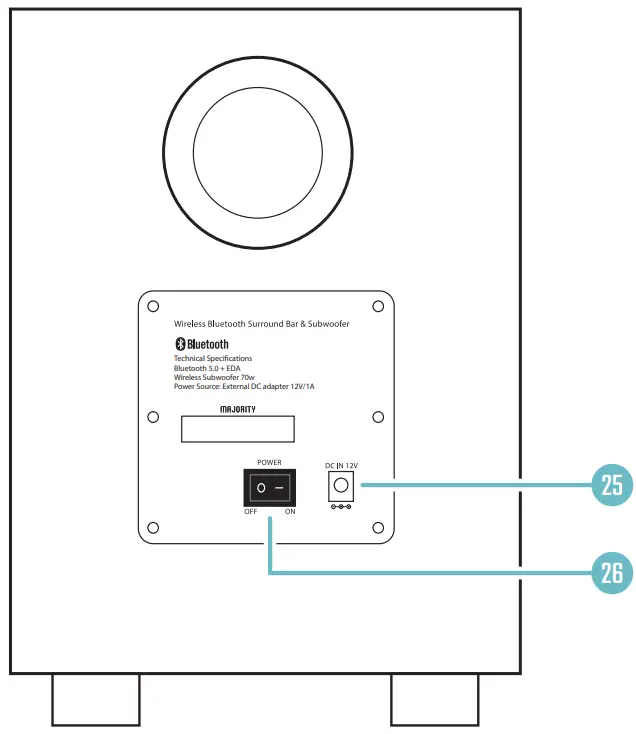 25. DC adapter input25. Power Switch
25. DC adapter input25. Power Switch
BOX CONTENTS
WHAT’S IN THE BOX
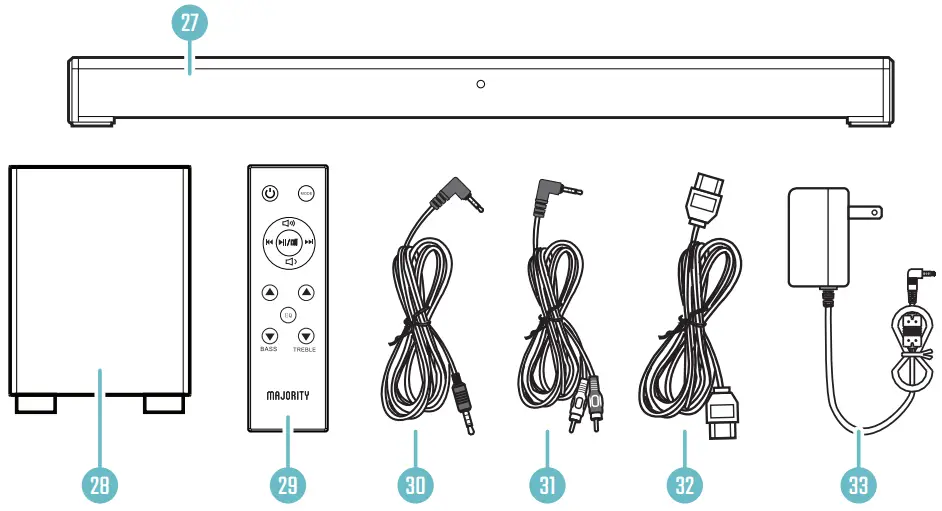
| 27. Majority K2 Soundbar28. Subwoofer29. Remote Control30. 3.5mm to 3.5mm Audio Cable | 31. RCA Cable32. HDMI Cable33. Power Adapter x 2 |
WALL MOUNTING
The Majority of K2 can be mounted to a wall using the appropriate fittings for your wall type by using the wall mounting brackets positioned at the rear of the unit. As these differ between wall types the fittings are not included. To wall-mount, the K2 soundbar, the appropriate fittings for your application will need to be sourced.AUTOMATIC POWER-OFF MODEThe Majority of K2 soundbars will automatically go into sleep mode after 180 minutes if the TV is off.
RCA INPUT
USING THE RCA INPUT CABLEConnect the RCA Stereo Audio Cable to connect the TV’s stereo RCA (L/R) audio output socket.Connect the audio output cable to the side of the soundbar via the `LINE IN’ input sockets (Ref.5).Then press MODE on the remote control (Ref.21) or on the unit (Ref.2) to select LINE mode.Troubleshooting: If you are not receiving a picture, please ensure that the RCA cable is connected to `output’ RCA ports on your TV.If your TV does not have `output’ RCA ports, please use an alternative connection method.
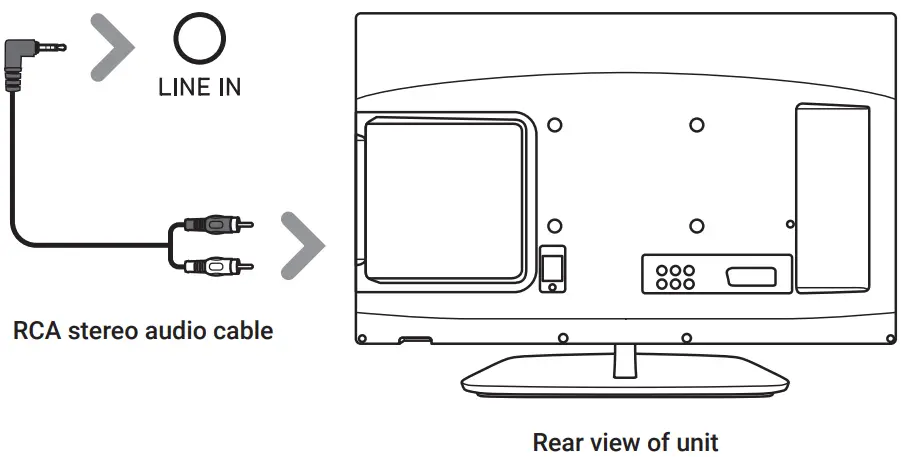
USING THE ARC INPUT
You will need an audio source with an ARC audio output and an HDMI ARC cable (included). Connect the ARC audio cable from the ARC input on the soundbar (Ref.7) to the ARC output on your audio source. Switch on the soundbar. Press the MODE button on the remote control (Ref.21) or on the unit (Ref.2) until ARC mode is selected. Using the native controls on your connected device, ensure the audio settings are set to ARC or HDMI Audio.
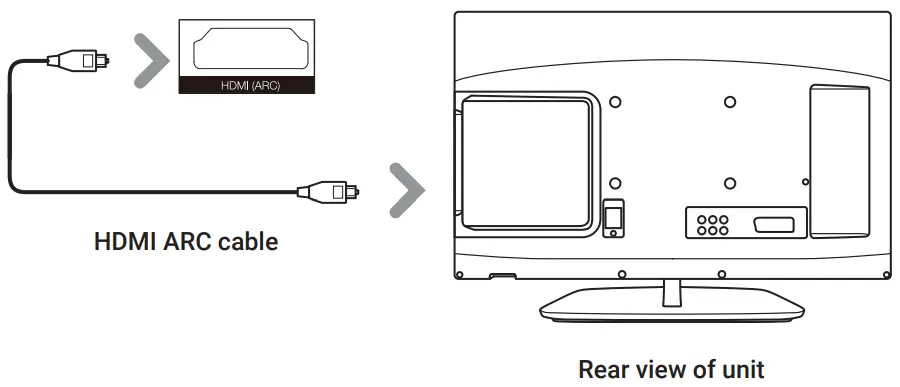
OPTICAL INPUT
USING THE OPTICAL INPUTYou will need An audio source with an Optical Audio Output and a Digital Optical Audio cable (not included). Connect the Optical cable from the soundbar (Ref.10) to your audio source. Switch on the soundbar. Press the MODE button on the remote control (Ref.21) or on the unit (Ref.2) until the OPTICAL mode is selected.
How do I set the correct Audio settings for Optical mode?
When using the soundbar in Optical mode, or when using the soundbar with an App such as Netflix or Amazon Prime, you may experience sound issues if you have your audio settings set up incorrectly. Using the native controls on your connected device, make sure the audio settings are set to PCM or Optical Audio. This setting can be found within your TV’s sound settings, most likely under `Additional Settings’ within the Sound menu, where you will find options for `PCM/Dolby Digital/ DTS/DTS Neo 2:5′.
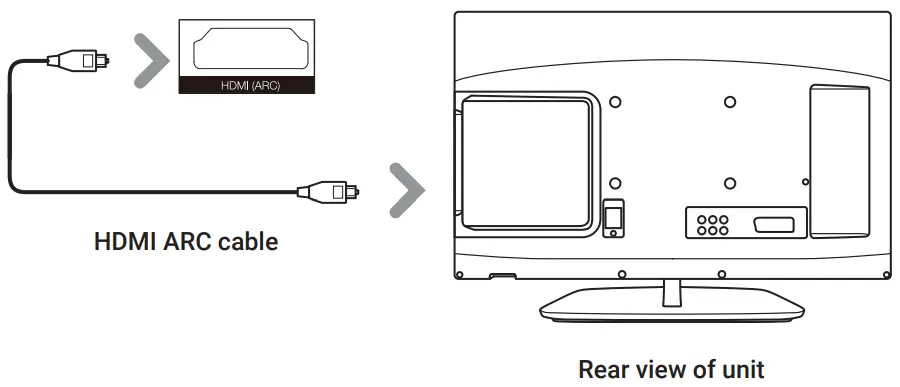
US AUX/LINE-IN INPUT
USING THE MP3 LINK CONNECTION (LINE-IN)
Plug one end of a 3.5mm audio input cable (included) into the Line In input on the unit (Ref.5). Before use, disconnect any cables connected to the Stereo RCA Inputs. Plug the other end of the cable into the audio output/headphone output on your audio source.Switch on the soundbarPress the Mode button repeatedly on the soundbar (Ref.2) or on the remote control (Ref.21) until LINE in mode is selected.
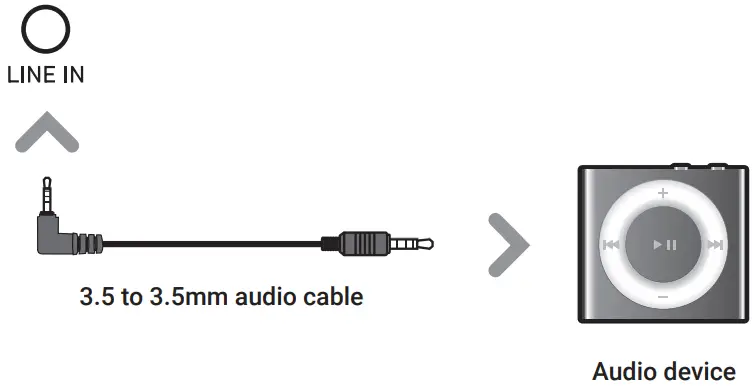
CONNECTING TO THE POWER OUTLET
CONNECTING TO THE MAINS SUPPLY
Ensure that the power supply voltage is within the range of 100V~240V. Any other voltage may cause damage to the unit.Unwind the mains cable to its full length. Connect the mains plug to a mains socket. Make sure the mains plug is fully inserted into the mains socket. Connect the adapter to the unit via the DC input Socket (Ref.11).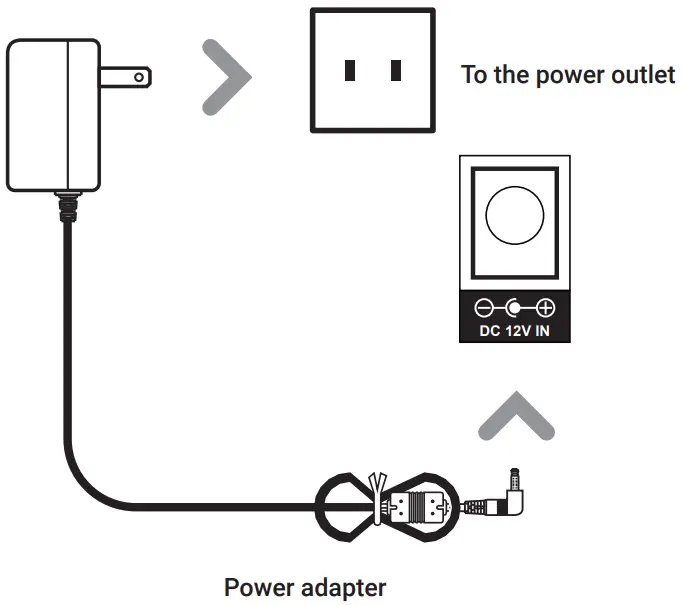
![]() Ensure all audio connections of the unit are connected before connecting! to the mains power socket Unplug the power cord from the outlet when the unit is used for an extended period of time 11
Ensure all audio connections of the unit are connected before connecting! to the mains power socket Unplug the power cord from the outlet when the unit is used for an extended period of time 11
CONNECTING YOUR SOUNDBAR & SUBWOOFER
CONNECTING THE SOUNDBAR & SUBWOOFERPlease note: The soundbar and subwoofer must be within a 10-meter range of each other in order to be successfully connected.The subwoofer and soundbar will wirelessly connect to each other for a surround sound experience. This allows you to place the subwoofer within the corner of the room to ensure that the sound from your TV fills the room.To connect them together, please ensure that your soundbar is being mains powered and switched `ON’ for the initial setup. To do this, press the Power button (Ref.1) on the unit or the POWER button on the remote control (Ref.13). Follow by plugging the subwoofer into a power source, and turning it ON via the power switch (Ref.26)The subwoofer and soundbar should then automatically connect via wireless Bluetooth connectivity. If you are having connectivity issues, please move the subwoofer closer to the soundbar for setup.
BLUETOOTH
BLUETOOTH OPERATION
Pairing a Bluetooth Device for the First Time Press the POWER button on the unit (Ref.1) or the POWER button on the remote control (Ref.13) to switch on the unit.Select and press the MODE button repeatedly on the remote control until in Bluetooth mode (Ref.21) or press the Mode button (Ref.2) repeatedly on the soundbar to enter Bluetooth mode.Using the native controls on your Bluetooth device, select the “Majority Ben Nevis II+” in your Bluetooth settings to pair.If your device requests a password, enter the default “0000”. Refer to the user manual for your specific device for instructions on pairing and connecting Bluetooth devices. When successfully paired and connected, a beep will issue from the unit.After the initial pairing, the unit will stay paired unless unpaired manually by the user. If your device should become unpaired or you find it is unable to connect, repeat the above steps.
FM MODE
Press the MODE button on the remote control (Ref.21) or on the soundbar (Ref.2) until FM mode is selected. Ensure that the wire aerial on the back panel of the soundbar is extended. In FM mode, press and hold the `Play/Pause button on the remote (Ref.16) to begin searching for available FM stations. After the search is complete, the soundbar will save the stations with a good signal. To scroll through these saved stations, use the `Previous/Next buttons on the remote control (Ref.15/Ref.22).
Please note:If you are having trouble with receiving stations, complete another auto-scan and adjust the aerial if required.
TROUBLESHOOTING
If you encounter an issue with your soundbar, please refer to the following checklist.
| Observation |
Potential Cause/Solution |
| No power/function | Check that the power is switched on at the wall.Check that the power adaptor is properly connected to the power outlet. |
| No sound | Check that cables are properly installed. If they are, please try connecting to your TV using an alternative cable.Check unit is switched on and incorrect mode. |
| No sound in Bluetooth mode | Check that your Bluetooth device isCheck whether the external device requires the password “0000” to start with. |
| Function disturbance | Switch off and unplug the unit. Leave for 2 minutes and switch on again.If a particular mode is causing problems, please try an alternative connection to your TV such as Optical or Bluetooth. |
| Remote control function issues | Check whether the battery needs replacing, and replace if necessary. Check whether there are obstacles blocking the remote sensor. |
| Sound issues – buzzing when using Optical Mode, Netflix or Amazon Prime | Ensure that the audio settings on your TV are set to ‘PCM’. See page 9 for details. |
SPEC, SUPPORT & WARRANTY
SPECIFICATION
| Power Supply | DC 12V/1A |
| Power Consumption | 75W |
| Power Output (max) | 75W*2 + 75W Subwoofer |
| Frequency Response | +/- 3dB |
| Bluetooth | V3.0 |
| Dimension (WxHxD) | 76.2 x 5.3 x 6.9 cm soundbar 28 x 19.7 x 19.7 cm subwoofer |
SUPPORT
If you require further assistance with your new soundbar, please contact our support team on the Majority website: wwwmajority.co.uk/support
WARRANTY
All products come with a standard 12-month warranty. All items must be registered on wwwmajority.co.uk for the warranty to be valid. Once on the web page, use the menu to find “Register Your Product”. You will also be given the chance to extend your warranty for an additional 24 months, free of charge.
REGULATORY INFORMATION
NOTE: This equipment has been tested and found to comply with the limits for a Class B digital device, pursuant to part 15 of the FCC Rules. These limits are designed to provide reasonable protection against harmful interference in a residential installation. This equipment generates, uses, and can radiate radio frequency energy and, if not installed and used in accordance with the instructions, may cause harmful interference to radio communications. However, there is no guarantee that interference will not occur in a particular installation. If this equipment does cause harmful interference to radio or television reception, which can be determined by turning the equipment off and on, the user is encouraged to try to correct the interference by one or more of the following measures:
- Reorient or relocate the receiving antenna.
- Increase the separation between the equipment and receiver.
- Connect the equipment into an outlet on a circuit different from that to which the receiver is connected.
- Consult the dealer or an experienced radio/TV technician for help. Warning: Changes or modifications to this unit not expressly approved by the party responsible for compliance could void the user’s authority to operate the equipment.
FCC Radiation Exposure Statement
The device has been evaluated to meet general RF exposure requirements. The device can be used in Fixed/mobile (min20cm) exposure conditions without restriction.
SAFETY INFORMATION
- Read these instructions
- Keep these instructions. Instructions are also available- ble for download at www.majority.co.uk
- Heed all Warnings
- Follow all instructions
- Do not clean the apparatus near or with water
- Do not block any ventilation openings. Install in accordance with the manufacturer’s instructions
- Do not install near any heat sources such as radiators, heat registers, stoves, or other apparatus (including amplifiers) that produce heat.
- Protect the power from being walked on or pinched particularly at plugs, convenience receptacles, and the point where they exit from the apparatus.
- Only use attachments/accessories specified by the manufacturer.
- Unplug this apparatus during light storms or when unused for long periods of time.
- Refer all servicing to qualified service personnel. Servicing is required when the apparatus has been damaged in a way, such as power-supply cord or plug is damaged, liquid has been spilled or objects have fallen into the apparatus, the apparatus has been exposed to the rain or moisture, does not operate normally, or has been dropped.
- No naked flame sources, such as lit candles, should be placed on the apparatus.
- Dispose of used electrical products and batteries safely according to your local authority and regulations.
ADDITIONAL WARNINGS
The apparatus shall not be exposed to dripping or splashing and no objects filled with liquid, such as vases, shall be placed on the apparatus.The mains plug is used to disconnect the device and it should remain readily operable during intended use. In order to disconnect the apparatus from the main mains completely, the mains plug should be disconnected from the main socket outlet completely.The battery shall not be exposed to excessive heat such as sunshine, fire, or the like.
RECYCLING ELECTRICAL PRODUCTS
![]() You should now recycle your waste electrical goods and in doing so help the environment. This symbol means an electrical product should not be disposed of with normal household waste.Please ensure it is taken to a suitable facility for disposal when finished with.
You should now recycle your waste electrical goods and in doing so help the environment. This symbol means an electrical product should not be disposed of with normal household waste.Please ensure it is taken to a suitable facility for disposal when finished with.
IMPORTANT: Please read all instructions carefully before use and keep them for future reference.
![]() Risk of electric shock.Do not open
Risk of electric shock.Do not open
![]() Read all instructions carefully before use and keep them for future reference
Read all instructions carefully before use and keep them for future reference![]() When servicing, use only identical replacement parts
When servicing, use only identical replacement parts
![]()
![]() IMPORTANT: Please read all instructions carefully before use and keep them for future reference
IMPORTANT: Please read all instructions carefully before use and keep them for future reference
References
[xyz-ips snippet=”download-snippet”]


