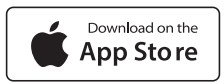Mangrove Smart Watch V200 User Manual

Please kindly download the “MorePro” APP for connecting to use the smart watch
- Scan QR code below to download the “MorePro” APP
- Download the “MorePro” APP from APP Store or Google Play
 MorePro APP
MorePro APP
 For iOS9.0 & abaove
For iOS9.0 & abaove MorePro APP
MorePro APP
 For Android 4.4 & above
For Android 4.4 & above
Packages Contents
| Mangrove Smart Watch V200 User Manual
|
USB Charging Cable *1
|
| User Manual *1 | Service Card*1 |
Watch Body

Charging your watch
Place the magnetic charging cord on the chip at the back of the watch, and plug the charging cable into the USB port on the computer or power bank for charging. Please use a power adapter of 5V/1A; After charging for a while, a charging indication flashes at the display area. Fully charge about 2 hours.
Note: When the magnetic charging cord is aligned with the chip, the charging symbol will appear on the watch. Please place the watch for charging, do not move the watch to avoid the charging cord fall off.

Wear Your Watch
We recommend wearing the watch to a distance of about one finger from the wrist bone for optimized tracking of the measured values and adjust the strap tightness to ensure normal data collection. And it does not be slide up or down your wrist during exercise.
Note: Wearing the watch too loosely may affect the heart rate data collection
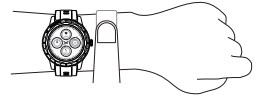
Install and Remove the Watch
Install watch strap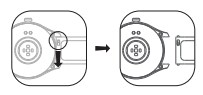
Remove watch strap
Basic Operation
Connect Your Smart Watch with “MorePro” APP
Turn on the GPS and Bluetooth on your cellphone–Go to”MorePro” APP—Device—Add Device—Click “Search”—Find your watch and click “connect”
Note: This smart watch has a privacy protection device. When you manually cancel the connection, it will display any data on the watch as 0, and the data will be displayed when you connect again. The smart watch will not activate the privacy protection program in the following situations: Beyond the contact range(5m-10m), The watch will disconnect from the phone
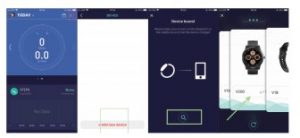
Operate your watch
- Power on: Long press the power button to turn it on.
- Power off: Long press the power button, then click the “Power off”.

- Short press the right-side button or touch the screen to wake up the screen.
- Return: Press the side button can help you back to previous.
Touch function
- Slide the main screen right or left: display the temperature, heart rate, blood pressure, music, and sleep monitor. (Note: The initial device will not display Blood pressure & Temperature detection function, need to connect the App and open them first)
- Slide the main screen downwards: connection status, watch battery, Do not disturb mode, brightness adjustment, search the mobile phone, Lock-screen. Slide screen left, display the turn wrist bright, save battery, and the main menu.
- Slide the main screen upwards: check message information.
Additional touch function
Click the power button on the watch, enter the main menu, then choose the clock icon, slide left or right to change different dial plates on the watch.

scroll right you can choose an end, pause, and lock-screen. Click the “X” button to end the workout, scroll up and down to view the workout data.
Instruction to Set Up Important Features
Sport Mode
Turn on the exercise function and select the corresponding exercise mode. After starting the exercise, you can see the primary data exercise data, scroll left, control the music, scroll right you can choose an end, pause, and lock-screen.Click the “X” button to end the workout, scroll up and down to view the workout data





24-Hours Heart Rate / Blood Pressure / Temperature Monitor
- The initial device will not display the Blood pressure & Temperature detection function; need to connect the App and open them first: STEPS: APP—>Settings—>Device—>Switch Setting —>Blood pressure test / Temperature detection Set it in app: APP—Device—V200—Switch setting, turn on BP/HR/Temperature automatic monitoring\
- To get a more accurate BP date, please turn on the `BP private mode’ in APP.go to the APP—Device —V200—BP private mode, Click it to set the data
- Note: Please connect the smart watch and the APP before monitoring heart-rate/blood pressure.
Sleep
Please keep the smart watch wear closely on your wrist before use. The smart watch judges your sleeping status from your wrist action or body movement. The data of deep sleep, light sleep, and awake time from 8 pm to 10 am the next day will be recorded in the APP.
Note:
- The watch will stop the sleep monitoring after you get up and move for 5-10 minutes.(the time of activities will be included in sleep time)
- The watch does not record daytime sleep data.It only captured a longer part of sleeping records if you get up to move around or doing something at midnight. As it detects you got up.
Call & Message Notification
Please go to APP—Device—Message Notification–turn on the Call & Message notification you would like. The device only stores 10 text messages, the latest keeps covering the oldest message.
Note: Please turn on the background permissions of the APP for this function on your phone. If you end the process of the APP, the watch will not receive any notifications. Also, please turn off the “Do Not Disturb mode” of the phone and the device. It will also affect the regular use of the notification function.
Alarm Clock
Please go to APP—Device–Alarm Clock. Then click the alarm clock prompt setting to add alarm time. When the alarm time is due, the watch lights the screen to prompt with the alarm clock icon’s display.
Sit Alert
Please go to APP—Device–Sedentary setting–Set and save time.
Wrist Sense
You can turn on the wrist wake on the watch.
DIY Dial Settings
Please go to the APP—Device—Watch face style—Select the 32 pictures on the dial center to install or your cellphone album to install.
Note: If you use the APP to install the dial plate, please kindly wait about 1 minute to update the photo from APP to the watch.
Find Watch & Find Phone
When your smart watch is connected with your phone via the app, you can use “find device” feature to find your smart watch, your smart watch will vibrate to remind you where it is. STEP: Go to APP—Device—Click find device.
Also, you can use the “find phone”feature to find your phone. Please click the “find phone” icon on the watch; then, your phone will ring to remind you. (Note: Do not mute the phone
Rotate Wrist to Take Photo
Please allow the APP to take pictures and record the video first. It will save the pictures in your phone’s album/gallery. STEPS: APP—Device—V200—Rotate Wrist to Take Photo —shake the wrist or touch the watch screen to take a photo.
Goal Setting
Please go to APP—Setting—Set up goal for step, sleep and calorie per day.
Units Setting
Please go to APP—Settings—Units—Set up the units for distance, weight and temperature.
Music Control
Please slide down the watch face to find the music control function. Tap the watch to play or pause music and switch songs after successfully connected.
Setting Screen Brightness&Bright Screen Time
- Please switch the setting page on your smart watch— Display—Brightness—Set up the brightness.

- Bright screen time: please go to the app—click device–click Bright screen duration—turn off “Default Duration”
Language
The language will sync with the phone after paired successfully. Support 19 kinds of language: Russian, Hungarian, Turkish, German, Italian, Czech, Slovak, Japanese, French, Polish, Persian, Simplified Chinese, Traditional Chinese, English, Portuguese, Spanish, Vietnamese, Arabic, Korean.
20 Sport Modes
Run, Walk, Breathe, HIIT, Yoga, Cycle, Plank, Rope Skipping, Climb,Hiking, Spinning Bike, Rowing, Stepper, Elliptical, Basketball, Tennis, Badminton, Football, Baseball, Rugby Please click the sports icon to start the sport; the sport time and the real-time heart rate and calories will show on the watch screen. After finishing the sports, click the “X” icon. The app and smart watch will record your sports data on the APP.
Data Recording Time
If the smart watch and APP keep connecting continuously, the data of steps, calories, heart rate, blood pressure, and will record for 30 days on the APP. And the data will be recorded for three days on the watch without connecting with APP.
More Information
Water Resistance Instructions
Water-resistant rating IP68 The water-resistant performance of the device is not permanently valid; it may diminish as time passes. The device can be used during washing hands, swimming in the shallow water, or rainy days, but not supporting hot water shower, diving, surfing, etc. It does not have a waterproof effect on corrosive liquids such as seawater, acidic and alkaline solutions, and chemical reagents. If you inadvertently encounter corrosive liquid, please clean with clear water and wipe it dry. The warranty does not cover the damage caused by abuse or improper use. The following conditions may affect the water-resistant performance and should avoid when using:
- The watch falls, bumps, or suffers from other impacts.
- The watch is exposed to soap water, shower gel, detergent, perfume, lotion, oil, etc.
- Hot and humid scenes: such as hot baths and saunas.
Specifications
- Bluetooth: 5.0
- Screen size: 1.28 Screen pixel: 240*240
- compatible system: Above Android 4.0 and IOS 9.0.
- Stand-by time: Standby time at normal state: 30 days; Standby time at use state: 7-15 days.
Device Care
- Do not use corrosive cleaners to clean this product.
- Store this product in a dry environment and charge it at least once a month.
- Do not use this product in a humid place or near a magnetic field to avoid malfunction of the device’s internal circuit.
- Using unapproved or incompatible power supplies, chargers or batteries may cause fire, explosion, or other hazards.
- This product is equipped with a non-removable built-in battery. It is strictly forbidden to disassemble, hit, or set on fire without permission. If it expands, you must not use it continuously; Watch must not use it in a high-temperature environment.
- The watch’s waterproof rating is IP68, but the waterproof function is not permanently practical and may weaken tover ime.
- When charging the watch, please keep the charger,m charging base, and watch in a dry state and environment. Do not touch the charger and charging base with wet hands.
- Please use the watch within the temperature range of -10°~45°When the ambient temperature is too high or too low, it may cause the watch to malfunction.
Clean Your Watch
- Gently wipe the device by using a flannelette with a neutral mild detergent
- Wait for dry
Impact on Medical Equipment
- In medical and health care places expressly prohibited to use wireless devices, please comply with that place’s regulations and do not use this device.
- The radio waves generated by the equipment may affect the normal operation of implanted medical equipment or personal medical equipment, such as pacemakers, cochlear implants, hearing aids, etc. If you use these medical devices, please consult their manufacturers about the restrictions on using this device.
- When using this device, please keep a long distance from implanted medical devices (such as pacemakers, cochlear implants, etc.)
[xyz-ips snippet=”download-snippet”]


 MorePro APP
MorePro APP