manualBike pedometerItem: 47981
Functions
Note: Computer functions refer to the packing details.Speedometer (SPD): 0~99.9 km/h or M/hAverage Speed (AVS): 0~99.9 km/h or M/hMaximum Speed (MXS): 0~99.9 km/h or M/hSpeed Tendency ![]() or
or ![]()
![]()
![]()
Specifications
| Product material | ABS acrylic |
| Size | 75x50x15 mm |
| Batteries | 2x CR2032 |
| Transmission distance | ≥ 70 cm |
| Waterproof grade | IP65 |
| Magnetic induction distance Signal transmission | ≤ 3 mm |
| Product material | 110 kHz wireless transmission |
Accessories
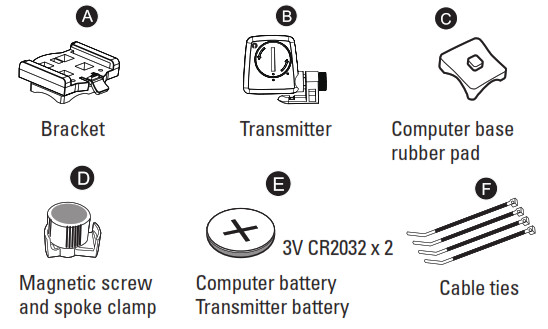
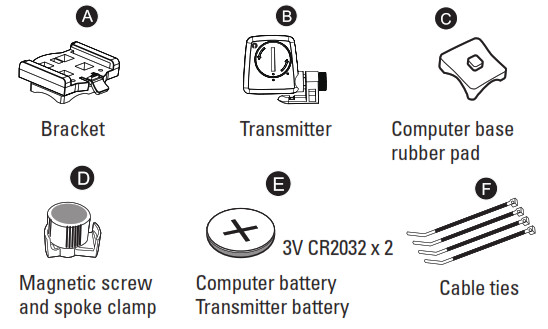
Battery installation
ComputerRemove the battery cover from the bottom of the computer using a flat blade screwdriver or a coin. Insert the battery with the positive (+) polefacing the cover and put the cover back on. (Fig. 1).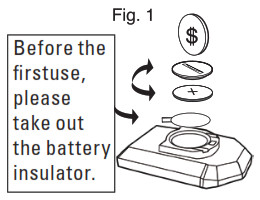
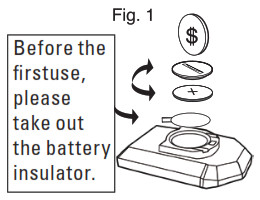
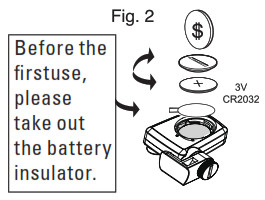
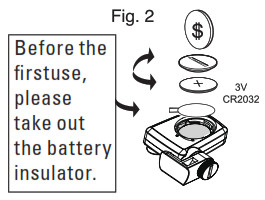
Installation of the magnet & transmitter
Remove the magnetic screw from the spoke clamp. Place the clamp on the spoke. You can use the clamp on both a flat and a round spoke. Screw on the magnetic screw to the clamp until it is snug, do not overtighten. (Fig. 3).
Attach the transmitter to the front bicycle fork using two cable ties. Make sure the magnet cycles past the transmitter as the wheel turns. As the magnet passes the transmitter, it should pass within 3 mm of the transmitter, but not be able to touch it (Fig. 4).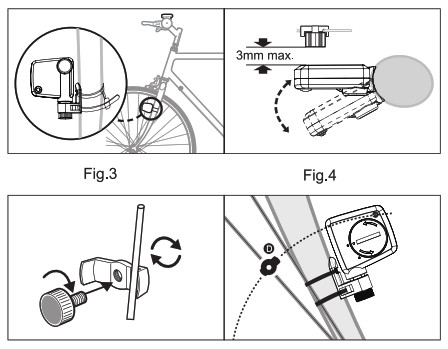
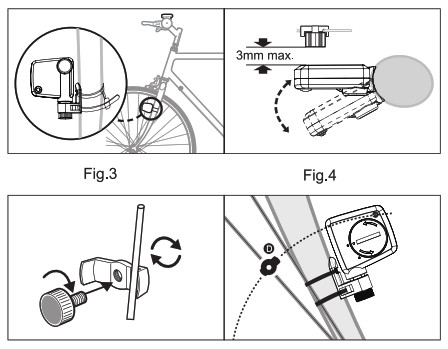
Mounting bracket
Place the mounting bracket on a desired area of the handlebar (Fig. 5).Wrap cable ties around the bar and thread through the opening of the bracket tab. Secure by pulling the ends of the strap down until locked.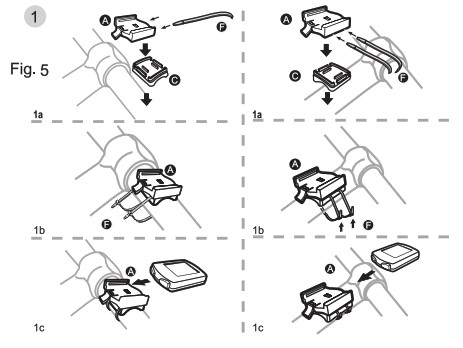
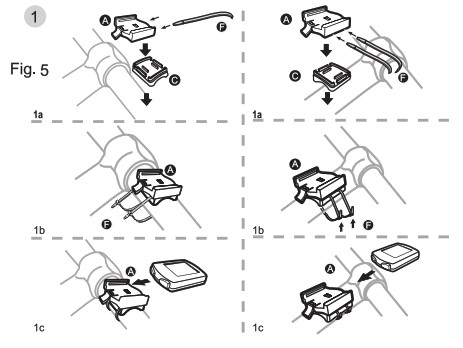
Computer
To attach the computer onto the mounting bracket, slide the computer on the mounting bracket until it snaps firmly into position (fig. 6).To remove the computer from the mounting bracket, press the release button on the front of the bracket. Push the computer forward with your thumb (fig. 7).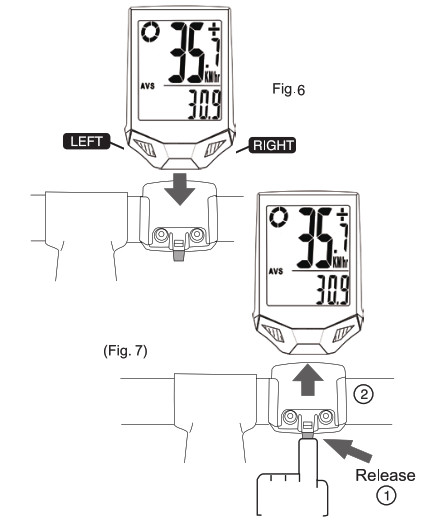
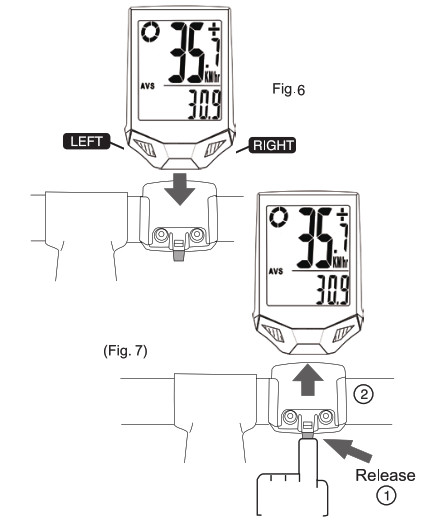
Set the wheel sizeSet the wheel size, factor C, into the computer by multiply the wheel diameter in millimeter by 3.1416. For convenience, please refer to the chart below.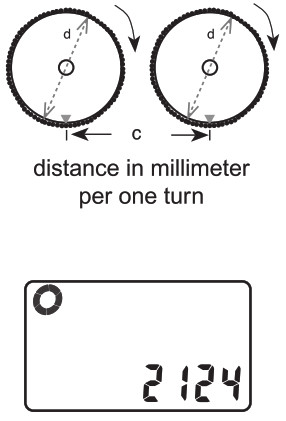
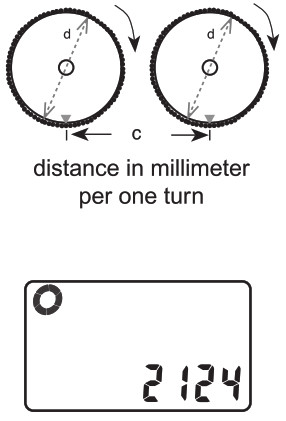
| Wheel Diameter d | Wheel Factor c |
| 700B | 2237 |
| 700C X 38MM | 2180 |
| 700C X 35MM | 2168 |
| 700C X 32MM | 2155 |
| 700C X 30MM | 2145 |
| 700C X 28MM | 2136 |
| 700C X 25MM | 2124 |
| 700C X 23MM | 2105 |
| 700C X 20MM | 2074 |
| 700C Tubulari | 2130 |
| 650C X 23MM | 1990 |
| 650C X 20MM | 1945 |
| 27″ X 1-1/4″ | 2161 |
| 27″ X 1-1/8″ | 2155 |
| 26″ X 2.3″ | 2135 |
| 26″ X 2.25″ | 2115 |
| 26″ X 2.1″ | 2095 |
| 26″ X 2.0″ | 2074 |
| 26″ X 1.9″/1.95″ | 2055 |
| 26″ X 1.75″ | 2035 |
| 26″ X 1.5″ | 1985 |
| 26″ X 1.25″ | 1953 |
| 26″ X 1.0″ | 1913 |
| 24″ X 1.9″/1.95″ | 1916 |
| 20″ X 1-1/4″ | 1618 |
| 16″ X 2.0″ | 1253 |
| 16″ X 1.95″ | 1257 |
| 16″ X 1.5″ | 1206 |
Selection of kilometres or mileAfter the wheel size is set, the following setting is the selection of kilometers or miles as the measurement for distance. Press the right button to choose between kilometer (km) or Mile (m) and press the left button to confirm.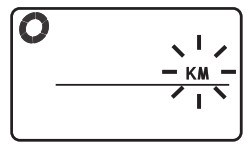
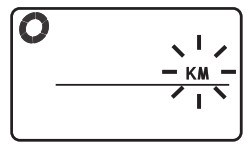
Km or m selection
Age and weight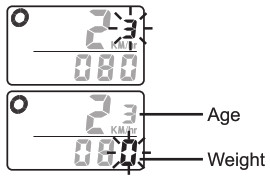
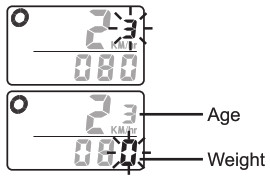
Service programThe bike computer has a service program to remind you to replace parts or lubricate the chains after a preset distance is reached. Right after the km/mile selection is done, the preset total distance of 600km (or miles) will flash. Press the right button to select between 200, 400, 600 & 800 km (or miles) and press left button to confirm your choice. For example, if 600 km is set, the spanner ( ![]()
![]()
![]()
![]()
![]()
![]()
Set the service program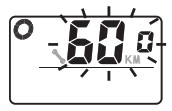
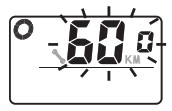
Clock and time settingPress the right button to enter the scan interface and press it again to enter the time mode. Press and hold the left button for 3 seconds to enter the clock settings where you can choose 12 / 24-hour format. Press the right button to select and the left button to confirm your choice. Continue with entering the hour and minute settings.
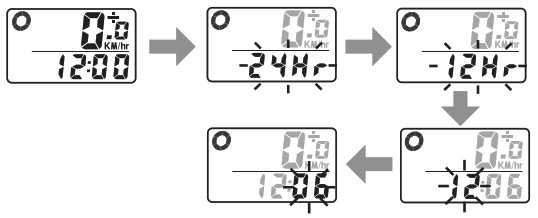
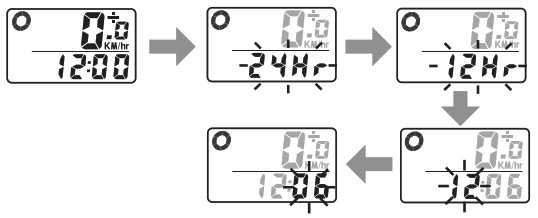
Selecting computer functionsa) Press the right button to go to another mode.b) Press the left button to enter the sub-function of this mode.c) By holding the left button, the computer will reset or go to the setting mode of the sub-function.
Speedometer (SPD)The current speed is indicated on the first row on the display. The range of measurement is from 0 to 99km/h [0 to 99m/h].

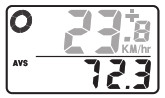
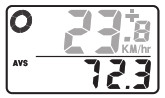


![]()
![]()
![]()
![]()
![]()
![]()
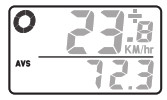
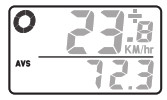
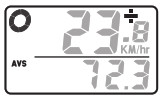
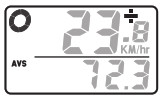


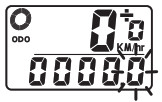
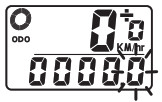
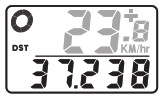
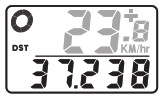




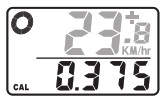
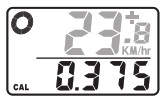
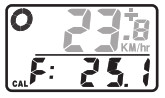
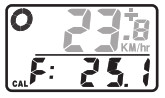


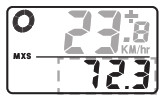
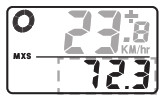
Auto power offIn order to save battery, the unit will go to sleep if no input is received for 5 minutes.
Computer resetThe computer will reset by either of the following cases.a) Battery Changeb) Holding both left and right button for 3 seconds will reset the computer.
Manual wake-upWake up the computer by pressing any button.
Auto wake-upYou can wake up the computer by simply riding the bike without pressing any button. If you bike within 2 hours after sleep, the computer will wake up within 10 seconds. If it has been more than 2 hours after sleep, it will wake up within 1 minute.
EL backlightTo turn on the EL backlight you have two alternatives:a) By holding the right button for 2 seconds, the EL light will be turned on for 8 seconds. The computer will then go to scan mode with trip distance, maximum speed, average speed and trip timer displayed.b) Press the left button to turn on the EL light for 4 seconds. The computer will go to the freeze-frame memory mode as well.
| Error | Problem/solution |
| Inaccurate maximum speed reading | Unknown atmospheric or RF interference |
| No speedometer reading | Improper magnet/ transmitter alignment. Check the battery and make sure it is inserted correctly. |
| The display is black | Temperature is too hot, or display has been exposed to direct sunlight for too long |
| No trip distance reading alignment | Check for correct sensor/ magnet alignment and check the battery and make sure it is inserted correctly. |
| Display shows irregular figures | Take out the computer battery and insert it again. |
www.rubicson.comBox 50435Malmö, SwedenVersion: 2021-03-08Rubicson®

References
[xyz-ips snippet=”download-snippet”]

