
AV Pre TunerAV7706
Quick Start GuideRead Me First…
| Please do not return this unit to the store.If you need help… | Check our AVR setup tips onlineUs.Marantz.com/SetupTipsCa.Marantz.com/SetupTips |
| Call for Assistance1-855-ONE-Marantz (USA)1-855-663-62721-800-668-0652 (Canada)Monday – Friday 10:00AM to 10:00PM E.S.TSaturday 12:00PM to 8:00PM E.S.T |
WelcomeThank you for choosing a Marantz Pre Tuner.This guide provides step-by-step instructions for setting up your Pre Tuner.
Before You Begin Required for Setup
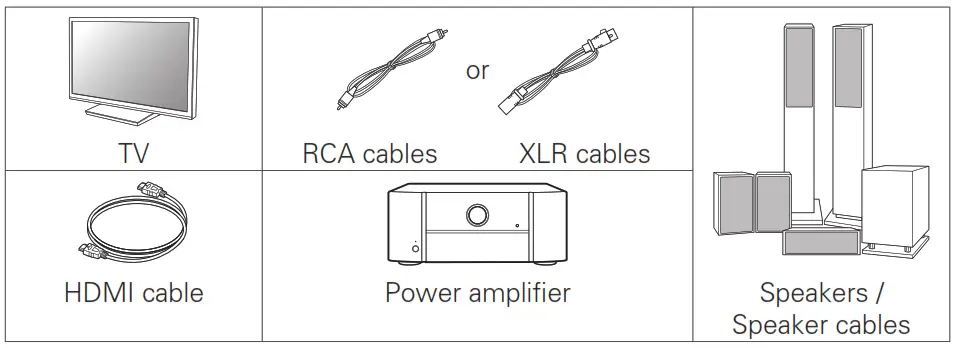
Optional
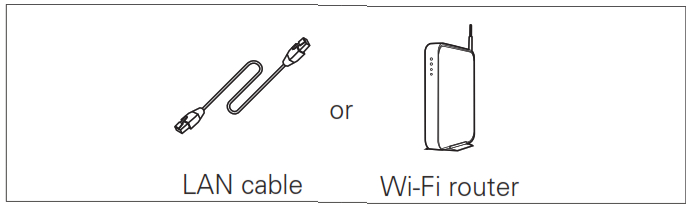
![]()
- When connecting this unit to a device that is compatible with the Deep Color, 4K, ARC, and eARC functions, use a “High-Speed HDMI Cable with Ethernet” that displays the HDMI logo.
- When connecting this unit to a device that is compatible with the 8K and 4K 120Hz video, use an “Ultra High Speed 48 Gbps HDMI cable” that displays the HDMI logo.
- These drawings are for illustrative purposes only and may not represent the actual product(s).
What’s In the Box
| Quick Start Guide | FM indoor antenna | ||
| Safety Instructions | AM loop antenna | ||
| Notes on radio | Sound calibrationmicrophone | ||
| Warranty (for USA /for CANADA) | Sound calibrationmicrophone stand | ||
| Cable labels | Remote control unit(RC044SR) | ||
| Pre Tuner | R03/AAA batteries | ||
| Power cord | External antennasfor Bluetooth/wireless connectivity |
![]()
![]()
• The included sound calibration microphone stand is convenient for use when performing Speaker calibration. Using your own tripod or the supplied Sound calibration microphone stand enables settings to be automatically configured to the optimum listening environment, providing exceptionally high performance.
Important: External Antennas
The removable external antennas are required for both Bluetooth and Wireless network connectivity. Please make sure to connect the antennas before attempting to use the Bluetooth or Wi-Fi features of the AV7706.
Connecting the external antennas for Bluetooth/Wireless connectivityFor each of the two antennas:
- Place the antenna evenly over the antenna terminal located at the upper left or right corner of the rear panel.
- Turn the antenna clockwise until it is fully connected. Do not overtighten.
- Rotate the antenna upwards for the best possible reception.
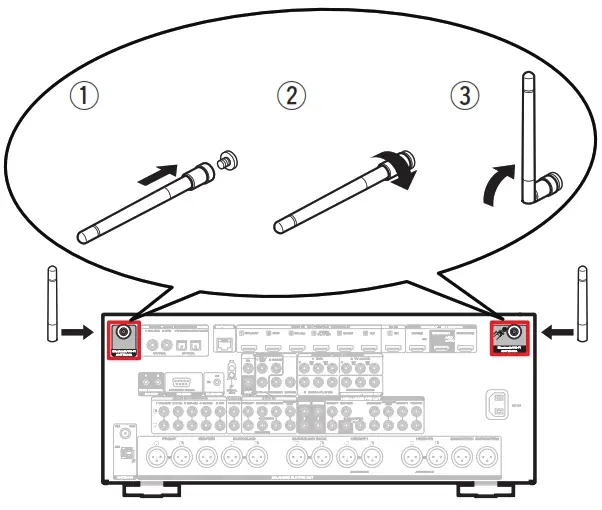
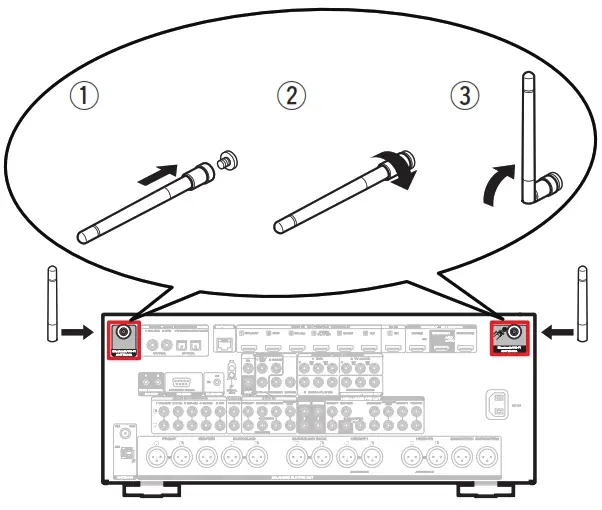
Setup
There are four steps to the setup process.
- Installing batteries in the remote control unit
- Connecting the Pre Tuner, Power Amplifi er and your TV
- Following the On-Screen Setup Assistant
- Downloading the Mobile Apps
Installing batteries in the remote control unit
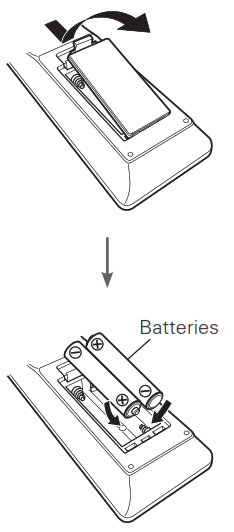
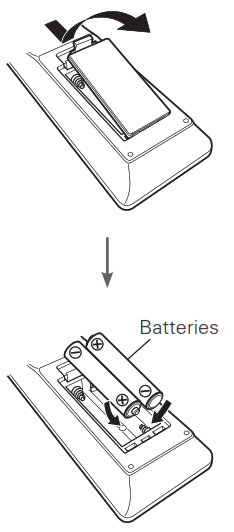
Connecting the Pre Tuner, Power Amplifi er and your TV
1) Place the Pre Tuner and Power Amplifi er near your TV and connect the power cord
Wired LANConnect an Ethernet cable (not included) between your PreTuner and your network router.
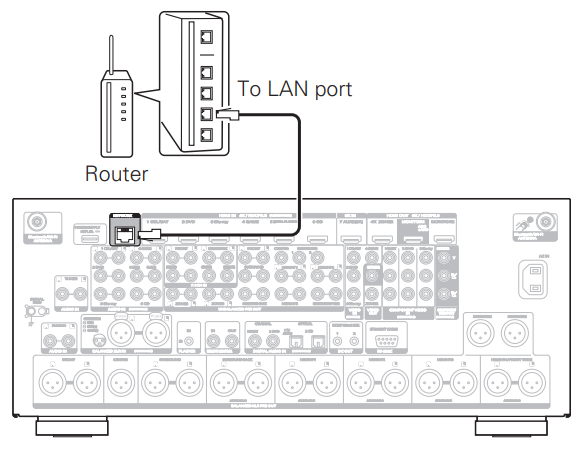
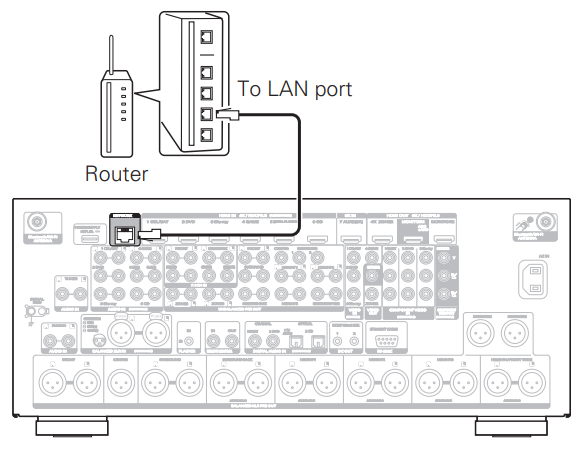
Wireless LANWhen connecting to wireless LAN (Wi-Fi), follow the instructions in “Connecting the external antennas forBluetooth/Wireless connectivity” and connect the antennas.
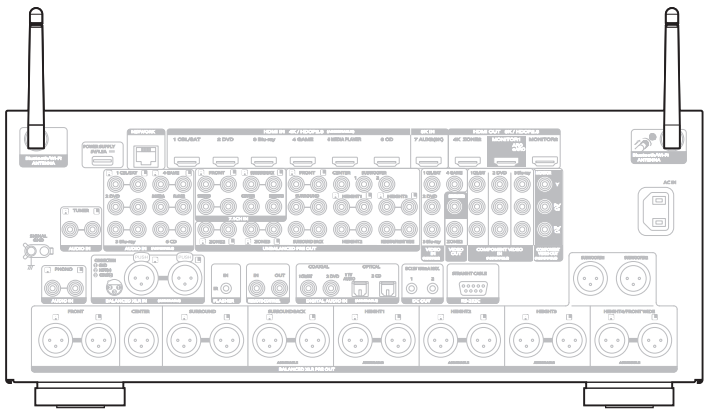
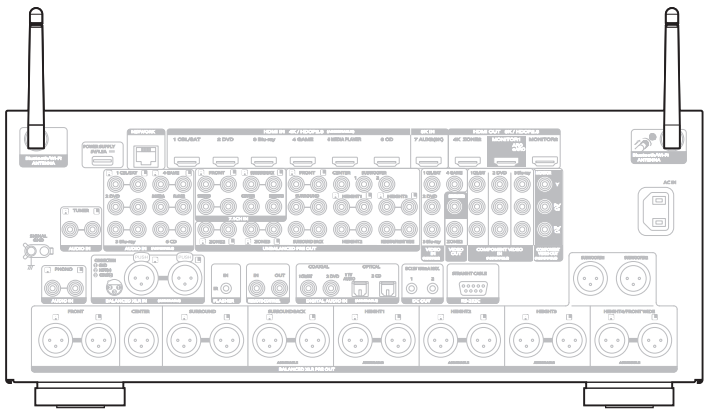
3) Connect the Pre Tuner to your TV with an HDMI cable


ARC (Audio Return Channel) and eARC (Enhanced Audio Return Channel) support:INPUT VIDEO If your TV supports ARC, your TV can send audio back to the AV receiver when you are using your TV’s built-in video sources (TV tuner, Smart TV streaming services, etc.) ARC requires that you enable HDMI CEC on your TV. Please refer to your TV’s Owner’s Manual for instructions on how to set up HDMI CEC. In addition, if your TV supports eARC, it can also send back high bitrate audio formats such as Dolby TrueHD, Dolby Atmos, DTSHD Master Audio, and DTS:X. Please refer to your TV’s Owner’s Manualfor additional information about enabling the eARC function.
4) Turn on the TV
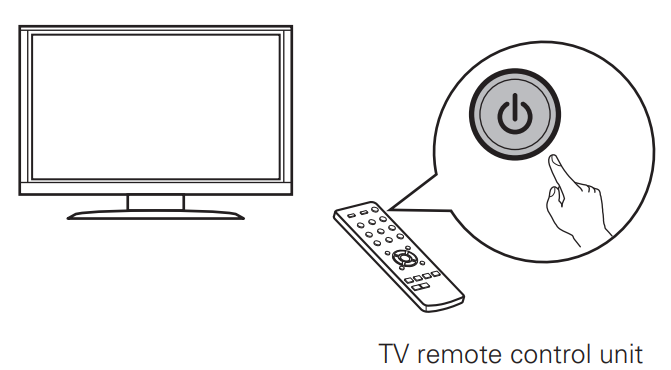
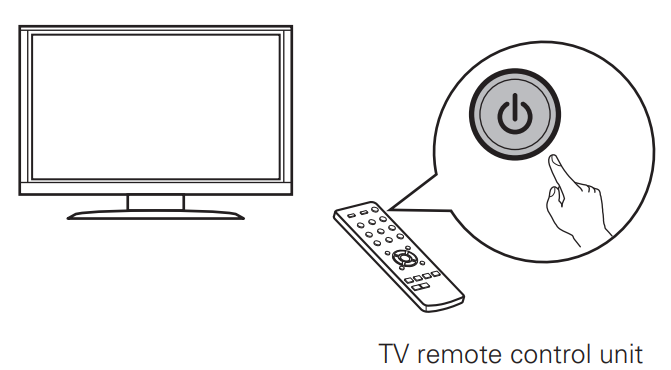
5) Select the appropriate HDMI input on your TV


6) Turn on the Pre Tuner• Press ![]()
![]()
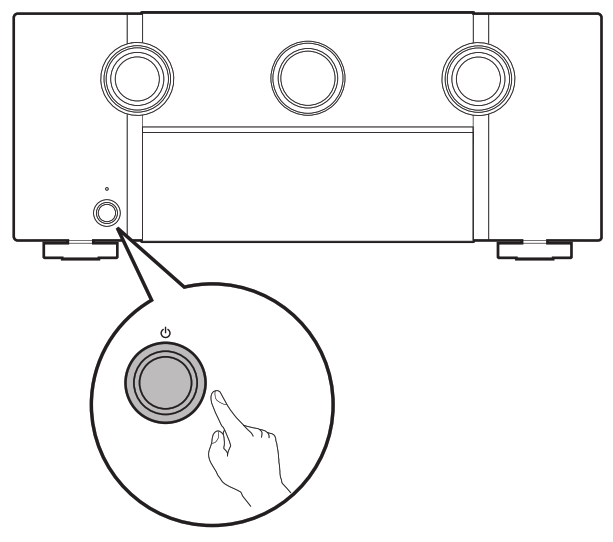
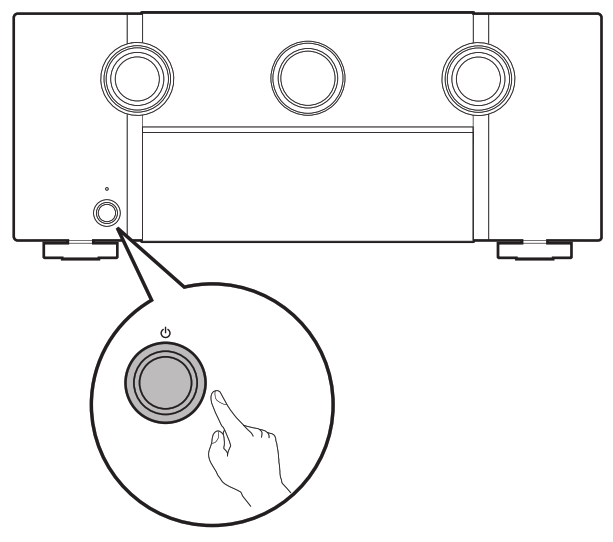
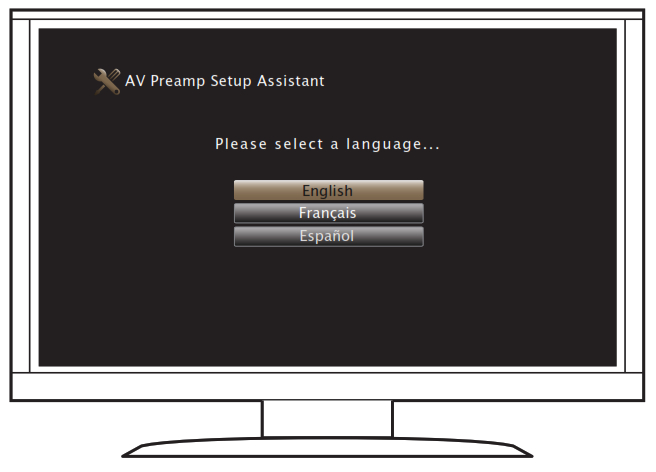
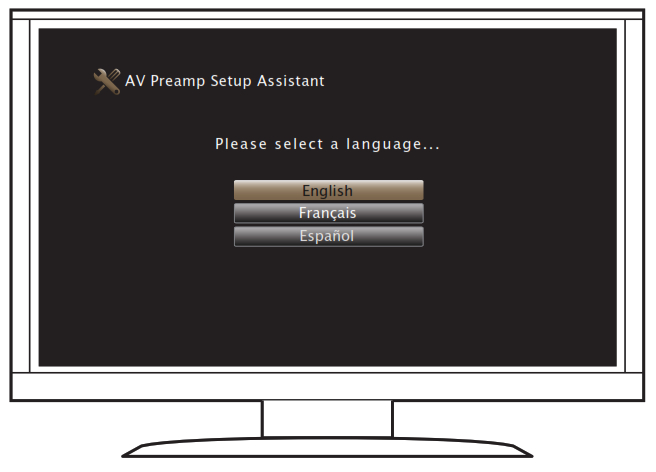
If this screen is not displayed, please go back and retry the steps again in the recommended sequence.
Following the On-Screen Setup Assistant
Now TV is connected to the receiver.The Setup Assistant will walk you through connecting and configuring your Power Amplifier and components to yourMarantz Pre Tuner. Please use the remote control and follow the on-screen instructions.
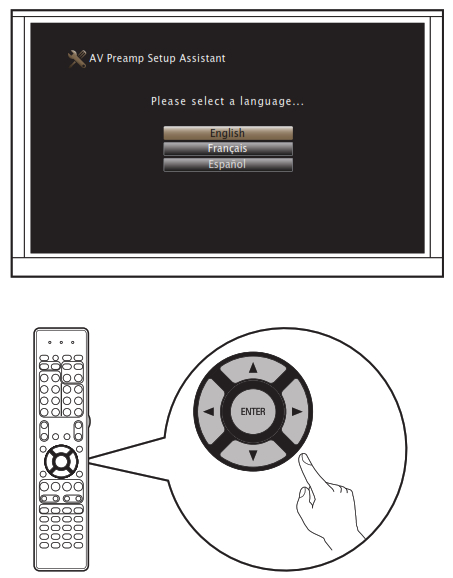
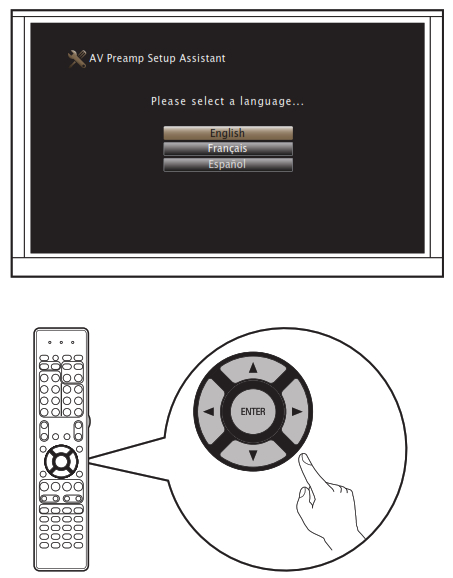
Downloading the Mobile Apps
Download both the “HEOS” App and the “Marantz 2016 AVR Remote” App for the full home entertainment experience. The HEOS App is required to access online music through your Pre Tuner.
HEOS

Marantz 2016 AVR Remote

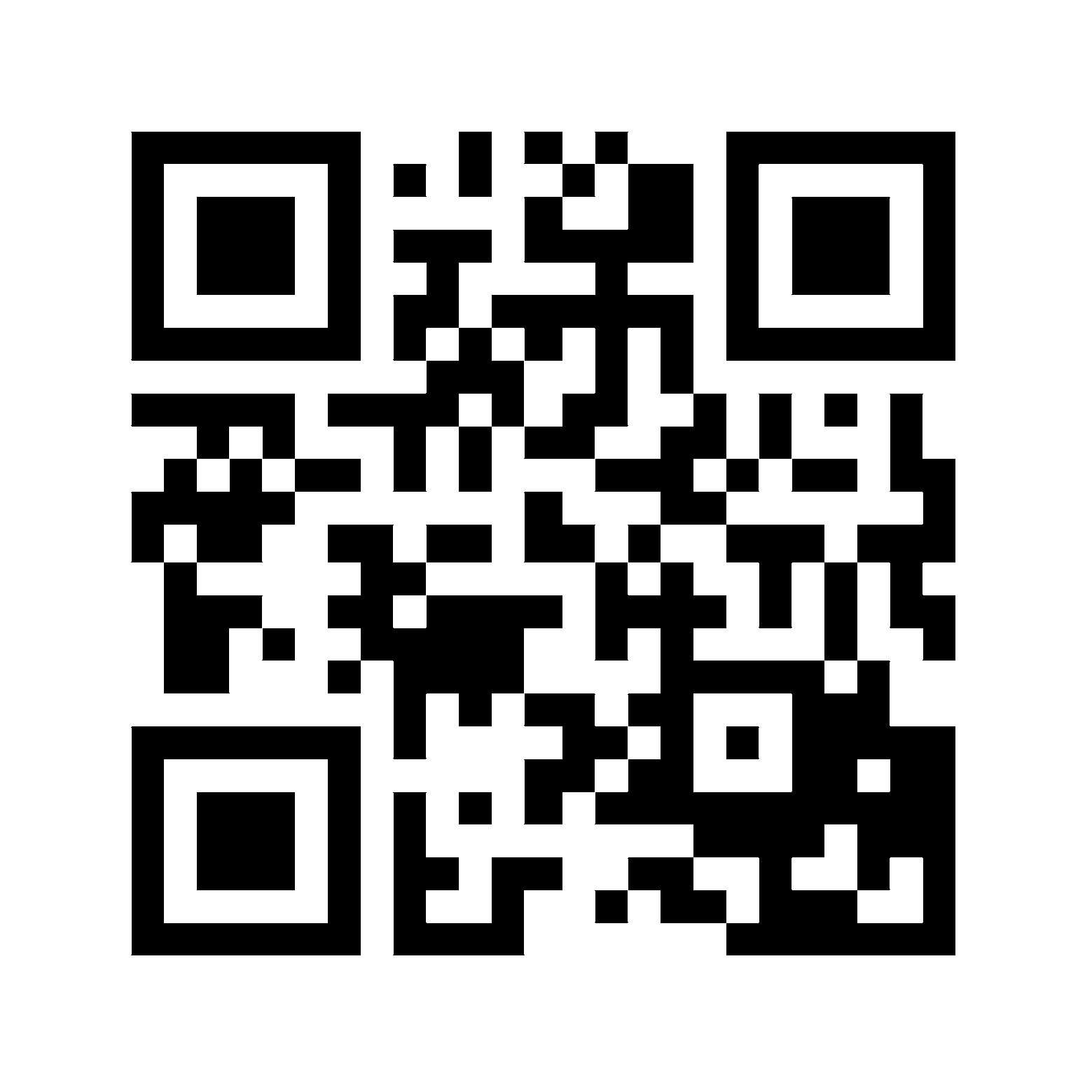 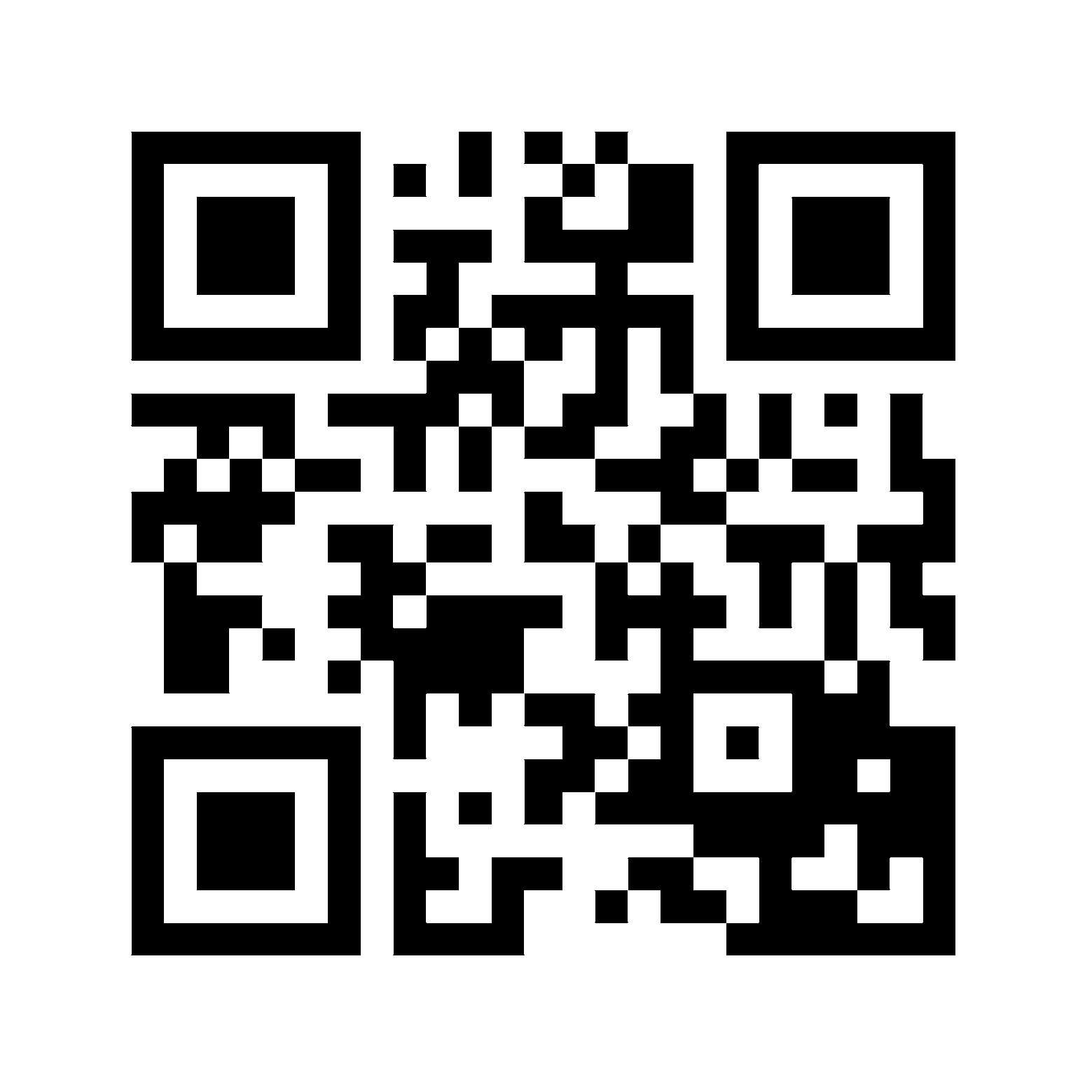 |
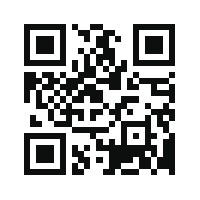 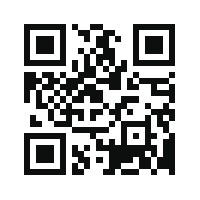 |
| http://qrs.ly/lw4xohw | http://qrs.ly/lw4xohw |
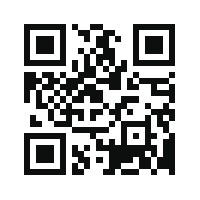
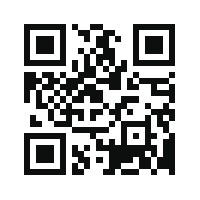
Owner’s Manual
- For more information, visit www.marantz.com
- Refer to the Online Manual for other functions information and operation procedure details. manuals.marantz.com/AV7706/NA/EN/
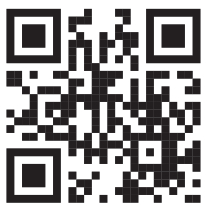
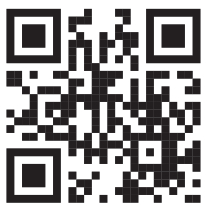
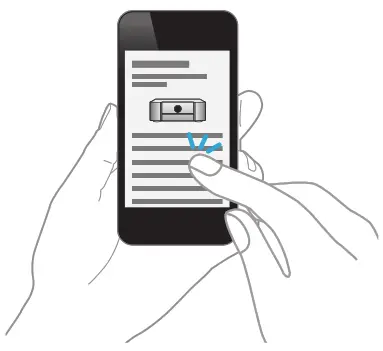
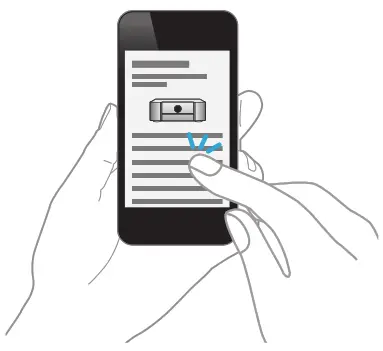
www.marantz.comYou can find your nearest authorized distributor or dealer on our website.![]()
![]()
Printed in Vietnam 5411 11833 00 AM© 2020 Sound United. All Rights Reserved.
References
[xyz-ips snippet=”download-snippet”]


