
AV Pre TunerAV8805
Quick Start Guide
Read Me First….

Welcome
Thank you for choosing a Marantz Pre Tuner.This guide provides step-by-step instructions for setting up your Pre Tuner.
Before You Begin Required for Setup
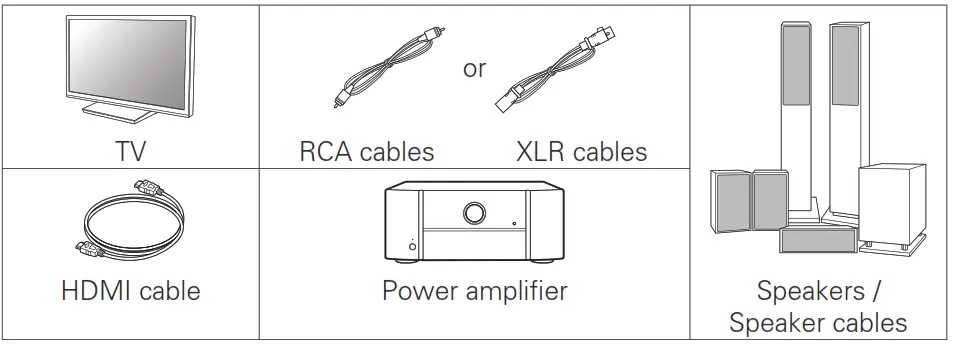
Optional

![]() • When connecting this unit to a device that is compatible with the Deep Color, 4K and ARC functions, use a “High Speed HDMI cable with Ethernet” that displays the HDMI logo.• These drawings are for illustrative purposes only and may not represent the actual product(s).
• When connecting this unit to a device that is compatible with the Deep Color, 4K and ARC functions, use a “High Speed HDMI cable with Ethernet” that displays the HDMI logo.• These drawings are for illustrative purposes only and may not represent the actual product(s).
What’s In the Box


![]()
![]()
![]()
- The included sound calibration microphone stand is convenient for use when performing Speaker Calibration. Using your own tripod or the supplied Sound calibration microphone stand enables settings to be automatically configured to the optimum listening environment, providing exceptionallyhigh performance.
Important: External Antennas
The removable external antennas are required for both Bluetooth and Wireless network connectivity. Please make sure to connect the antennas before attempting to use the Bluetooth or Wi-Fi features of the AV8805.
Connecting the external antennas for Bluetooth/Wireless connectivity
For each of the two antennas:
- Place the antenna evenly over the antenna terminal located at the upper left or right corner of the rear panel.
- Turn the antenna clockwise until it is fully connected. Do not overtighten.
- Rotate the antenna upwards for the best possible reception.


Setup
There are four steps to the setup process.
- Installing batteries in the remote control unit
- Connecting the Pre Tuner, Power Amplifi and your TV
- Following the On-Screen Setup Assistant
- Downloading the Mobile Apps
1 Installing batteries in the remote control unit
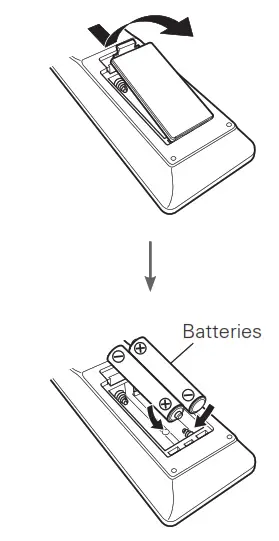
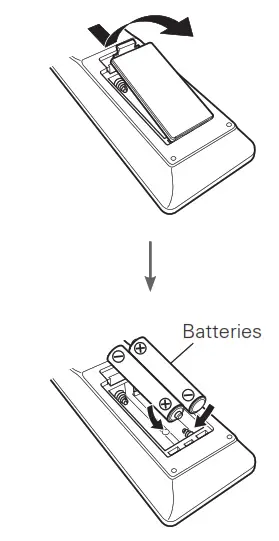
2 Connecting the Pre Tuner, Power Amplifi and your TV
1) Place the Pre Tuner and Power Amplifi er near your TV and connect the power cord
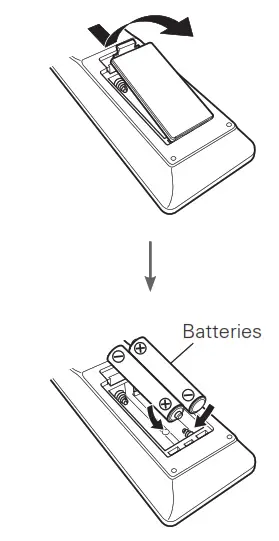
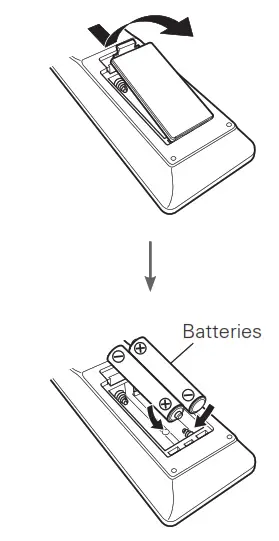
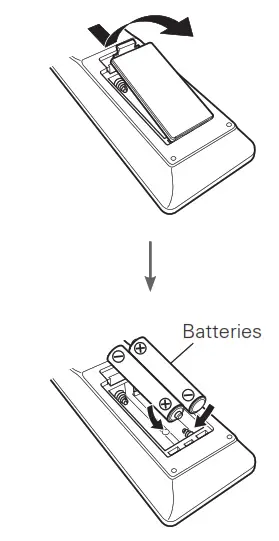
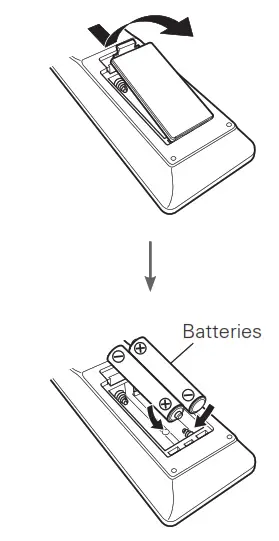
2) Connect the Pre Tuner to your home network
Wired LANConnect an Ethernet cable (not included) between your Pre Tuner and your network router.
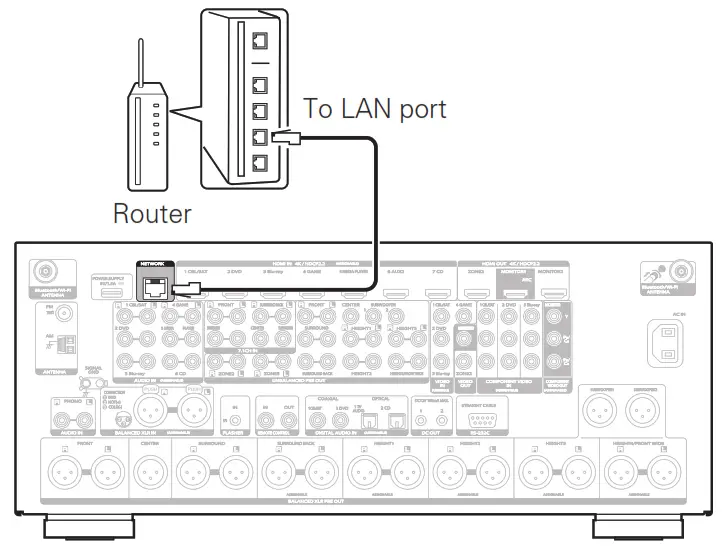
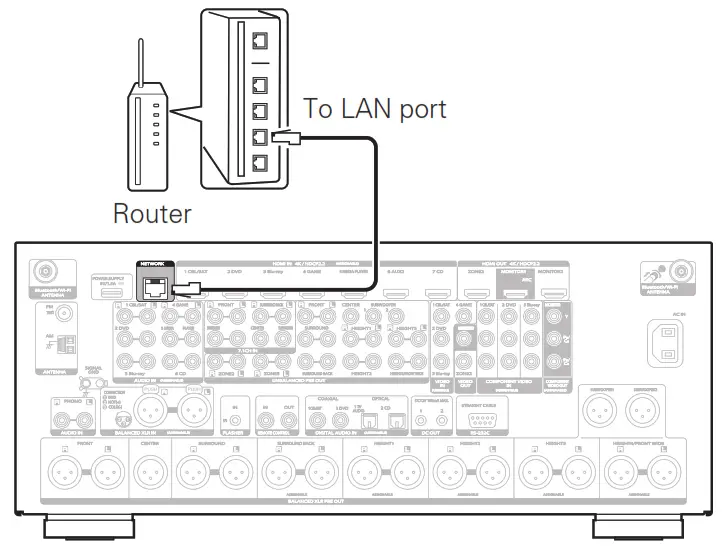
Wireless LANWhen connecting to a wireless LAN (Wi-Fi), follow the instructions in “Connecting the external antennas for Bluetooth/Wireless connectivity” and connect the antennas.
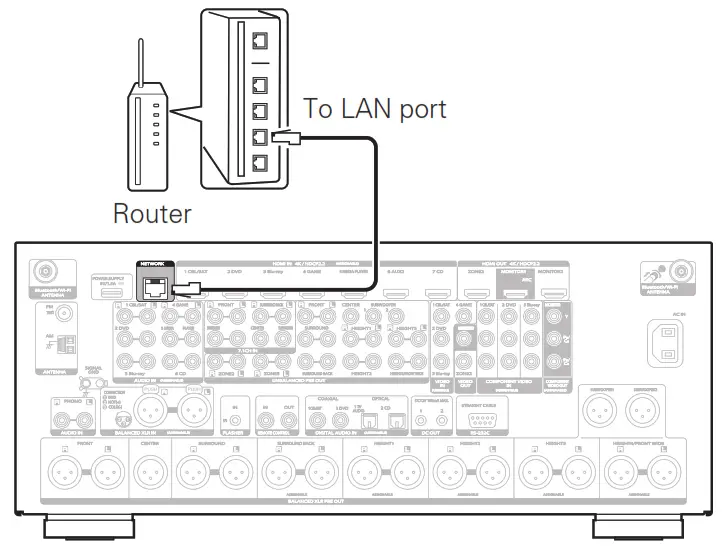
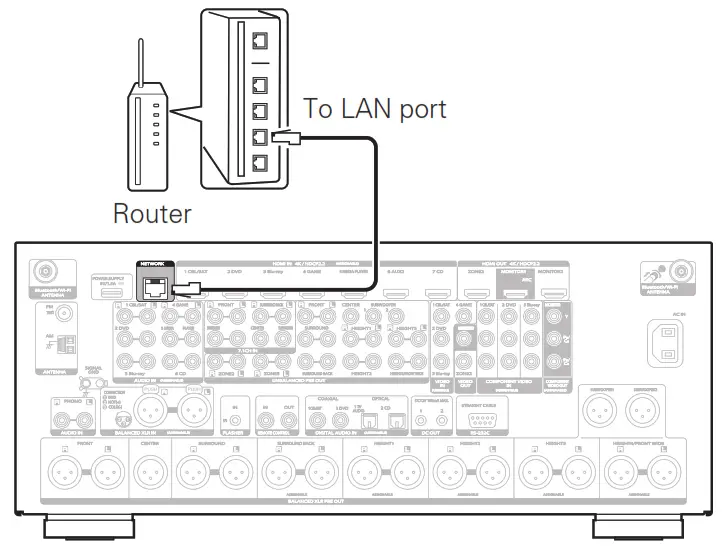
3) Connect the Pre Tuner to your TV with an HDMI cable
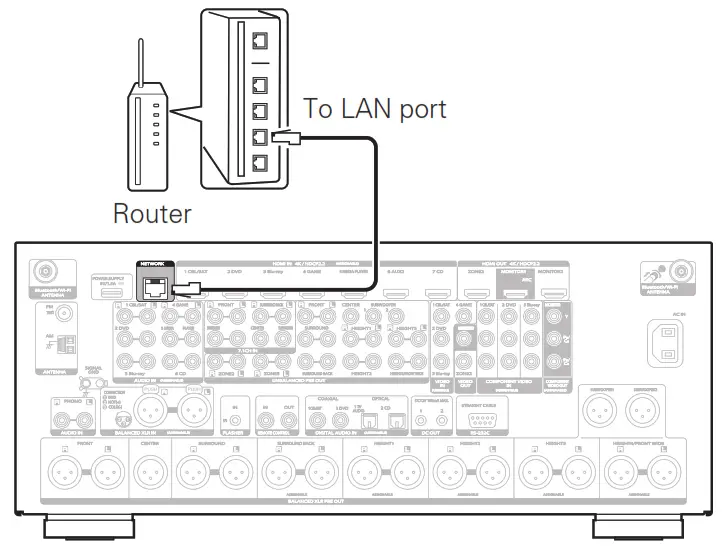
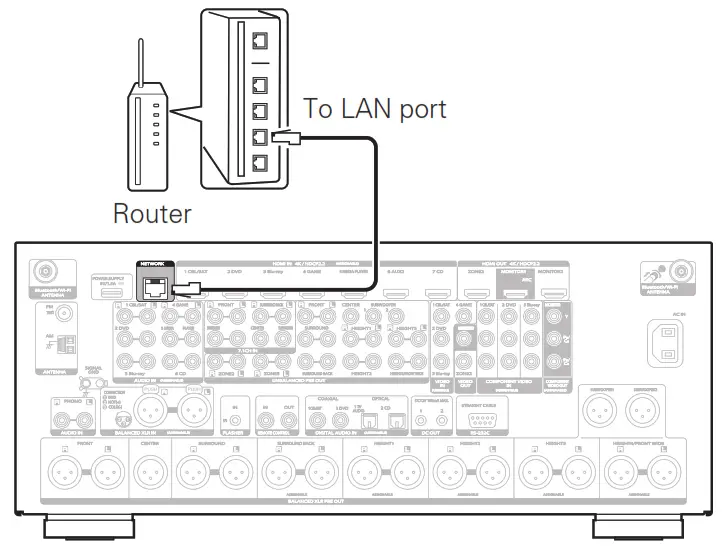
ARC (Audio Return Channel) :If your TV supports ARC, your TV can send audio back to the Pre Tuner when you are using your TV’s built-in video sources (TV tuner, Smart TV streaming services, etc…) ARC requires that you enable HDMI CEC on your TV. Please refer to your TV’s Owner’s Manual for instructions on how to setup HDMI CEC. Note that some TV manufacturers use other namesfor the HDMI CEC function.
4) Turn on the TV
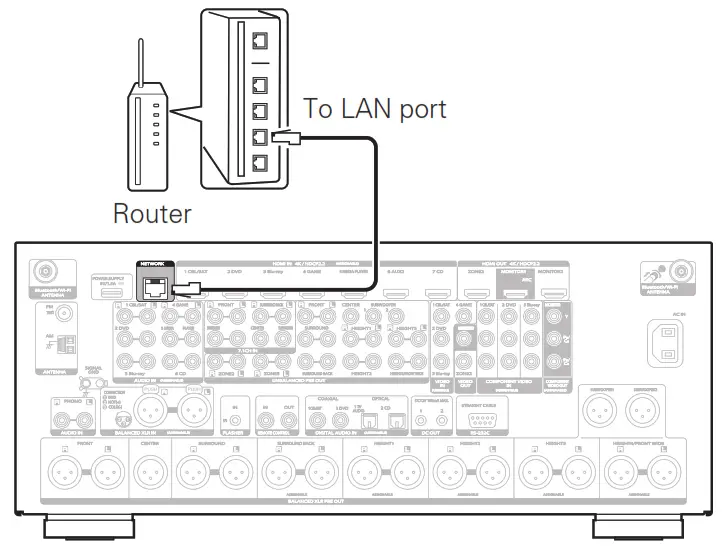
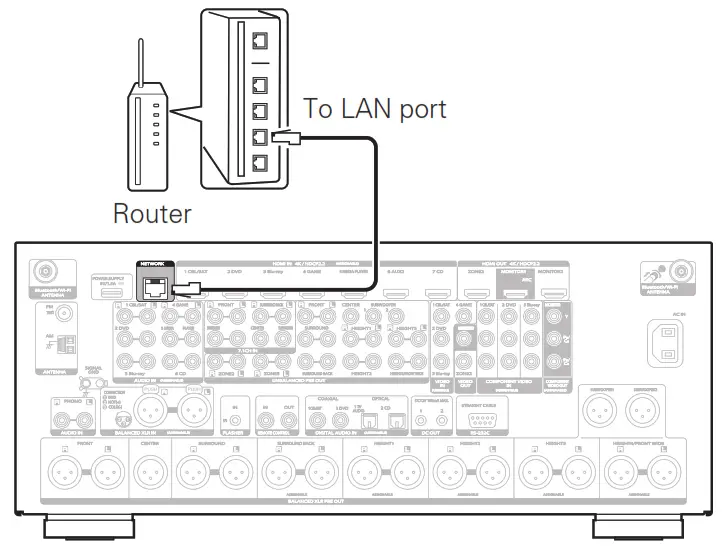
5) Select the appropriate HDMI input on your TV
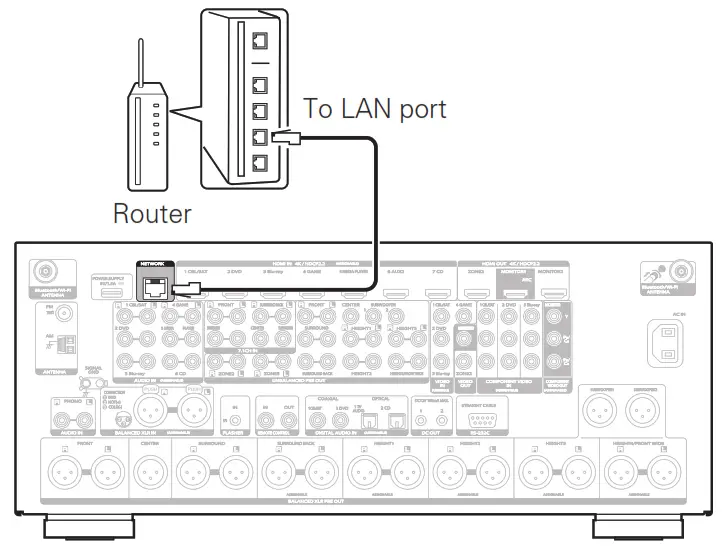
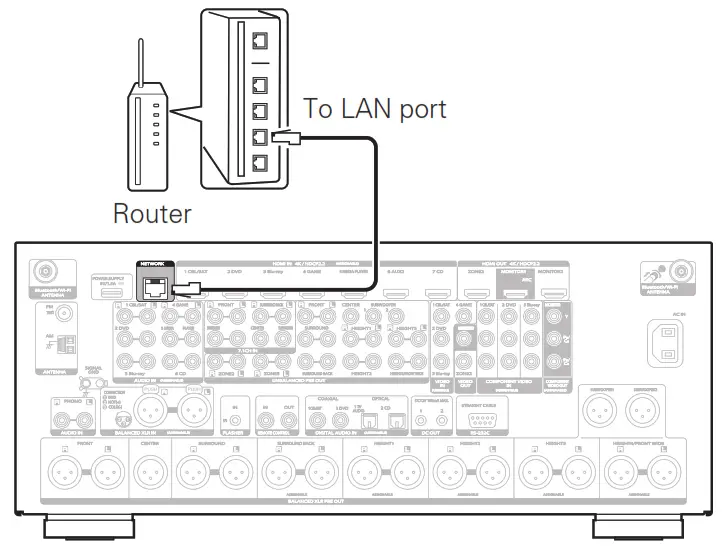
6) Turn on the Pre Tuner
• Press ![]()
![]()


7) Verify the connection• Verify that you can see this screen on your TV.


If this screen is not displayed, please go back and retry the steps again in the recommended sequence.
3 Following the On-Screen Setup Assistant
The Setup Assistant will walk you through connecting and configuring your Power Amplifi and components to your Marantz Pre Tuner. Please use the remote control and follow the on-screen instructions.


4 Downloading the Mobile Apps
Download both the “HEOS” App and the “Marantz 2016 AVR Remote” App for the full home entertainment experience. The HEOS App is required to access online music through your Pre Tuner.




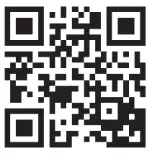
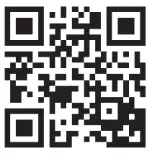
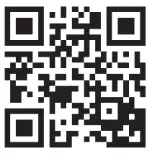
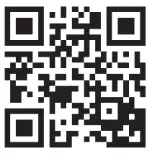
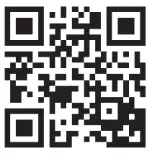
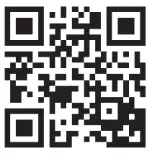
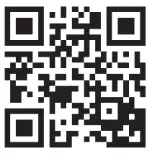
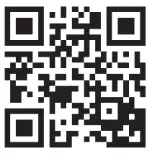
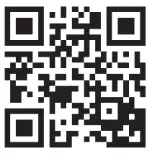
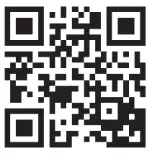
Owner’s Manual
- For more information, visit www.marantz.com
- Refer to the Online Manual for other functions information and operation procedure details. manuals.marantz.com/AV8805/NA/EN/




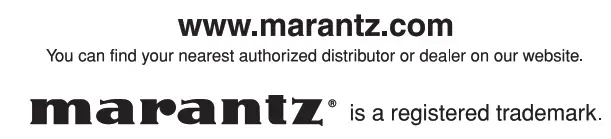
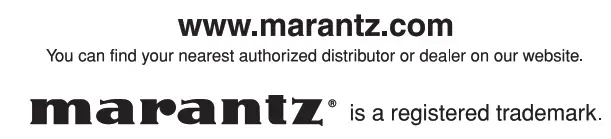
Printed in Japan 5411 11557 00AMCopyright © 2017 D&M Holdings Inc. All Rights Reserved.
Marantz AV Pre Tuner AV8805 User Manual – Marantz AV Pre Tuner AV8805 User Manual –
[xyz-ips snippet=”download-snippet”]


