 B59004User Manual
B59004User Manual

Please refer to this manual before using the product.
Cautions before using
- The company reserves the right to modify the contents of this manual without any further notification. It is normal that some functions may vary in certain versions of software.
- Please charge this product with the charger provided for no less than 2 hours before using it for the first time.
- In the APP, set personal information to sync time before using the smartwatch. Please refer to the instructions about synchronization for details.
- The watch has IP68 waterproof rating. It cannot be used in corrosive liquids or hot water, tea, etc. It is not compatible with deep-sea diving of more than 3 meters. All the above situations will cause damage to the smartwatch (these damages will not be covered by the warranty).
Product overview
 Models can be paired with:
Models can be paired with:
- Android phone: supports OS 5.0 and above
- iPhone: supports OS 9.0 and above
APP download and connection
- Go to our website www.mareasmart.com and find your smartwatch model. The model the number is found on the back of the smartwatch (it starts with “B” and is followed by five digits)
- Download and install on your phone the official app that corresponds with your smartwatch model
- Open the app and enable all the permissions that the app requests
- Turn on Bluetooth on your phone
- Make sure that the smartwatch has not been linked directly through Bluetooth to your phone. If so, unlink it.
- Bind your Marea Smartwatch through the app
Notes:
- For Apple phone users: If it is in standby or hibernation state for a long time (for example, for 2 hours or more, the phone has not been used and it is in a black screen state), APP will be cleaned up by the iOS system, so the APP and the watch will disconnect and the functions on the APP will not be available. Please re-open it and they will automatically reconnect.
- For Android phone users: After installing the APP on the phone, you need to enable the background application launch permission in the settings of your phone. Each smartphone is different. Take a Huawei phone as an example. The steps are as follows:Settings–Application–Application Launch Management—official APP Sport, find the application, change the automatic management to manual management, open all permissions (allow Auto-launch, Secondary launch, Run in the background). This is only for the application to maintain the Bluetooth connection with the watch while the phone is in standby mode (the phone does not have a bright screen). This permission will not use network traffic, nor does it affect the power consumption of the phone.
Link APP and smartwatch
2.2.1 Open the application, choose “Register” or “Login without registering”.2.2.2 For Android users: click on “Pair new device” and select the model that corresponds with your smartwatch. Then the QR code scanner will open.2.2.3 Open the QR code on the watch and scan it to link the watch. It will take about 30 seconds to connect properly after scanning. Confirm all permission requests that appear automatically to ensure that all functions work correctly.2.2.4 For iPhone users: The request to “pair new device” will appear on your phone after scanning.2.2.5 If the QR code scan fails, select the manual connection function to complete the pairing via Bluetooth.
APP settings (functions are available only if watch and phone have been paired successfully)
- Call notification: Tap to turn on/off this function. If turned on, you can hang up the incoming call on your watch.
- Social media notifications: Tap to turn on/off and choose which apps notifications you want to receive on your watch. Alarm clock (up to 5 alarms)
- Sedentary reminder: Tap to turn on/off. Set starting time, end time, interval, and threshold.
- Drink water reminder: Tap to turn on/off. Set starting time, end time, interval, and threshold.
- DND mode (Do not disturb mode): Tap to turn on/off. Set starting time and end time. Note: when turned on, the watch will not receive notifications.
- Turn on screen when turning wrist: Tap to turn on/off.
- Heart rate monitoring: Tap to turn on/off. Set starting time, end time, and interval. If turned on, the watch will automatically monitor heart rate, and sync data to APP.
- Remote camera control (on some phones it may be necessary to turn on the camera manually on the phone)
- Find device: Upon tap, the watch will pop up a watch icon and vibrate.
- Firmware update (make sure there is at least 50% battery before updating, keep your watch near your phone during the update)
- Device version: To check firmware version of the watch.
- Unbound (iPhone users must enter phone settings, enter Bluetooth settings, and ignore the device to make sure the device is completely disconnected)
Main functions
Basic Operation
3.1.1 Power on Long press the button for 3 seconds to turn on the watch, short press the button to light up the watch if it is in standby mode.3.1.2 Power off if the screen is on, long-press the button for 3 seconds to turn the watch off.
3.1.3 Watch interface shift process:
- Slide from top to bottom on the main screen dial to see the status bar, which includes DND mode, brightness level, settings, connection icon, and battery.
- Slide from right to left on the main screen to enter the menu.
- Slide from left to right on the main screen to see the health and sleep data.
- Slide from bottom to top on the main screen to see the messages received.
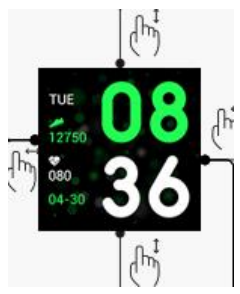
Main screen selection
Long press the screen for 3 seconds to display all the options to choose from, slide left and right to choose the preferred main screen. Single touch to set it as the default main screen.
Pedometer
The watch automatically records steps, distance and calories whenever the watch is on. To see the data from the pedometer: swipe right from the watch’s main screen or swipe left from the main screen to access the menu.
Sport mode
3.4.1 Sport mode includes outdoor walking, indoor walking, outdoor running, indoor running, cycling, hiking, and swimming. This smartwatch is not equipped with GPS, therefore the results of some sport modes that require A-GPS support may vary with different phones.3.4.2 Click the icon to enter the corresponding sport mode and customize the goal of the day (distance, time, or calories) or set no goals. The smartwatch will automatically save the setting and will apply it the next time that sport mode is used.3.4.3 Historical data: it saves the last 8 records. The records will be displayed in chronological order and can be viewed by sliding up and down.Note: The data will only be saved when the exercise time is more than 5 minutes or more than 200 steps. Either one of those conditions will activate the recording function, otherwise, the recording function will fail due to insufficient data.3.4.4 When you start recording the data, the watch screen will display the following content: type of sport and start time. You can swipe up and down to see detailed records. The data will vary according to the type of sport.3.4.5 Goal completion: The smartwatch will display ‘Goal completed’ when the preset goal is accomplished. Moreover, the record function will keep recording if the exercise continues.
Sleep Monitor
The default sleep monitor starts at 21:00 pm and ends at 7:30 am the next day. If the watch is worn while sleeping, you can check the sleep time on the watch the following morning. If the smartwatch is paired with the phone, the sleep data will be synchronized automatically (or manually) with the application.Note: The smartwatch is able to automatically identify the sleeping status. There may be differences between the detected data and the actual data because the watch may still be under the detection process. The watch will display the detected result of the whole night, which will be identical to the actual sleep data, once it finishes the monitoring. There may be some deviation from the actual sleeping status due to the change in different sleep modes.
Health
3.6.1 Heart rate: The display will show “–Bpm”. Two seconds later the heart rate test begins. The data will be displayed on the watch screen when the heart rate data is detected and the detection will be carried out continuously. If you want to stop the detection, swipe right to exit and return to the previous screen. In the app, you can check the historical data, including the highest and average data from the last test.3.6.2 Blood pressure: The display will show “–mmHg”. Two seconds later the blood pressure test begins. The data will be displayed on the watch screen when the blood pressure data is detected and the detection will be performed continuously. If you want to stop the detection, swipe right to exit and return to the previous screen.3.6.3 Blood oxygen: The display will show “–%”. Two seconds later the blood oxygen test begins. The data will be displayed on the watch screen when the blood oxygen data is detected and the detection will be performed continuously. If you want to stop the detection, swipe right to exit and return to the previous screen.Note: All heart rate, blood pressure, and blood oxygen test will take about 10-30 seconds to generate data.
Notifications (messages)
After you have successfully paired your phone and activated the notifications in the app, the messages received on the phone will be synchronized with the watch. The watch saves the last 8 messages and they can be deleted by sliding up and clicking on the trash can icon.Note: the received messages can be read on the smartwatch, but they cannot be answered from the watch and audios cannot be played.
Alarm clock (only set via APP)
The application supports setting a maximum of 5 alarms.
Remote music player
3.9.1 If the watch has not been paired with your phone, an ‘unconnected’ message will pop up when you click the ‘Music’ icon, and it will automatically exit without any actions after 2 seconds.3.9.2 After pairing the watch with your phone, you can enter the music player function of the watch to control the phone’s music player. There may be some compatibility problems due to the variety of music players. Usually, the watch can control your phone’s music player directly, but some players may need to be opened manually before been remotely controlled by the watch.3.9.3 The watch can pause, play and switch to the previous or next song, but it does not show the name of the song and cannot adjust the volume.
Pairing with QR code
In the application, select “Pair new device” to scan the QR code of the watch and thus link with the phone. The “connection” icon in the watch’s drop-down menu will appear blue if the watch is connected. Each watch can only be connected to one phone.
Timer
Set target time, then click the start icon. The message “timed out” will pop up on the screen and the watch will vibrate.
Stopwatch
Click the start icon to start counting. Click the Pause icon to stop, click the clock icon to set a lap time. If the counting is stopped, the clock icon will change to two arrows, if it is clicked, the outing will stop and all records will be cleared. The watch keeps records of up to 20 lap times.
Temperature
To take an accurate measurement, the smartwatch must be worn for at least 15 minutes, and the measurement must be done indoors in stable conditions (avoiding airstreams, air conditioning, and heating).When pressing Accept, the display will show “–ºC”. The data will be displayed on the watch screen when the skin temperature and body temperature data are detected. If you want to stop detection, swipe right to exit. In the app, you can check the historical data, including a graphic.
Find phone
If the watch is paired with the phone, when you click “Find phone” on the watch, the phone will vibrate and ring.
Settings
Screen brightness setting: there are 5 levels of brightness, click the screen to adjust it.QR code to download the app: you can use your phone to scan this QR code in order to download the latest version of the app.Remote camera control: if the watch is paired with the phone when you click on the camera function on the watch, a camera icon will appear on the watch and the phone’s camera will open. If you click on the camera icon on the watch, it will take a photo on the phone and be automatically saved in the phone’s photo album. On some phones, it will be necessary to open the camera manually before using this function.Reset: tap the left icon to exit, and tap the right icon to reset. Then all data of the watch would be cleared. Note: the data of the paired phone will not be cleared unless the phone is also reset.About: you can see the Mac address of the device, the Bluetooth name, and the firmware version.
Precautions
4.1 Only one smartwatch pairing application should be installed on the phone to ensure that the connection with the smartwatch is normal. If several applications are connected, they can affect the connection between the watch and the phone.Note: Some Android phones will prompt you that you cannot install them. Please go to the ‘settings of the phone and authorize the ‘Unknown source’.4.2 When the mobile phone requests permissions, click “Allow”. On the contrary, you may not receive notifications, scan QR codes, open the remote camera or use other functions. These permissions do not affect the flow of the phone or other information on the phone.4.3 Some Android phones may accidentally close the app when cleaning the applications. Please keep the app running in the background.Android phone settings (background running method): open the phone settings – application management – Official APP – Rights management – Backstage management – select background running. (The setting method may be different due to different mobile phone versions and models).4.4 Heart rate monitoring requires that the watch and arm are in contact, and the watch should not be too tight or too loose. The test may be inaccurate if it is too tight because it will affect blood flow, and if it is too loose because it will affect heart rate sensor monitoring.4.5 Avoid hitting the smart watch, it could break the glass.4.6 Use 5V, 1A for charging. This product does not support fast charging. Do not charge if the watch has water (or sweat) to avoid short circuits and damaging the product.4.7 This product is an electronic monitoring product, not for medical reference.
Troubleshooting
In case there is a problem when using the smartwatch, please solve it according to the following steps. If the problem is not solved, please contact the seller or designated maintenance personnel.
5.1 The watch cannot be turned on:
5.1.1 Press the display touch area for over 3 seconds.5.1.2 Make sure there is enough battery. Battery power may be too low, please charge it.5.1.3 If the smartwatch has not been used for a long time and the normal charger does not respond, please try charging it with an output power of 5V/1A.
5.2 It shuts down automatically:
5.2.1 Battery power may be too low, please charge it.
5.3 Short battery life:
5.3.1 It may occur when the battery has not been fully charged, please ensure the is enough time for charging (at least 2 hours is required).5.3.2 Charger or data cable may not work properly, please change to new ones.5.3.3 Please check the port of the data cable and try again to ensure a proper connection.
5.4.1 Please restart it.5.4.2 Please turn off the Bluetooth of the mobile phone and open it to reconnect.
5.5 Inaccurate sleep data:
The sleep monitor is designed to mimic the natural pattern of falling asleep and waking up.Please use the smartwatch during the day, otherwise, a deviation may occur if you go to bed late or only use it while you sleep. Sleep data may not be generated if you go to bed during the day, since the default sleep time is set between 9:00 p.m. and 7:30 a.m.
References
[xyz-ips snippet=”download-snippet”]


