
Broadcast A/V DivisionCV420-CSTrue 4K 60 Compact CameraUser Manual

| Setup | Sub Menu | Sub Menu |
| WB CONTROL | ATW | |
| ONE PUSH | ||
| INDOOR | ||
| OUTDOOR | ||
| MANUAL | BLUE | |
| RED | ||
| AE CONTROL | AUTO | AGC MAX |
| SENS UP | ||
| AE BRIGHT | ||
| FLK CONTROL | ||
| LENS MODE | ||
| SHUT FIX | SHUTTER | |
| AGC MAX | ||
| SENS UP | ||
| AE BRIGHT | ||
| AGC FIX | AGC | |
| AE BRIGHT | ||
| FLK CONTROL | ||
| LENS MODE | ||
| MANUAL | SHUTTER | |
| AGC | ||
| SENS UP | ||
| DAY/NIGHT | DAY | |
| NIGHT | NIGHT COLOR | |
| AUTO |
| Setup | Sub Menu | Sub Menu |
| AUDIO | MIC/LINE | AUDIO LEVEL |
| MIC ATTENUATOR | ||
| SAMPLE BITS | ||
| IMAGE CONTROL | CONTRAST | |
| BRIGHTNESS | ||
| SATURATION | ||
| HUE | ||
| EDGE ENHANCE | ||
| AUTO SATURATE A | ||
| AUTO EDGE | ||
| BLACK WHITE LV | BLACK LEVEL | |
| WHITE LEVEL | ||
| GAMMA CORRECT | ||
| DNR | DNR MODE | |
| DNR LEVEL | ||
| SPECIAL | DZOOM | |
| DEFOG | ||
| BINNING | ||
| DEFECT PIXEL | ||
| DISP. FUNCTION | ||
| HDR | ||
| FLICKER DETECT | ||
| PRIVACY | ||
| SETUP | CAM TITLE | |
| COMMUNICATION | CAM ID | |
| ID DISPLAY | ||
| BAUD RATE | ||
| MODEL | ||
| S/W Ver | ||
| OUTPUT FORMAT | ||
| RESET | USER/FACTORY | |
| EXIT |

I/O Cable (included inbox)
| 1 | SET | Used to access the menu and confirm the selection. |
| 2 | UP | Used to move the cursor up. |
| 3 | DOWN | Used to move the cursor down. |
| 4 | LEFT | Used to move the cursor left and change the value |
| 5 | RIGHT | Used to move the cursor to the right and change the value. |
Press SET button to access the Main Menu
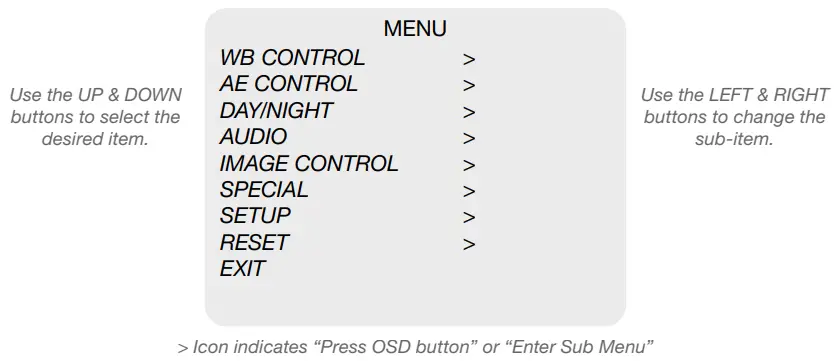
WB CONTROL
Select WB CONTROL using the UP or DOWN button. You can change between AWB, ATW, PUSH, and MANUAL using the LEFT or RIGHT buttons.
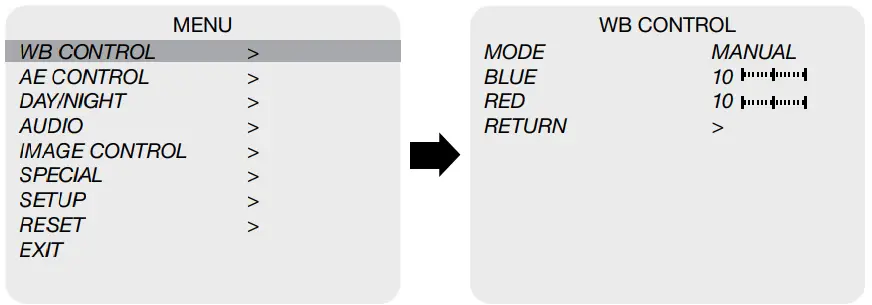
- ATW: Continuously adjusts camera color balance in accordance with any change in color temperature. Compensates for color temperature changes within the range of 1,900°K to 11,000°K
- ONE PUSH: The color temperature will be manually adjusted by pushing the OSD button. Place the white paper in front of the camera when OSD button is pressed to obtain the optimum result
- MANUAL: Select this to fine-tune White Balance manuallyYou can adjust the blue and red tone level manually.1. BLUE: Adjust the Blue tone of the image. (0~255)2. RED: Adjust the Red tone of the image. (0~255)
- INDOOR: Select this to adjust white balance to indoor lighting condition
- OUTDOOR: Select this to adjust the white balance to outdoor lighting condition1. Adjust White Balance first by using the ATW mode before switching to MANUAL mode.2. White Balance may not work properly under the following conditions. In this case, select the ATW mode.
- When the ambient illumination of the subject is dim.
- If the camera is directed towards a fluorescent light or is installed in place where illumination changes dramatically, the White Balance operation may become unstable.
AE CONTROL
Select AE CONTROL using the UP or DOWN button. You can select one sub-mode using the UP or DOWN buttons.
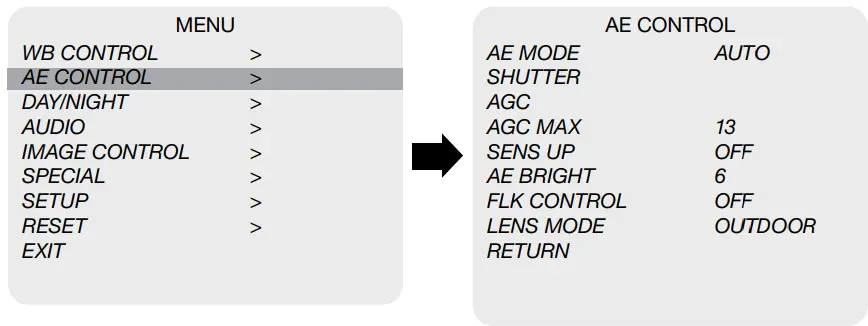
- AUTO: Adjusts the exposure level automatically. Detailed fine-tuning options are available under this menu.
- SHUT FIX: Provides more detailed shutter speed options. All other controls are tuned for the selected shutter speed.
- AGC FIX: Provides a more detailed gain option. All other controls are tuned for the selected gain value.
- MANUAL: Adjusts all values manually.
- SHUTTER: Speed can be set at auto or manual. (NTSC:1/60~1/10,000, PAL: 1/50~1/10,000)
- AGC: Adjust gain value from 0 ~ 27dB
- AGC MAX: Used to set the maximum gain value to control the video noise caused by Auto Gain Control. (0~15)
- SENS UP: Controls the digital slow shutter to allow extra light into the camera and adjust the picture quality. (Off, x2~x15)
- AE BRIGHT: Select this to adjust auto exposure brightness levels. (0~24)
- FLK CONTROL: Provides a proper image sensor frequency to match the power frequency in order to minimize video flicker
- LENS MODE: Lens setting will be optimized for the selected environment, for DC Iris lens only
DAY / NIGHT
Select DAY / NIGHT using the UP or DOWN button. You can select one sub-mode from AUTO COLOR, and NIGHT using the UP or DOWN buttons.
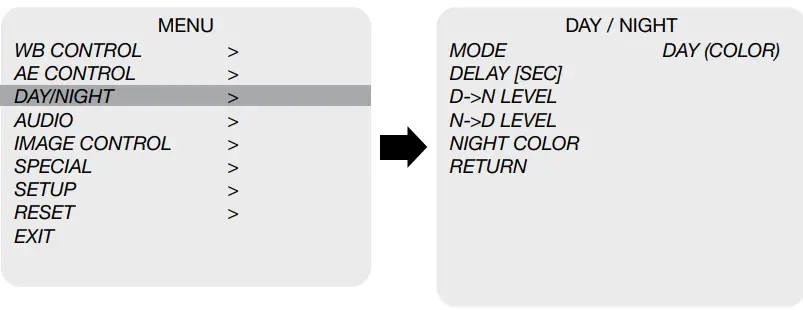
- MODE: Set camera to either color mode or B&W mode. (Auto, Day, Night)
- DAY: Set camera to Day mode (Color)
- NIGHT: Set Camera to Night mode (B&W)
- NIGHT COLOR: When on, the camera stays on color mode. Night (B&W) can be selected for this mode. (On, Off)
- Auto: When set to AUTO mode, the camera changes DAY and NIGHT mode automatically
- DELAY [SEC]: Adjusts time delay between Day to Night or Night to Day change
- D->N LEVEL: Adjusts sensitivity level of when the camera changes from Day to Night
- N->D LEVEL: Adjusts sensitivity level of when the camera changes from Night to Day
AUDIO
Select AUDIO using the UP or DOWN button and enter ON using the SEL button. You can select one sub-mode using the UP or DOWN buttons.

- MODE: Select MIC or LINE for audio input source
- AUDIO LEVEL: Select this to adjust audio levels manually
- MIC ATTENUATOR: Audio attenuation can be controlled from this menu to minimize the audio noise level
- AGC LIMIT: Audio gain limit can be controlled while MIC ATTENUATOR is in used.
- SAMPLE BITS: Select the bit depth of audio
IMAGE CONTROL
Select IMAGE CONTROL using the UP or DOWN button.You can select CONTRAST, HUE, and image-related menu using the UP or DOWN buttons.
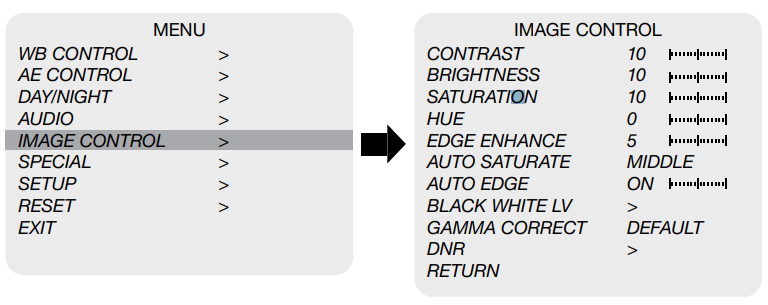
- CONTRAST: Adjust the image contrast level value
- BRIGHTNESS: Adjust the image brightness level value
- SATURATION: Adjust the image saturation level value
- HUE: Adjust the image hue level value
- EDGE ENHANCE: Adjust the image sharpness level
- AUTO SATURATE: Decrease saturation automatically when noise scene is detected
- AUTO EDGE: Enable or disable auto sharpness control
- BLACK WHITE LV: Adjust the image black & white level value
- GAMMA CORRECT: Adjust the image output gamma level
- DNR: Reduces the video noise at low ambient light
Select the DNR level from Auto, LOW, MIDDLE, and HIGH using the LEFT or RIGHT button.
SPECIAL
Select SPECIAL using the UP or DOWN button.You can select BINNING, FREEZE, and HDR using the UP or DOWN buttons.
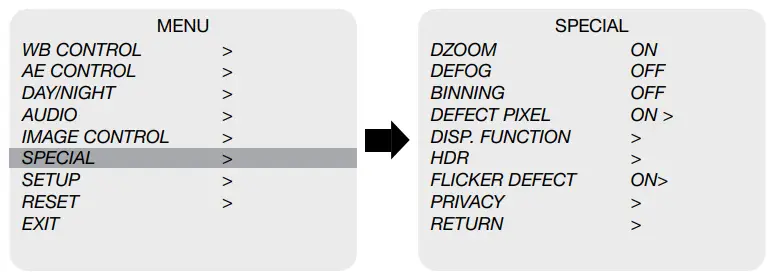
- DZOOM: Digitally zoom the video by the desired ratio
- DEFOG: This feature will help increase visibility in extreme weather conditions, such as fog, rain, or in a very strong luminous intensity
- BINNING: Enable or disable pixel binning
- DEFECT PIXEL: Advanced defective pixel correction menu. Power cycle the camera after running DPC
- DISP. FUNCTION: Display effects such as freeze mirror, rotation, and style can be applied from this menu
- HDR: Enable HDR mode (SDR, PQ, HLG)1. SDR: Apply Standard Dynamic Range2. PQ: Apply Perceptual Quantizer3. HLG: Apply Hybrid Log Gamma
- FLICKER DETECT: Adjust the image sensor frequency to match the power frequency
- PRIVACY: Mask an area you want to hide on the screen by applying the privacy zones
SETUP
CAMERA setup can be adjusted from this menu.You can select CAMERA ID, Communication, System Info, and Output Format using the UP or DOWN buttons.
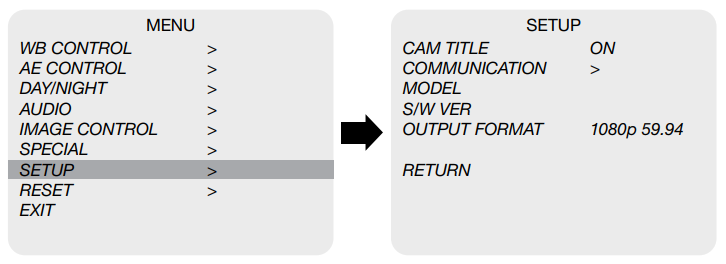
- CAM TITLE: Camera title can be turned ON or OFF
- COMMUNICATION: VISCA communication can be adjusted
- CAM ID: Camera ID can be set up. (0~254)
- ID DISPLAY: Camera ID display can be displayed
- baudrate: Camera baud rate can be set. (2400, 4800, 9600, 19200, 38400, 115200)
- MODEL: Display product model number
- S/W VER: Display the software version number
- OUTPUT FORMAT: Camera resolution and frame rate can be set (1080 by default)Select the FRAME RATE using the LEFT or RIGHT buttons.Available Frame Rates are:4096 x 2160p 60, 59.94, 50, 30, 29.97, 25, 24, 23.983840 x 2160p 60, 59.94, 50, 30, 29.97, 25, 24, 23.981920 x 1080p 60, 59.94, 50, 30, 29.97, 25, 24, 23.981920 x 1080i 60, 59.94, 501280 x 720p 60, 59.94, 50
RESET
Select RESET using the UP or DOWN button.
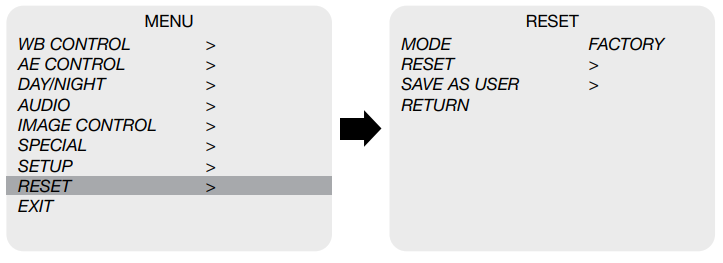
- RESET: Reset the camera settings to the factory defaults or user setting value. RESET
- MODE: Set the camera setting to either “FACTORY” or “USER”.1. USER: Select “USER” if the user saved setting value is needed.2. FACTORY: Select “FACTORY” if the factory default setting is needed.
- RESET: Reset the camera to the mode set on RESET MODE.
- SAVE AS USER: Save the current camera settings as “USER”.
To RESET Camera to default settings (1920x1080p30fps) power-cycle the camera then use the following combo on OSD Joystick:UP, DOWN, UP, DOWN, then push and HOLD joystick in for 5 seconds then release.
EXIT
Select EXIT using the UP or DOWN button.
- SAVE: Exit the setup after saving the value changes.
TROUBLESHOOTING
|
Problem |
Solutions |
| Nothing appears on the screen. | a. Check that all connected devices are powered on.b. Confirm that the voltage is correct.c. Confirm that the power supply provides enough current to power the camera.d. Check that all video cables are correctly connected. |
| The picture is not clear. | a. Check that your monitor is correctly adjusted.b. Confirm that the glass in front of the lens is clean. If there is dust, dirt, or fingerprints on the glass, the image quality will be affected. To clean the glass, use a soft, dry, and a non-abrasive cloth or a commercially available lens cleaning set.c. Correctly adjust the focus. |
| The picture has interference. | a. The camera may be close to a high voltage source, such as a power generator.b. The BNC cable is not terminated properly.c. The video cables are not connected properly. |
| The picture is flickering continually. | a. Check the termination and set the impedance at 75Ω properly.b. Ensure that the camera is not pointing towards the Sun or any light source.c. Check if there is any intermediate device.d. Check if the distance of the video cable exceeds the maximum transferable limitation. |
| The camera is not synchronizing with the reference signal. | a. Make sure the Tri-Level reference signal is used.b. Locking takes up to 1 minute depending on the signal strength. Make sure the sync LED is solidly lit.c. Check if the cable and connectors used in reference sync are in good condition.|d. Make sure the cable length used in reference sync does not exceed 100 ft.e. Make sure OUTPUT EN is on when using the genlock output. |
WarrantyMarshall Electronics warranties to the first consumer that this device will, under normal use, be free from defects in workmanship and materials, when received in its original container, for a period of two years from the purchase date. This warranty is extended to the first consumer only, and proof of purchase is necessary to honor the warranty. If there is no proof of purchase provided with a warranty claim, Marshall Electronics reserves the right not to honor the warranty set forth above. Therefore, labor and parts may be charged to the consumer. This warranty does not apply to the product exterior or cosmetics. Misuse, abnormal handling, alterations, or modifications in design or construction void this warranty. No sales personnel of the seller or any other person is authorized to make any warranties other than those described above, or to extend the duration of any warranties on behalf of Marshall Electronics, beyond the time period described above.Due to constant effort to improve products and product features, specifications may change without notice.

20608 Madrona Avenue, Torrance, CA 90503Tel: (800) 800-6608 / (310) 333-0606 • Fax: 310-333-0688www.marshall-usa.com[email protected]
References
[xyz-ips snippet=”download-snippet”]


