Marshall CV566 Compact and Miniature Full-HD Genlock Cameras User Manual

1. General Information
Thank you for your purchase of a Marshall Miniature or Compact Genlock Camera.
The Marshall Camera team recommends thoroughly reading this guide for a deep understanding of on-screen-display (OSD) menus, breakout cable operation, settings adjustment explanation, troubleshooting, and other critical information.Please carefully remove all contents of box, which should include the following components:
CV566/CV568 includes:
- CV566 camera with 3.6mm lens(interchangeable), CV568 camera with 4.4mm lens(interchangeable)
- Camera Breakout Cable (Power/RS485/Audio)
- 12V Power Supply
CV366/CV368 includes:
- Camera with CS/C mount (lens sold separately)
- C-Mount Lens Adaptor (only used when using C-mount lens)
- Camera Breakout Cable (Power/RS485/Audio)
- 12V Power Supply
The CV566 ships with a 3.6mm lens installed and is interchangeable to any number of Marshall M12 lenses. The CV568 ships with a 4.4mm lens installed and is interchangeable to 1/1.8″ M12 lenses.
Each camera comes set to default at 1920x1080p @ 30fps out of the box; which can be changed in the OSD Menu to a variety of resolutions and framerates.
If the camera is accidentally changed to a resolution or framerate that your monitor or equipment doesn’t accept, please follow the instructions below to reset camera to factory default:
- Plug the camera into power source and connect breakout cable to rear camera panel (locking connection), Power LED should illuminate.
- Push OSD joystick button UP, DOWN, UP, DOWN and PUSH and HOLD for five seconds.
- Camera should reset to 1920x1080p @ 30fps.
- If camera does not reset, repeat steps after a power-cycle.
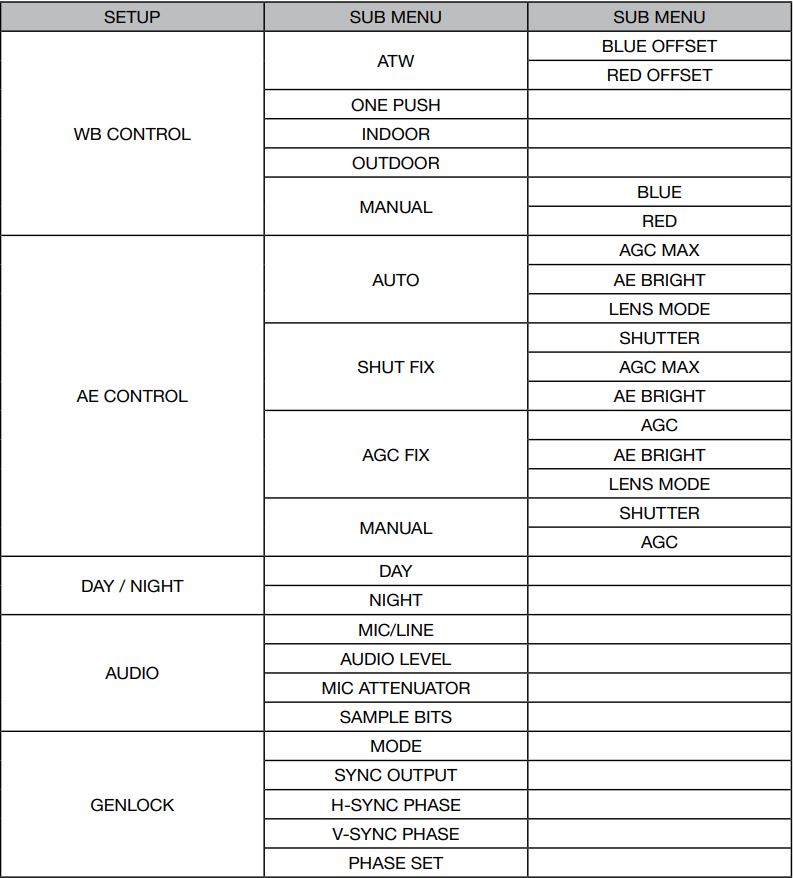
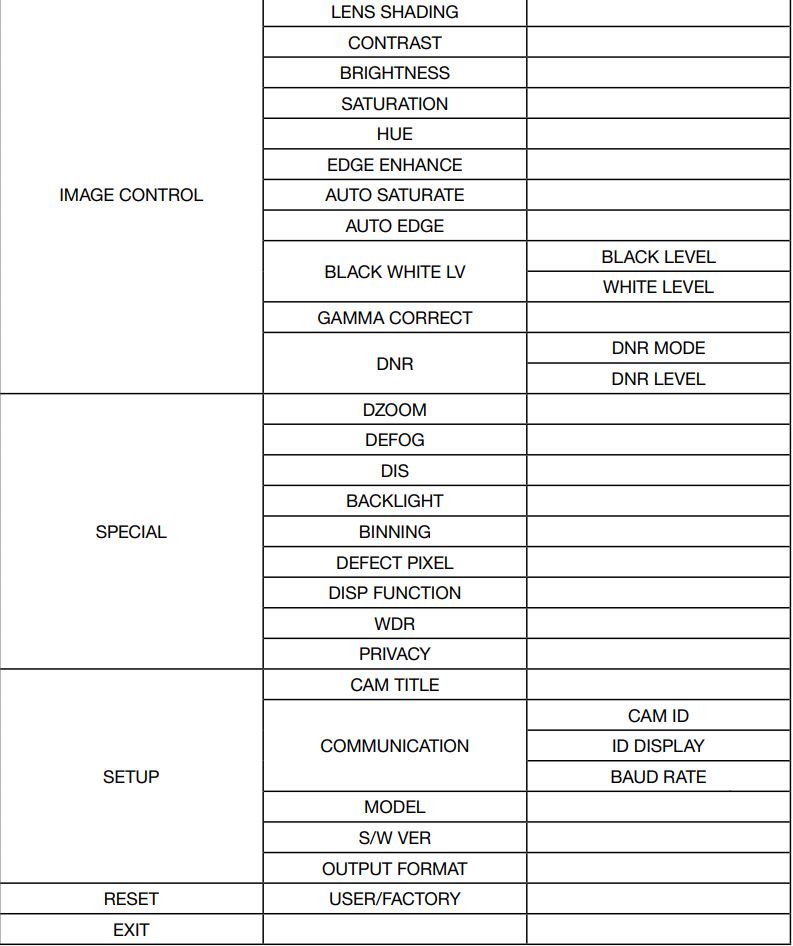
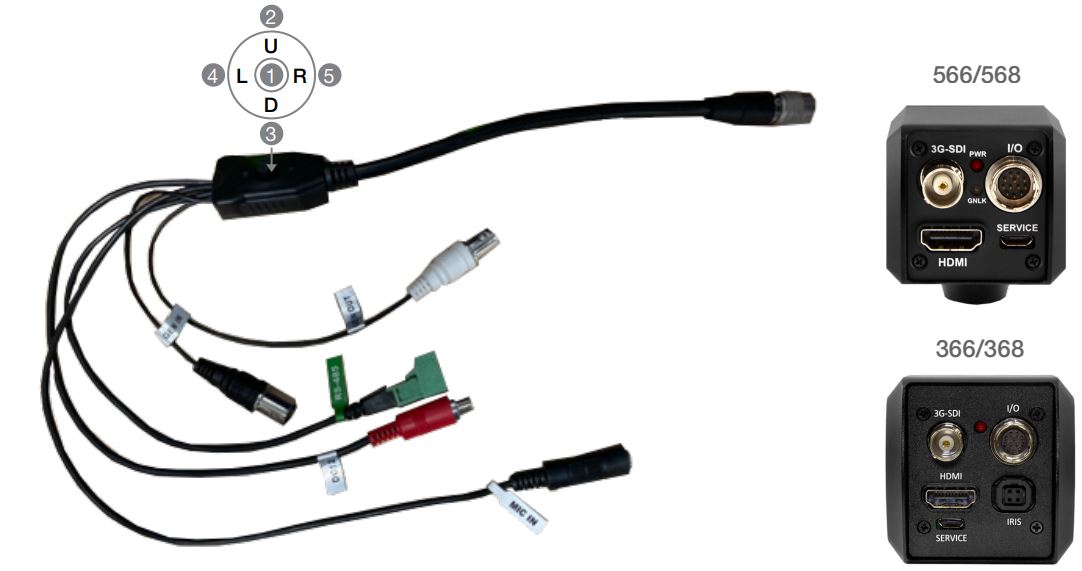
I/O Cable (included in box) for CV566, 568, 366, 368.
- SET – Used to access the menu and confirm selection.
- UP – Used to move the cursor up.
- DOWN – Used to move the cursor down.
- LEFT – Used to move the cursor left and change the value
- RIGHT – Used to move the cursor to the right and change the value.
Press SET button to access the Main Menu
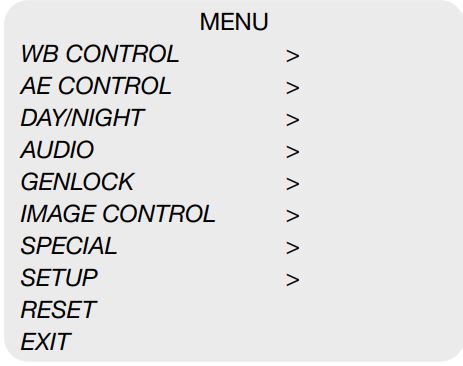
Use the UP & DOWN buttons to select the desired item.
Use the LEFT & RIGHT buttons to change thesub-item.
> Icon indicates “Press OSD button” or “Enter Sub Menu”
4. WB CONTROL
Select WB CONTROL using the UP or DOWN button. You can change between AUTO, ATW, PUSH, and MANUAL using the LEFT or RIGHT buttons.
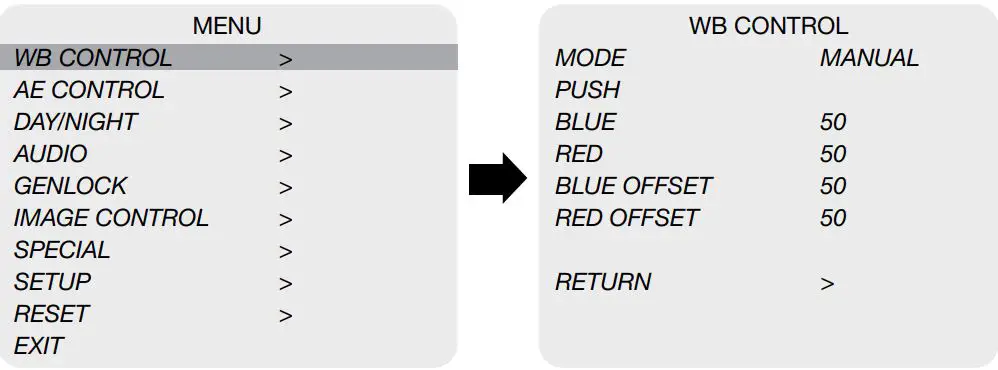
- ATW: Continuously adjusts camera color balance in accordance with any change in color temperature. Compensates for color temperature changes within the range of 1,900°K to 11,000°K.
- BLUE OFFEST: Adjust the Blue tone within the ATW mode.
- RED OFFSET: Adjust the Red tone within the ATW mode.
- ONE PUSH: Color temperature will be manually adjusted by pushing the OSD button. Place the white paper in front of the camera when OSD button is pressed to obtain optimum result.
- MANUAL: Select this to fine-tune White Balance manually. You can adjust the blue and red tone level manually.1. BLUE: Adjust the Blue tone of the image. (0~255)2. RED: Adjust the Red tone of the image. (0~255)
- INDOOR: Select this to adjust white balance to indoor lighting condition.
- OUTDOOR: Select this to adjust white balance to outdoor lighting condition.
- Adjust White Balance first by using the ATW mode before switching to MANUAL mode.
- White Balance may not work properly under the following conditions. In this case, select the ATW mode.
- When the ambient illumination of the subject is dim.
- If the camera is directed towards a fluorescent light or is installed in place where illumination changes dramatically, the White Balance operation may become unstable.
5. AE CONTROL
Select AE CONTROL using the UP or DOWN button. You can select one sub-mode using the UP or DOWN buttons.
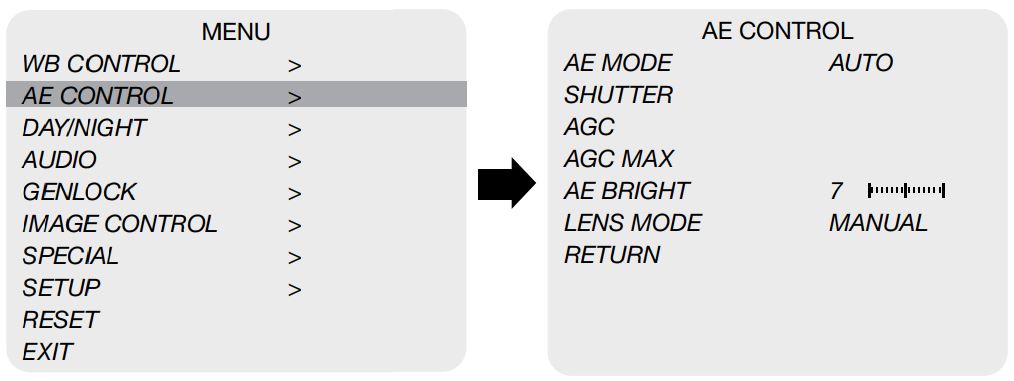
- AUTO: Adjusts the exposure level automatically. Detailed fine tuning options are available under this menu.
- SHUT FIX: Provides more detailed shutter speed options. All other controls are tuned for the selected shutter speed.
- AGC FIX: Provides more detailed gain option. All other controls are tuned for the selected gain.
- MANUAL: Adjusts the exposure level manually1. SHUTTER: Speed can be set at auto or manual. (NTSC: 1/30~1/10,000, PAL: 1/25~1/10,000)2. AGC: Electronic gain level can be controlled. (0dB~48dB)3. AGC MAX: Used to set maximum gain value to control the video noise caused by Auto Gain Control. (0~15)
- LENS MODE: Adjusts lens mode for the installed lens.
(This option is for DC IRIS lens only, available on CV366 and CV368 )
6. DAY / NIGHT
Select DAY / NIGHT using the UP or DOWN button. You can select one sub-mode from AUTO, COLOR, and NIGHT using the UP or DOWN buttons.
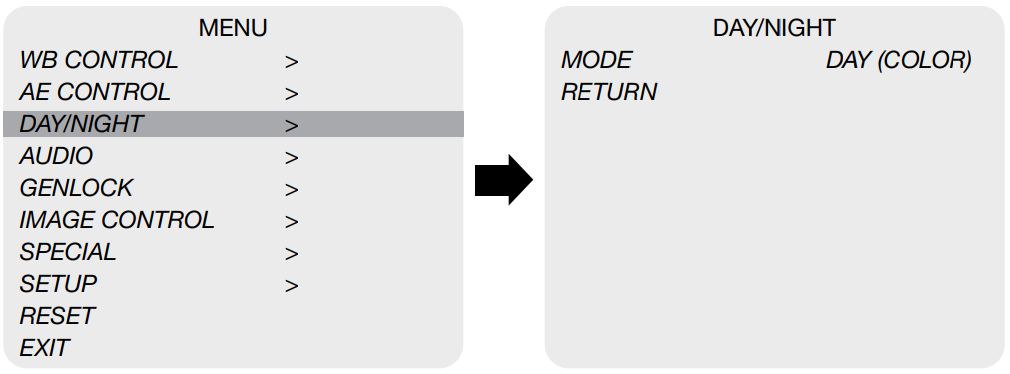
- MODE: Set camera to either color mode or B&W mode. (Day, Night)
- DAY: When set to DAY mode, camera stays in color (and IR cut filter is engaged for CV366 & CV566).
- NIGHT: When set to NIGHT mode, camera stays in B&W (and IR cut filter is removed for CV366 & CV566).
7. AUDIO
Select AUDIO using the UP or DOWN button and enter ON using SEL button. You can select one sub-mode using the UP or DOWN buttons.
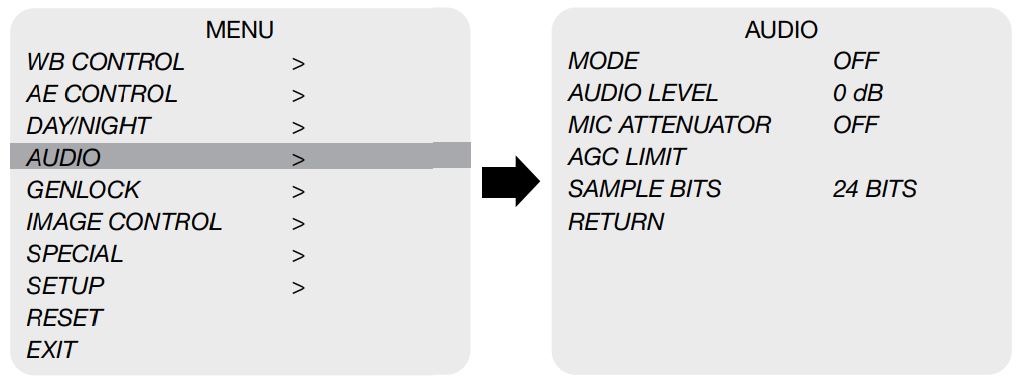
- MIC / LINE: Select MIC or LINE for the audio input source.
- AUDIO LEVEL: Select this to adjust audio levels manually.
- MIC ATTENUATOR: Audio attenuation can be controlled from this menu to minimize the audio noise level
- AGC LIMIT: Audio gain limit can be controlled while MIC ATTENUATOR is in used.1. SAMPLE BITS: Select the bit depth of audio
8. GENLOCK
Select GENLOCK using the UP or DOWN button and enter ON using SEL button. You can select one sub-mode using the UP or DOWN buttons.
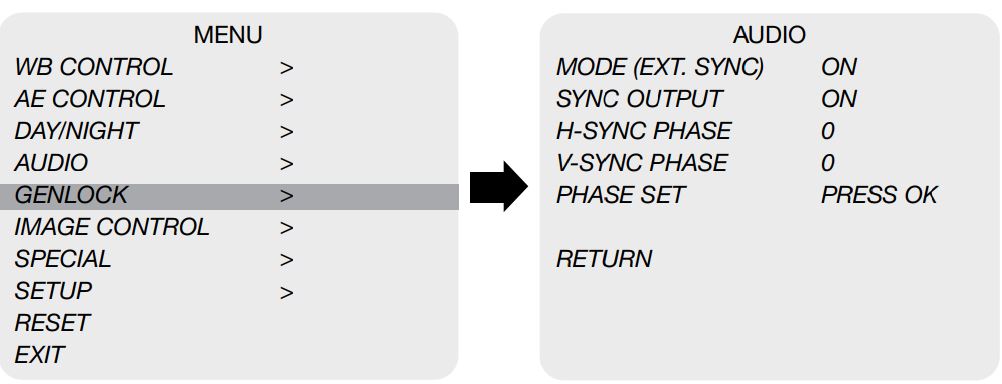
- MODE(EXT. SYNC): Turn ON of OFF the tri-level genlock sync feature.
- When the camera is properly synchronized the blue LED from the back of the camera will light up.
- SYNC OUTPUT: Turn ON the SYNC OUTPUT to enable genlock daisy chain feature.
- H-SYNC PHASE: Adjust the pixel shifting from this menu.
- V-SYNC PHASE: Adjust the line shifting from this menu.
- PHASE SET: When H-sync and/or V-sync is adjusted, press OK from this menu to apply the changes.
9. IMAGE CONTROL
Select IMAGE CONTROL using the UP or DOWN button. You can select LENS SHADING, CONTRAST, HUE, And EDGE ENHANCE using the UP or DOWN buttons.
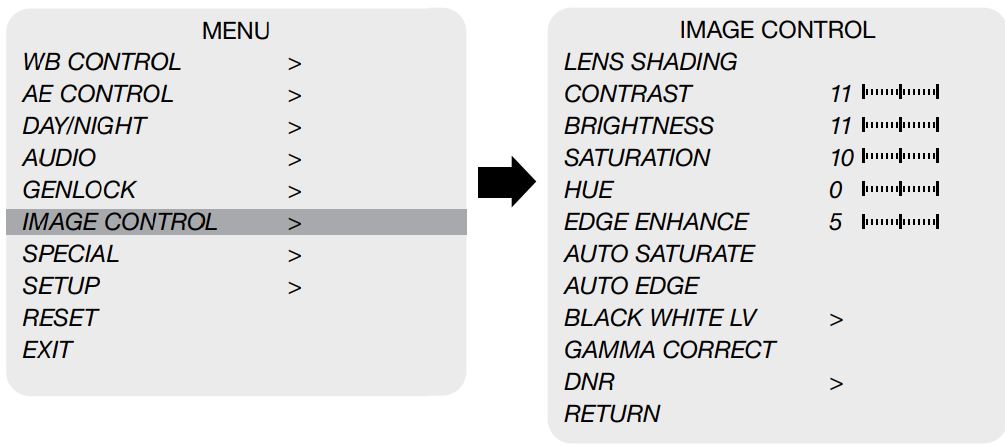
- LENS SHADING: Corrects inconsistent brightness level in the image.
- CONTRAST: Adjust the image contrast level.
- BRIGHTNESS: Adjust the image brightness level.
- SATURATION: Adjust the image saturation level.
- HUE: Adjust the image hue level.
- EDGE ENHANCE: Adjust the image sharpness level.
- AUTO SATURATE: Decrease saturation automatically when noise scene is detected.
- AUTO EDGE: Adjust line sharpness level automatically.
- BLACK WHITE LEVEL: Adjust the image black level value.
- GAMMA CORRECT: Adjust the image output gamma level.
- DNR: Reduces video noise at low ambient light.Select the DNR level from OFF, LOW, MIDDLE, and HIGH using the LEFT or RIGHT button.
10. SPECIAL
Select SPECIAL using the UP or DOWN button. You can select DEFOG, MOTION DETECT, BACKLIGHT, DEFECT PIXEL, and FLICKER DETECT using the UP or DOWN buttons.

- DZOOM: Digitally zoom the video by the desired ratio.
- DEFOG: This feature will help increase visibility in extreme weather conditions, such as fog, rain or in a very strong luminous intensity.
- DIS: This feature enables digital image stabilization
- BACKLIGHT: Adjust backlight compensation by choosing either BLC HLM from this menu.
- BINNING: Enable or disable pixel binning.
- DEFECT PIXEL: Advanced defective pixel correction menu.
- DISP FUNCTION: Display effect such as freeze mirror, rotation, and style can be applied from this menu.
- WDR: This feature enables user to view both object and background more clearly when background is too bright.
- PRIVACY: Mask an area you want to hide on the screen by applying the privacy zones.
11. SETUP
CAMERA setup can be adjusted from this menu. You can select CAMERA ID, Communication, System Info, and Output Format using the UP or DOWN buttons.
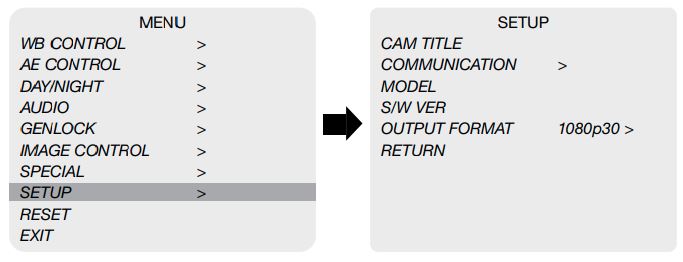
- CAM TITLE: Camera title can be turned ON or OFF.
- COMMUNICATION: VISCA communication can be adjusted.1. CAM ID: Camera ID can be setup. (0~254)2. ID DISPLAY: Camera ID display can be displayed.3. BAUDRATE: Camera baud rate can be set. (2400, 4800, 9600, 19200, 38400, 115200)
- MODEL: Displays product module number.
- S/W VER: Displays software version number.
- OUTPUT FORMAT: Camera resolution and frame rate can be set.(1080 by default)Select the FRAME RATE using the LEFT or RIGHT buttons. Available Frame Rates are: 1920 x 1080p 60, 59.94, 50, 30. 29.97, 25, 24, 23.98 1920 x 1080i 60, 59.94, 50 1280 x 720p 60, 59.94, 50
12. RESET
Select RESET using the UP or DOWN buttons.
- RESET: Reset the camera settings the factory defaults or user setting value.
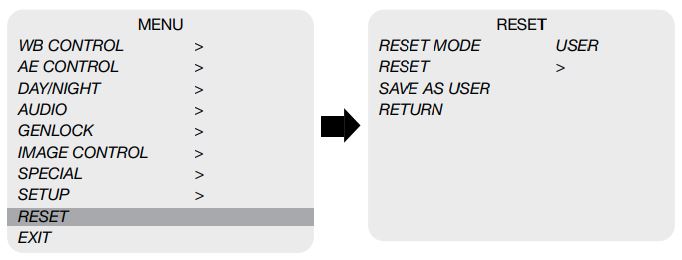
- RESET MODE: Select the desired setting mode.1. USER: Select “USER” if setting value user saved last is needed.2. FACTORY: Select “FACTORY” if factory default setting is needed. “FRAME RATE”, “CAM ID”, and “BAUDRATE” will note change.
- RESET: Reset the camera to the mode set on RESET MODE.
- SAVE AS USER: Save the current camera settings as “USER”.
13. EXIT
Select EXIT using the UP or DOWN button.
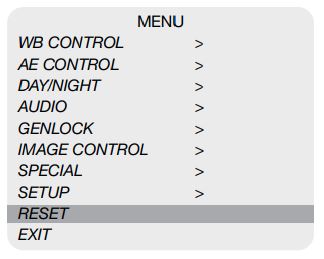
- SAVE: Exit the setup after saving the value changes.
14. TROUBLESHOOTING
Before sending the camera for repair, please check below to make sure that the camera is installed correctly. If it still does not perform adequately, please consult with your supplier.

Warranty
Marshall Electronics warranties to the first consumer that this device will, under normal use, be free from defects in workmanship and materials, when received in its original container, for a period of two years from the purchase date. This warranty is extended to the first consumer only, and proof of purchase is necessary to honor the warranty. If there is no proof of purchase provided with a warranty claim, Marshall Electronics reserves the right not to honor the warranty set forth above. Therefore, labor and parts may be charged to the consumer. This warranty does not apply to the product exterior or cosmetics. Misuse, abnormal handling, alterations or modifications in design or construction void this warranty. No sales personnel of the seller or any other person is authorized to make any warranties other than those described above, or to extend the duration of any warranties on behalf of Marshall Electronics, beyond the time period described above.
Due to constant effort to improve products and product features, specifications may change without notice.

20608 Madrona Avenue, Torrance, CA 90503Tel: (800) 800-6608 / (310) 333-0606 · Fax: 310-333-0688www.marshall-usa.com[email protected]
References
[xyz-ips snippet=”download-snippet”]

